The _Grade_ is one of the essential Main Entities in Classter and forms a core part of institutional setup. It serves to categorize students into academic levels, define the structure of instruction, and determine their pathway through educational programs.
Grades play a vital role across modules by influencing:
- _Student_ grouping and progression
- _Subject_ enrollment and curriculum association
- Reporting and evaluation
- Admission and registration workflows
Examples of commonly used _Grade_ values include:
- 1st Grade, 2nd Grade, Grade 12 (K-12)
- Year 1, Year 2, Final Year (Higher Education)
- Foundation Year, Pre-Master
These values may differ depending on academic structure, but their role in defining the student’s academic journey remains consistent.
For an overview of how Grade fits within institutional structure, see the article: Main Entities & Institutional Structure.
Where to Find the Grade Entity
Navigate to:
Main Settings > Educational Programs > _Grade_
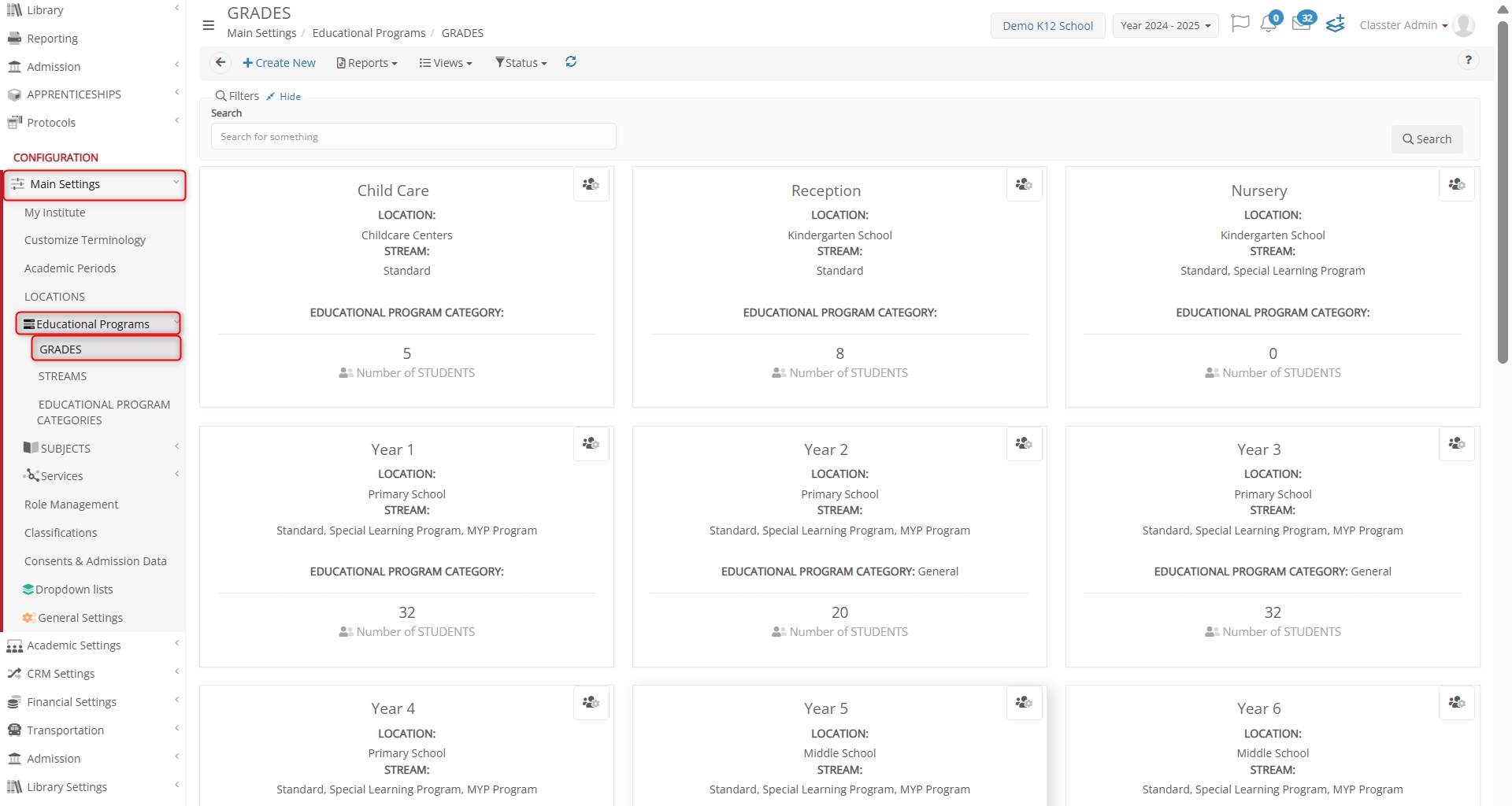
The name of this entity (Grade) can be customized from:
Main Settings > Customize Terminology > General Tab
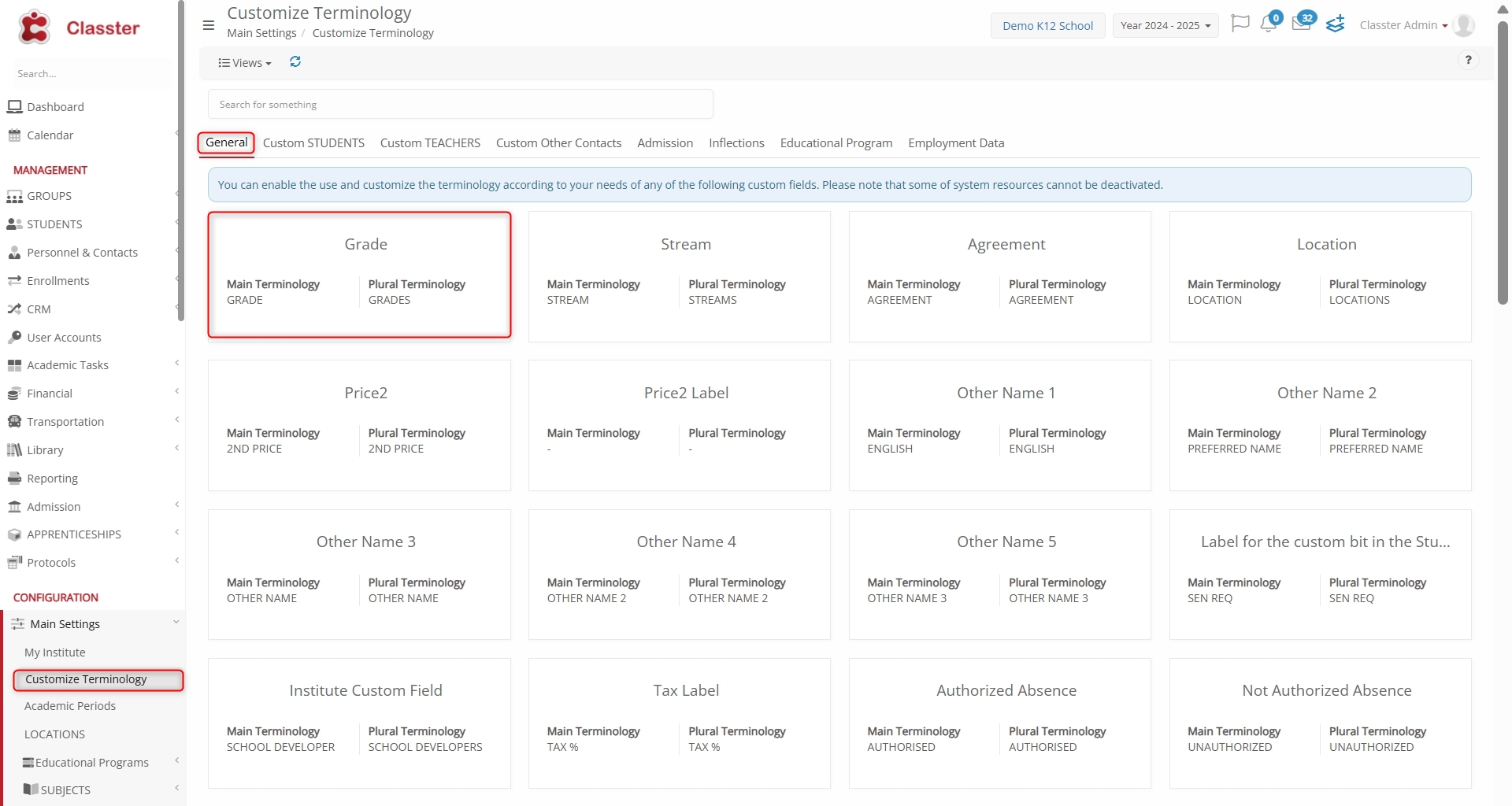
Create New / Edit Existing Grade Configuration – Tabs & Fields Breakdown
Below is a full breakdown of the setup, organized by configuration tabs:
General Data (create and edit)
This section contains the foundational setup for each _Grade_, including its identity, assignment of supervisors, location, associated _Streams_, and classification details.
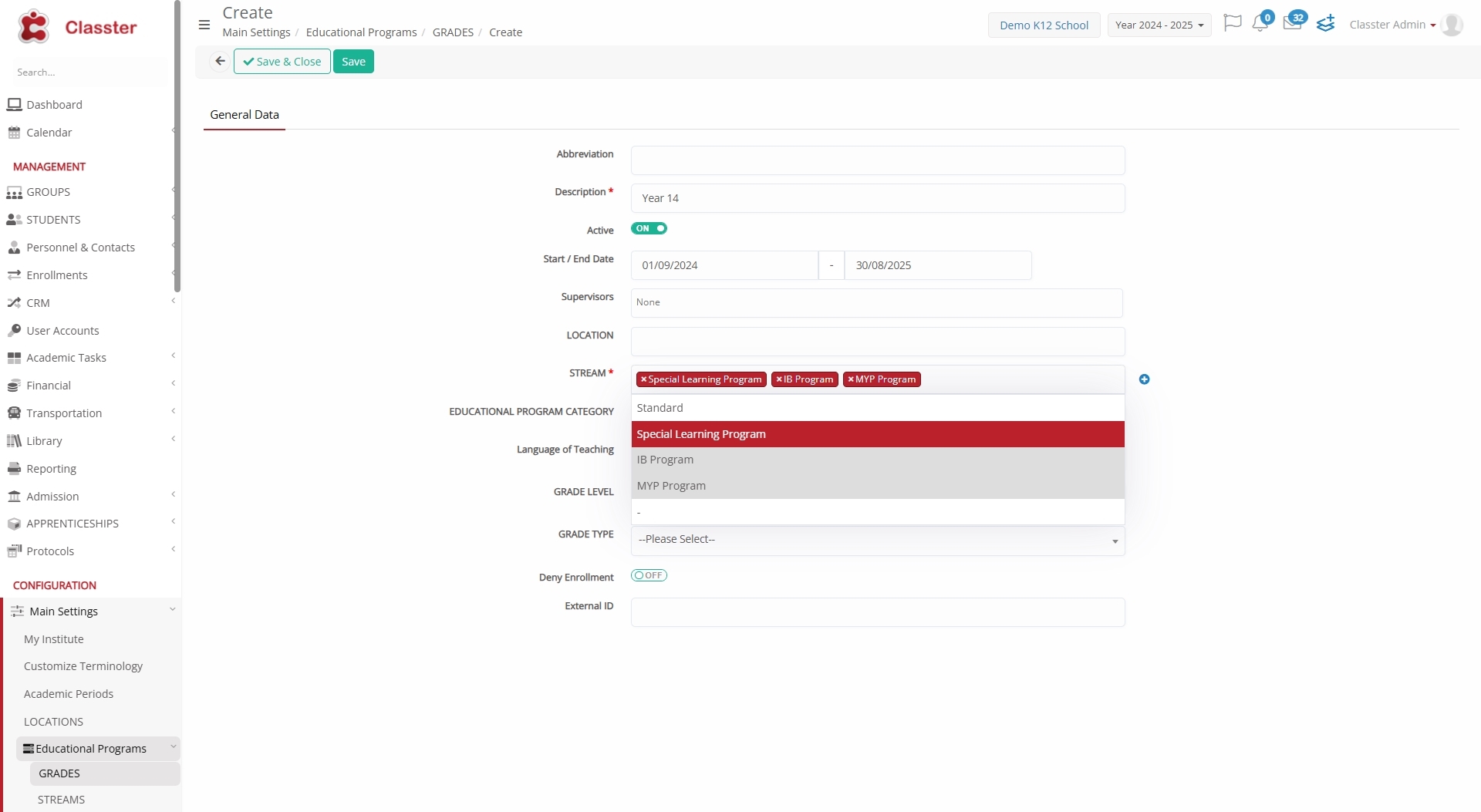
- Abbreviation: A short internal label.
- Description: A full descriptive name.
- Active: Toggle to enable or disable the Grade.
- Start / End Date: Define the Grade’s validity period.
- Supervisors: Assign staff responsible for the _Grade_.
- _Location_: Campus or site assigned to the Grade. 🔗 Connects to defined _Buildings_.
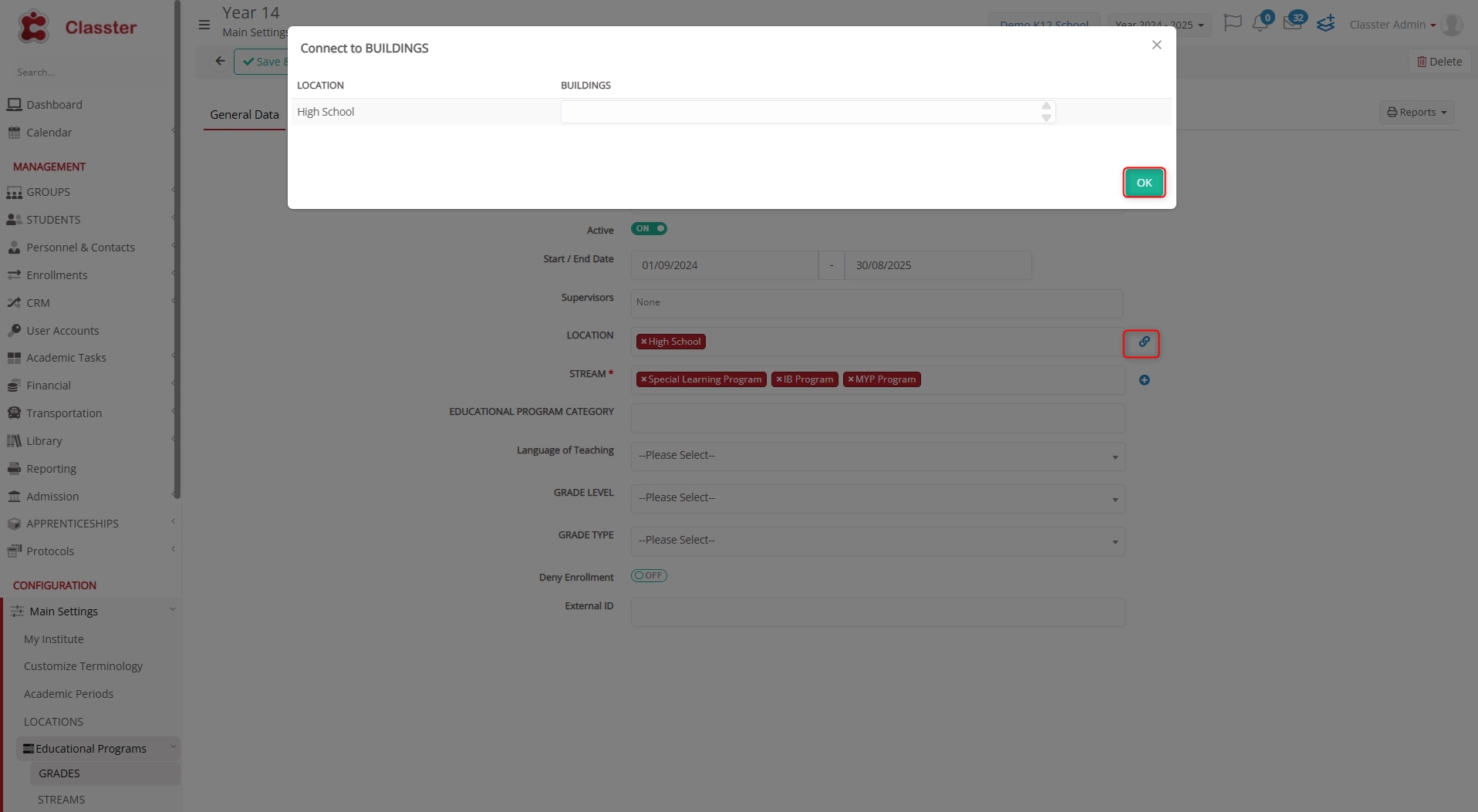
- Stream: Define the _Streams_ available for the _Grade_. ➕ Icon opens a pop-up window to create a new stream and assign _Students_ to Streams, specialized learning paths.
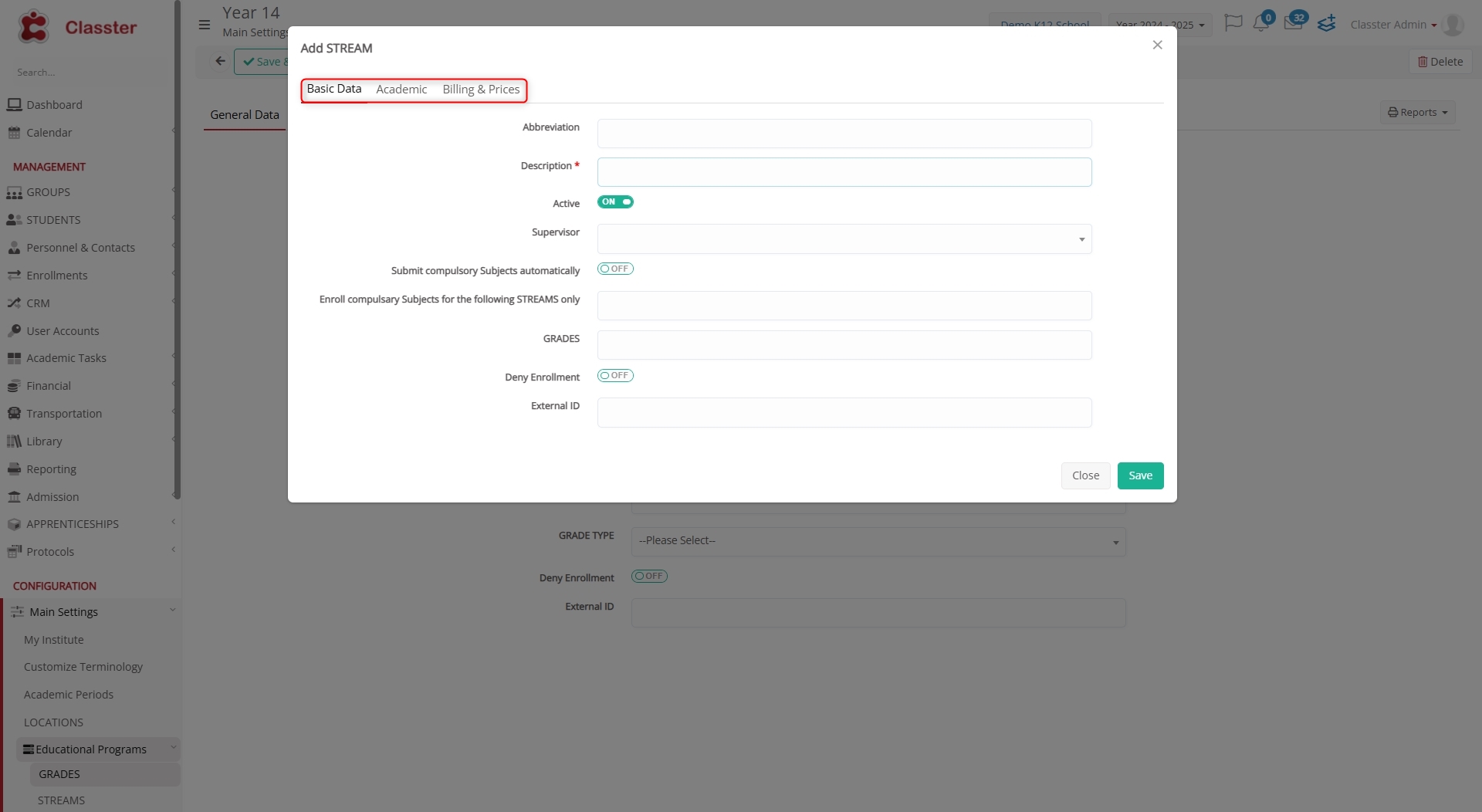
- _Educational Program Category_: Categorization of the associated programs (Used mostly in higher education).
- Language of Teaching: Instruction language used.
- _Grade Level_: Educational level such as Primary or Secondary.
- _Grade Type_: Category of the _Grade_ (e.g., academic, vocational).
- Deny Enrollment: Restricts new enrollments to the Grade.
- External ID: ID used for system integrations.
Configuration paths:
- _Location_: Main Settings > Location
- _Stream_ & _Educational Program Category_: Main Settings > Educational Programs
- Language of Teaching, Grade Level, Grade Type: Main Settings > Dropdown Lists (type: System)
Academic
This section defines how academic performance and _attendance_ are managed for this _Grade_, including marking models, curriculum links, and assessment restrictions.
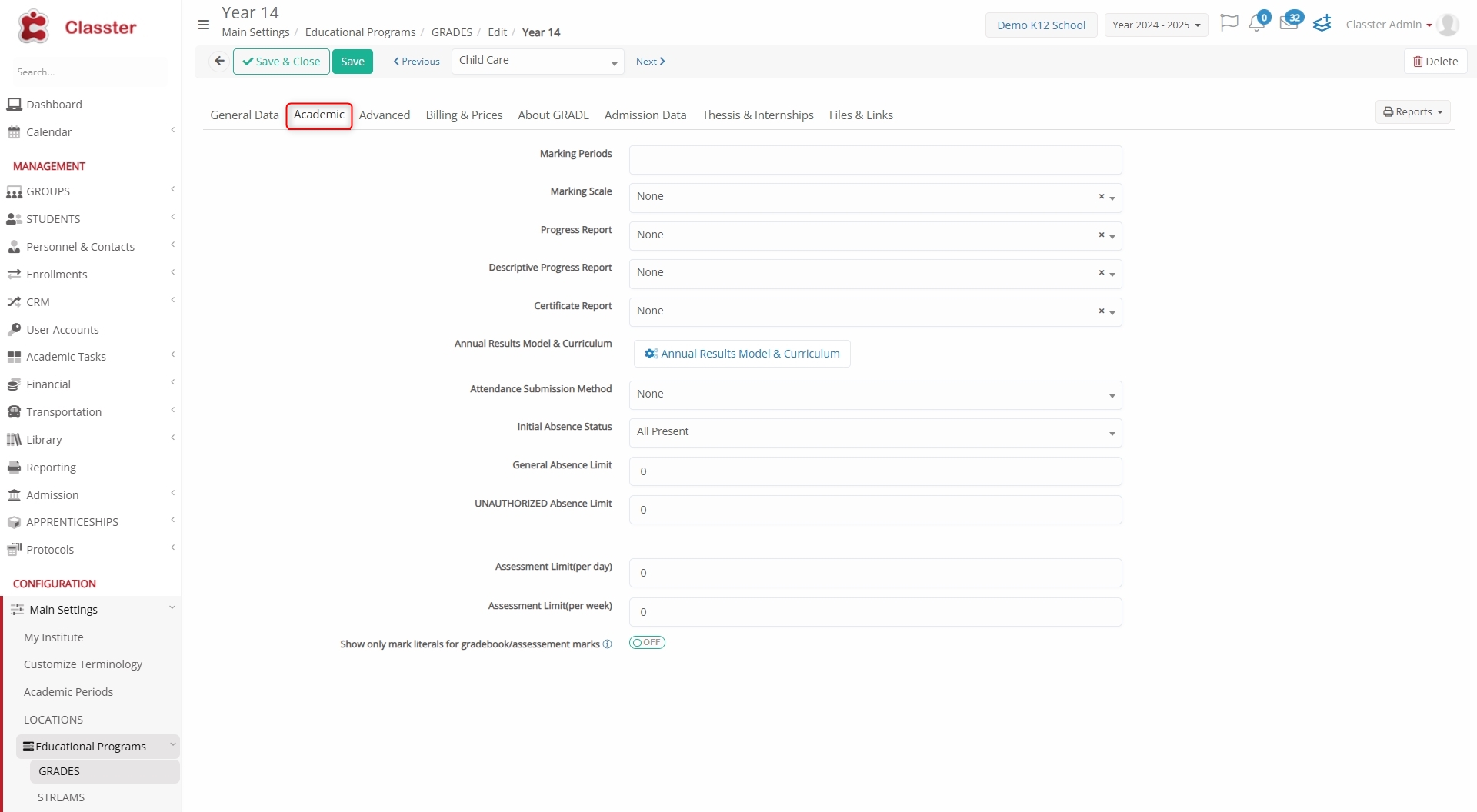
- Marking Periods: Define academic reporting periods.
- Marking Scale: Select the type of grading scale.
- Progress Report: Choose a template for progress/transcript reports.
- Descriptive Progress Report: Template for narrative evaluations.
- Certificate Report: Template used for certificates.
- Annual Results Model & Curriculum: Opens a pop-up to select the _Stream_ and the annual results model and curriculum structure (HE only) used for calculating academic results and defines the given curriculum.
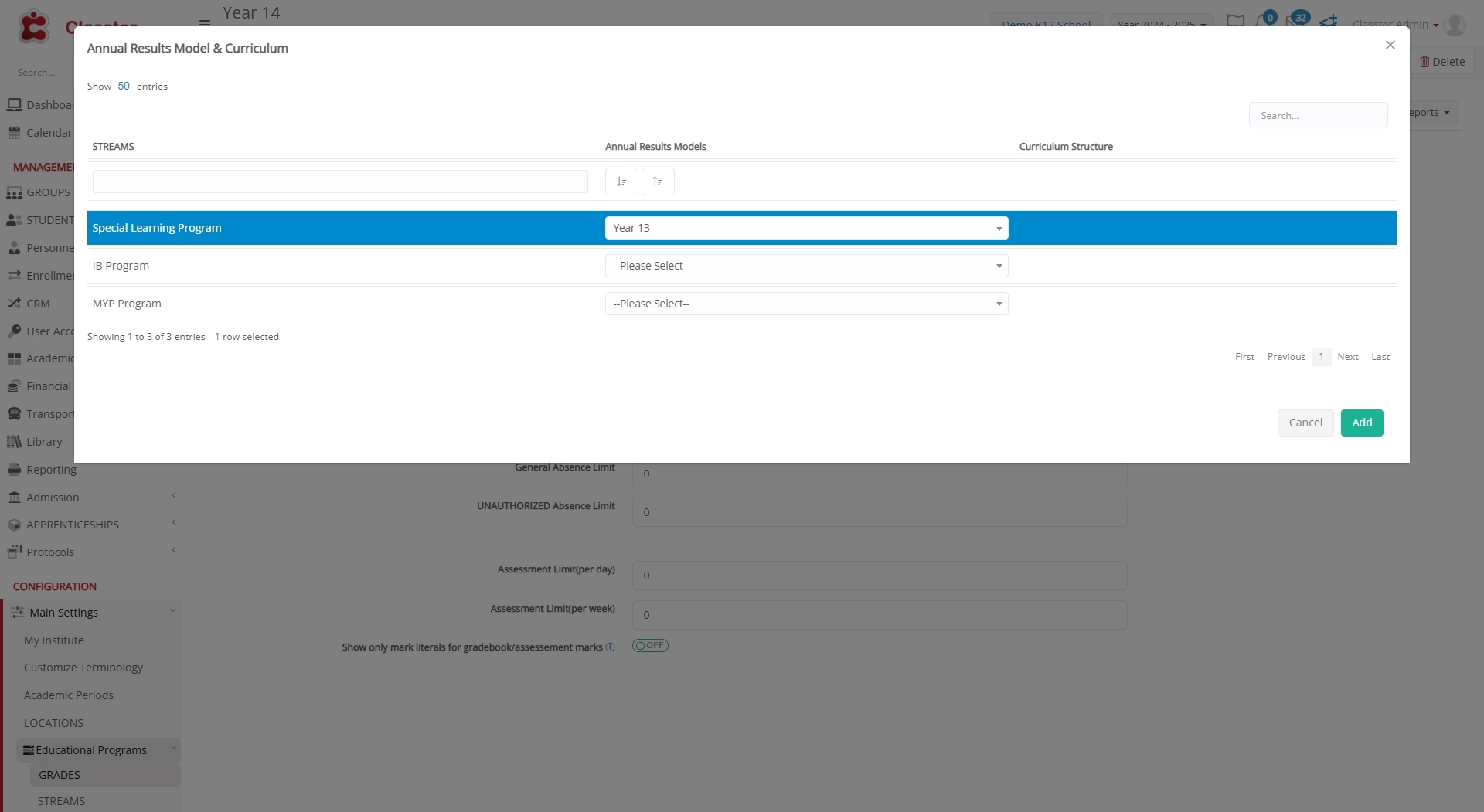
- Attendance Submission Method: Determines how attendance is recorded. Options include: None, Daily, Per Timetable Period, Per Subject, Based on Timetable, or Per Session (overrides the central setting).
- Initial Absence Status: Default status assigned when recording _attendance_. Options typically include ‘All Present’ or ‘All Absent’.
- General Absence Limit: Max number of total absences allowed.
- Unauthorized Absence Limit: Limit for unexcused absences.
- Assessment Limit (per day): Maximum number of assessments allowed per day (defined by the connected _Grade_ at group level).
- Assessment Limit (per week): Maximum number of assessments allowed per week. (defined by the connected grade at group level).
- Show only mark literals for gradebook/assessment marks: Toggle to display only letter grades (e.g., A, B, C) instead of numerical marks for all _Subjects_ in this _Grade_.
Configuration paths:
- Marking Scale: Main Settings > Academic Settings > Marking Ranges
- Progress Report, Descriptive Progress Report, Certificate Report: Advanced Configurations > Reporting > Report Designer
Advanced
This section defines advanced settings related to integrations, transport setup, registration tracking, and qualification framework mapping.
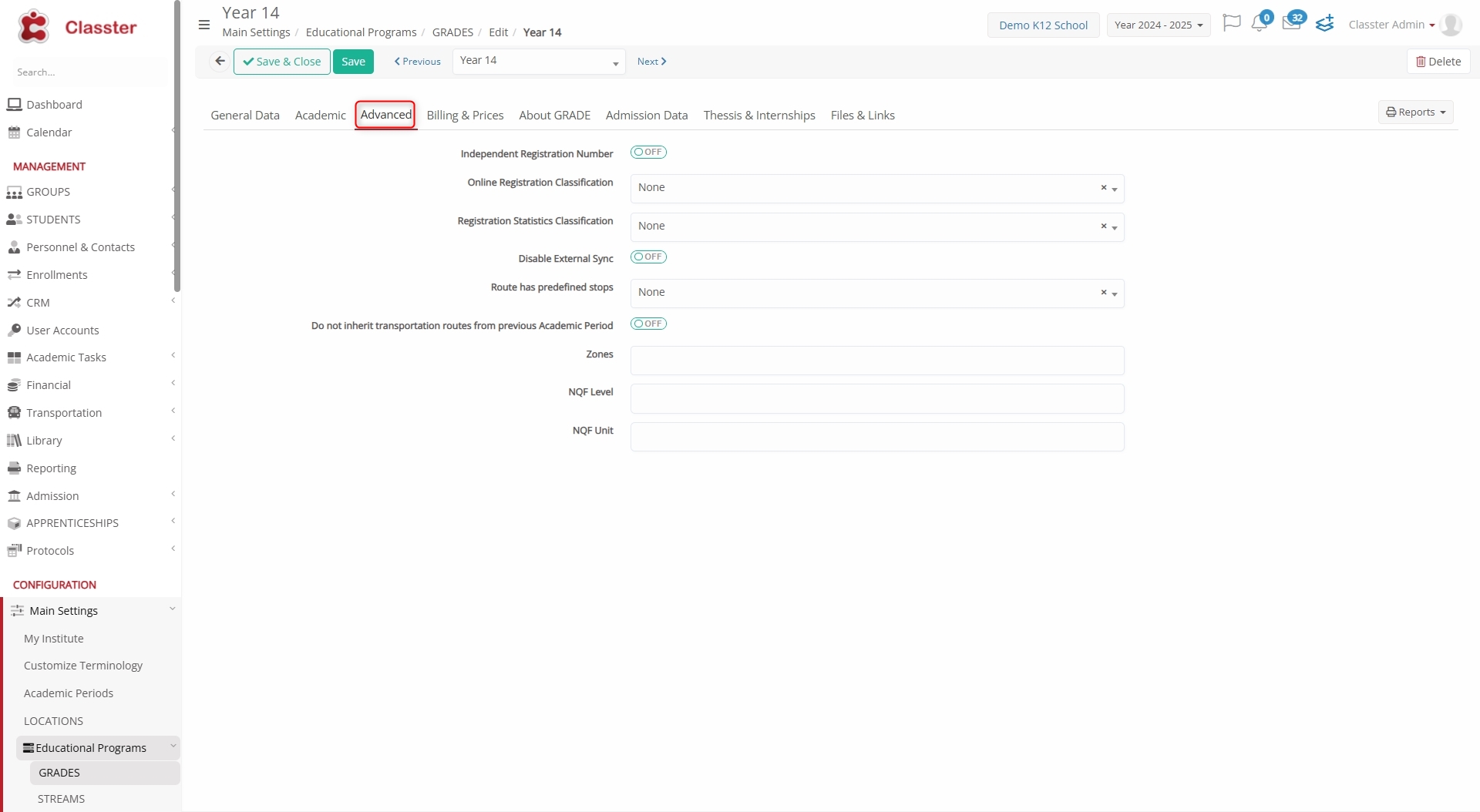
- Independent Registration Number: Toggle to enable auto-generation of unique registration IDs for every educational program.
- Online Registration Classification: Tag registrations for categorization.
- Registration Statistics Classification: Used for statistical grouping.
- Disable External Sync: Toggle to prevent data (under this _Grade_) from being synchronized with external systems.
- Route has predefined stops: Used in transport planning.
- Do not inherit transportation routes: Toggle to prevent reuse of transportation routes from the previous academic year.
- Zones: Assign areas for transportation scheduling.
- NQF Level: Qualification framework level.
- NQF Unit: Corresponding unit reference within the framework.
Billing & Prices
This section allows you to configure all billing-related settings associated with the _Grade_, including tuition, administrative fees, payment plans, tax configurations, and pricing rules tied to specific session types or user profiles.
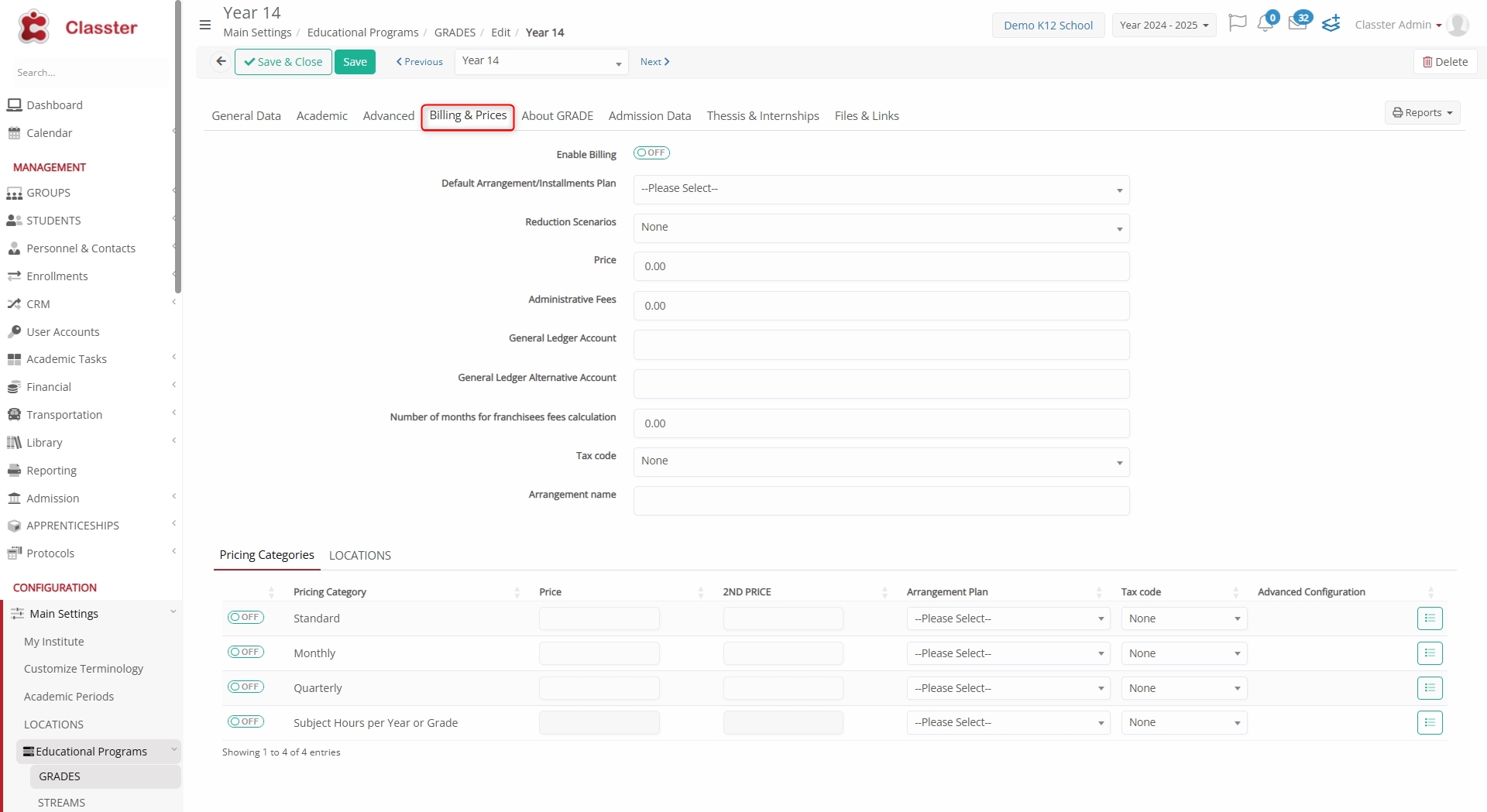
- Enable Billing: Activates financial processing for the Grade.
- Default Arrangement/Installments Plan: Apply standard payment setup.
- Reduction Scenarios: Define discount rules.
- Price: Tuition cost.
- Administrative Fees: Non-tuition charges.
- General Ledger Account: Connects the _Grade_ to your accounting system for tracking income and expenses.
- General Ledger Alternative Account: Optional second account.
- Number of Months for Franchisee Fee Calculation: Defines the number of months used to calculate franchise-related fees.
- Tax Code: Assigned VAT or local tax.
- Arrangement Name: Name used for billing reference.
- Pricing Categories: Configure pricing categories for the specific Grade.
- Locations: Define which physical sites are associated with the _Grade_ for financial tracking.
All below settings are managed within the Pricing Categories setup:
- Price: The fee amount assigned.
- Arrangement Plan: Linked installment/payment structure.
- Tax Code: Taxation rules applied.
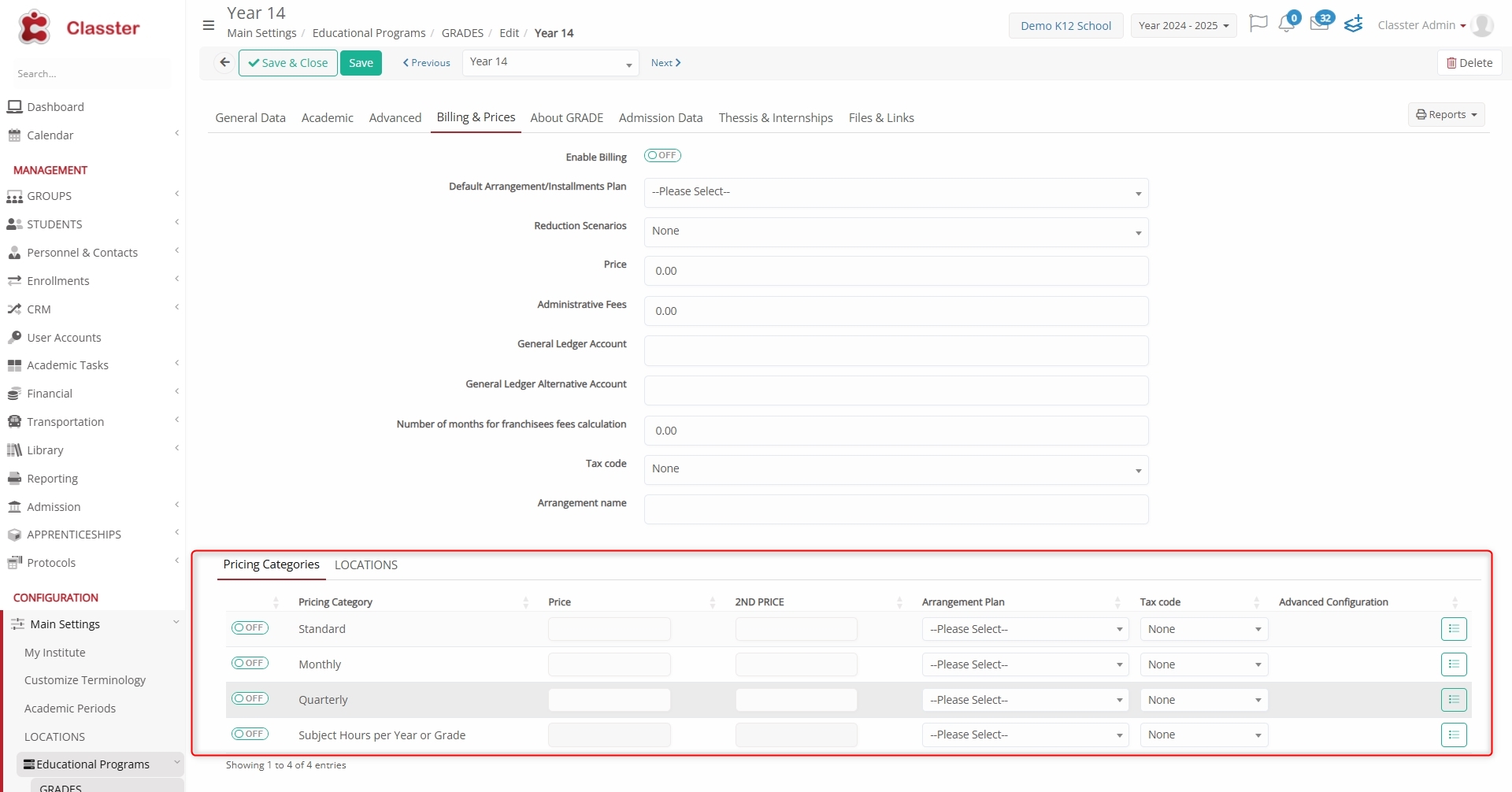
- Advanced Configuration: Opens a pop-up where you can apply discount rules. You can select from a dropdown to define if discounts should apply only to new customers, only to existing customers, or to all. Additionally, you can choose which discounts will be available for this _Stream_ and for which user types they will apply.
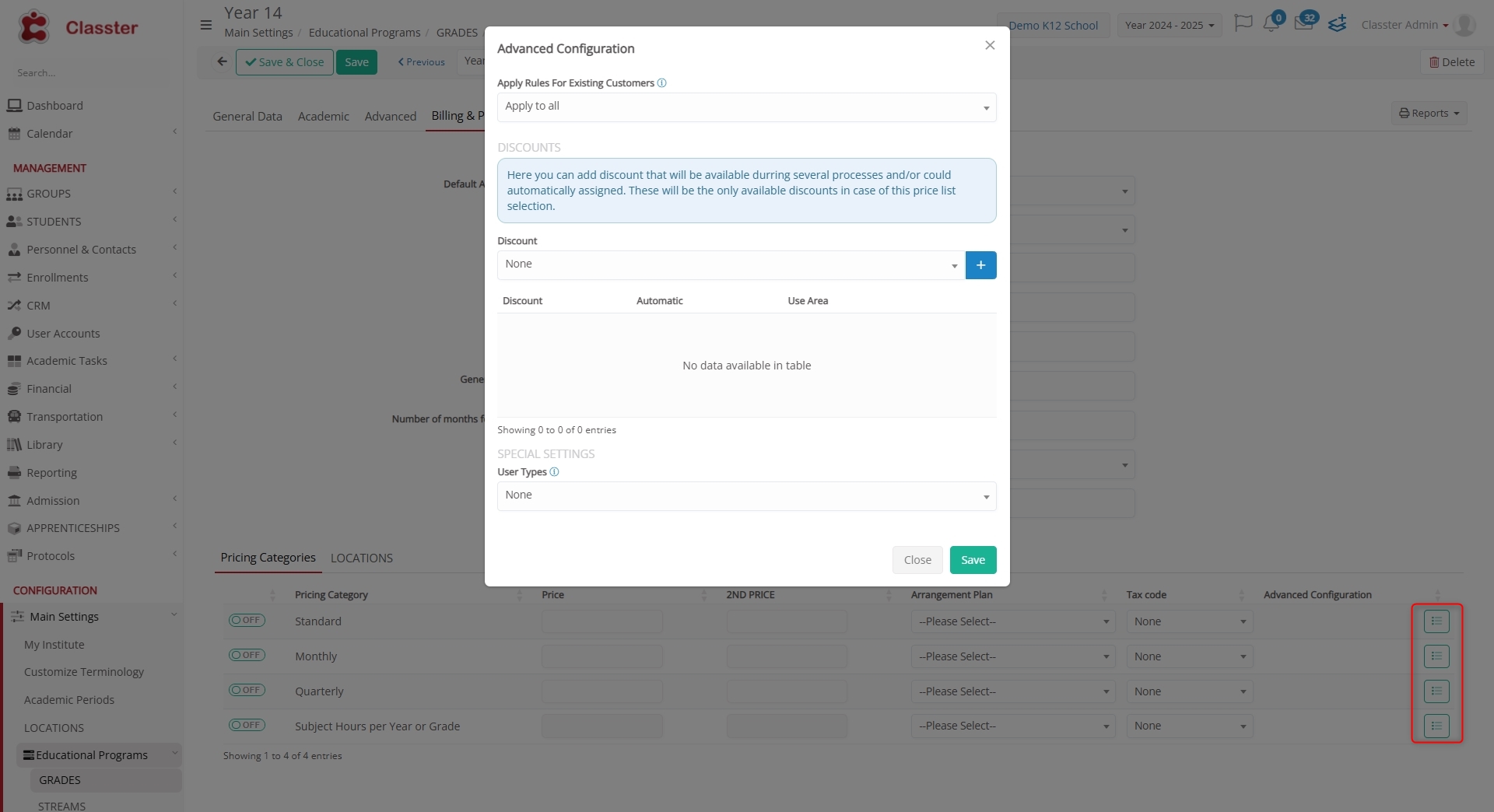
Note: You can configure whether each Pricing Category is applicable at Private Session level. If enabled, further specify whether it applies to the Student Price or Teacher Cost. This filtering ensures appropriate charges across session types.
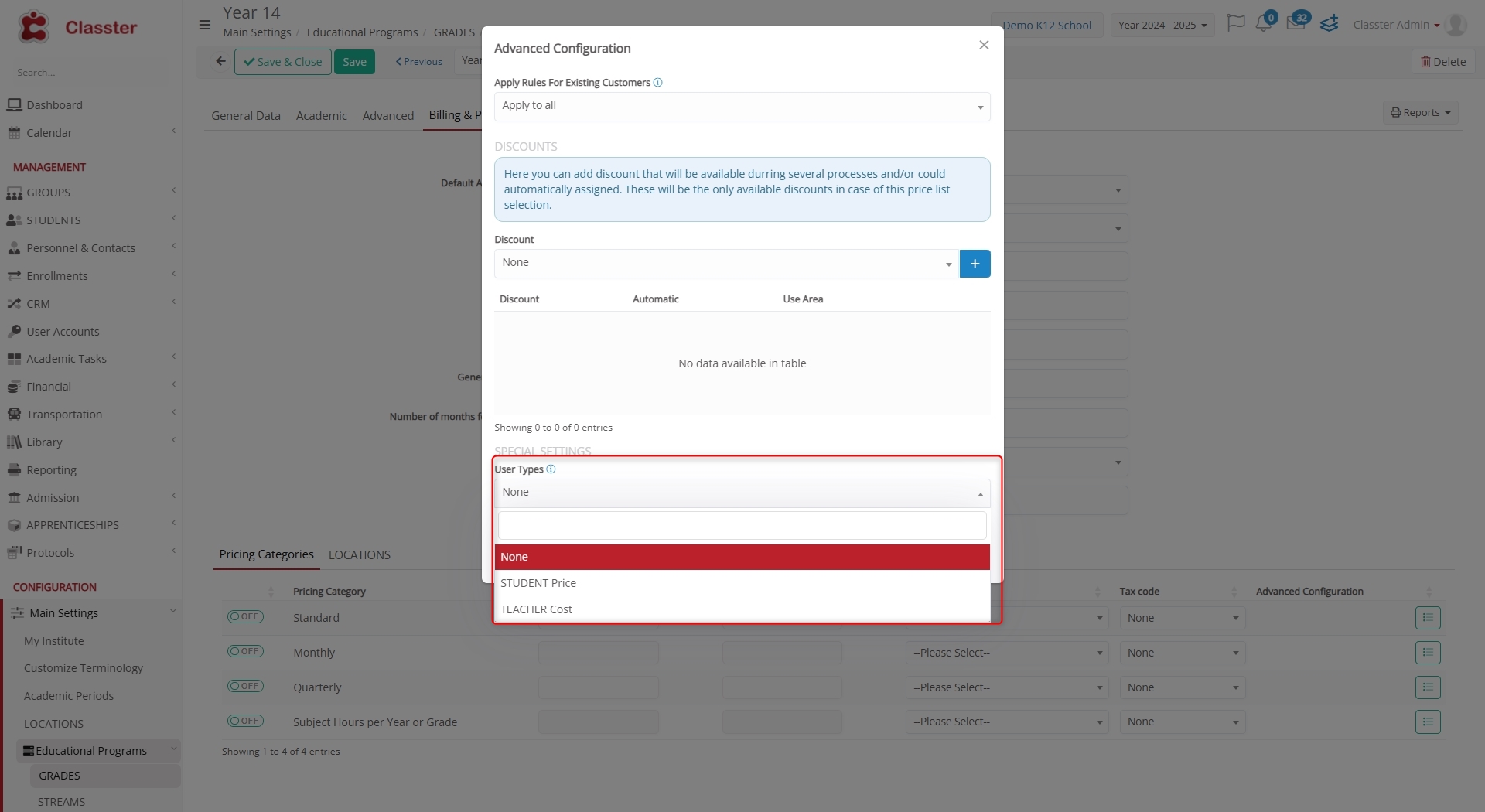
About Grade
This section includes general, and reporting information related to the _Grade_ entity.
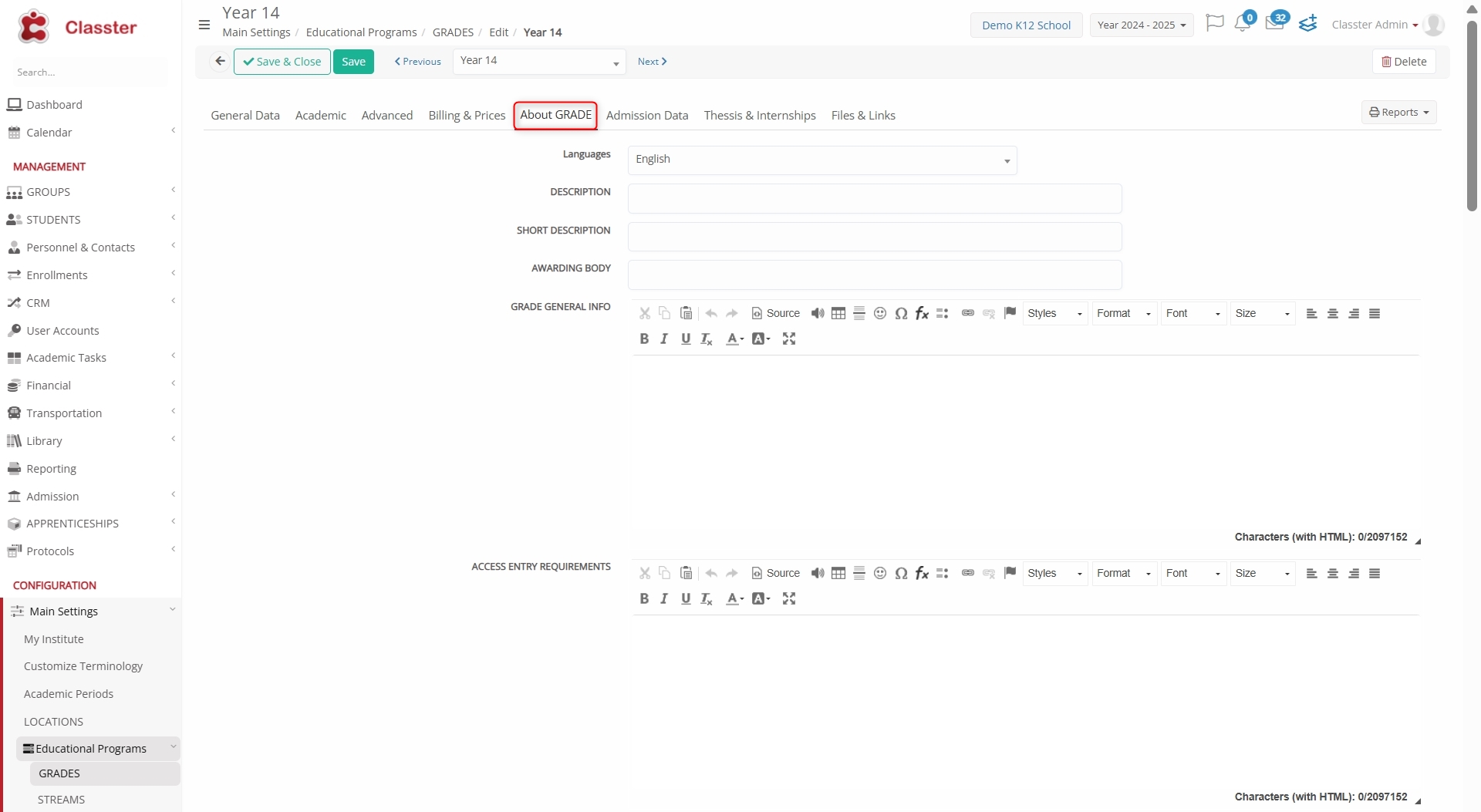
- Languages: Supported teaching languages.
- Description: Full narrative about the Grade.
- Short Description: Text for display in portals/catalogs.
- Awarding Body: Organization granting completion/certification.
- Grade General Info: Overview of the _Grade_.
- Access Entry Requirements: Entry criteria.
- Other Entry Requirements: Additional prerequisites.
- Main Fields of Study: Major subject areas.
- Program Requirements: Required courses or activities.
- Marking Scheme: Grading structure used.
- Access to Further Studies: Advancement eligibility.
- Career Opportunities: Post-study work prospects.
- Program Learning Outcomes: Expected skills and knowledge.
- Professional Status: Certifications or licenses awarded.
- Additional Info / Further Info: Supplementary content fields.
Configuration paths:
- Languages: Configurable via Main Settings > Dropdown Lists (type: _Students_) > Home Languages
Admission Data
This section defines admission rules and application management settings for the _Grade_.
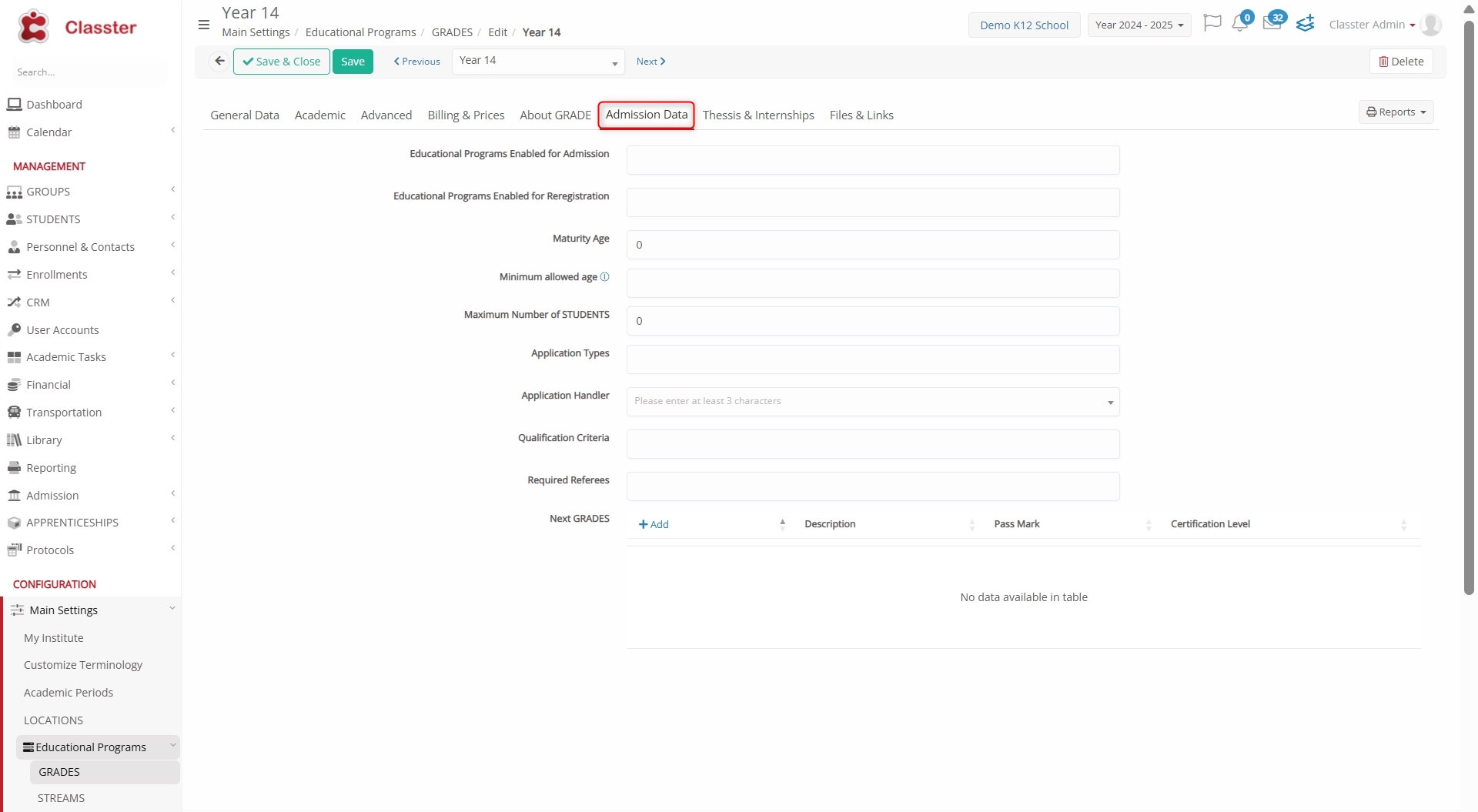
- Educational Programs Enabled for Admission: Select the appropriate Streams (programs) available for new student enrollment in this Grade.
- Educational Programs Enabled for Reregistration: Select the proper _Streams_ associated with this Grade that will be available for re-enrollment.
- Maturity Age: Define the general maturity expectation.
- Minimum Allowed Age: Set the minimum age criteria for applicants.
- Maximum Number of _Students_: Define seat limit per _Grade_.
- Application Types: Specify accepted types of applications (e.g., online, paper-based, transfer).
- Application Handler: Assign the responsible staff member or role managing applications.
- Qualification Criteria: Specify the required academic background.
- Required Referees: Minimum number of references applicants must submit.
- Next Grades: Description, Pass Mark, Certification Level: Define the next academic level, including passing requirements and award details.
Thesis & Internships
This section contains rules for _Thesis_ and _Internship_ modules related to this _Grade_.
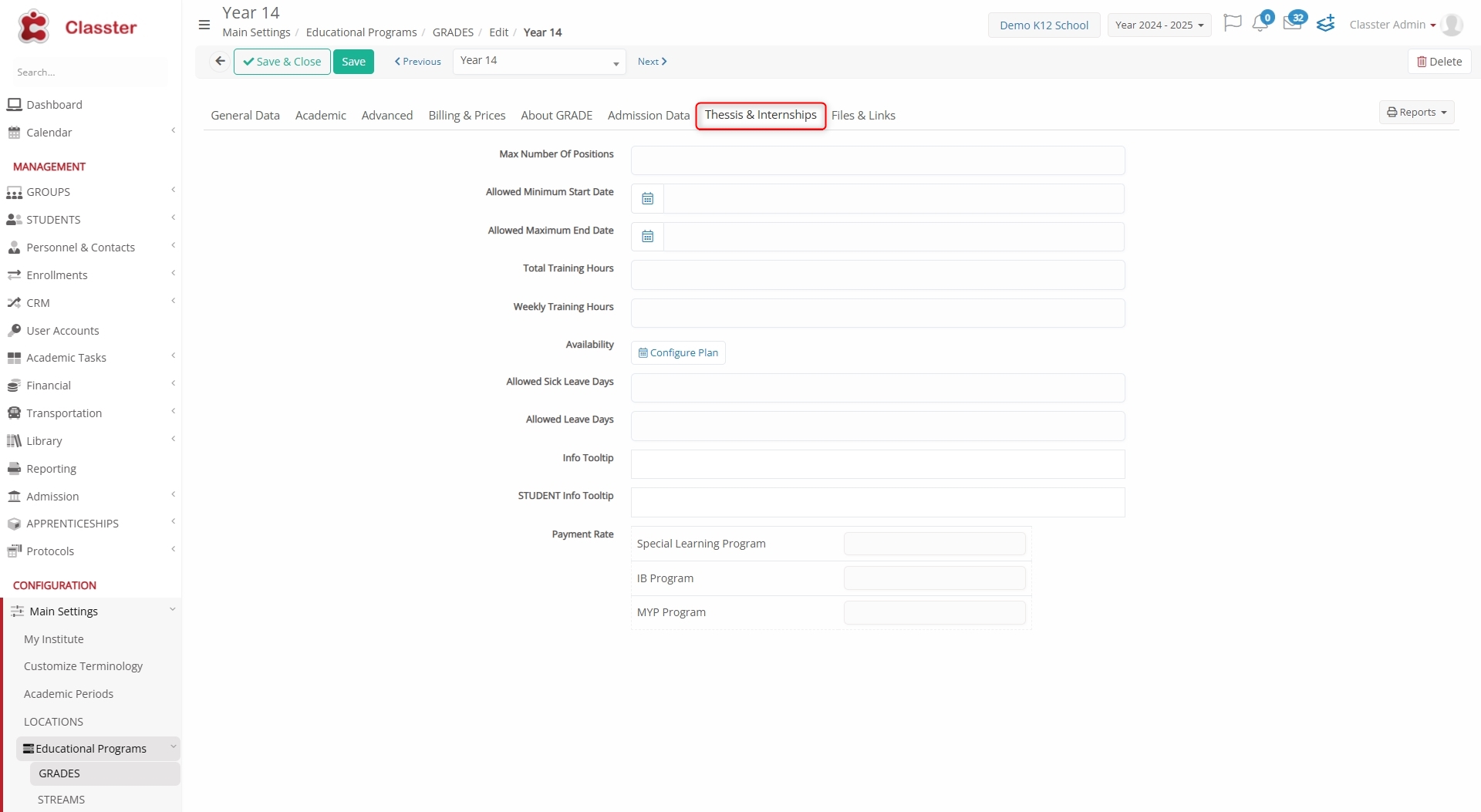
- Max Number of Positions: Define the maximum number of available _Internship_ or _Thesis_ positions.
- Allowed Minimum Start Date: Earliest date _Students_ can begin.
- Allowed Maximum End Date: Latest possible end date for the placement.
- Total Training Hours: Total hours required for the placement.
- Weekly Training Hours: Weekly hour allocation.
- Availability: Indicates if placements are available per _Grade_ or per _Group_ (opens a pop-up to set this up).
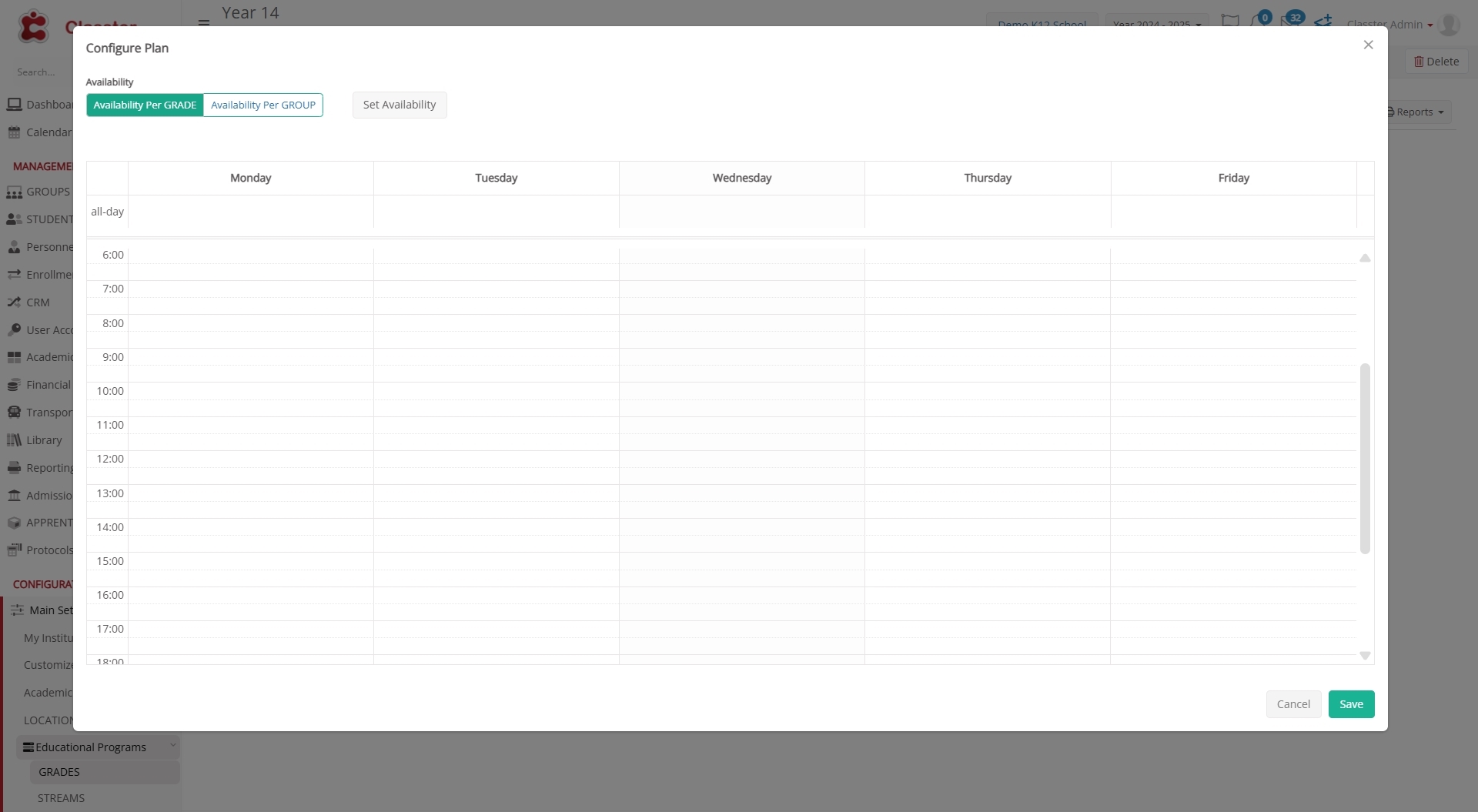
- Allowed Sick Leave Days: Number of excused sick days permitted.
- Allowed Leave Days: Total number of allowed leave days.
- Info Tooltip: Helper text for administrative staff.
- Student Info Tooltip: Tooltip shown to _Students_.
- Payment Rate: Choose from Standard, Special Learning Program, or MYP Program rates.
Files & Links
This section allows uploading and organizing files visible to _Students_ and _Teachers_ associated with this _Grade_.
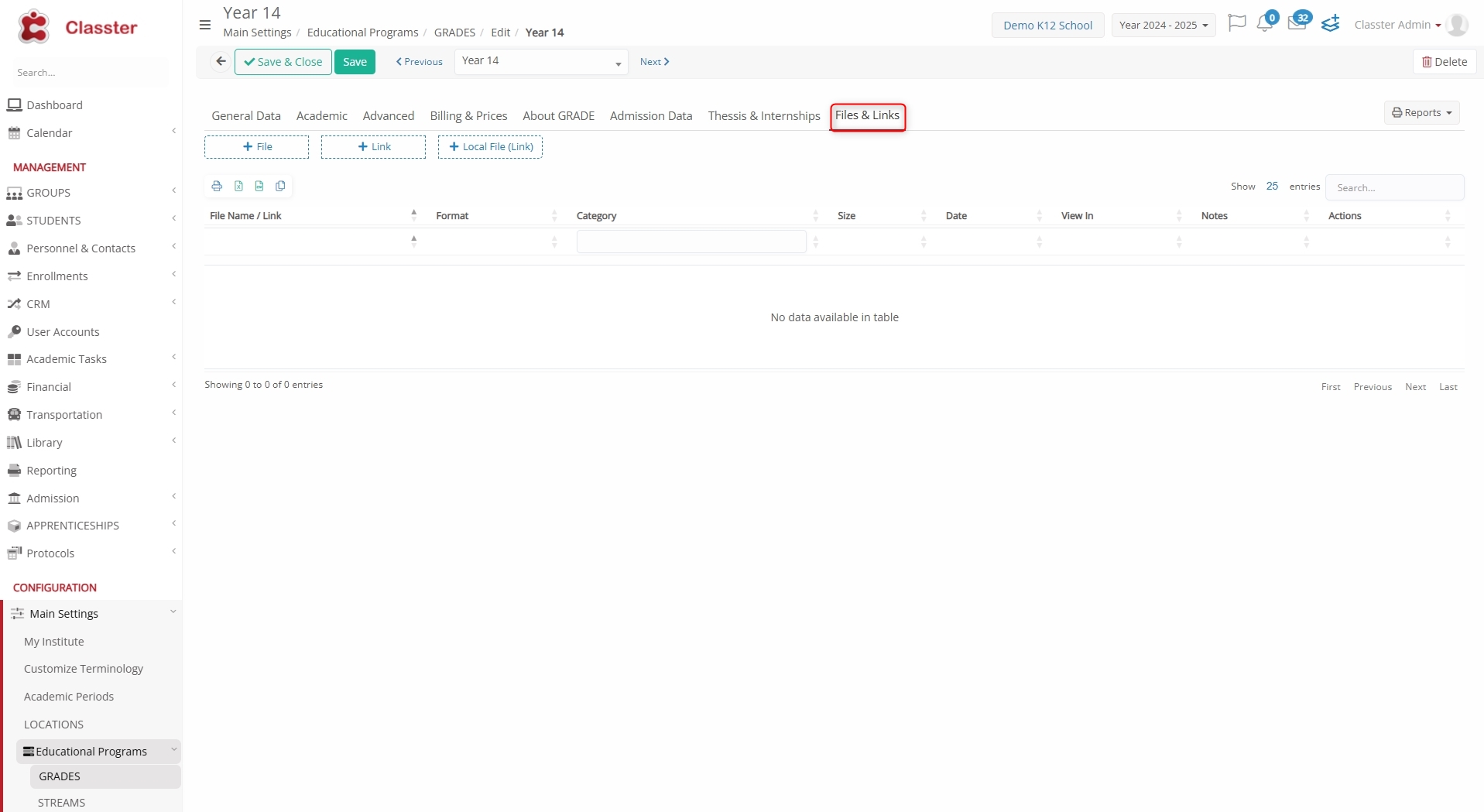
- Add: File, Link, Local File (Link).
- Data: File Name, Format, Category, Size, Date.
- View In: Visibility rights per uploaded document.
- Notes: Internal remarks / File informational text.
- Actions: Manage uploads (Edit/Delete).
How to Delete a Grade
- Navigate to: Academic Settings > Grade
- Find the Grade entry in the list
- Click ⋮ Options > Delete
Note: You cannot delete a _Grade_ that is already associated with active _Students_, curricula, or programs. In such cases, deactivate or unlink first.
Conclusion
The Grade entity is foundational for defining a school or institution’s academic structure. It governs how _Students_ are grouped, how progress is assessed, and how academic transitions are managed. By setting up _Grade_ correctly, institutions ensure consistency in curriculum mapping, evaluation logic, and operational workflows.
For smooth deployment, always review Grade settings before launching enrollment or curriculum processes.



