In Classter, you can send various types of messages, in various types of recipients. Sending for example a notification type of message, by default doesn’t allow the recipient to reply. (Figure 1)
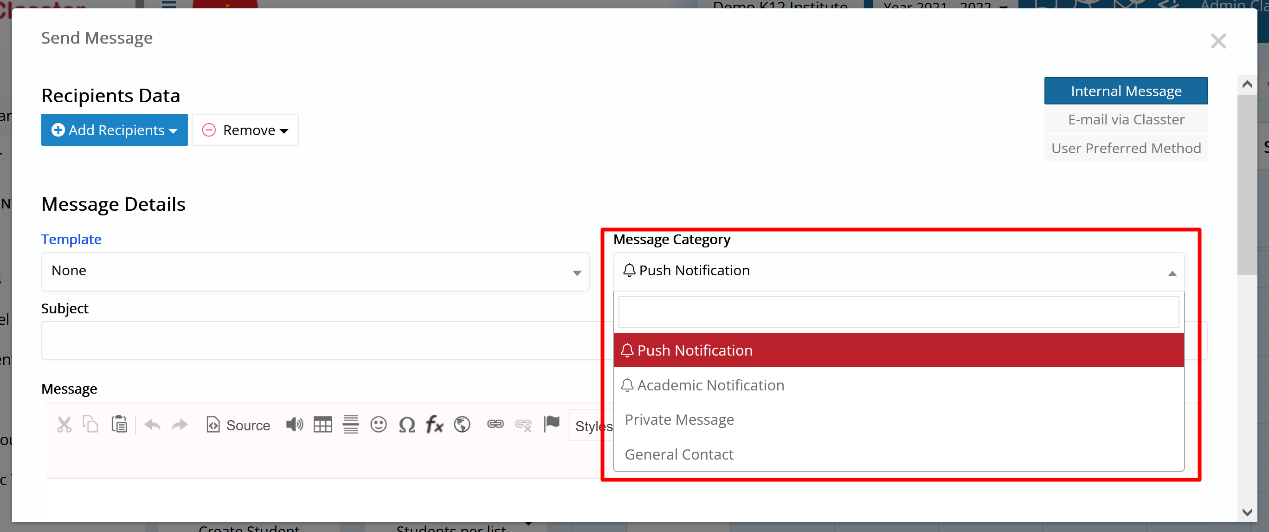
Figure 1
However, in General Contact/Private Message categories where replies are permitted, there are two ways of blocking them. The first is to be found in settings, where you can block a specific category of recipients to reply when receiving a message from a specific category of senders, for example students to administrators. To do that, navigate from Main Settings > Dropdown lists and select the Message Center Rights list. (Figures 2 & 3)

Figure 2

Figure 3
Then you click on Edit to the item on the list of your choice, for example the admin to student. (Figure 4)

Figure 4
When you click on Edit, a window will pop up where you can turn on the “Deny Reply” switch and click on Save. (Figure 5)

Figure 5
Now students cannot reply to messages they receive from admins, and that is shown in the ticked checkbox on the list. (Figure 6)

Figure 6
If you don’t want to always deny replies from a specific type of recipients and you just want to deny a reply to a specific message, then there is another way. When you create a new internal message of the General Contact or Private Message category, there is a checkbox on the bottom of the window called “Allow reply via internal message”. This box is checked by default. All you have to do is click to uncheck it so that the recipient won’t be able to reply. (Figure 7)

Figure 7
As a teacher you can only send General Contact and Private Message category messages, so in order to deny replies you need to follow the second path as described above. (Figure 7)
Note that both ways of denying replies apply in the internal message function of Classter. There is not a way to block recipients from replying to emails when sent outside the platform from the user’s personal mailbox.
Find more or post your questions on our Facebook Community Page. Also, watch our how-to videos on our Youtube channel.



