Select Payments Account from the dropdown field. On this page you can add and edit Payments Account Employee and define the Payments Account Employee that are responsible for various Payments Accounts.
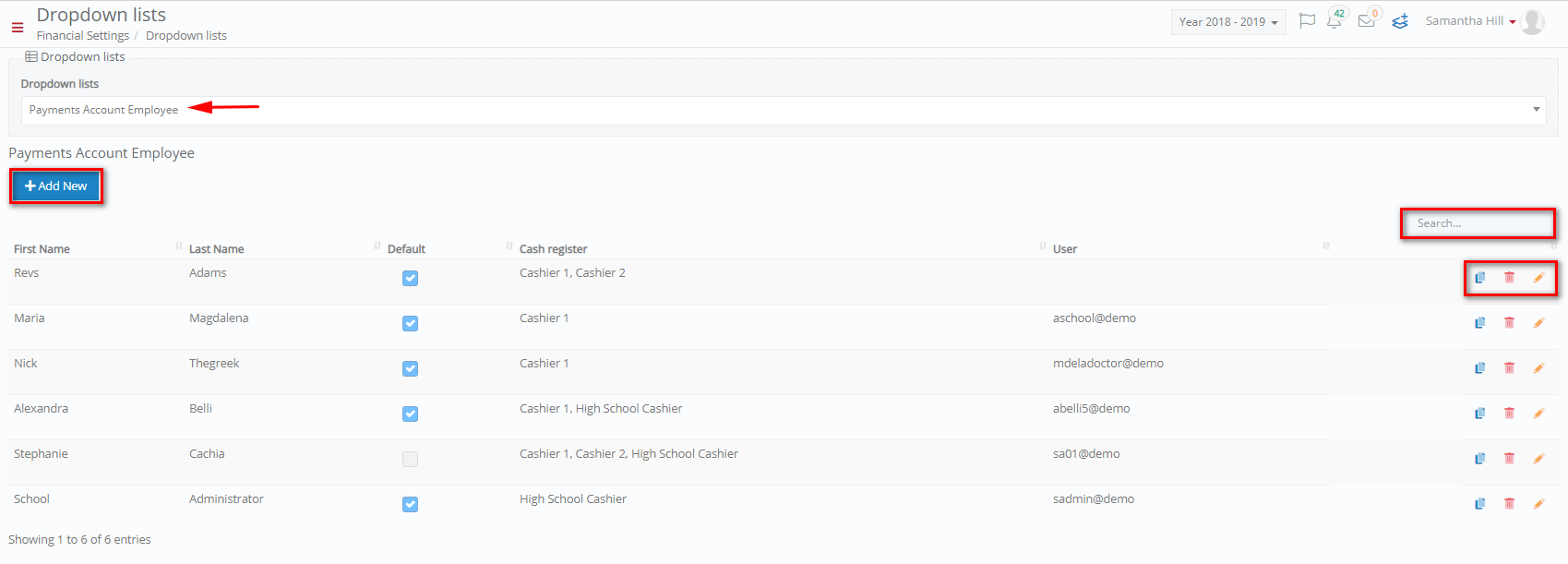
Figure 31
- On this page you can add new Payments Account Employees by clicking on the ‘+Add New’ button (Figure 31).
- You can copy, delete, or edit existing payments account employees by clicking on the respective buttons.
- Search for specific payments account employees by filling in the ‘Search’ field.
Add/ Edit Payments Account Employee
By clicking on the ‘+Add New’ button you will be able to see the following popup window (Figure 32).
To edit the payments account employee, click on the edit button and make changes to the required fields (Figure 32).
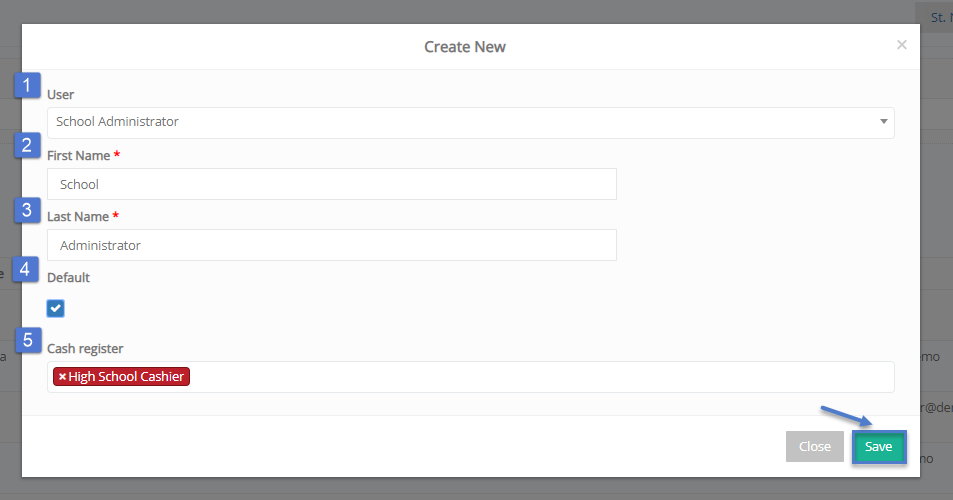
Figure 32
In this window you can add a new Payments Account Employee (Figure 32).
- User: Select Classter User (Employee/Staff) e.g. School Administrator.
- First Name: Enter First Name.
- Last Name: Enter Last Name.
- Default: Set as a Default payments account employee.
- Cash register: Choose which cashier the employee will belong to e.g. High School Cashier which we created in the previous section.
- Click on the ‘Save’ button to save new payments account employee.



