Introduction
Classifications in Classter are essential organizational tools that allow administrators to systematically structure and manage academic and administrative content. By defining specific categories, institutions can effectively group data related to Subjects, Programs, Streams, Services, Service Categories, Groups, and other entities. This manual provides a comprehensive overview of Classter Classifications, detailing their purpose, structure, and practical uses.
Accessing the Classifications Module
To access the Classifications module:
- Navigate to Configuration > Main Settings > Classifications.
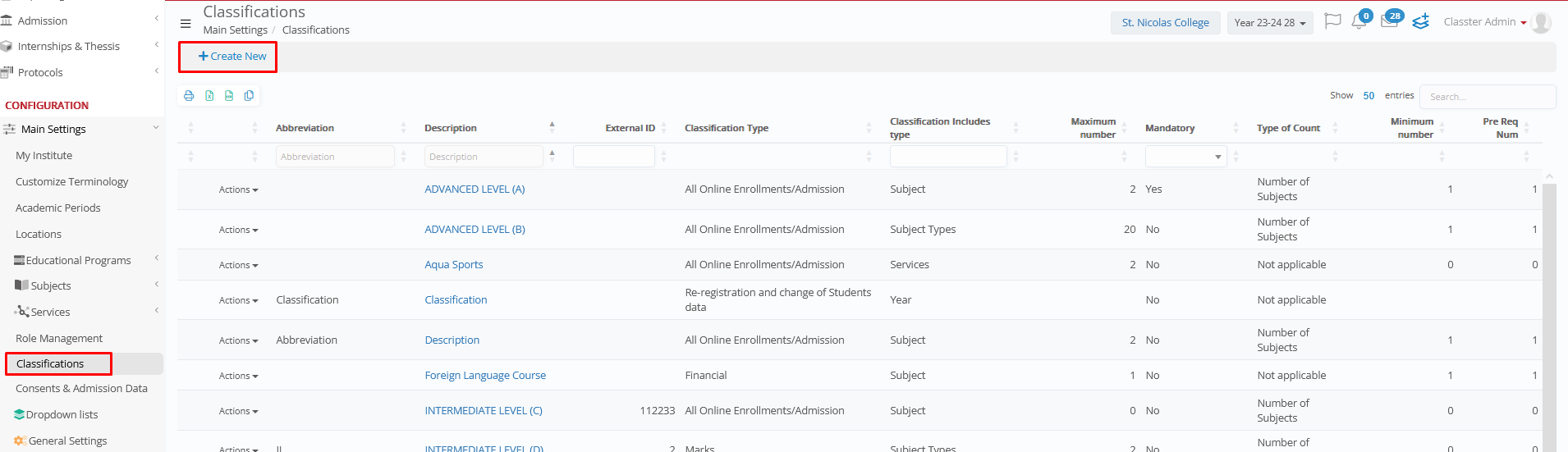
- The Classifications page provides options to:
- Search for existing classifications.
- Export classifications as Print, Excel, CSV, or Copy.
- Edit or Delete classifications.
- Create a new classification using the ‘+Create New’ option.
Creating or Editing a Classification
To create or modify a classification:
- Open the Classifications module.
- Click ‘Create New’ or ‘Edit’ to modify an existing classification.
- Complete the following fields:
- Abbreviation: Unique identifier (e.g., FIN, SCI).
- Description: Clear purpose of the classification.
- Classification Type: Choose a category (e.g., Financial, Marks).
- Includes Type: Specify the entity type (e.g., Grades, Streams).
- Type of Count: Define the counting method (e.g., Subjects, Hours).
- Minimum/Maximum Number: Set applied limits (e.g. how many subjects a user can select for enrollment).
- Prerequisite Number: Indicate required entries to proceed.
- External ID: Reference ID for integration.
- Includes: Specify entities included based on the defined type.
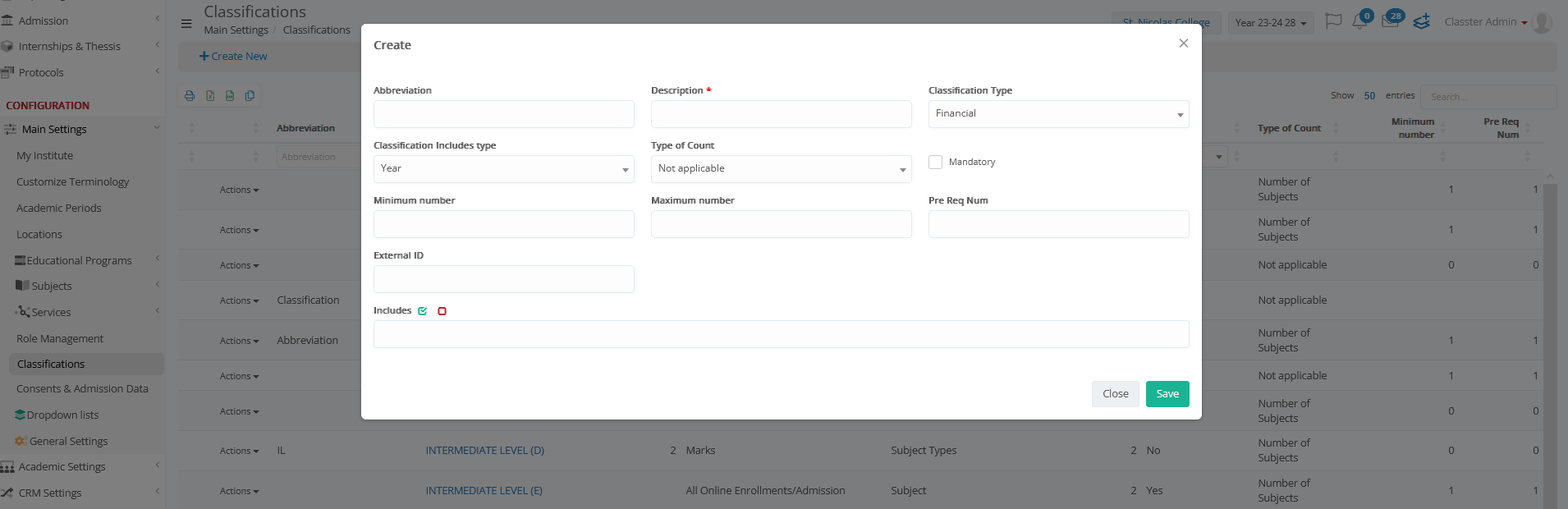
- Click Save to complete the configuration. The classification will appear in the list of active classifications.
Classification Types
Classifications in Classter function as customizable categories that group related entities into structured sets. This hierarchical organization enables consistent data management across various academic and administrative modules, supporting tasks such as enrollment, reporting, billing, and data management.
Key Classification Types include:
- Financial: Organize financial components like fees, tuition, and billing.
- Marks: Group academic grading scales, mark scales, and grade points. For example, lab and theory components can be combined under one subject mark, allowing both elements to contribute to a single, unified grade.
- Registration Numbers: Manage student registration identifiers or codes. This classification works with the setting under Main Settings > General Settings > Student Form > Educational Program Registration Numbering, allowing for distinct numbering patterns for each grade. For example, Grade 1 and Grade 2 can have unique numbering, ensuring clarity in student records.
- All Online Enrollments/Admission: Manage subjects and services linked to online enrollment processes, including ‘Only Online Applications for New Students,’ ‘Re-registration and Data Updates,’ and ‘Online Enrollments,’ each of which can also function as a separate classification.
- For each grade or program, specific settings can be enabled. The same applies to re-registration and admission processes. However, for services, there is no direct setting to enable or disable them, so they remain visible by default.
Workaround for Services: To hide certain services from students, classify them as Registration Statistics (Disabled). When ready to make them visible again, switch them to All Online Enrollments (Enabled for Parents and Students).
- Curriculum Structures: Classifications for academic structures, such as Years, Semesters, and Subjects. This classification is exclusively managed within the curriculum module to maintain consistency and alignment across academic programs.
- Scientific Fields: Organize academic subjects and teaching staff by specific disciplines or expertise areas such as STEM, Humanities, and Social Sciences.
- Creating Scientific Fields:
- Go to Main settings> Dropdown Lists > System > configure Scientific Fields & Scientific Field Category > Add New or Edit existing ones.
- Enter Description, Code, Custom Lookup fields according to your needs, Parent Scientific Field, Scientific Field Category and Scientific Field Use (the use defines the Hierarchy).
- Assigning to Teachers and Courses:
- Assign scientific fields to teachers via the Teacher Profile > Employment Data (2nd Tab).
- Assign fields to courses via the Course Profile > Advanced (3rd Tab).
- Creating Scientific Fields:
- Registration Statistics: Designed solely for reporting purposes. These classifications aggregate data for analysis and are not utilized directly in other modules.
- General Statistical Reports: Exclusively for reporting, focusing on data aggregation without direct module use.
- Only Online Applications for New Students: Manage applications submitted exclusively online. This classification helps track admission applications, ensuring clear registration records.
- Re-registration and Data Updates: Handle re-registration requests or data updates efficiently.
- Online enrollments: Manage enrollment processes for registered students, including service selection during admission. This classification is accessible in the Parent-Student Portal, providing parents and students with enrollment options and tracking.
- High School Certificate Qualifications: Manage qualifications critical for university admission, such as A-Level qualifications. Institutions can set up classifications by subject and level (e.g., Advanced Mathematics, Intermediate Physics).
- Admission Processing: Define specific A-Level entry requirements, such as minimum subject grades. The system can validate student eligibility based on recorded A-Level results, supporting data-driven decision-making.
Classification Includes Type
The Classification Includes Type defines the entities covered by a classification, enabling targeted data organization.
Available Includes Types:
- Grades: Academic levels such as Grades, Certificates, or Degree Programs.
- Streams: Specialized academic tracks or student pathways.
- Services: Administrative services like accommodation or transportation. Selected services can be included in financial calculations during online enrollment.
- Service Categories: Group services by type, e.g., academic, financial, or administrative.
- Groups/Group Types: Organize classes or lab groups.
- Subjects/Subject Categories: Academic subjects structured under specific themes.
- Series: Used primarily for financial tracking and reporting.
- Other Classifications: Custom groupings for specific data organization needs.
Practical Applications of Classifications
Classter classifications are versatile tools for organizing data across various modules, ensuring consistent data management.
- Academic Enrollments: Structure pathways using Programs, Grades, Streams.
- Reporting and Statistics: Aggregate data using Registration Numbers, Marks, Financial Data.
- Service Management: Organize services through Service Categories and Groups.
- Financial Tracking: Monitor financial series using Series classifications.
Conclusion
Classter classifications provide a structured framework for managing academic and administrative data. By organizing data through well-defined categories, institutions can streamline processes, ensure data integrity, and enhance reporting capabilities across all modules.



