Manage View (formerly known as Column Chooser) is a powerful tool that allows users to:
- Save multiple custom list views with preferred columns and filter settings.
- Share views with specific users or roles, with customizable permissions.
- Perform bulk actions directly from your saved layouts.
- Switch between saved views, ensuring filters and table preferences are always applied.
A key feature of Manage View is the ability to save both basic and advanced filters alongside your table configurations, ensuring your setup is always available when you need it.
Where You’ll Use Manage View
Manage View is currently available in the Student List, allowing users to save and manage their filters.
In the future, this feature will be expanded to other forms in Classter, providing users with more control over their layout and filter options.
Privileges
Navigate to: Main Settings > Role Management > Edit a Role > Privileges > Global Rights and configure the desired privileges:
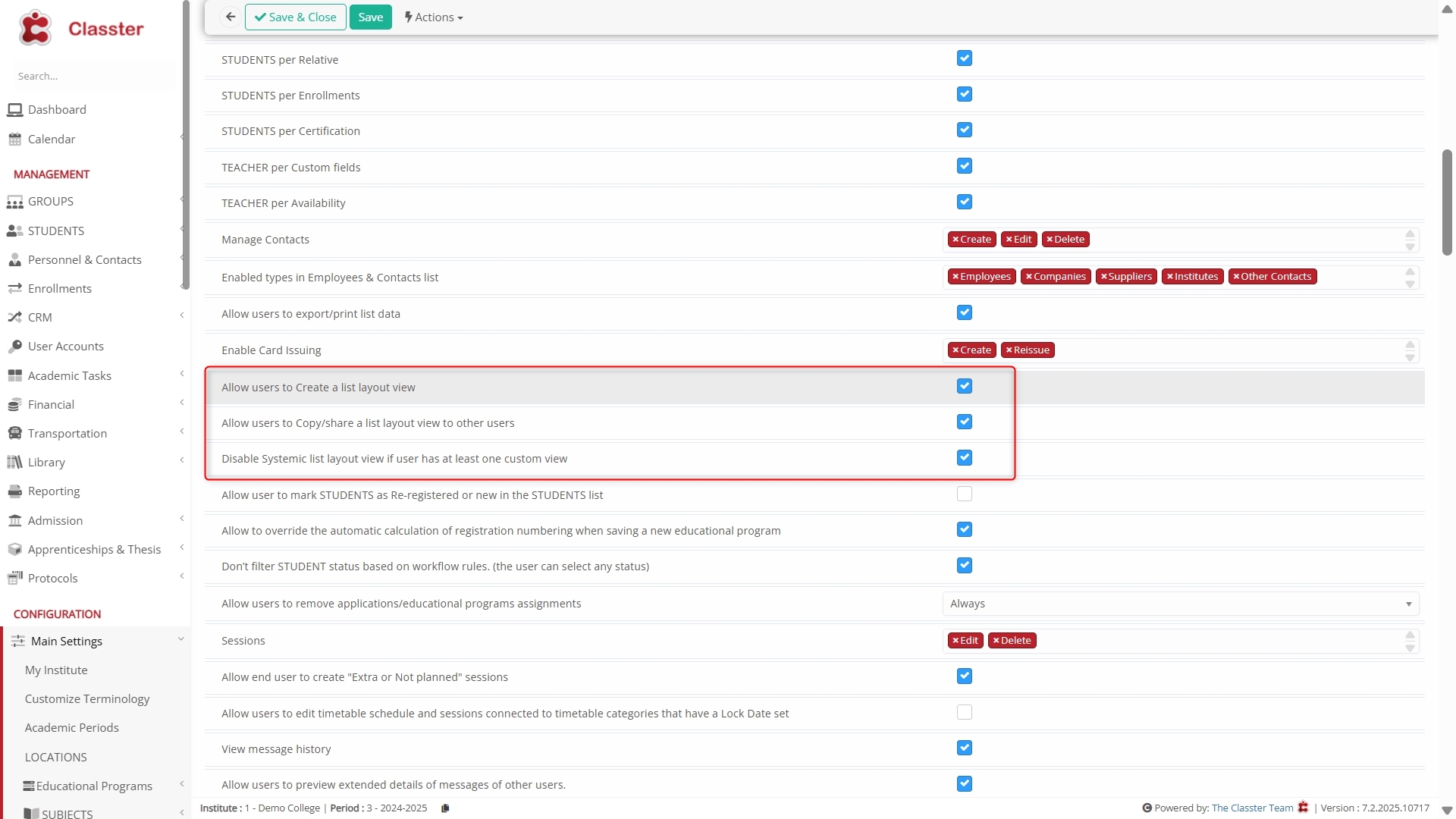
Allow Creation
This privilege controls whether users are allowed to create a new list layout view.
Enabled:
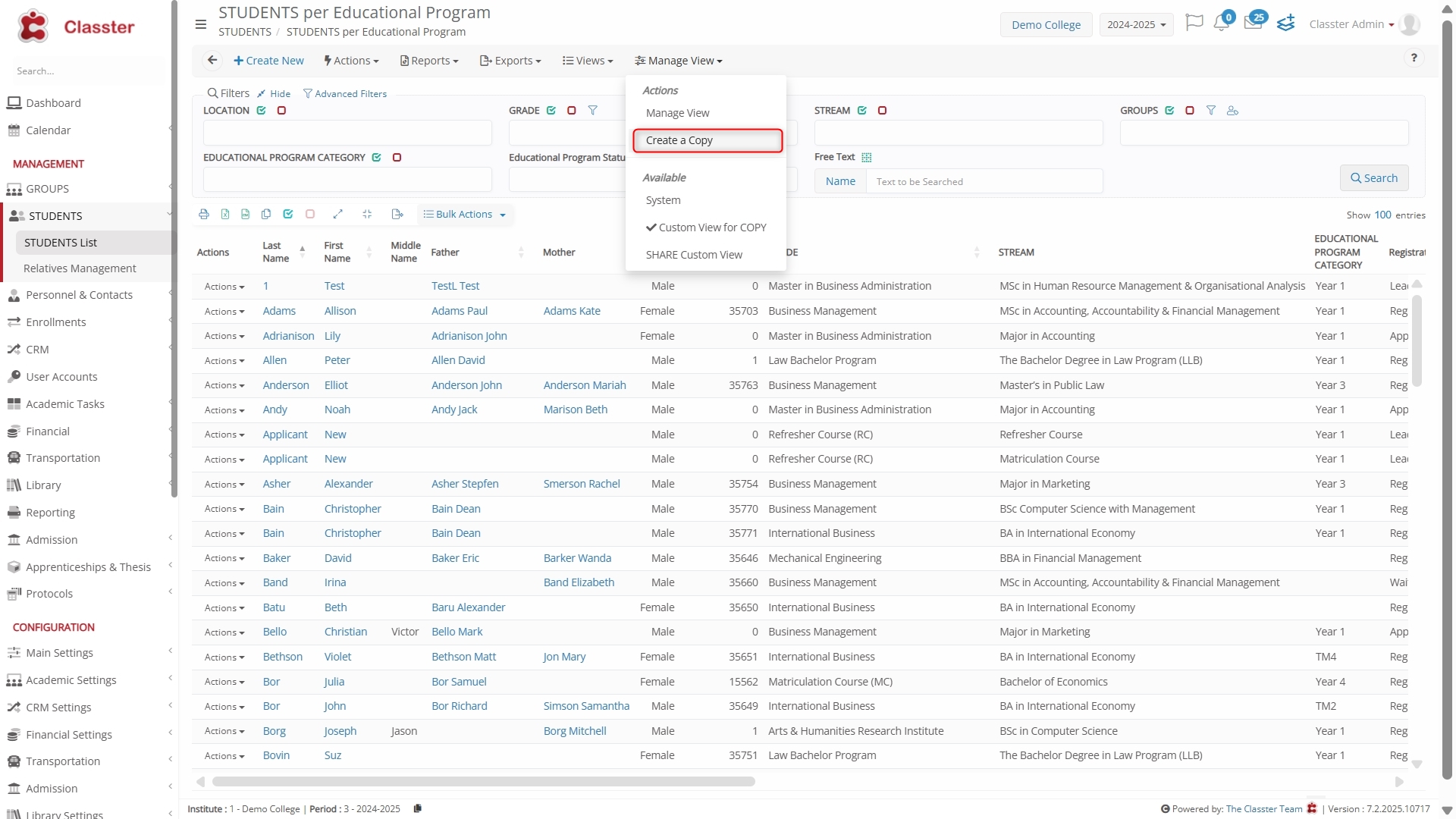
- Users with this Privilege are allowed to create new custom views.
- The Create a Copy option will be available in the Manage View dropdown for these users, allowing them to set up new views with customized columns and filters.
Disabled:
- Users without this Privilege cannot create new custom views.
- The Create a Copy option will not appear in the Manage View dropdown for these users.
⚠️ Important: Admins can use this privilege to restrict who can create new custom views, giving more control over which users are able to define new layouts.
Allow Copy/Share
This privilege controls whether users are allowed to copy or share a list layout view with other users.
Enabled:
- Users with the Privilege can copy and share list layouts with specific users or roles.
- When sharing a view, the user can choose who to share it with and assign specific rights (View, Edit, or Manage).
Disabled:
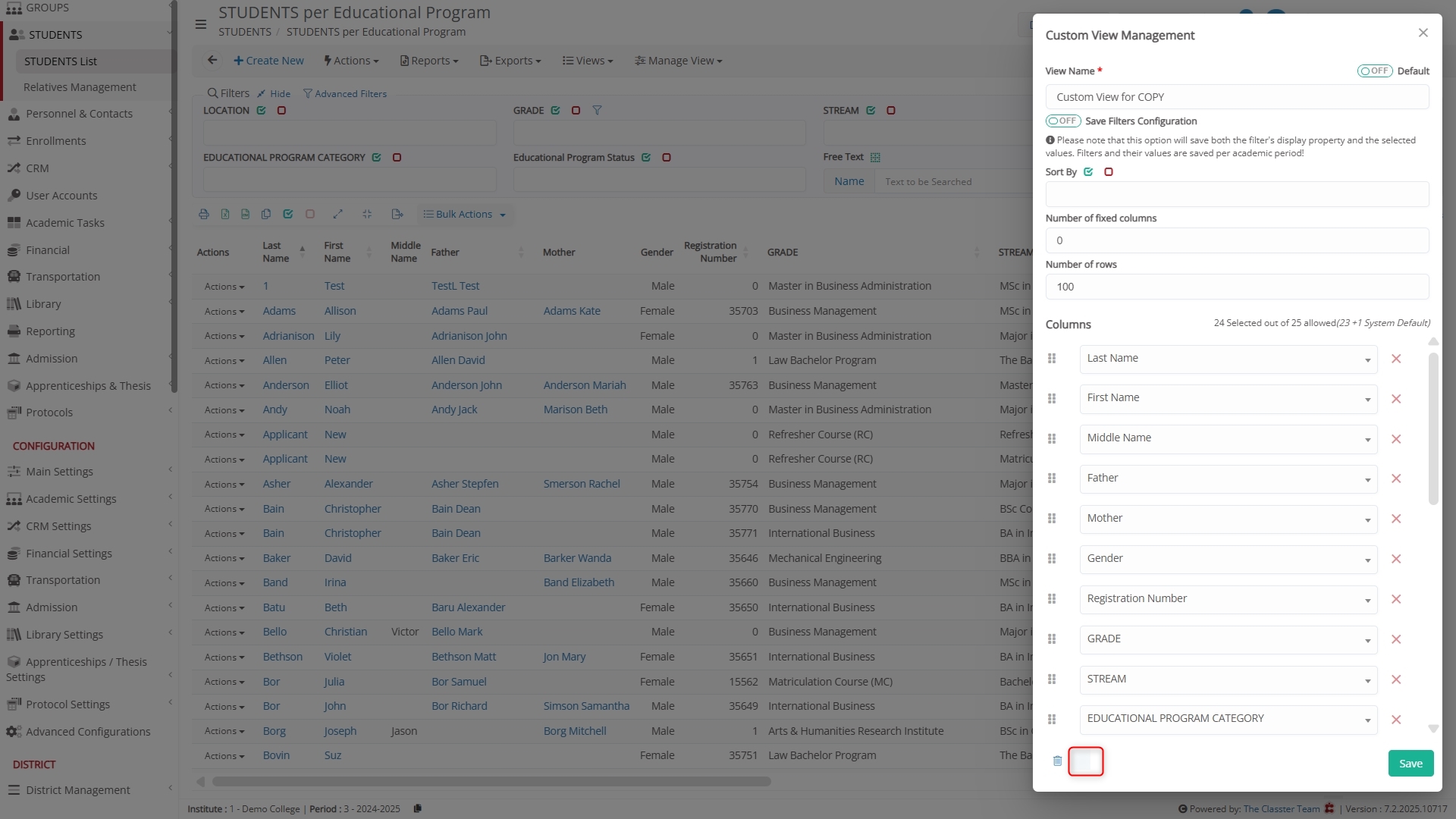
- Users without the Privilege cannot copy or share any list layout views.
- Only users with Manage Rights or the Admin role can perform sharing or copying actions.
⚠️ Important: This privilege gives admins the flexibility to control who can share or copy layouts and ensure that users only share views when necessary.
Disable Systemic List Layout
This privilege allows you to control whether the systemic list layout view (default view) is disabled when the user has at least one custom view.
Enabled:
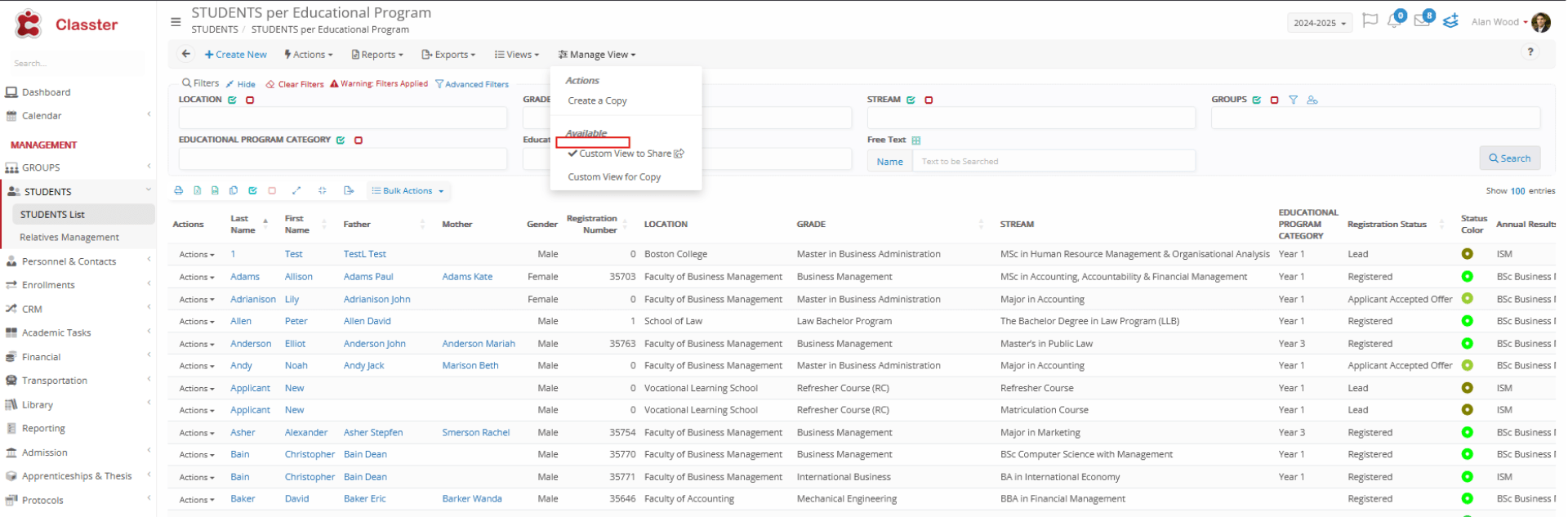
- If the user has at least one Custom View, the Systemic list layout view will be disabled and will not be shown.
- Users will only see their custom views, ensuring that the system view does not interfere with their preferred setup.
Disabled:
- The systemic list layout view remains available, even if the user has custom views.
- Users can still access the system view, but they will also have the option to switch to their custom views.
⚠️ Important: This setting only applies when there are custom views saved for the user. If no custom views exist, the system view will be the default.
Key Features
Save Filters with your Custom Views
When configuring the columns for your view, make sure to turn on the switch “Save Filters Configuration”. Please note that this option will save both the filter’s display properties and the selected values. Filters and their values are saved per academic period, ensuring that when you switch between views, both the filters and their settings are preserved and automatically applied.
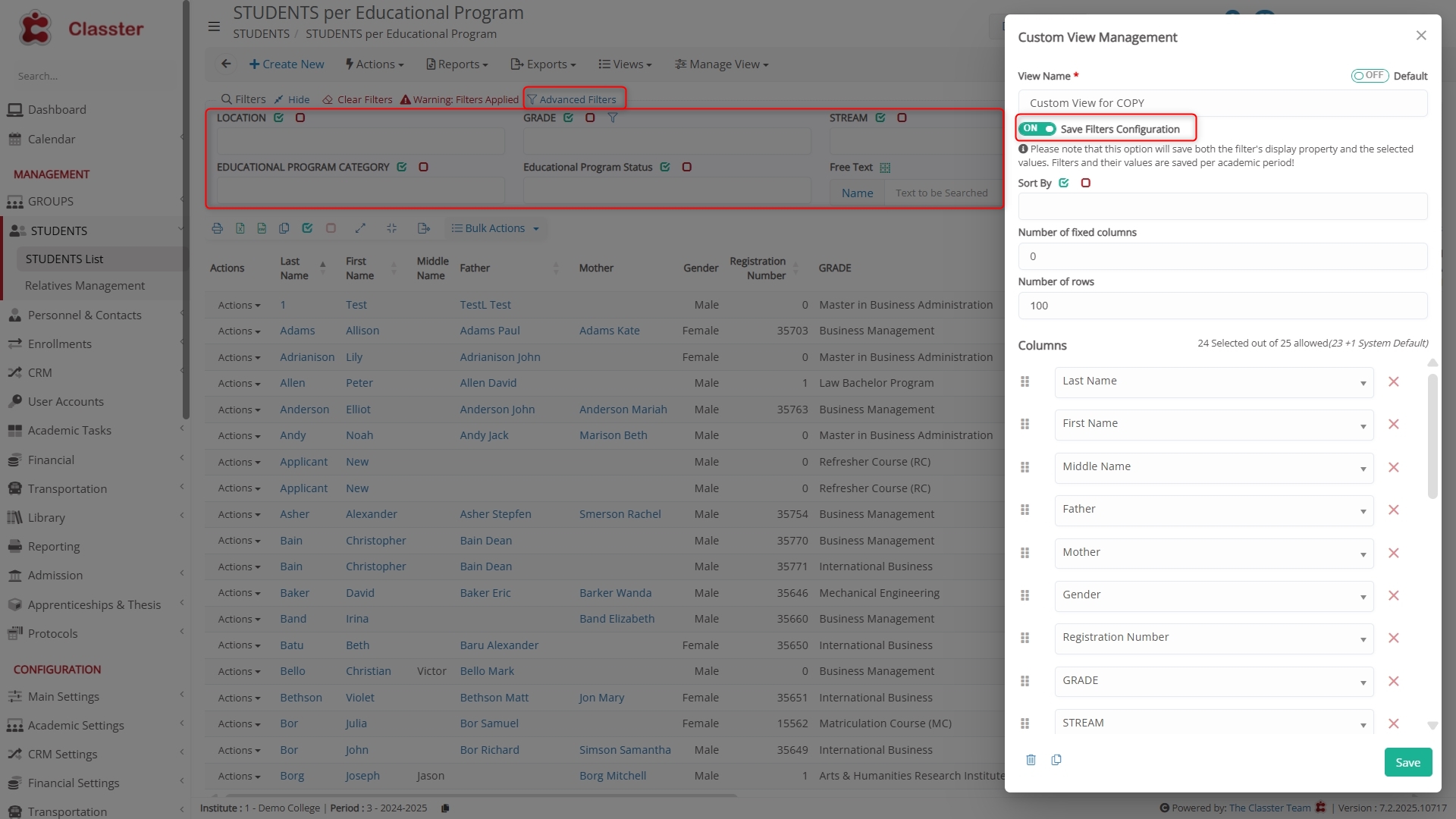
Customize and Refine Filters
Manage View provides flexibility to refine your data by allowing you to both hide specific filters or entire filter categories and use advanced filters for more detailed data analysis.
You can:
- Hide specific filters or categories, such as the “Student Cards” category, if it’s not relevant to your current task, or remove individual filters to maintain a clean and focused workspace.
- Use advanced filters to refine your data based on various criteria, such as student attributes, academic details, or financial status, giving you complete control over how your data is presented.
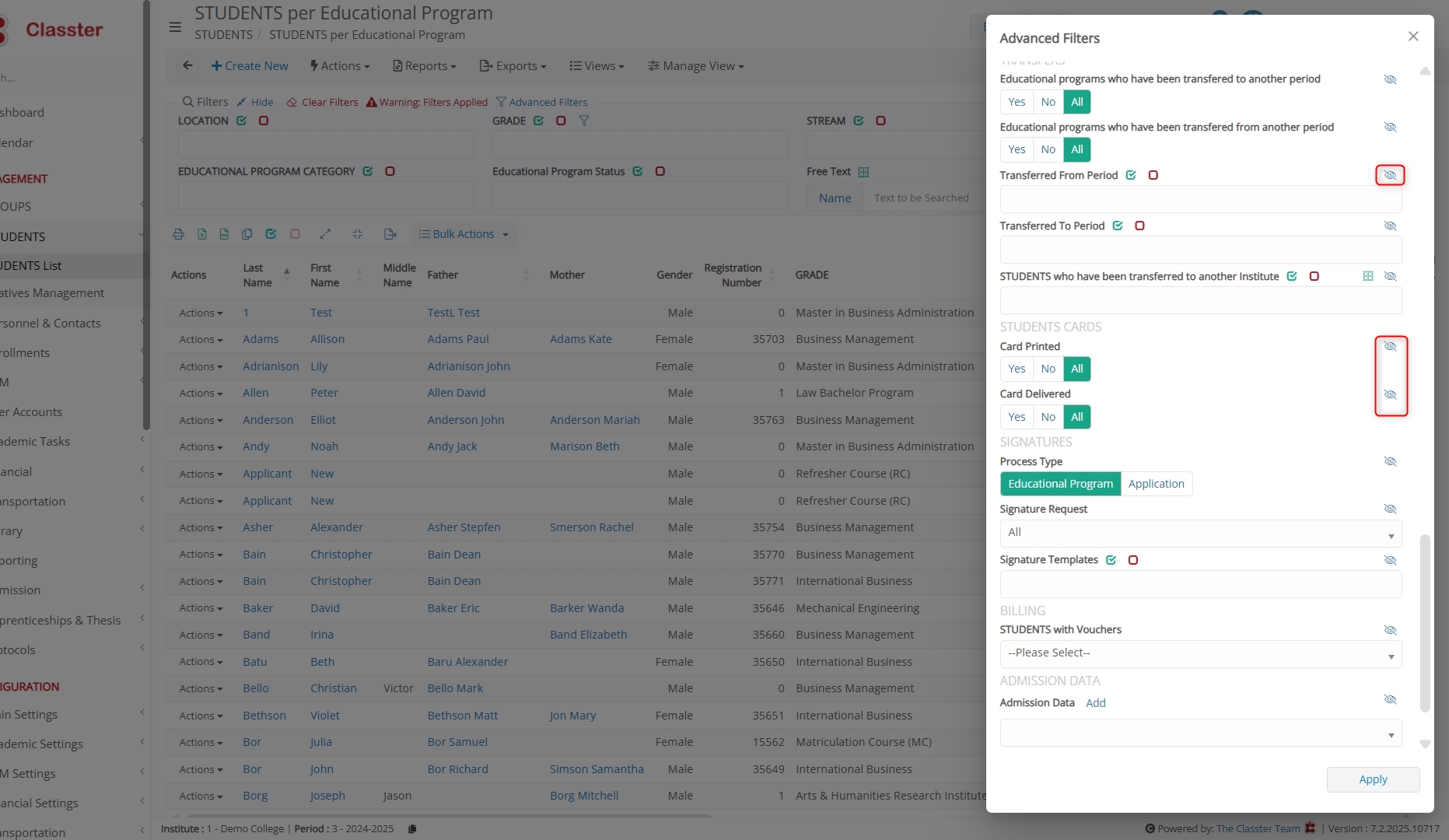
This combination allows you to tailor your view to your needs, keeping the interface clean and focused while providing deep customization for precise analysis.
Switching Between Views
When you switch between views, Classter will:
- Automatically apply the saved filters and table settings from the selected view.
- Clear local storage and reload the new view with its saved configurations.
- If filters are saved, they will be applied automatically; if not, the view will default to its original settings.
Share vs Copy Layouts
When working with layouts in Classter, there are two main actions you can take: sharing and copying a layout. Both actions allow you to manage and distribute layouts, but they serve different purposes and have different outcomes.
Sharing a Layout
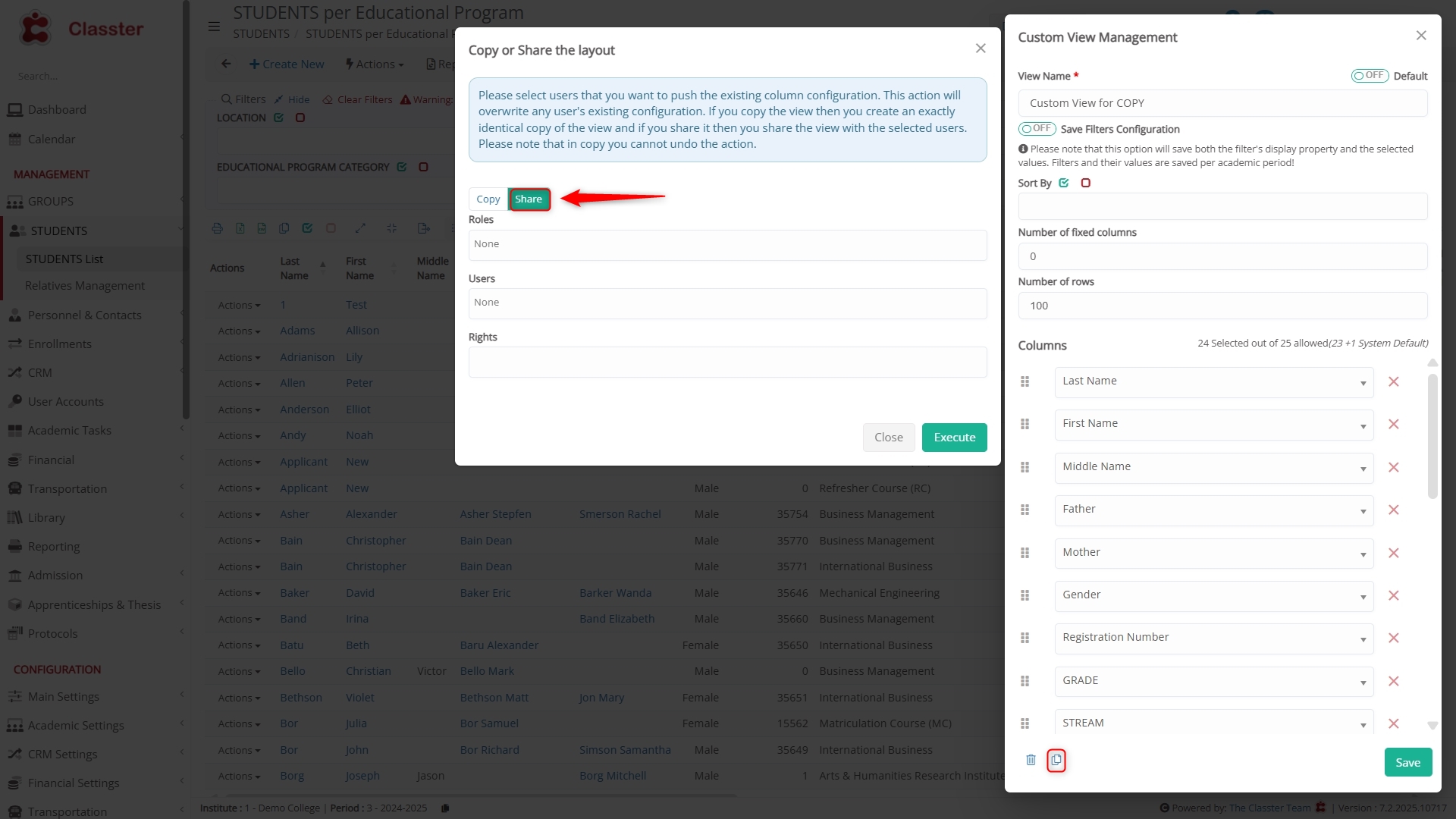
What Happens:
- Sharing a layout sends the entire layout configuration (columns, sorting, grouping, and filters) to the selected user(s) or role(s), including the permissions assigned to that layout. The recipient will receive the exact layout you created, with all applied filters and permissions, based on shared rights.
- The recipient receives the exact layout you created, including all applied filters.
Permissions:
- When you share a layout, you can assign the following permissions to the recipient:
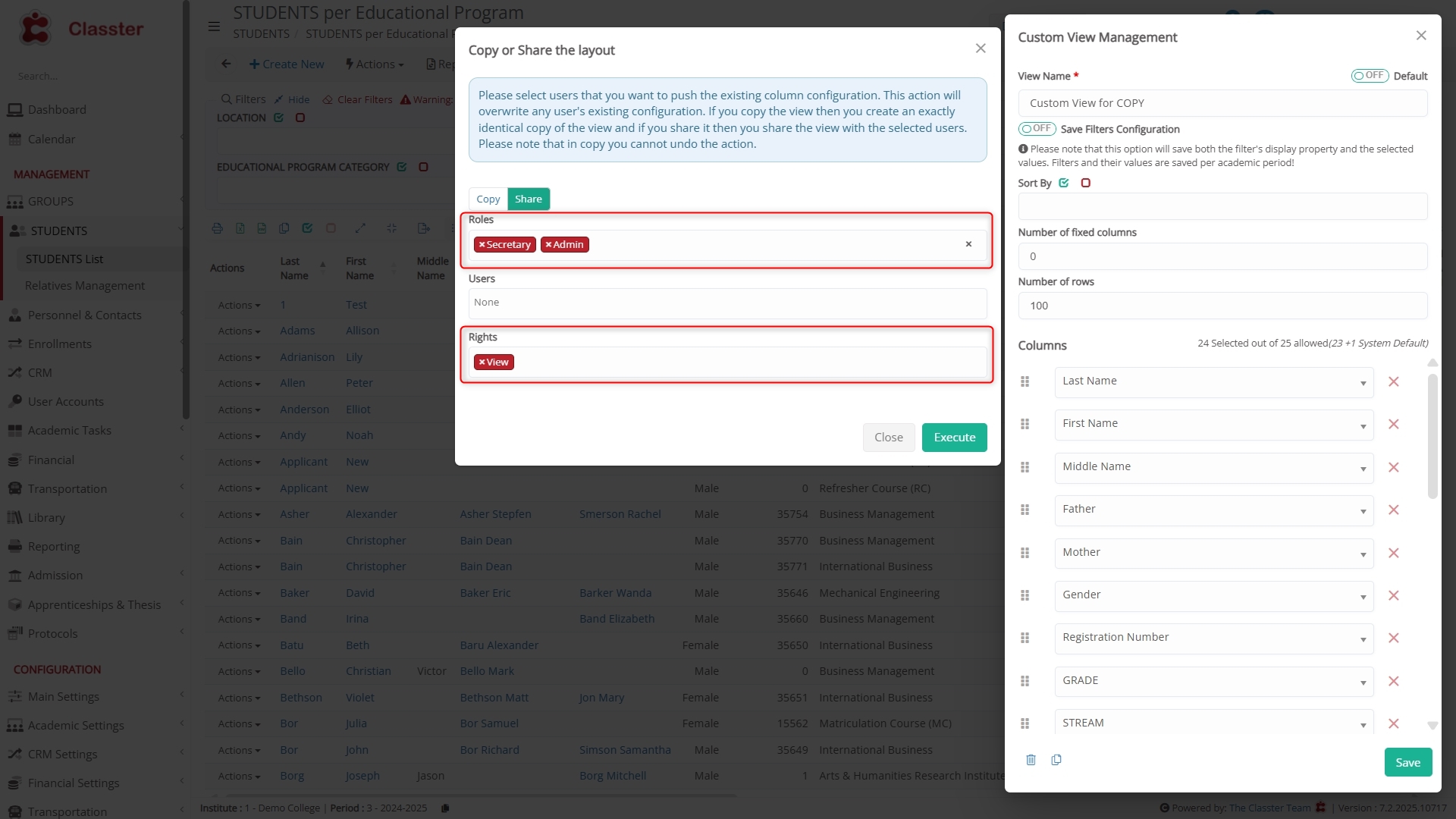
(In our example the recipients, all secretaries and admins, will only be able to view the layout)
- View Rights: The recipient can view the layout but cannot edit, delete, or re-share it.
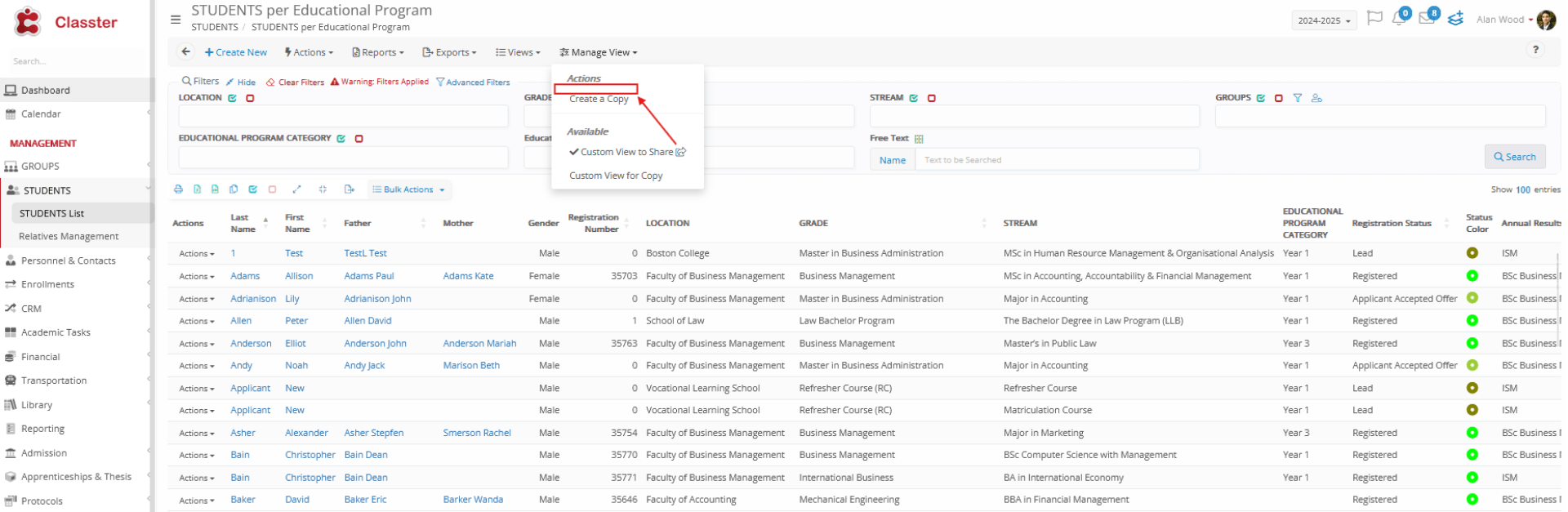
(In our example, the secretary, Wood Alen, is not able to perform any action, just to view the shared layout)
- Edit Rights: The recipient can edit the layout but cannot delete or re-share it.
- Manage Rights: The recipient has full control, including the ability to edit, delete, and share the layout with others.
Global Deletion:
- If you delete a shared layout, it will be removed from the accounts of all users who had access to it. This is a global action, and the change cannot be undone.
Copying a Layout
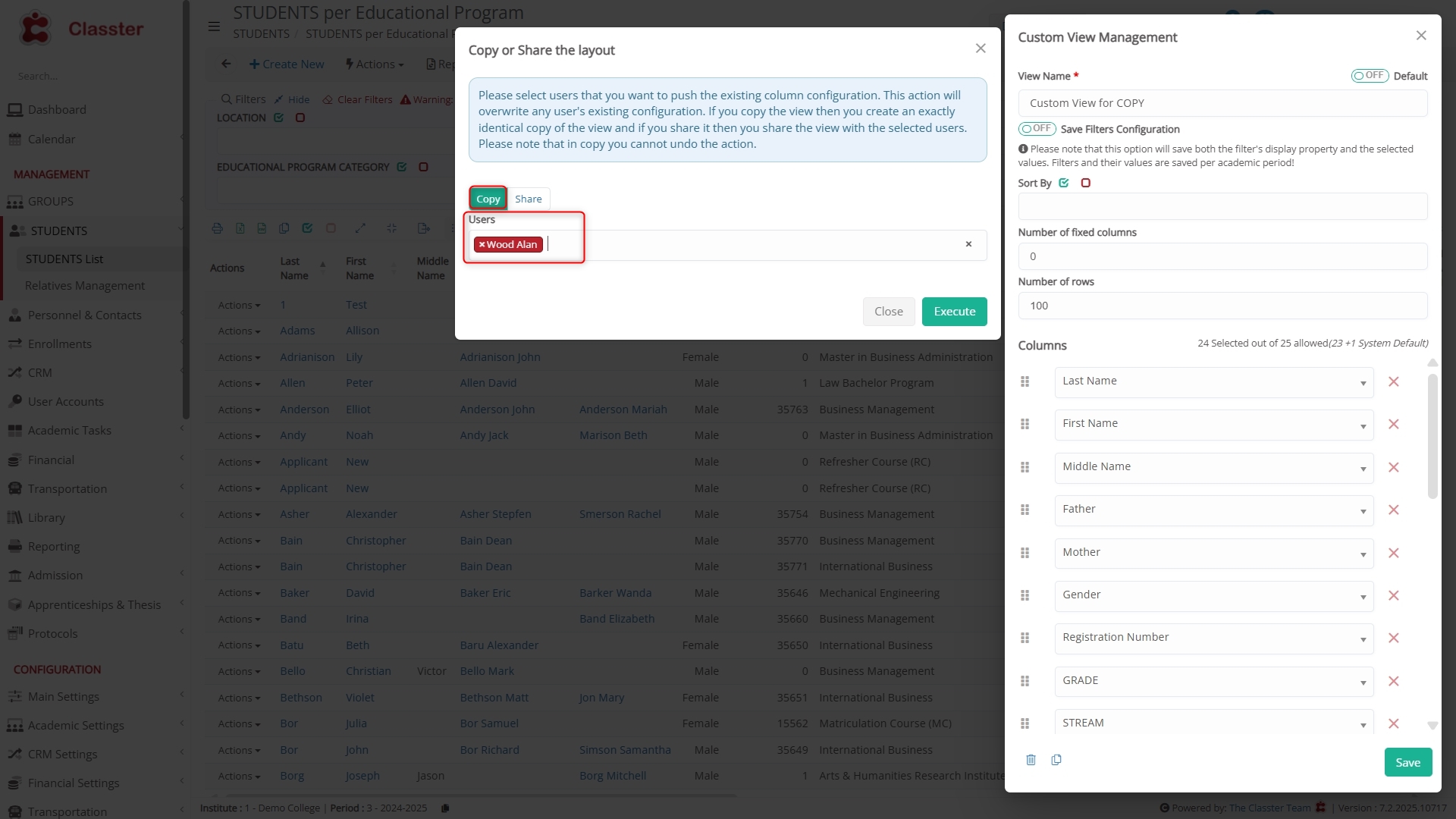
(In this example, we are sending a copy of a Custom View to the secretary Wood Alan)
What Happens:
- Copying a layout sends a copy of the layout configuration (columns, sorting, grouping) to specific recipients, including all applied filters.
- The copied layout is independent of the original layout, meaning any changes made to the copied layout will not affect the original.
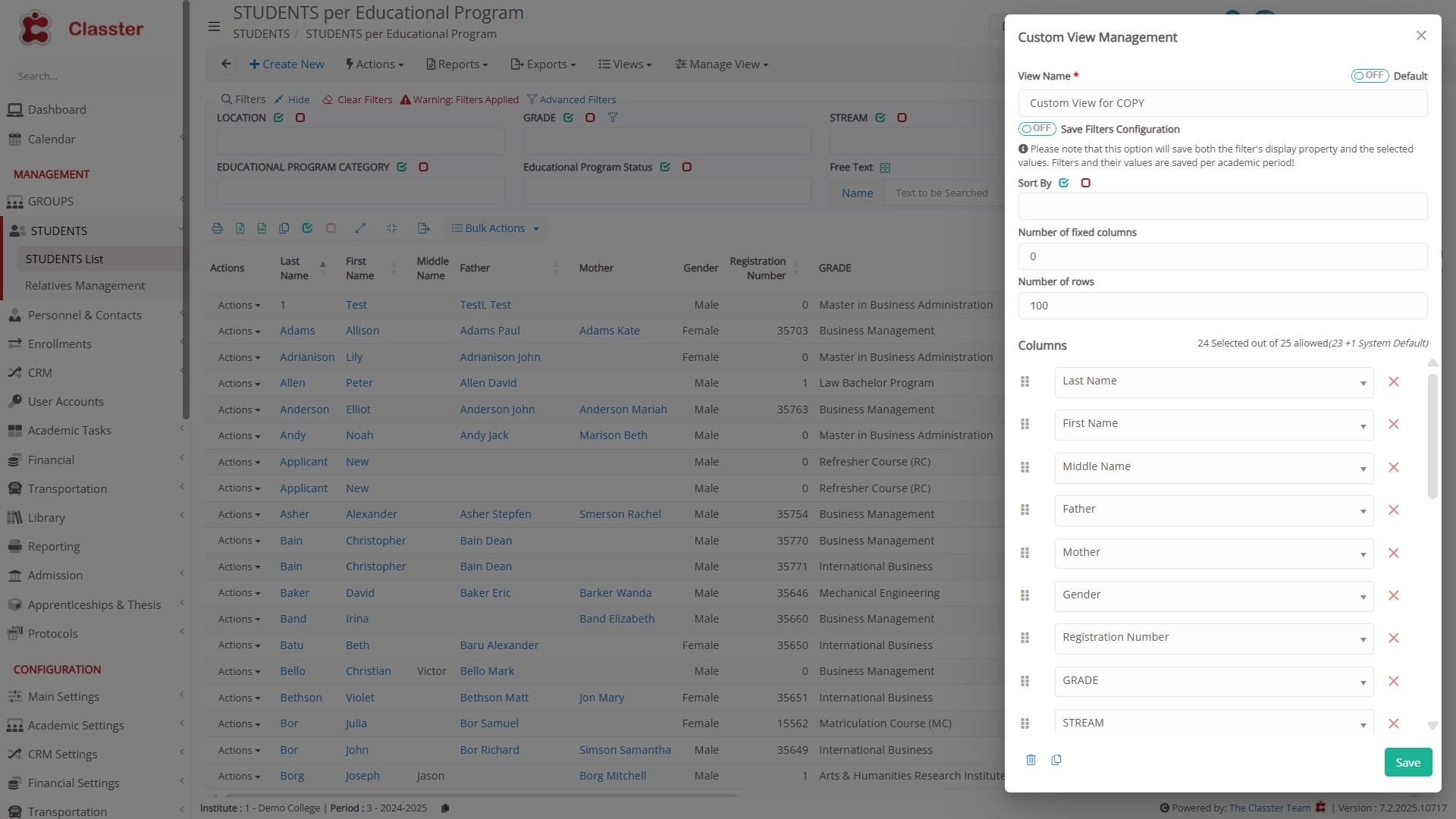
Permissions:
- A copied layout does not carry over permissions from the original layout.
- The recipient can apply their own filters and customize the layout, and can edit, delete, or share the copied layout based on their rights (see section on Privileges above).
- The copied layout will be available as a custom view for the recipient, but it will not be marked as the default layout.
No Global Impact:
- Deleting or modifying the original layout does not affect the copied layout. They are independent of each other.
Key Differences
| Feature | Sharing a Layout | Copying a Layout |
| Layout Configuration | Shared, including filters | Copied, including filters |
| Permissions | Inherited permissions (View, Edit, Manage) | No permissions transferred (only related privileges) |
| Post-Share Changes | Changes in original layout are reflected | Changes are independent of the original layout |
| Global Impact | Deleting a shared layout removes it for everyone | No global impact; layout is independent |
Conclusion
Manage View is a powerful tool that enhances user flexibility in Classter, allowing users to efficiently save, share, and customize their list layouts, including filters. With advanced features like saving filters, hiding irrelevant filters, managing multiple views, and providing granular permissions, Manage View ensures a streamlined and personalized experience. As this feature expands across various forms in Classter, it will continue to provide users with greater control and improved workflows, making it an essential tool for any Classter user.



