Watch the How-to Video

For a teacher to view the availability/unavailability for appointments he must follow the path (Teachers Portal): Dashboard>Quick Actions>Set Availability button (Figure 1).
 Figure 1
Figure 1
From the pop-up window select from the “Valid for” field the type of appointment you are looking for and from the “Availability Status” field the status e.g available to see the times the teacher is available for a specific type of appointment. Once you fill in the fields click on the “Search” button to view results (Figure 2).

Figure 2
- Now you can view the teacher’s availability based on the search criteria entered (Figure 2).
To change availability or unavailability details, click on the edit button next to each entry on the list (Figure 3).
 Figure 3
Figure 3
Once you click on the edit button you will see the edit popup window appear (Figure 4).
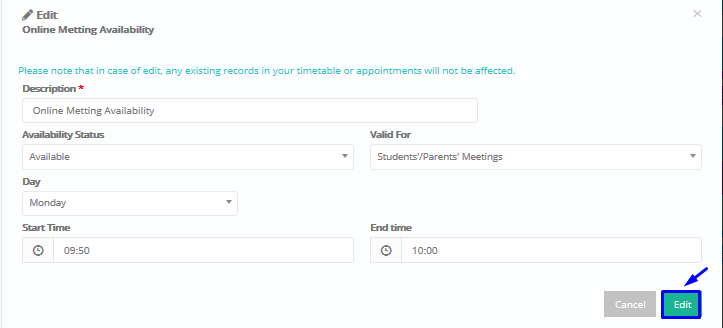 Figure 4
Figure 4
Once you are done editing the availability/unavailability click on the “Edit” button.
You will return to the previous window, there you click on “Save” to save changes.



