When an applicant applies through the admission portal, he can receive an automated email with a report of his application, provided the system is correctly configured.
To enable this functionality in Classter we first need to go to CONFIGURATION > Admission > Admission Settings > Application management. (Figure 1)
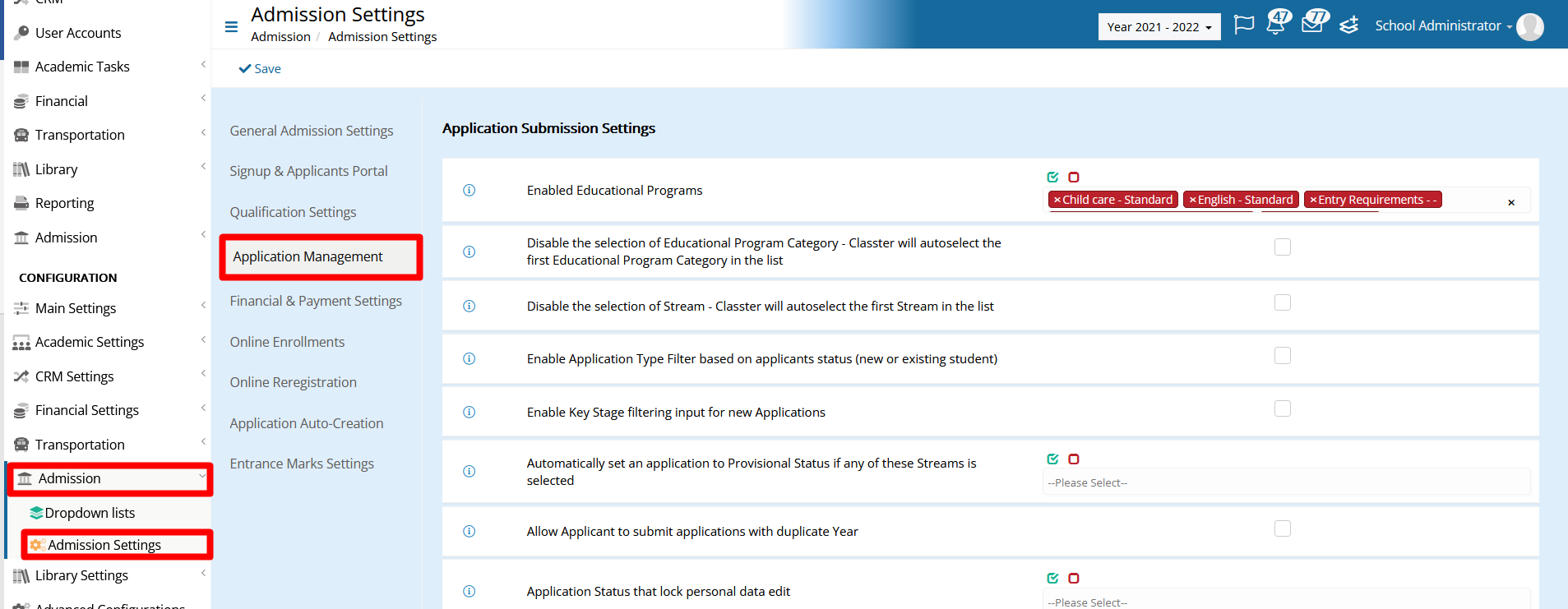
Figure 1
Here, we need to locate the “Application Printout report for Applicants” setting in the Application Submission Notification Settings section and select the appropriate report. (Figure 2)

Figure 2
By configuring this, the mail that the applicant receives upon the application includes the report in PDF format attached. If this setting is not configured the student will just receive an email without the application report.
The automatically sent email can be found and edited in Advanced Configurations > Templates & Menus > Templates Editing. (Figure 3)

Figure 3
The Template used is the “Application Submission Email Template For Applicants” and it is required to be “In Use”, otherwise the applicants will not receive it. (Figure 4)
 Figure 4
Figure 4
Find more or post your questions on our Facebook Community Page. Also, watch our how-to videos on our Youtube channel.



