The Arrangement Category page is the first that is loaded when you click on the Dropdown list menu.
Note: This may vary according to your institution’s setup.
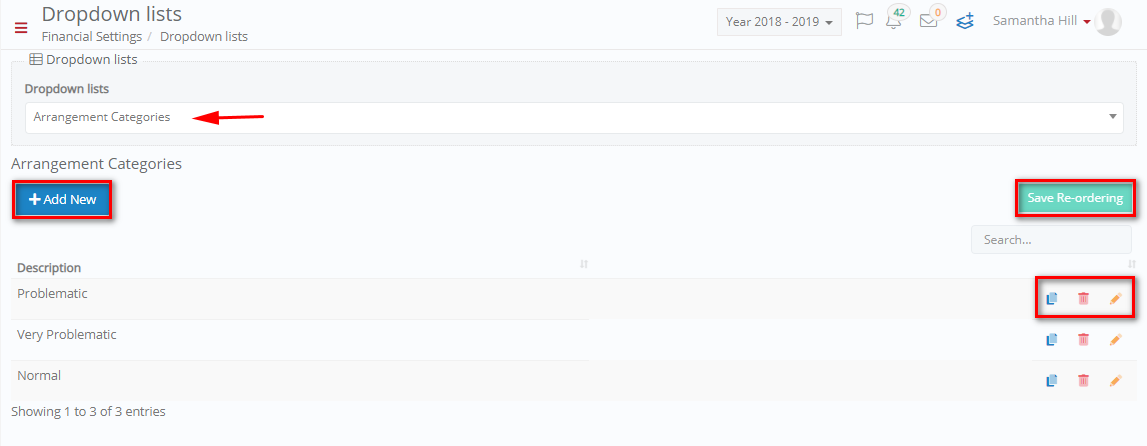
Figure 6
- Here you can view the existing Arrangement Categories e.g. Normal – arrangements with no problems that are paid on time, Problematic – arrangements that have not been followed as agreed upon.
- You can use the search field to locate a specific arrangement category.
- You can copy, delete, or edit an existing arrangement category.
- You can Create a new arrangement category.
Add/ Edit Arrangement Category
Once you have clicked on the +Add New button you will see the following popup window (Figure 7).
- To edit an existing arrangement category, you must click on the edit button (Figure 6) and then you will see a popup window (Figure 7).

Figure 7
- Fill in the category name you want e.g. Custom.
- Click on ‘Save’ button to save the new arrangement category.



