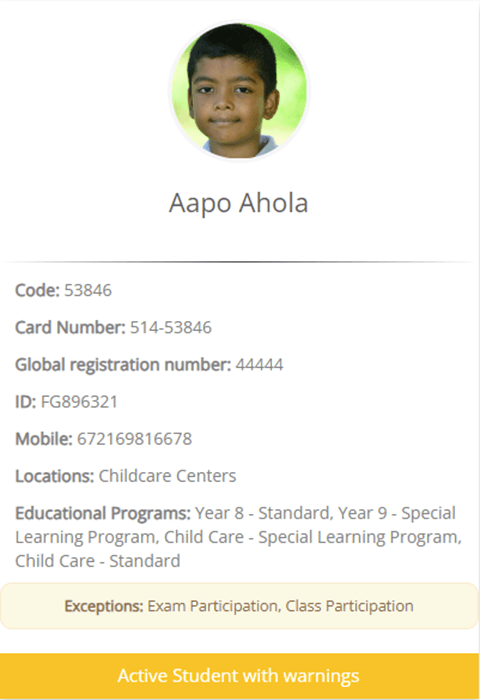This guide explains how to manage _Student_ QR code benefits, handle exceptions for outstanding balances, and use the external benefits verification page effectively.
QR Code Scanning Settings
Navigate to Main Settings > General Settings > Basic Customization> Card Settings > Enable and customize the 3 relevant settings about Benefits:
- Enable the external verification page for benefits.
- Benefits QR codes now include Special financial due balance for enhanced verification.
- Includes the CardID property in QR codes for benefits.
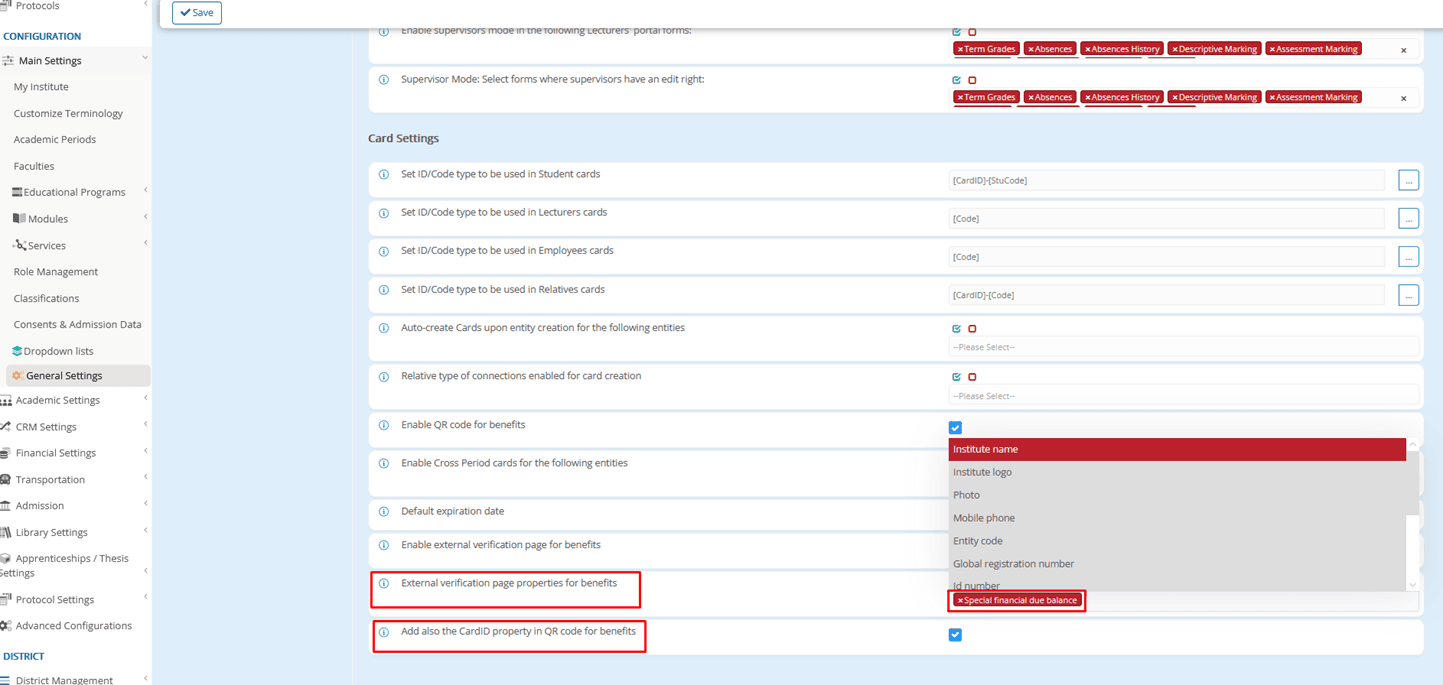
Managing Financial Exceptions Settings
Navigate to Financial Settings > General Settings > Other Payment Settings > Special Outstanding Amount > Set the Amount Threshold & the Due Date.
- Outstanding Amount Threshold
Deciding when outstanding balances should trigger special calculations.
Example: Set a threshold amount (e.g., $100). If a student’s balance exceeds this, it will be flagged.
- Days Past Due
Specify the number of days after an installment’s due date before the overdue balance is considered in the special outstanding amount calculation.
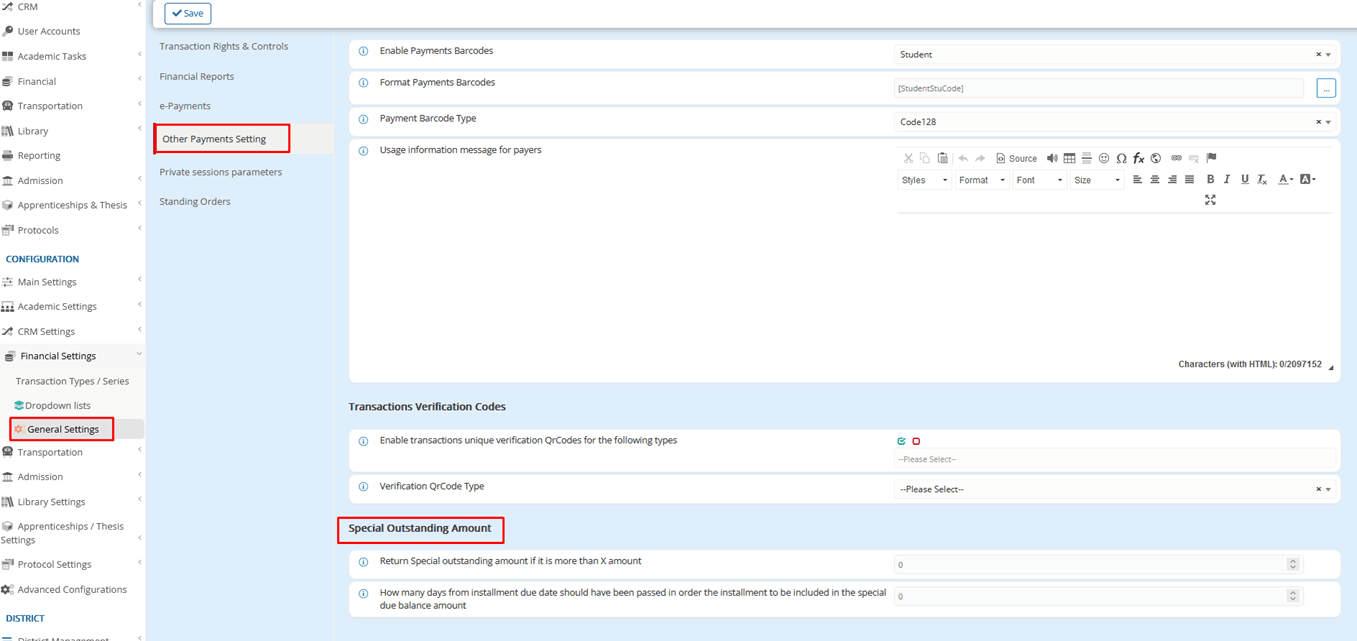
Step-by-Step: Managing Exceptions
- Open the Student list.
- Select one or more _Students_ and set an expiration date for the exception, from Bulk Actions. (Set Outstanding Amount Exception)
- Choose the type of exception (e.g., exam participation).
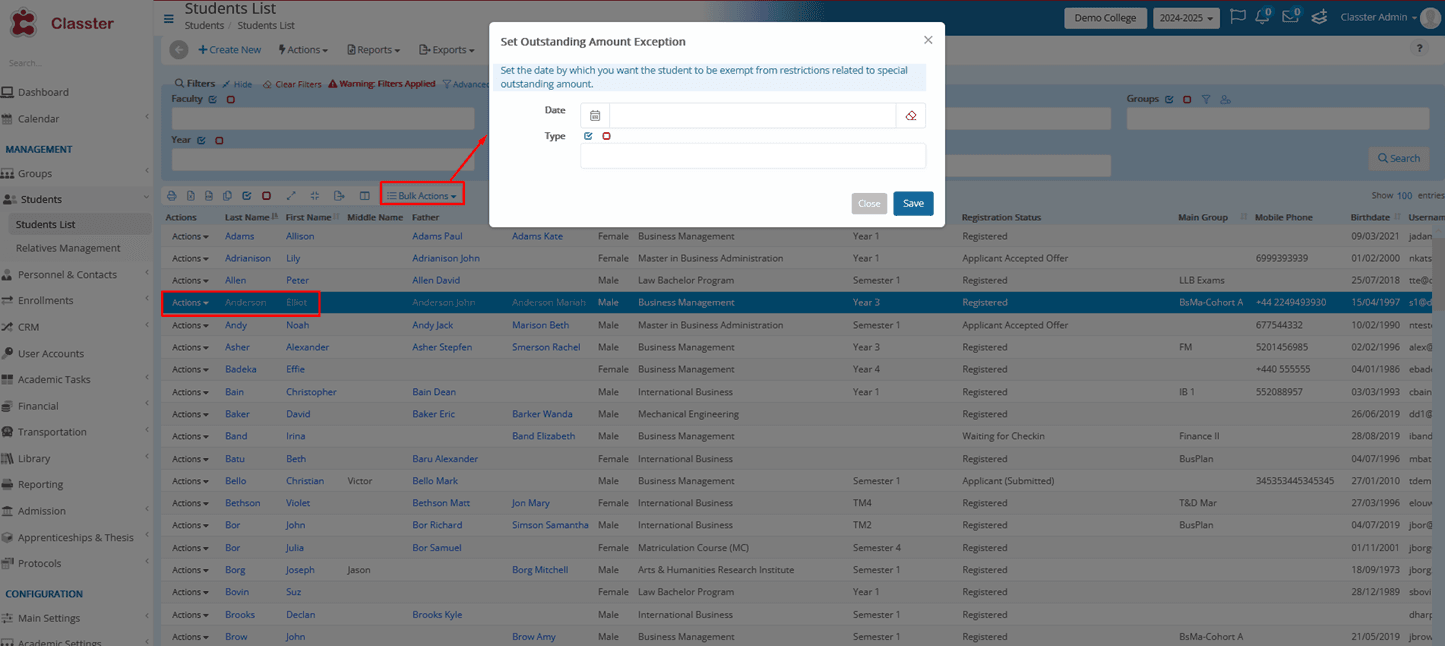
Exceptions allow _Students_ to bypass restrictions related to their outstanding financial balances. These restrictions can include:
- Exam participation
- Class participation
- Next period re-registration
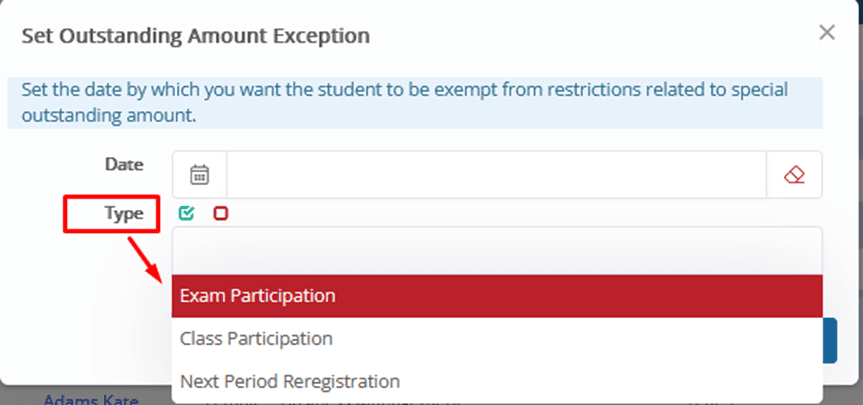
Visual Indicators after setting the exceptions
An icon appears as a tooltip:
- Next to the student’s name, on the student list.
- Next to the tabs in the _Student_ form.
- In the Financial tab as a tooltip next to the Total Outstanding amount.
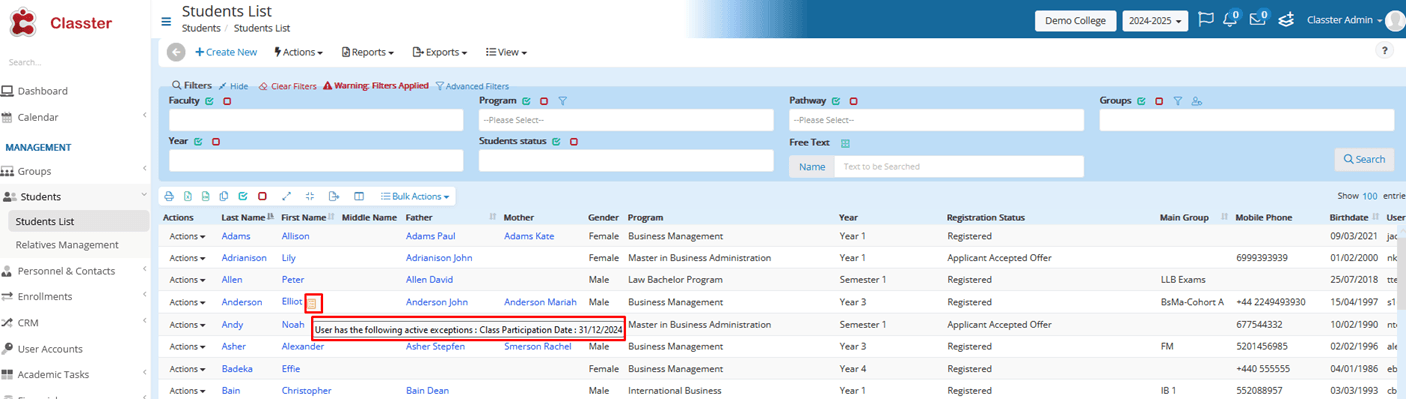
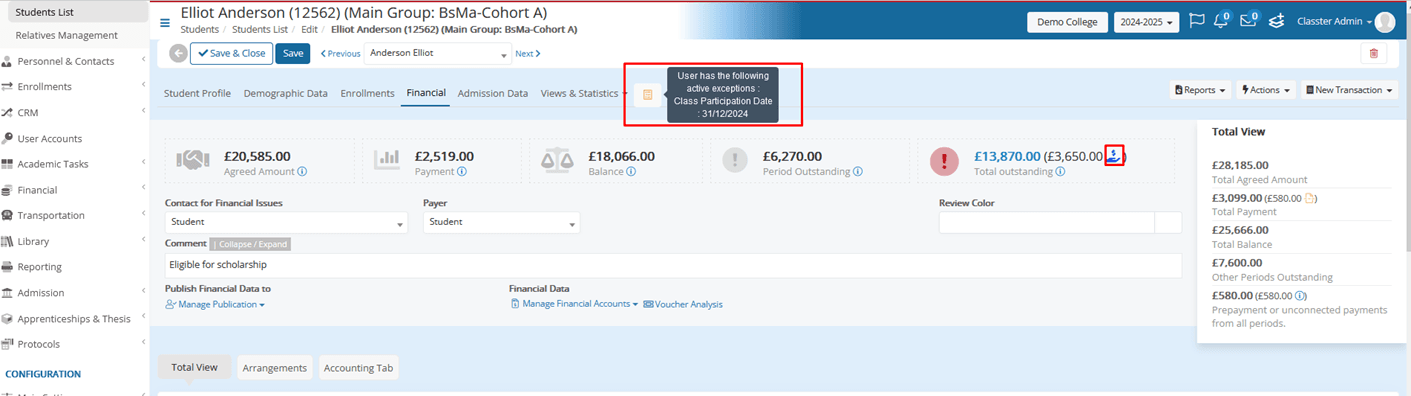
Administrator Privileges
Secretaries and administrators can use this feature with the appropriate permissions. Navigate to Main Settings > Role Management > Admin/Secretary > Privileges > Enable Allow users to manage special outstanding amount exceptions.
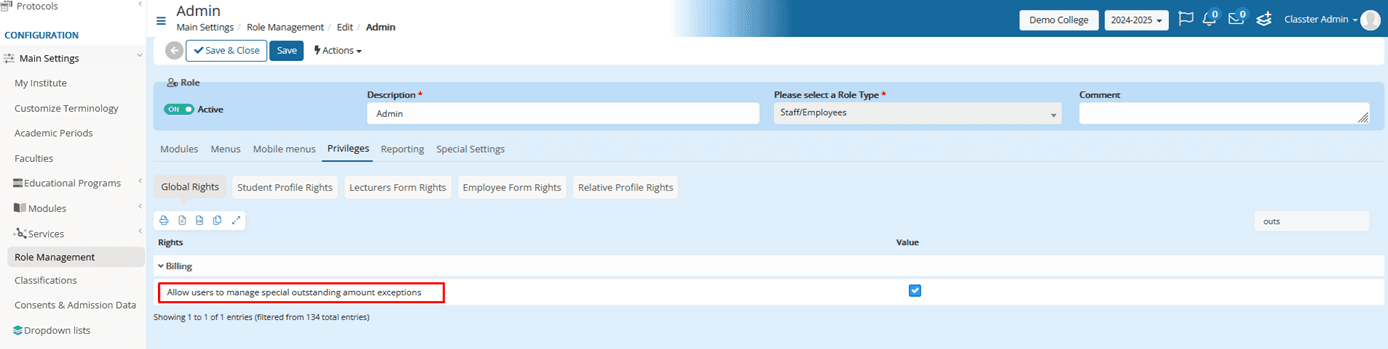
Using the External Verification Page
Special Scenarios
- Valid QR Codes: Redirects to the benefits page with full details displayed.
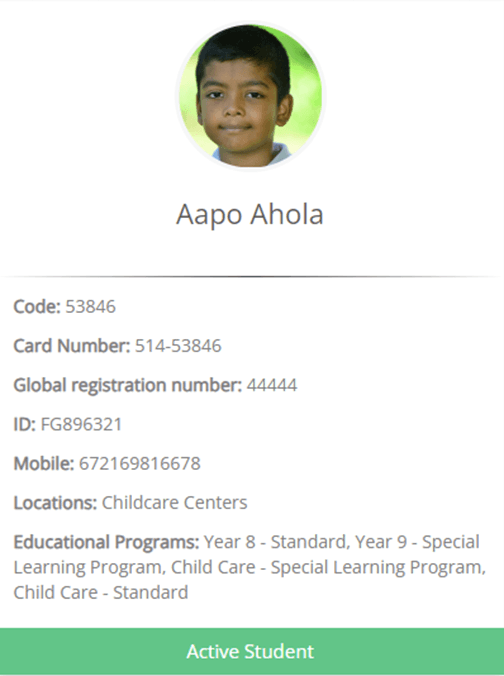
- Valid QR Codes with Inactive Entity: Displays a message: “Validation check for {Student/Teacher/Relative/Employee} has not been passed.”
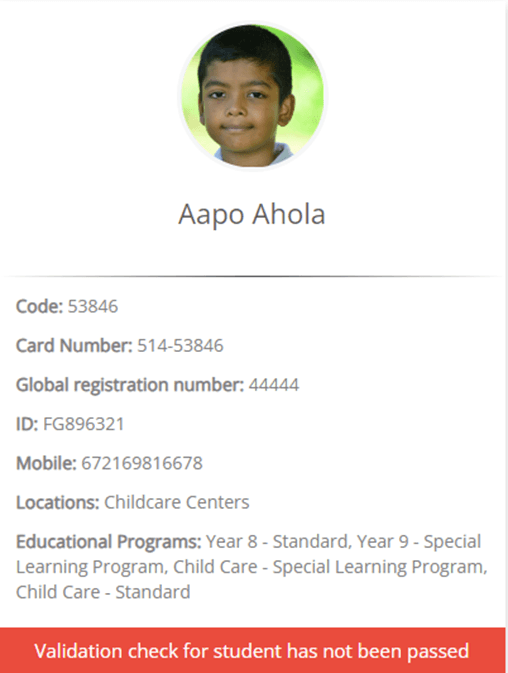
- Invalid QR Codes: Shows an error message: “Sorry, but this is not a valid card or the card is expired. Please contact the institute administrator.”
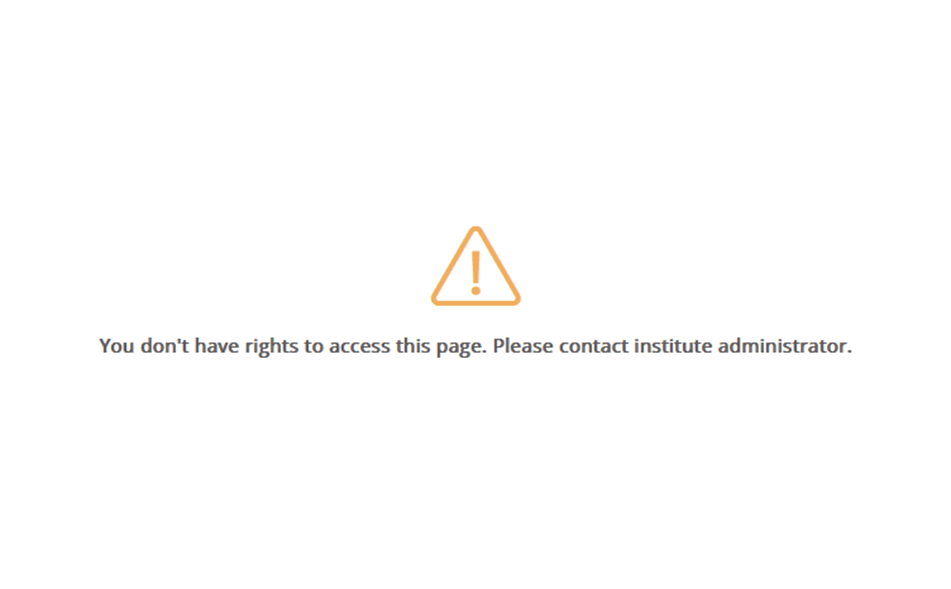
- _Students_ With Exceptions: Displays a warning: “Active Student with warnings.” Details of the exception are shown to clarify any restrictions.