Messaging Types
CRM mini Manual: What are the different types of messaging?
In Classter there are three types of messaging: Internal Message, E-mail via Classter and SMS. Whenever you require to send a new message, you get to choose which option suits you best. (Figures 1 & 2)

Figure 1
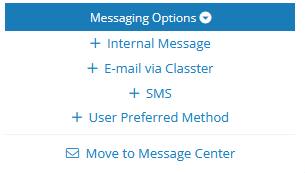
Figure 2
Internal Message
Internal Messages are sent through the platform and are only visible inside it. It is the simplest way of communicating through Classter. When clicking on the Internal Message option the following window pops up. (Figure 3)
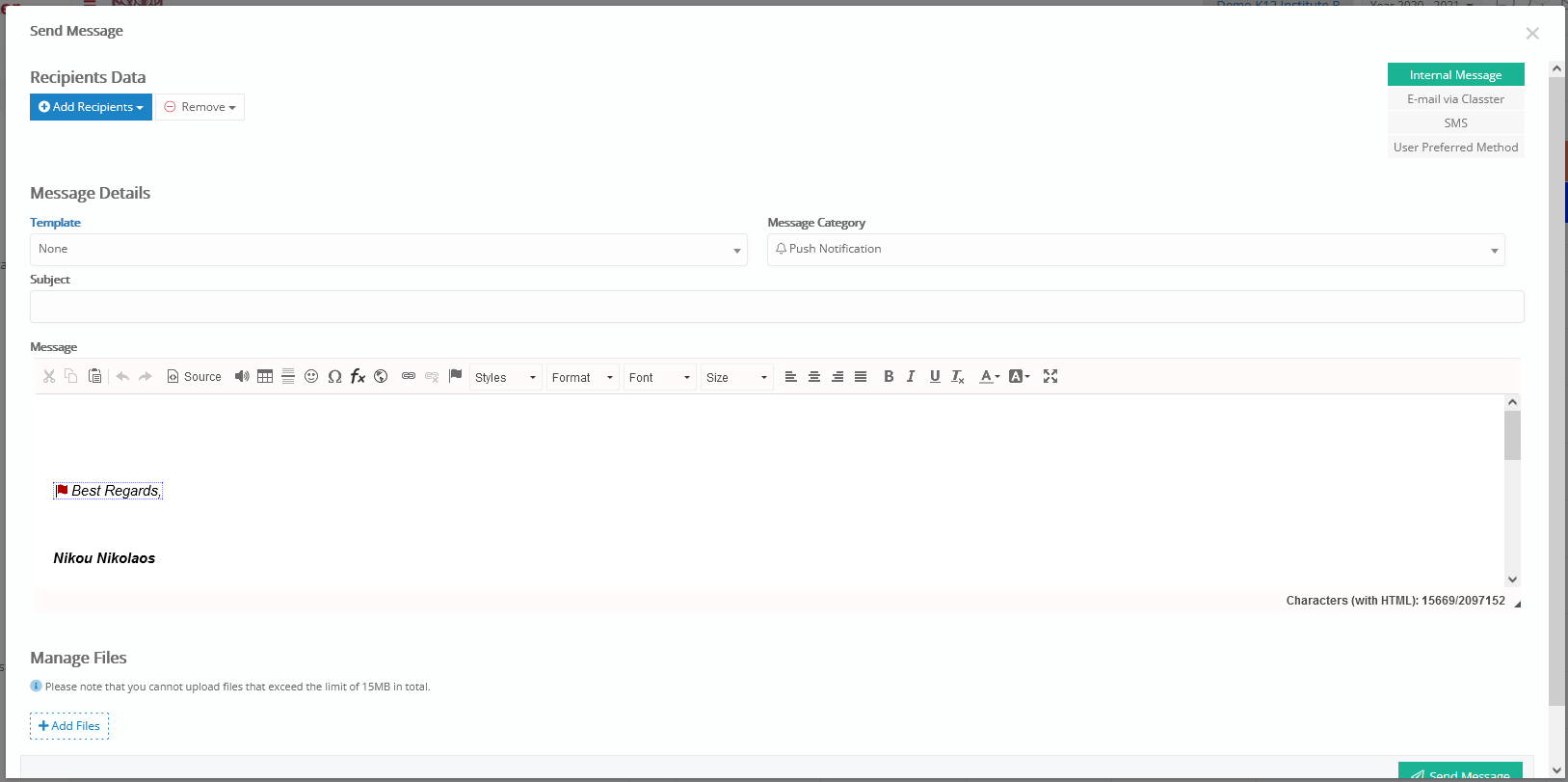
Figure 3
At first, you define the recipients. You do that by clicking on the Add Recipients button on the top left corner of the window and selecting the recipient type. When you do, a new window will pop up where you can see the list of users of the chosen type. (Figure 4)
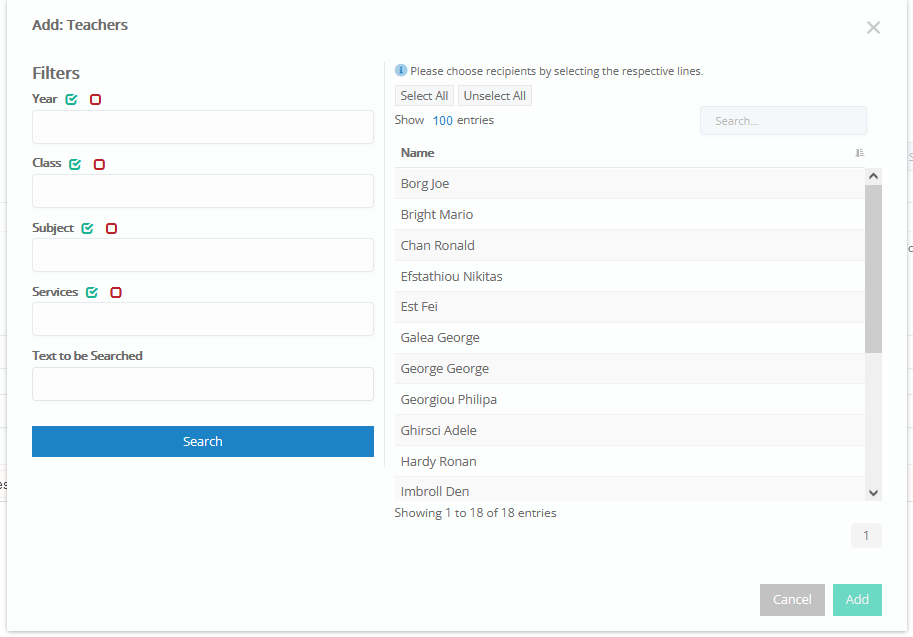
Figure 4
You can search the recipient you want using the filters on the left or the search bar on the right. You can select one, a few or all the users of that type as recipients by clicking on them or by using the Select All and Unselect All buttons. When you are done selecting, just press the add button to define the selected users as recipients.
If you want to add more recipients of a different type, all you have to do is click on Add Recipients again, choose a different category and add the recipients as described above.
Then you get to decide the message category, Push Notification, Private Message etc, fill in the Subject bar and choose a template if you have decided to use one.
After typing your message, you get the option to attach a file from the Add Files button on the bottom of the window. Then click on the Send Message button and you are done.
E-mail via Classter
The E-mail via Classter option works almost the exact same way as the internal messages with two differences. The first one is that the recipients receive the message not only on the platform but also in their mailbox. The second difference is that when you select this message type, you have a few more options in the window that pops up. You can see them by clicking on Advanced Actions. (Figure 5)
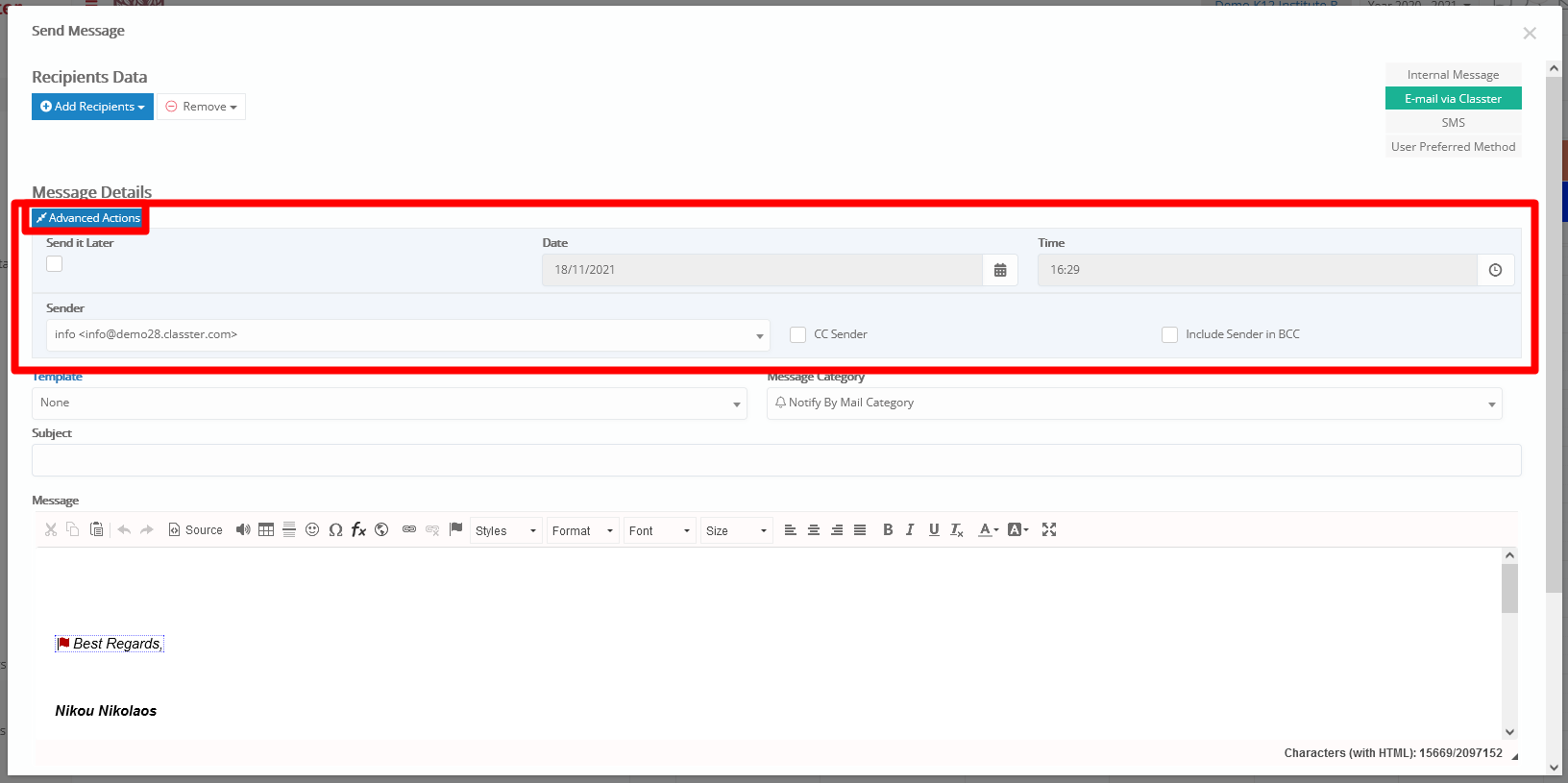
Figure 5
The first one allows you to send the email later. To do that you have to check the Send it Later box and then define the Date and Time you want to send it from the respective bars.
The second option allows you to choose the address from which the E-mail will be sent, provided that you have set more than one email account in the Advanced Configurations > Third-Party Integrations > E-mail Settings. You can also decide if you want to CC Sender, Include Sender in BCC or both.
SMS
The last type of messaging through Classter is the SMS. When you click that option, the following window pops up.
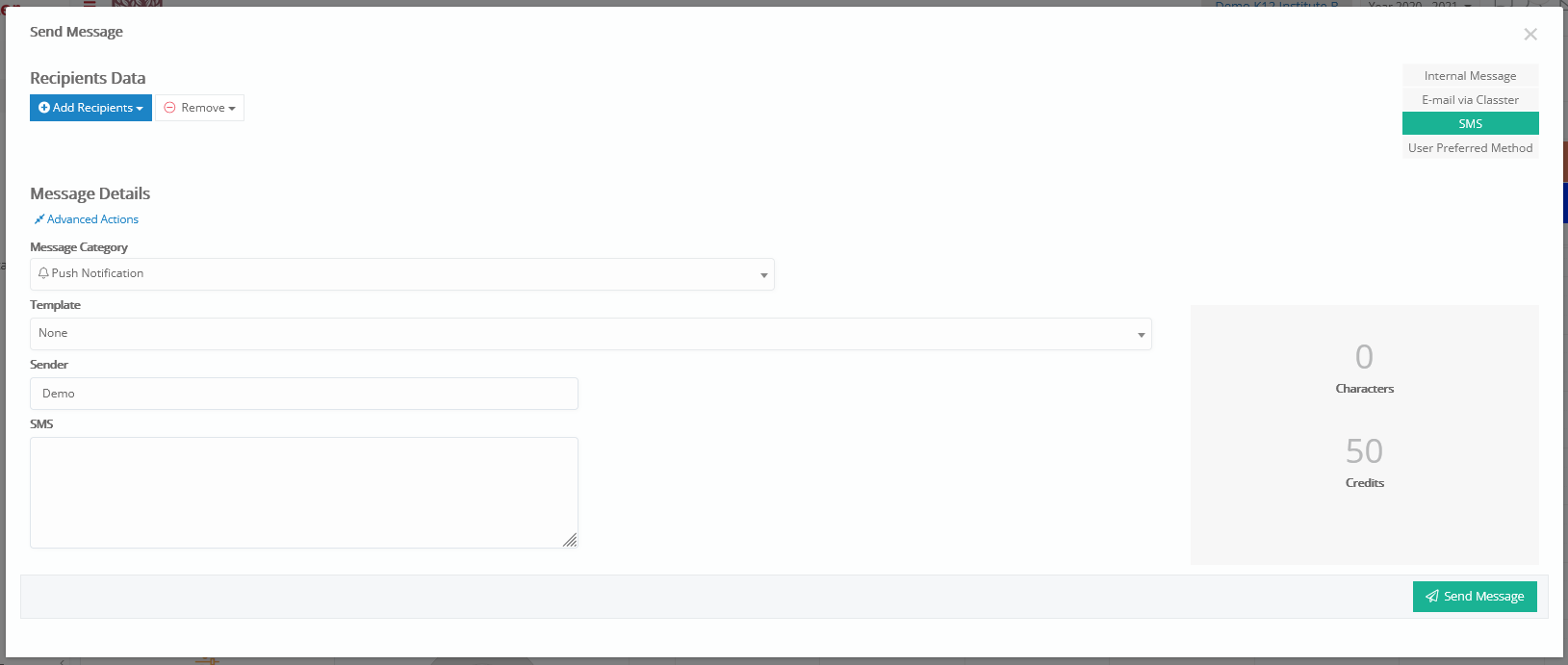
Figure 6
Here there are no editing options for the message except for the template choice and no file can be attached. Here you only choose a Message Category, a Template and type the message. In the advanced actions you also get the option of sending it later which works the exact same way as in e-mails as described above.
When sending out a Message there is also the User Preferred Method option. This option basically sends the message to every recipient the way they prefer based on the setting each one did on his profile. When this option is clicked the window in figure 7 pops up which is identical to the Message via E-mail window.
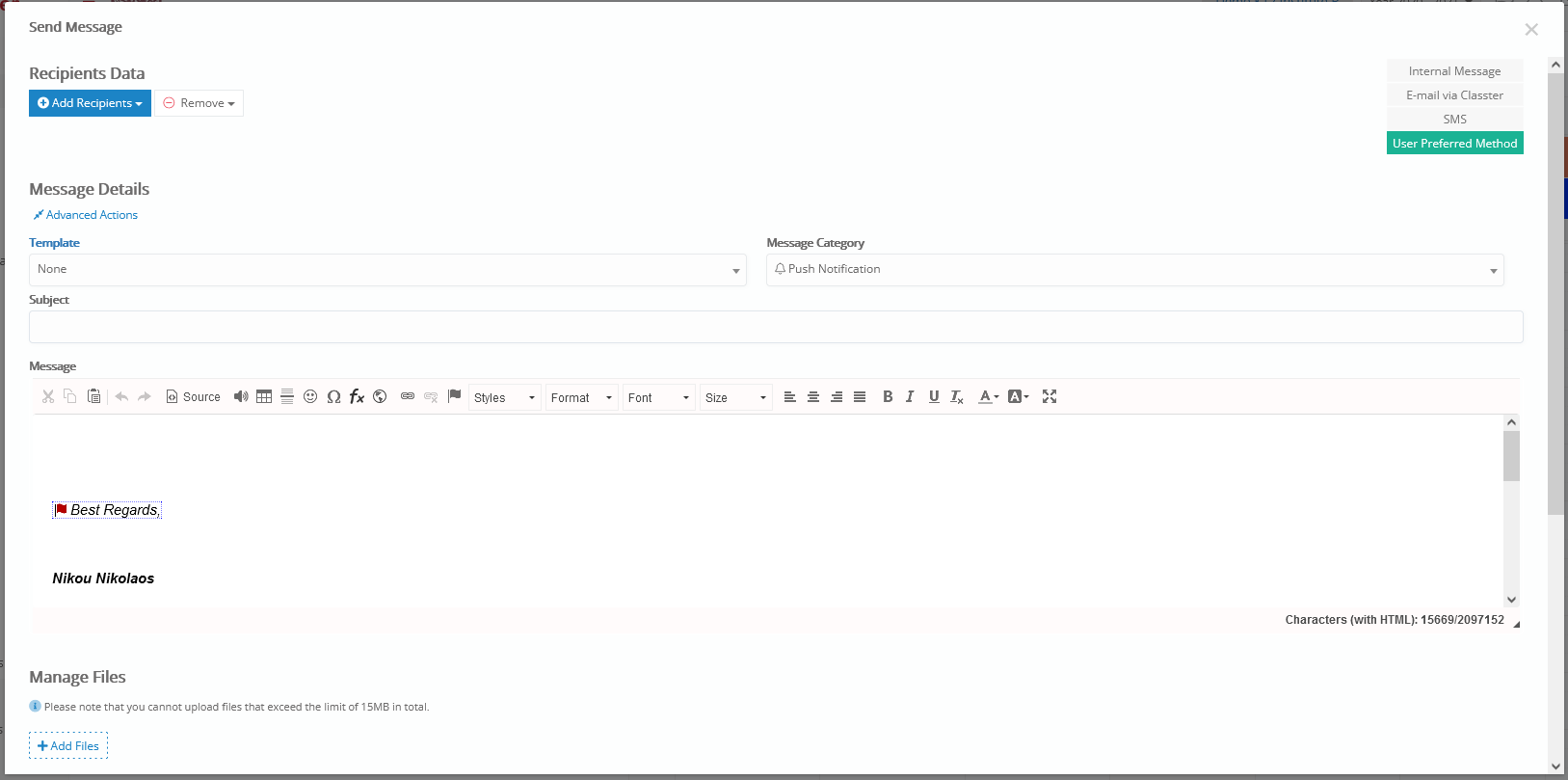
Figure 7
NOTE: For you to use the email option you have to have Classter integrated with mailgun. Similarly, for the SMS option, you need to have Classter integrated with an SMS provider and have credits available that are bought from them. Otherwise, those messaging options are not available. To do that, check the third-party integrations manual below.
For more information on the SMS packages available, contact us at sales@classter.com



