Select the Bank option from the dropdown list. On this page you can create and edit Banks that will be used for payments and will be available to users (Admins, Staff, Students and Payers) in the financial forms and management sections.
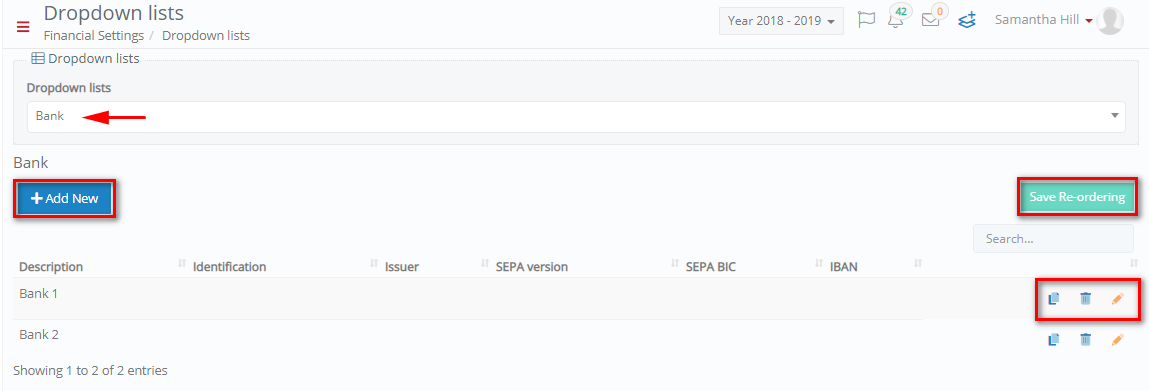 Figure 13
Figure 13
- On this page you can add new Banks by clicking on the ‘+Add New’ button (Figure 13).
- You can copy, delete, or edit existing banks by clicking on the respective buttons.
- Search for a specific bank by filling in the ‘Search’ field.
Add/ Edit Bank
Once you have clicked on the ‘+Add New’ button the following popup window will appear. In this window you can add/edit the fields below:

Figure 14
- Description: Here you can enter the name of the Bank e.g. HSBC Bank.
- Identification: Here you can enter a shorter identification description of the bank e.g. HSBC.
- Issuer: Here you can enter the Issuer name e.g. HSBC LTD.
- SEPA (Single Euro Payment Area) Version: Choose a version of this bank for debit transactions in the EU area.
- SEPA BIC (Single Euro Payment Area, Business Identifier Code): Enter the SEPA BIC code for this bank.
- IBAN: Enter your IBAN number for your account in this bank.
Once you have filled in the fields and required fields (with a red asterisk) you can click on the ‘Save’ button to save your new bank.
Edit the bank fields by clicking on the Edit button.



