Default Role for Student accounts
Main Settings / General Settings / Security Settings / Accounts & Roles / Default Role for Pupil accounts
Here we define the default role that any new student gets in Classter when he/she is created.
* End users may change this role by using the Change Role option in the user accounts menu.
Example as an administrator for a role change
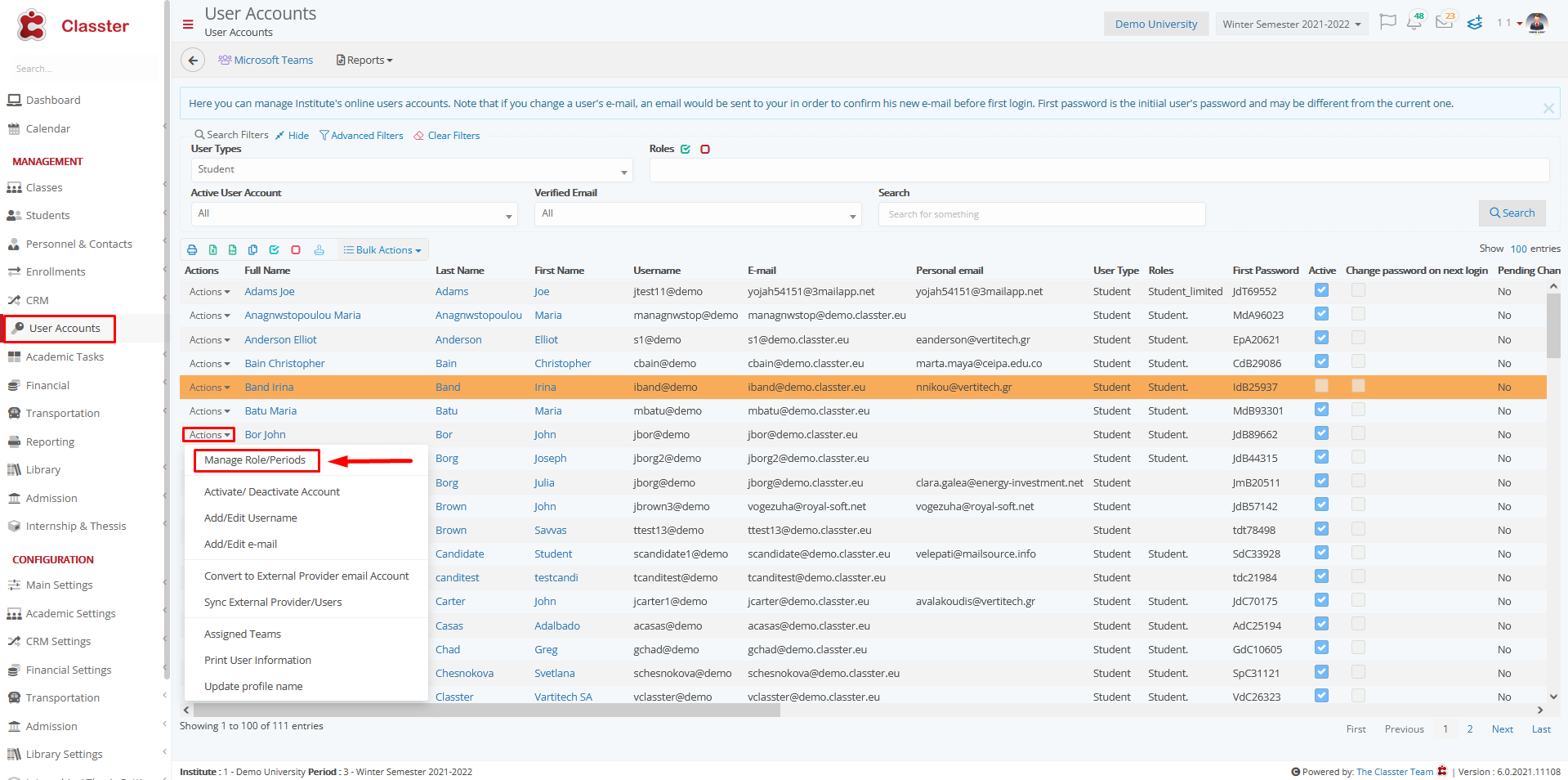

Default Role for Employee accounts
Main Settings / General Settings / Security Settings / Accounts & Roles / Default Role for Employee accounts
Here we define the default role that any new employee gets in Classter when he/she is created. * End users may change this role by using the Manage Role option in the user actions menu.
Example as administrator
New employee’s name: Nikos Stiou
Setting -> Active -> Secretary


To see the role of the employee we created you need to go to User Accounts and search for him as shown below.
In the Roles column is the role it has taken from the setting we set.

*To change the default Role, click on Actions and Manage Role/Periods as shown below.

Default Role for Teacher accounts
Main Settings / General Settings / Security Settings / Accounts & Roles / Default Role for Lecturer accounts
Here we define the default role that any new Lecturer gets in Classter when he/she is created.
* End users may change this role by using the Manage Role option in the user actions menu.
Example
I am creating a new teacher with the name Mia Dolores as administrator.
Setting -> Active -> Teacher 2


To see the role of the teacher we created you need to go to User Accounts and search for her as shown below.
In the Roles column is the role it has taken from the setting we set.

*To change the default Role, click on Actions and Manage Role/Periods as shown below.
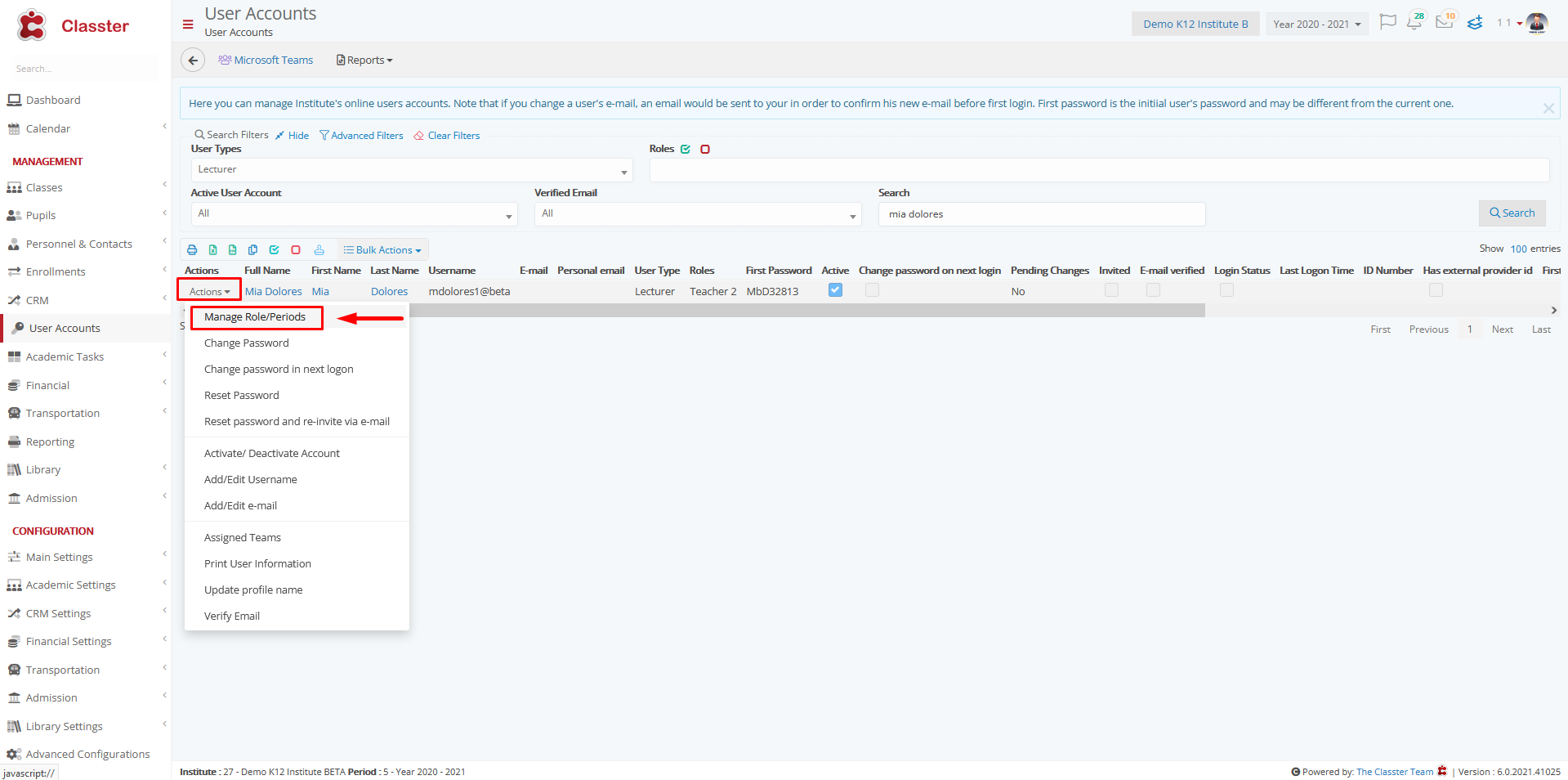
Default Role for Parent accounts
Main Settings / General Settings / Security Settings / Accounts & Roles / Default Role for Parent accounts
Here we define the default role that any new parent gets in Classter when he/she is created.
* End users may change this role by using the Change Role option in the user accounts menu.
Example as an administrator for a role change





