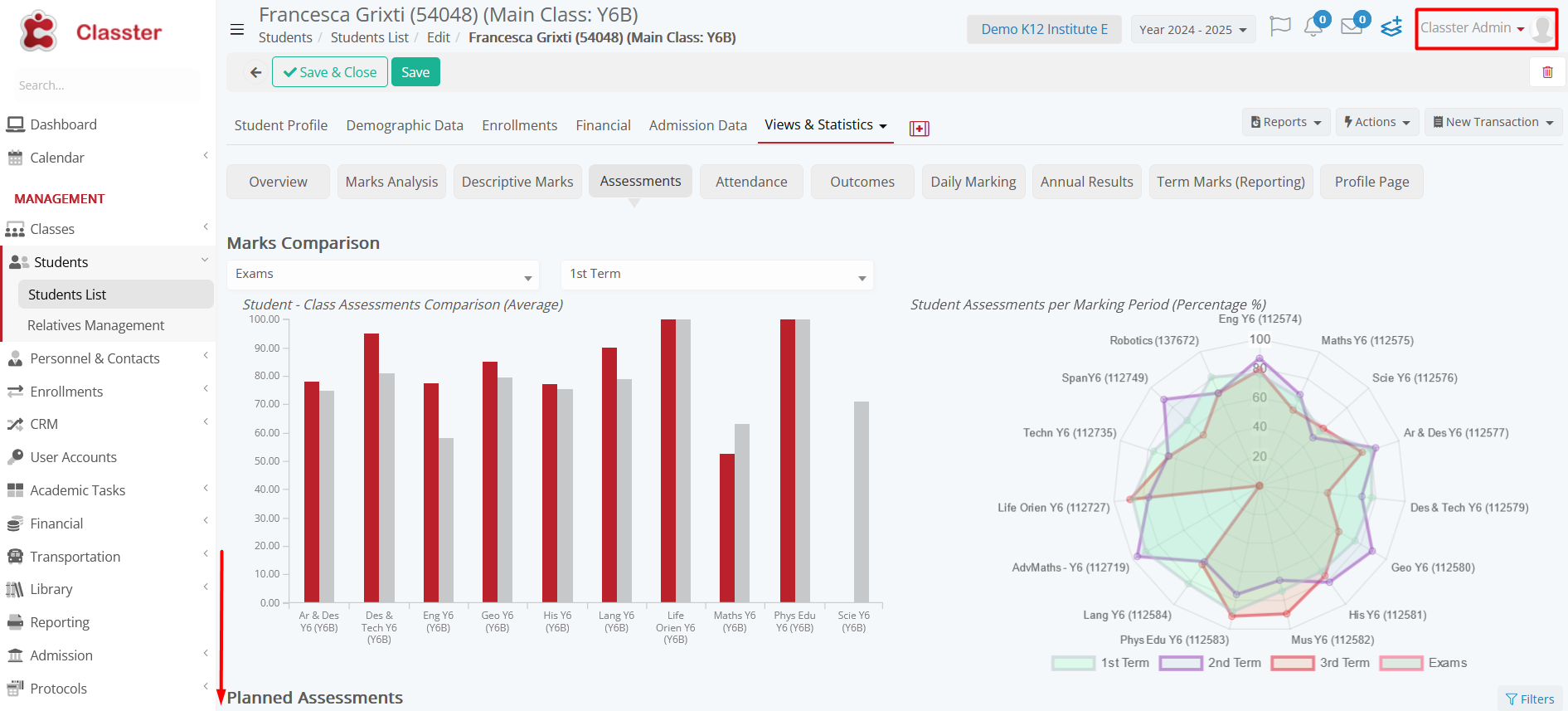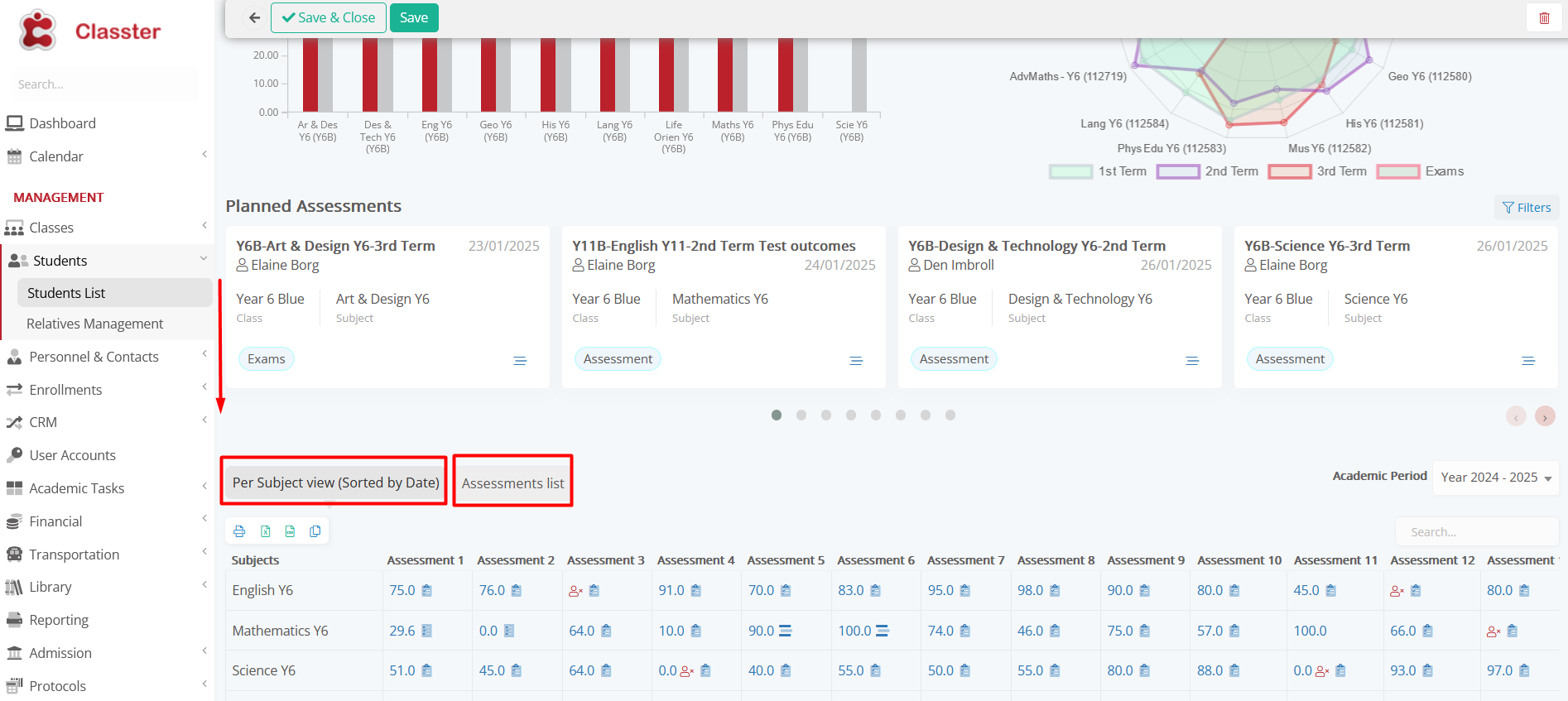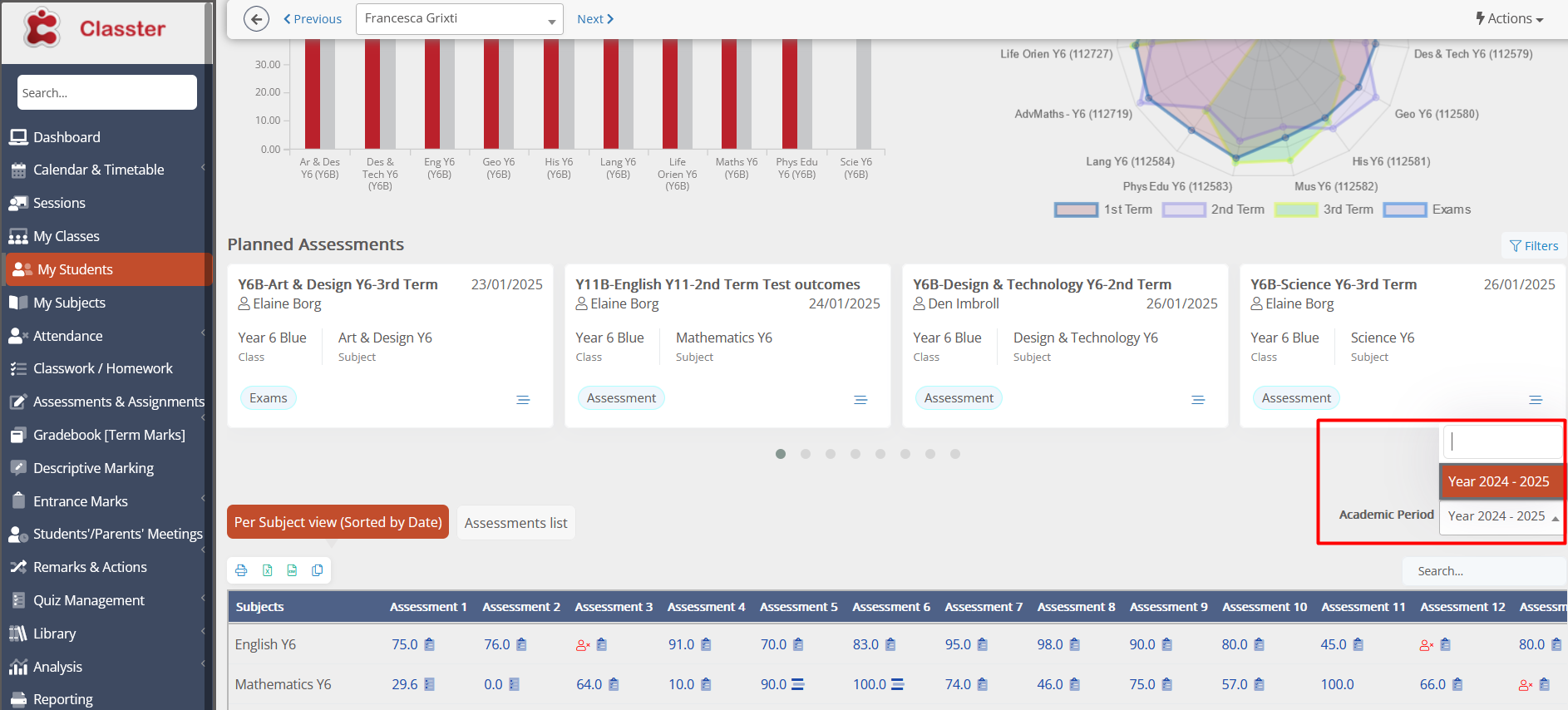Overview
These updates enhance the Assessment Tab, providing a smoother experience and more flexible viewing options. Whether you’re a teacher or an employee, the new features make managing assessments more efficient while respecting user roles and permissions.
Key Updates
1. Two Views in the Assessment Tab:
You’ll now see two tabs in the Assessment Tab of the Student Statistics Form. You can quickly toggle between the two views.
- “Per {subject} view (sorted by date)”: This is the same view you’re familiar with but renamed for clarity.
- “Assessments List”: This is a new view that organizes assessments differently.
2. Saved Tab Preference:
The form will now remember the last tab you selected. When you come back later, it will automatically reopen the tab you last used.
3. Period Selector Works Everywhere:
The date or period selector at the top now works for both views, ensuring you see the assessments you want, no matter which tab you’re on.
4. Changes Based on Your Role:
- If you’re an employee, you’ll see all assessments, just like in the student or parent view. (images above)
- If you’re a teacher (image below), your view depends on the system settings:
-
-
- If the school has enabled specific restrictions, you’ll only see assessments for the subjects you’re teaching in the selected academic period.
- If there are no restrictions, you’ll see all assessments, like employees.
-