Main Settings / General Settings / Student Form / Mentors Settings / Mentors Dropdown: include Employees
In this setting you select whether the employee will be included in the list of mentors.
Note an employee to be included as a mentor must have this enabled in his/her front tab as shown below.
Example
Employee: Marthese Farrugia
You must to switch On Mentor option and save (Figure 1 , Figure 2)
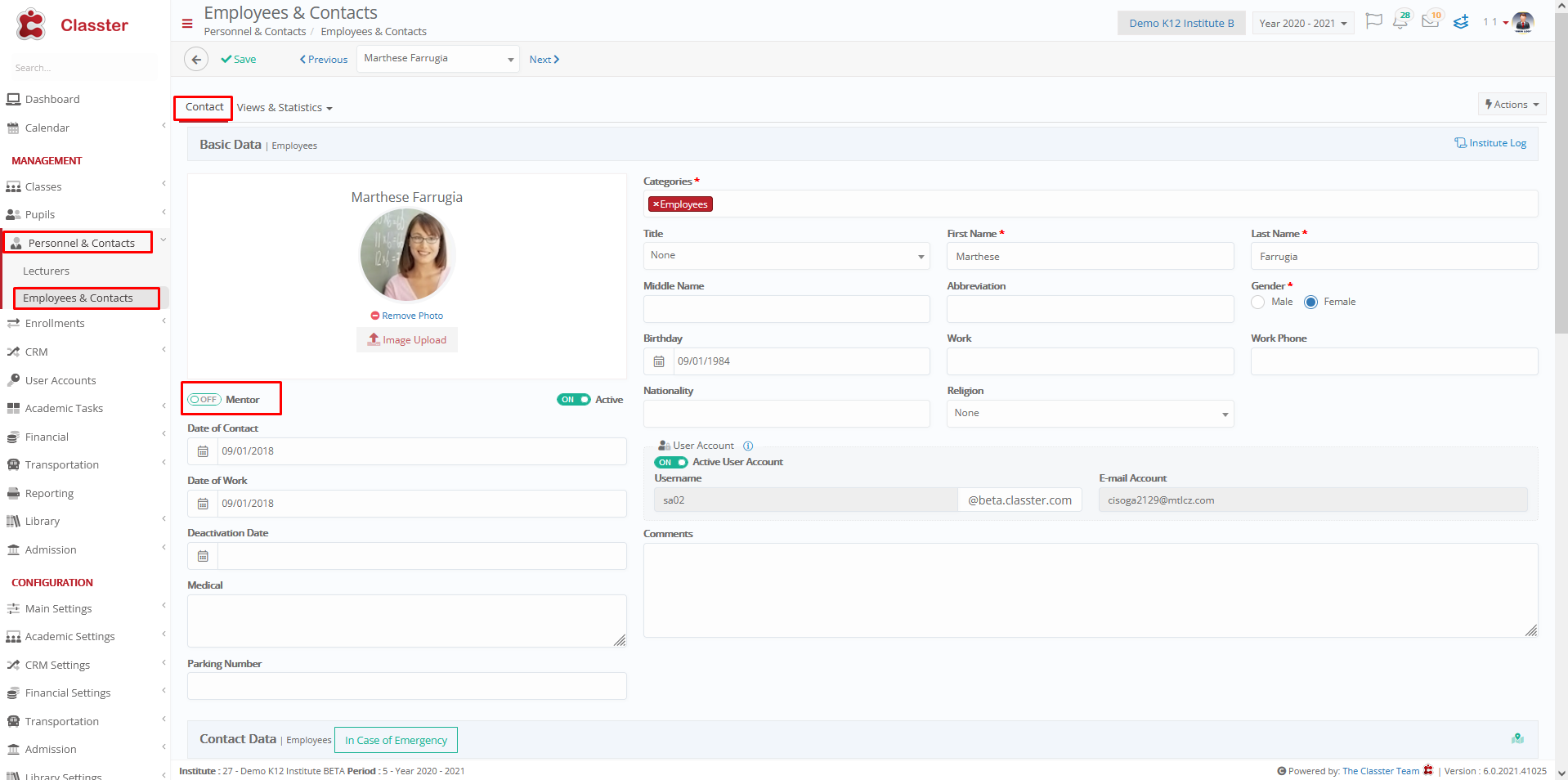
Figure 1
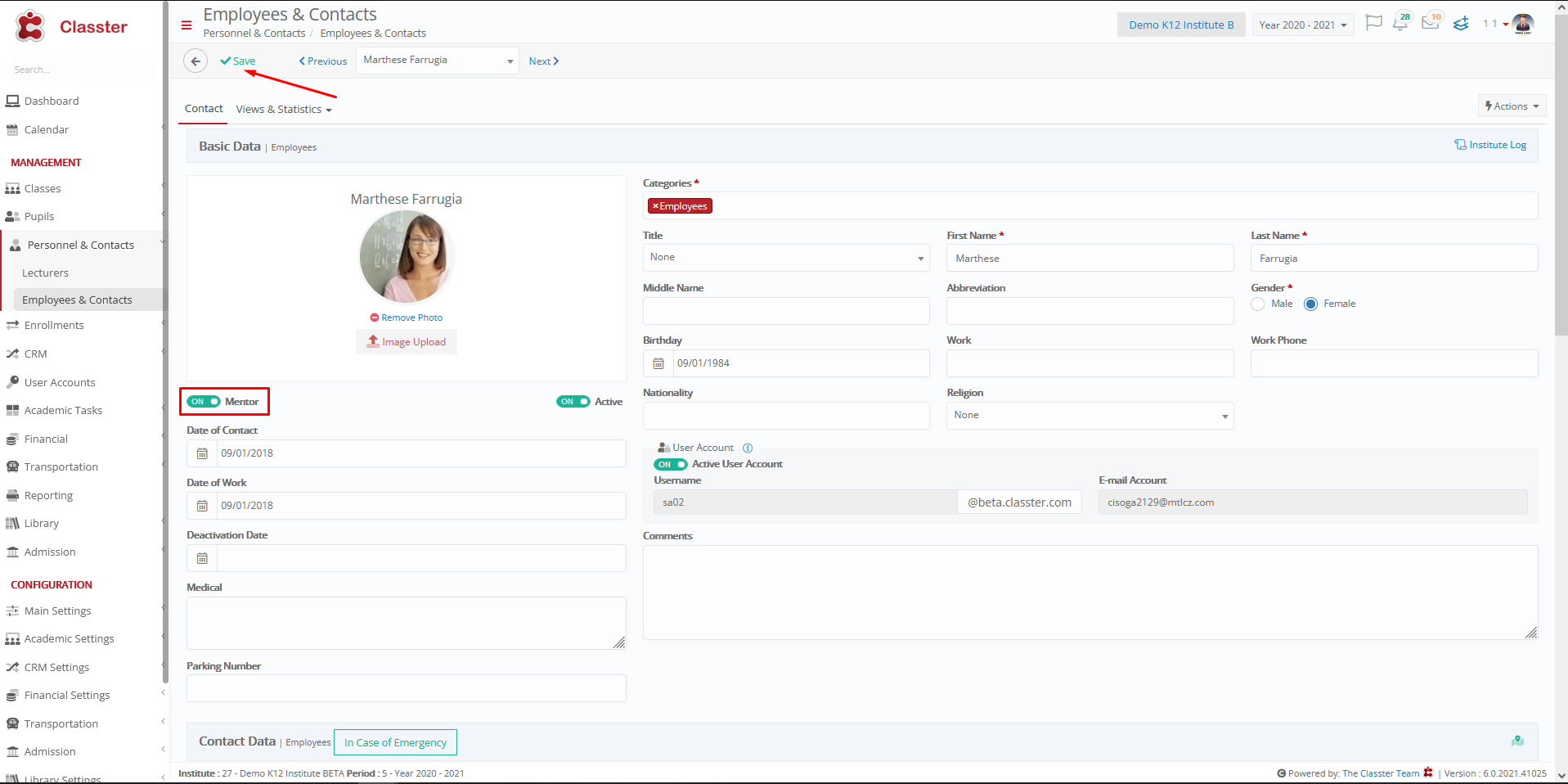
Figure 2
Setting -> Active
On the student’s form there is the addition of a mentor.
Marthese Farrugia is included in the list because we have appointed her as a mentor(Figure 3)

Figure 3
Setting -> Inactive
There are only lecturers in the list (Figure 4 , Figure 5)
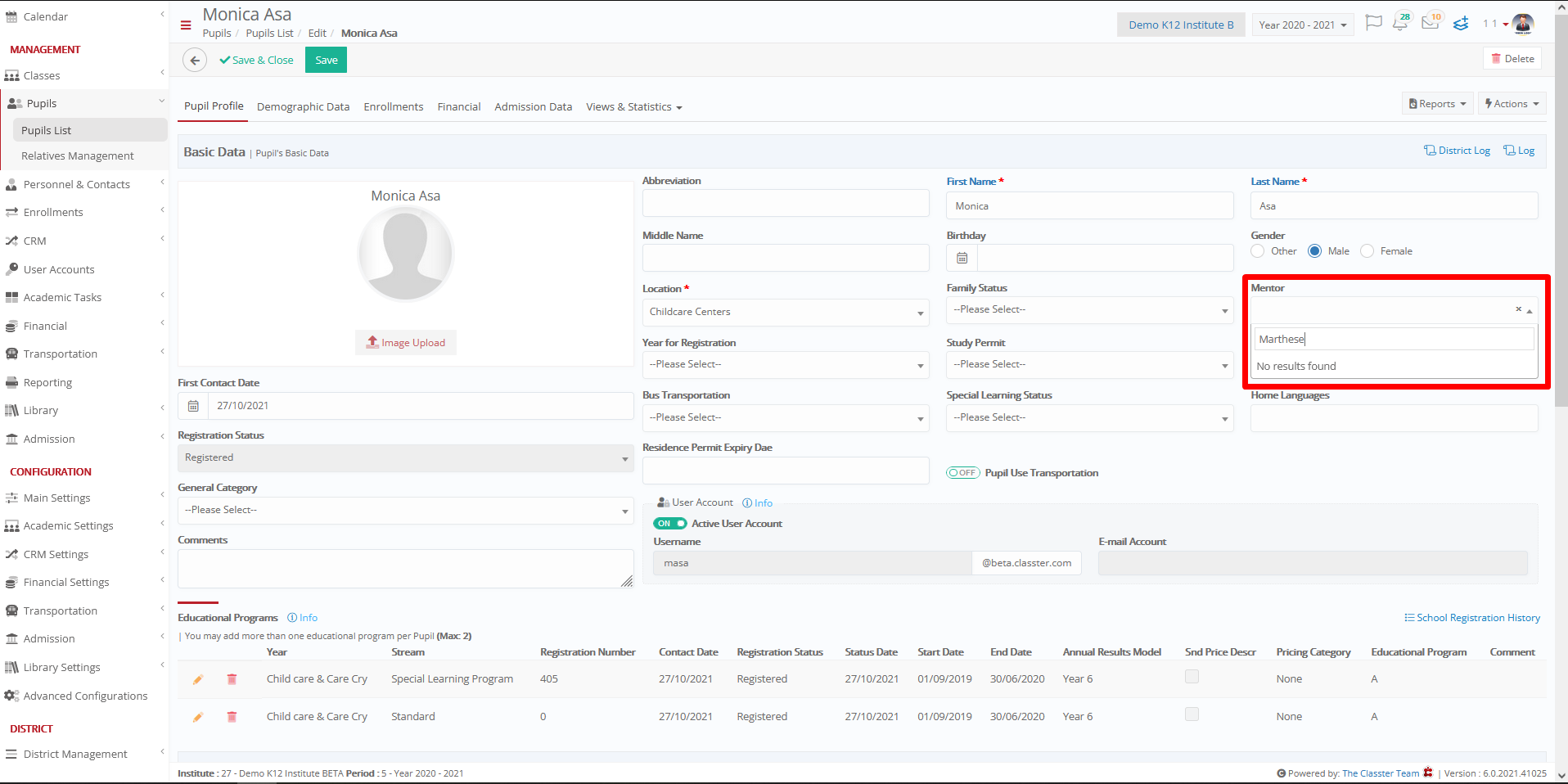
Figure 4

Figure 5



