If you want to delete an assessment that is already graded, you need to delete the marks first.
To do that, follow the path: Main Menu > Management > Academic Tasks > Assessments > Assessments Results. (Figure 1)
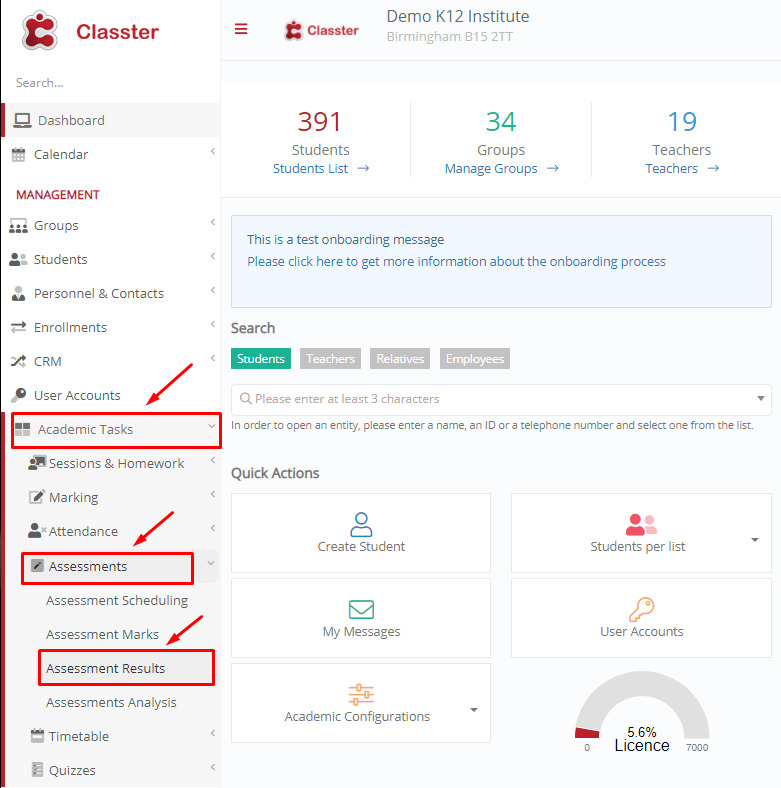
Figure 1
In the window that appears, select the Marking Period and the Subject. Then click on the “Show” button. (Figure 2)
 Figure 2
Figure 2
Now you can select all the marks you want to delete by simply clicking on them. To delete your selections, go to Bulk Actions>Delete Selected. (Figure 3)
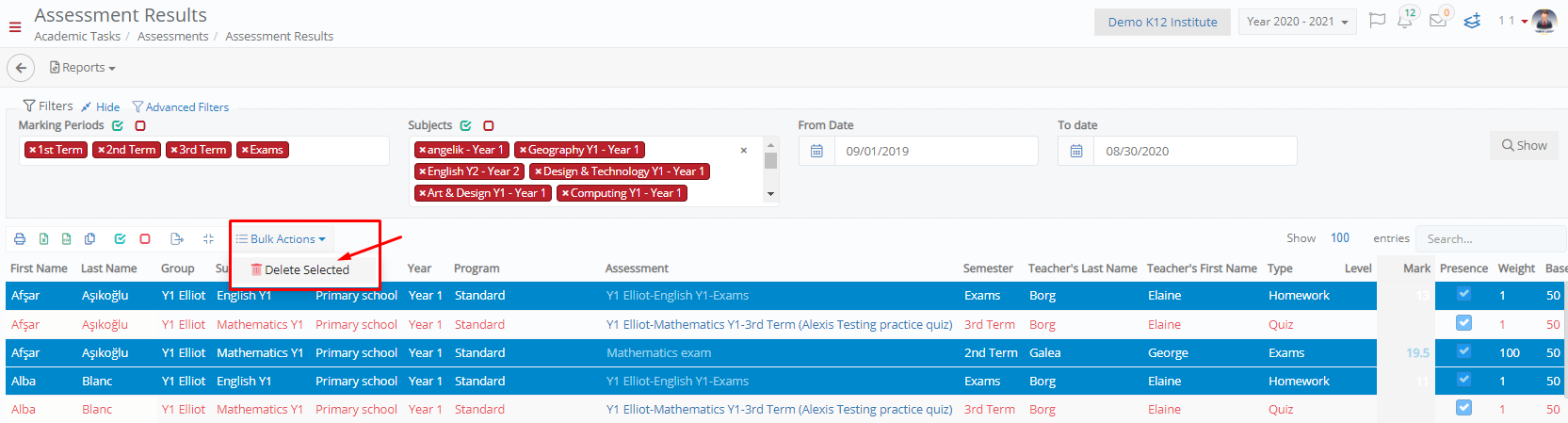 Figure 3
Figure 3
Once you have deleted the marks you wanted, you may then be able to delete the assessment.
Now to delete an assessment, follow the main menu go to Academic Tasks > Assessments > Assessments Scheduling. (Figure 4)
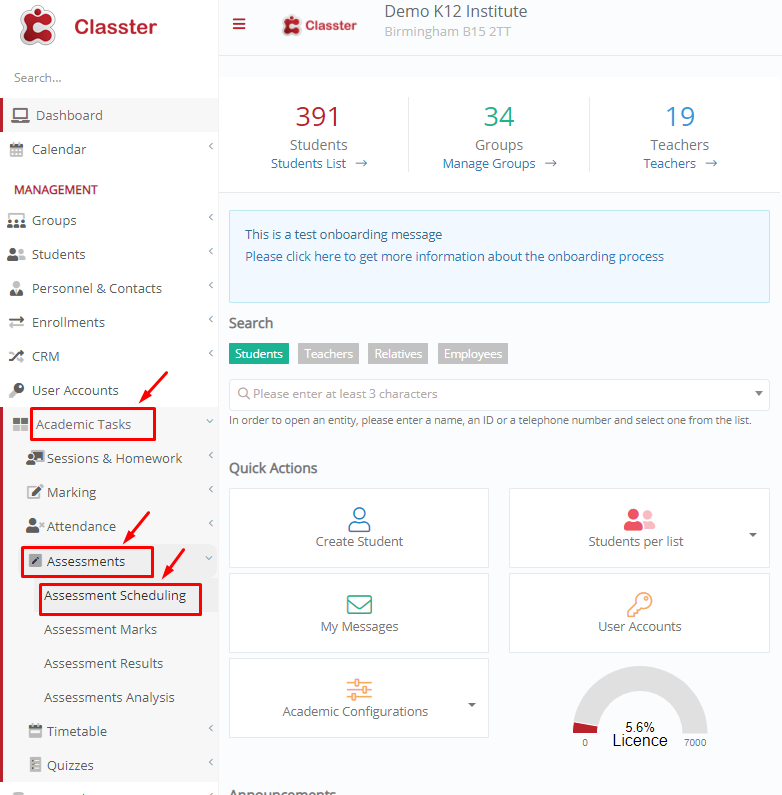
Figure 4
You may select specific fields (e.g. Group, Subject, Μarking Period etc.) to focus your search or simply click on the “Search” button to display all assessments. (Figure 5)
 Figure 5
Figure 5
Next to each assessment there is an “Actions” menu. Click on the “Actions” menu, then “Delete” to remove the assessment. (Figure 6).
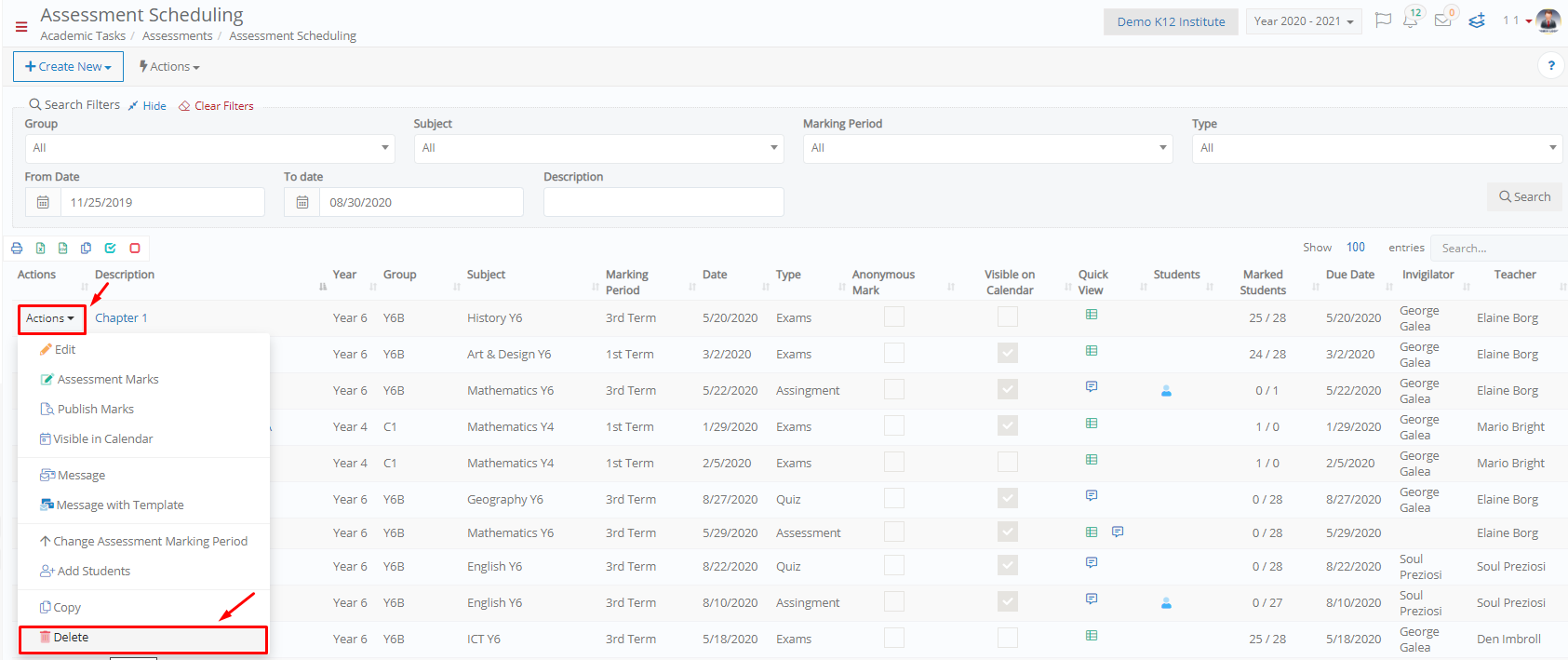 Figure 6
Figure 6



