Mass actions are very important for admins as they are time-saving. Most of the time a whole class rather than a particular student needs to be unenrolled from a subject. Like massive enrollments, massive unenrollments are possible in Classter’s platform.
Note: this example concerns K12 and Learning Center Educational Institutions.
To proceed with this action, you need to be logged in as an Admin. From the main menu, go to Enrollments → Enroll Students to Groups. (Figure 1)
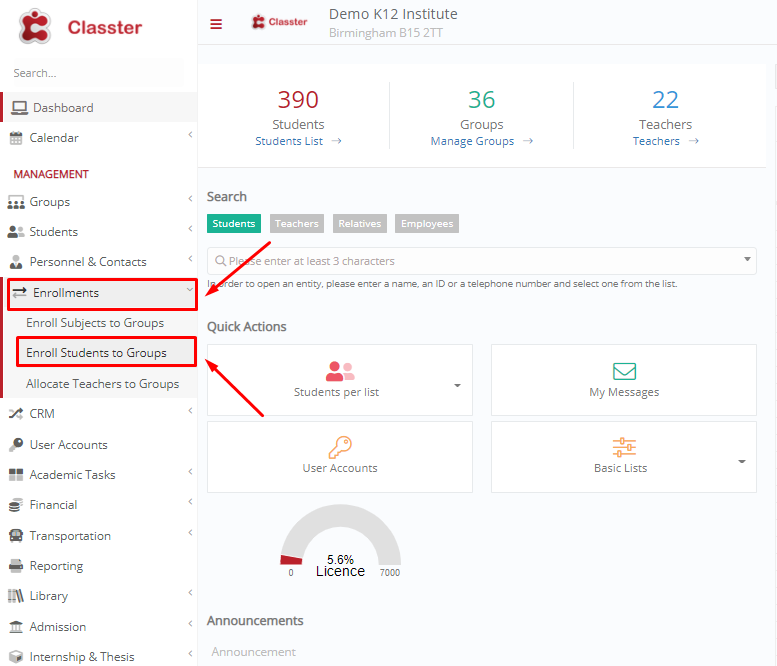
Figure 1
In the next window, select the group you want to remove from the subject. From the dropdown field List Type, choose “Students of the Selected Group” and click on the “Search” button. (Figure 2)

Figure 2
The list of the students participating in this group and subject appears. Click on the button “Select All”. (Figure 3)
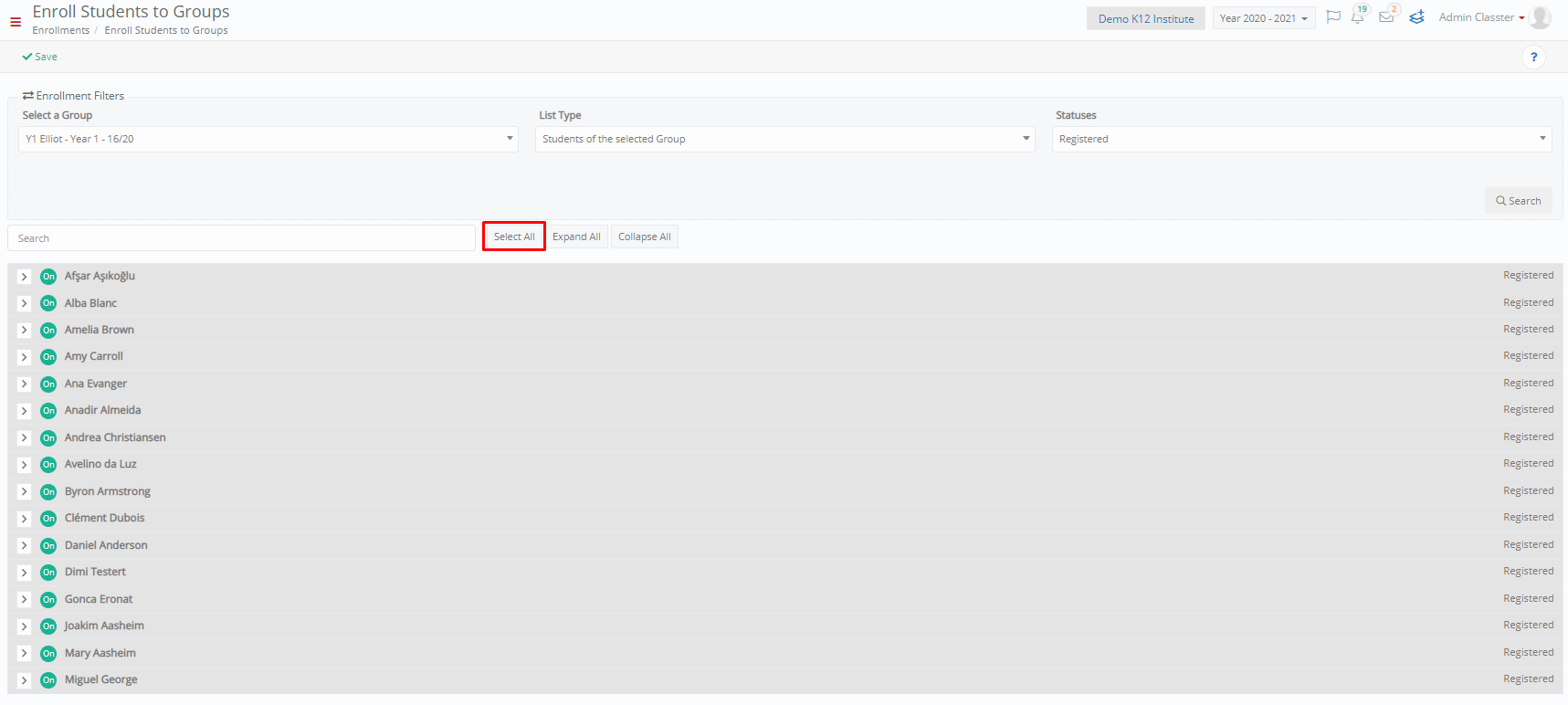
Figure 3
Once you select all students, the same button turns to “Remove all”. Click on the button “Remove All”. (Figure 4)
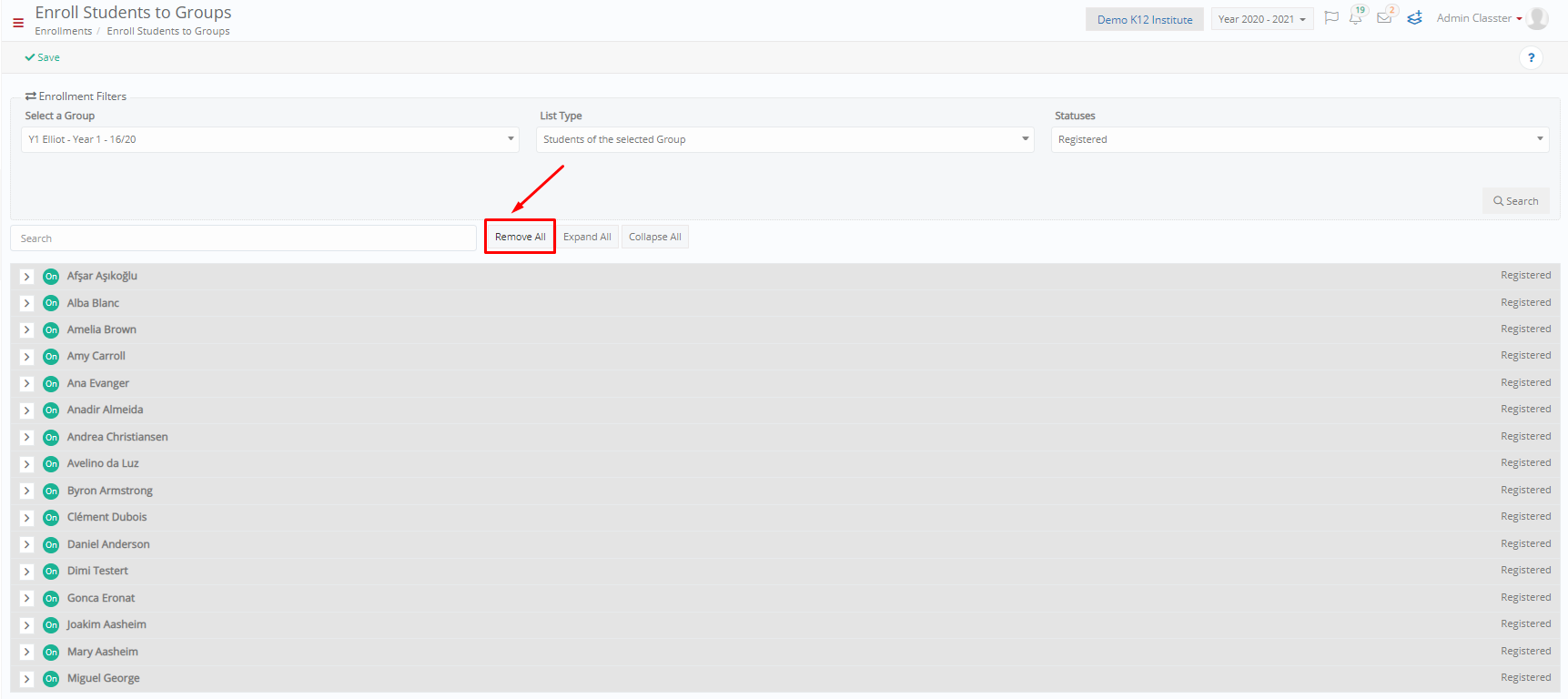
Figure 4
Once you click on the button “Remove All”, you will receive a window with a warning. Click on “Yes” to finalize your action. (Figure 5)
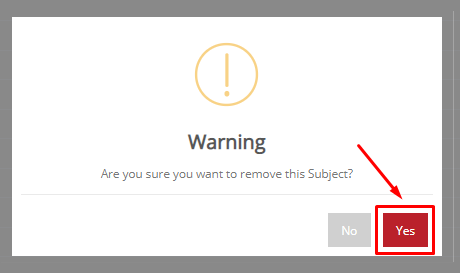
Figure 5
Extra Tip: Do not forget to take a look at our Core Module Manual to take advantage of all its capabilities.
Find more or post your questions on our Facebook Community Page. Also, watch our how-to videos on our Youtube channel.



