Main Settings / General Settings / Mobile App / Messages / Default Message Category
You can define here a message category that will be used when a user creates a new message in the mobile app
Setting -> Active -> General Message
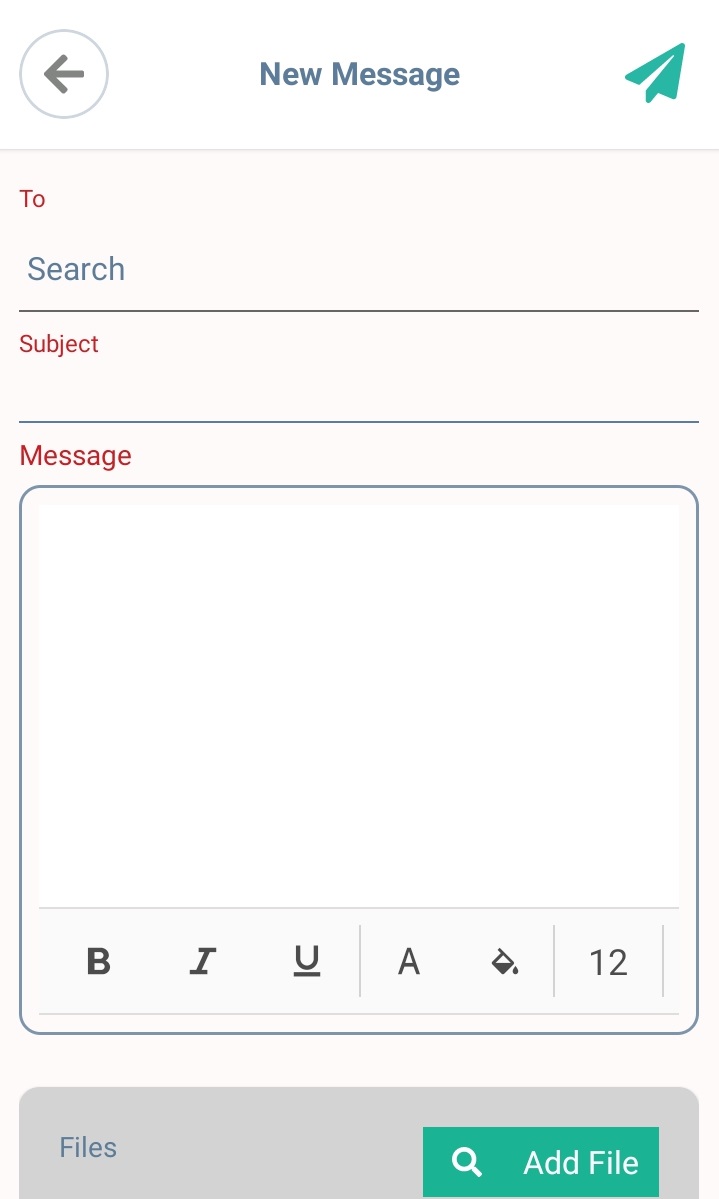
Figure 1

< 1 min to read
Main Settings / General Settings / Mobile App / Messages / Default Message Category
You can define here a message category that will be used when a user creates a new message in the mobile app
Setting -> Active -> General Message
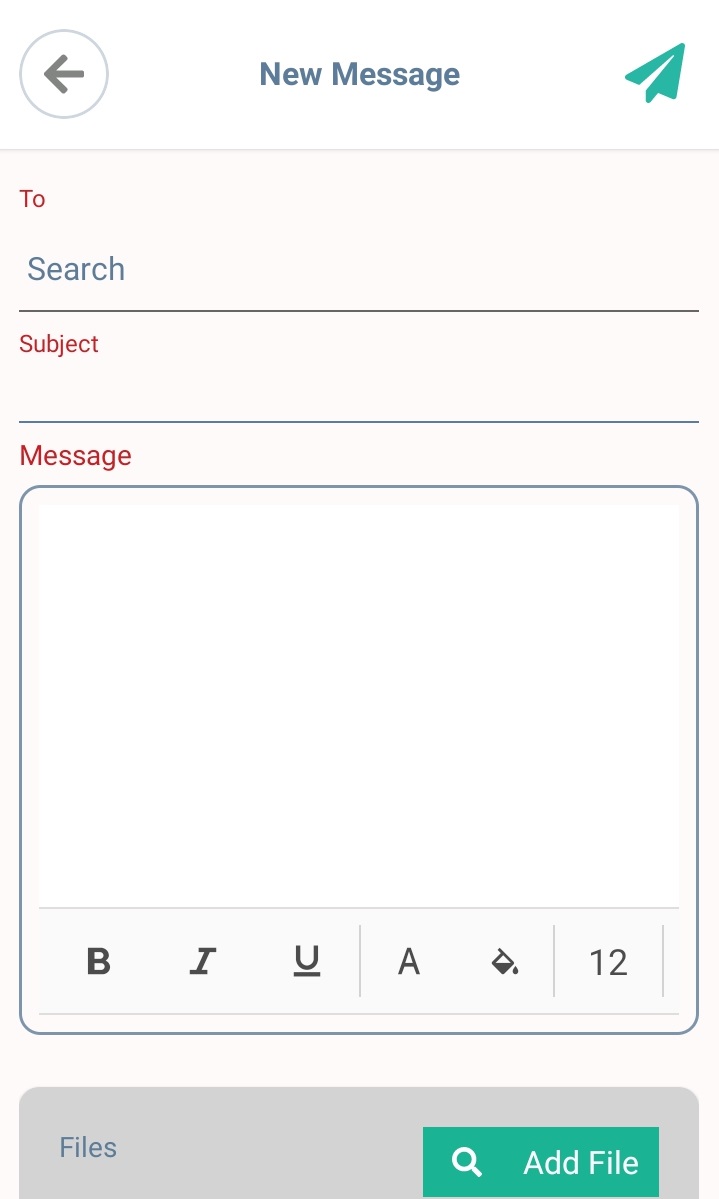
Figure 1