To add positive or negative feedback about a child, from the main menu go to CRM > Manage Entries. (Figure 1)
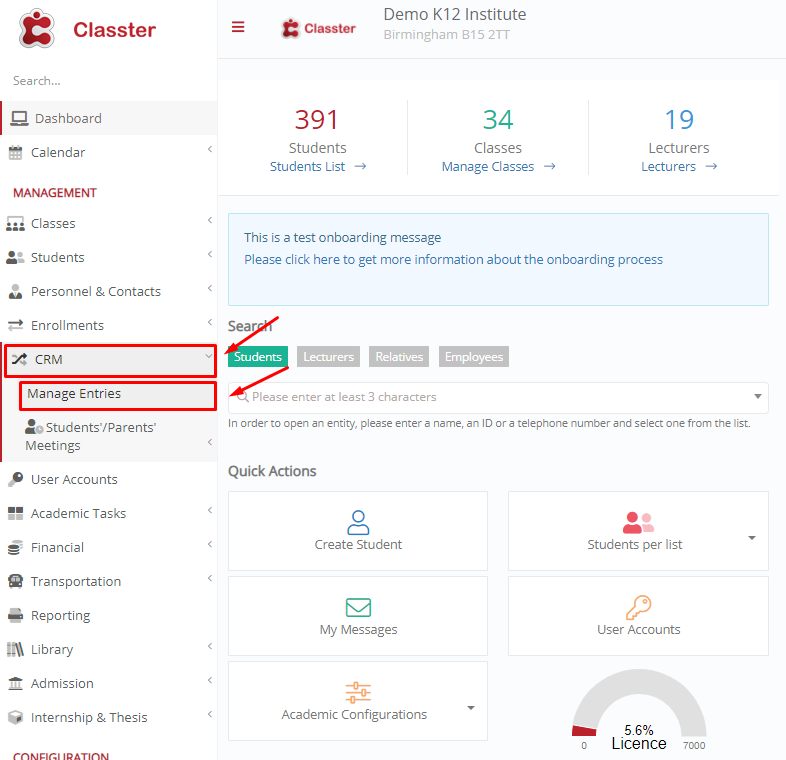
Figure 1
In the next window, click on “+ Create New”. (Figure 2)
 Figure 2
Figure 2
In the “Categories” field, click on “Remarks”. A dropdown list with multiple options appears. Here you want to select “Student daily remarks”. (Figure 3)
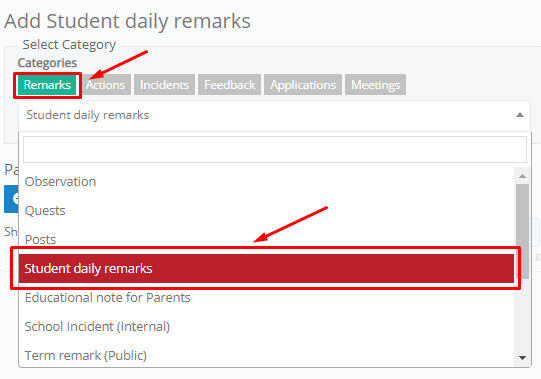
Figure 3
Next, you need to select the participants. From the “Regards” dropdown list select Students. (Figure 4)
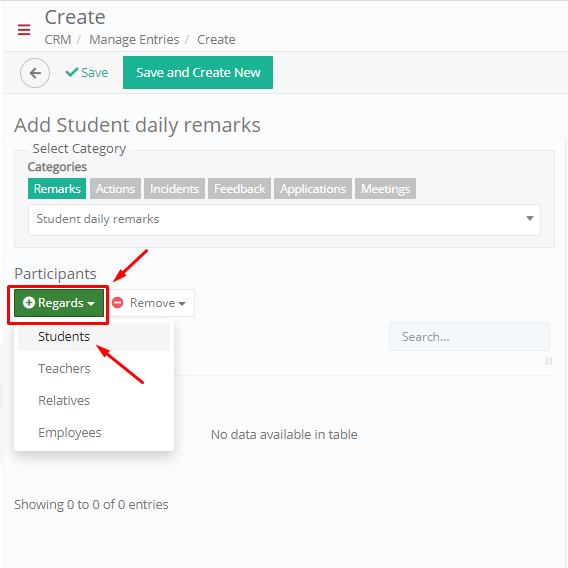
Figure 4
In the pop-up window, you may either select specifically the status, year, group etc. to focus your search or immediately click on the “Search” button to display all students. (Figure 5)

Figure 5
From the list that appears, select the student/students for which you want to add feedback. (Figure 6)
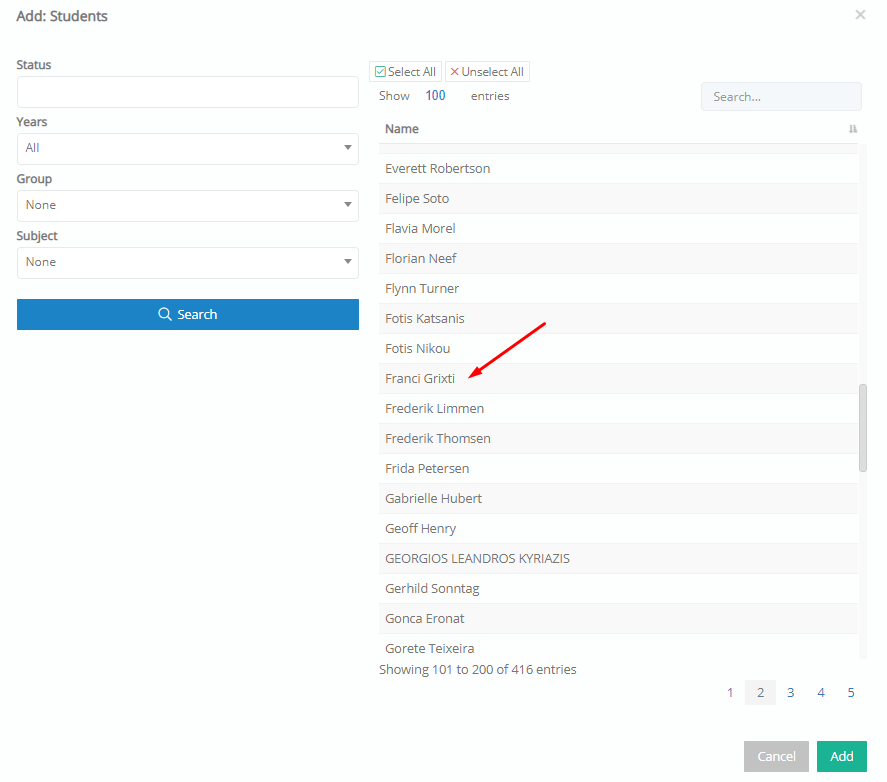
Figure 6
In the right-hand part of the form, you may complete all related to your feedback fields, as the Date, Time, Educator, Discipline, Internal and External Comment. (Figure 7)
 Figure 7
Figure 7
In the Discipline field, there are various options for positive or negative feedback, that accordingly add or extract points from a student. (Figure 8)

Figure 8
For instance, the “Homework done” selection indicates positive feedback and adds 2 points to the student. (Figure 9)

Figure 9
An example of negative feedback, extracting 2 points from the students, is the “No Homework” selection. (Figure 10)

Figure 10
Once you are ready, click on:
• “Save” to save your feedback and return to the “Manage Entries” window.
• “Save and Create New” to save your feedback and create new for other student/students. (Figure 11)
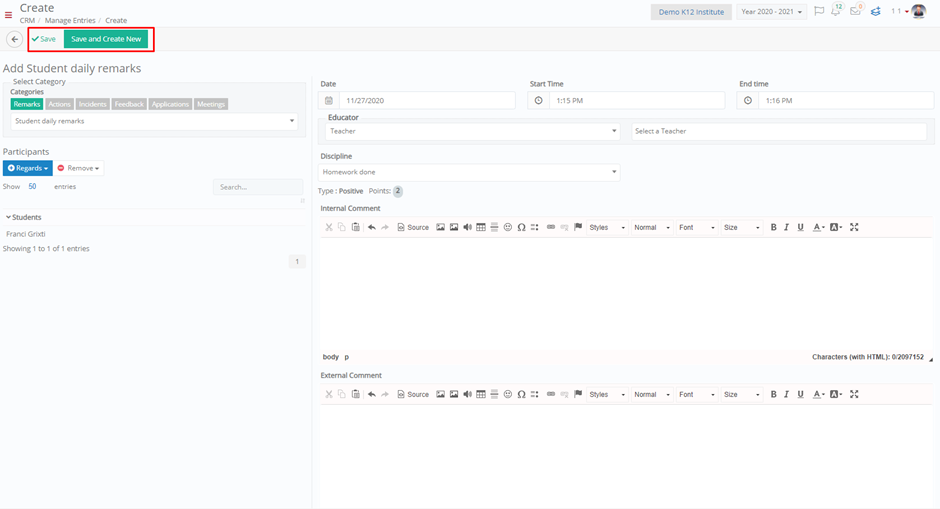
Figure 11



