Tracking attendance is very important for any school, especially when it comes to children. Due to mainly security reasons, the responsibility the teachers and the school as a unit carry is great. However, it is extra tiring and time consuming for teachers to take attendance manually for every session and every subject. For this reason, Classter has created a way to do it automatically and change attendance only if a student is absent.
Tip: For further convenience, see how the attendance tab for teachers works in Classter’s Mobile app.
Let’s take a look how this can be defined in Classter.
From the configuration menu, go to Academic Settings→Attendance Settings. (Figure 1)
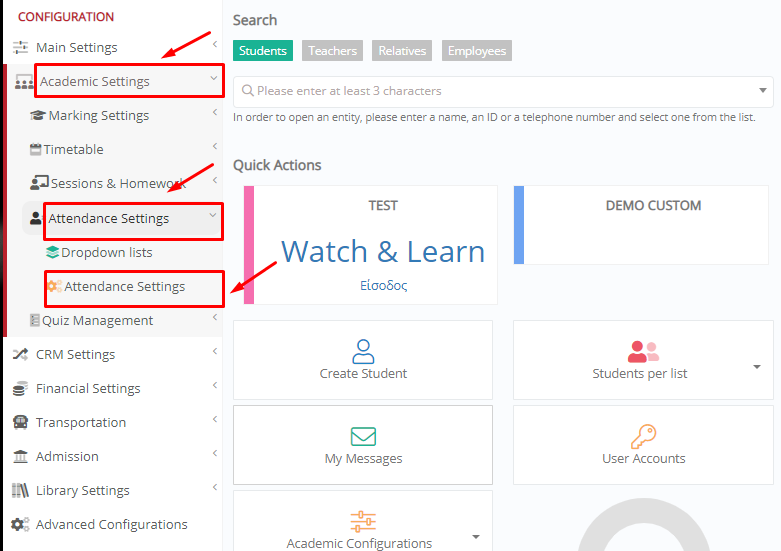
Figure 1
In the next window, in the Attendance for Subjects section, you want to activate the “Preselected Presence Category” option. (Figure 2)
 Figure 2
Figure 2
Once you are all set, click on the “Save” button. (Figure 3)
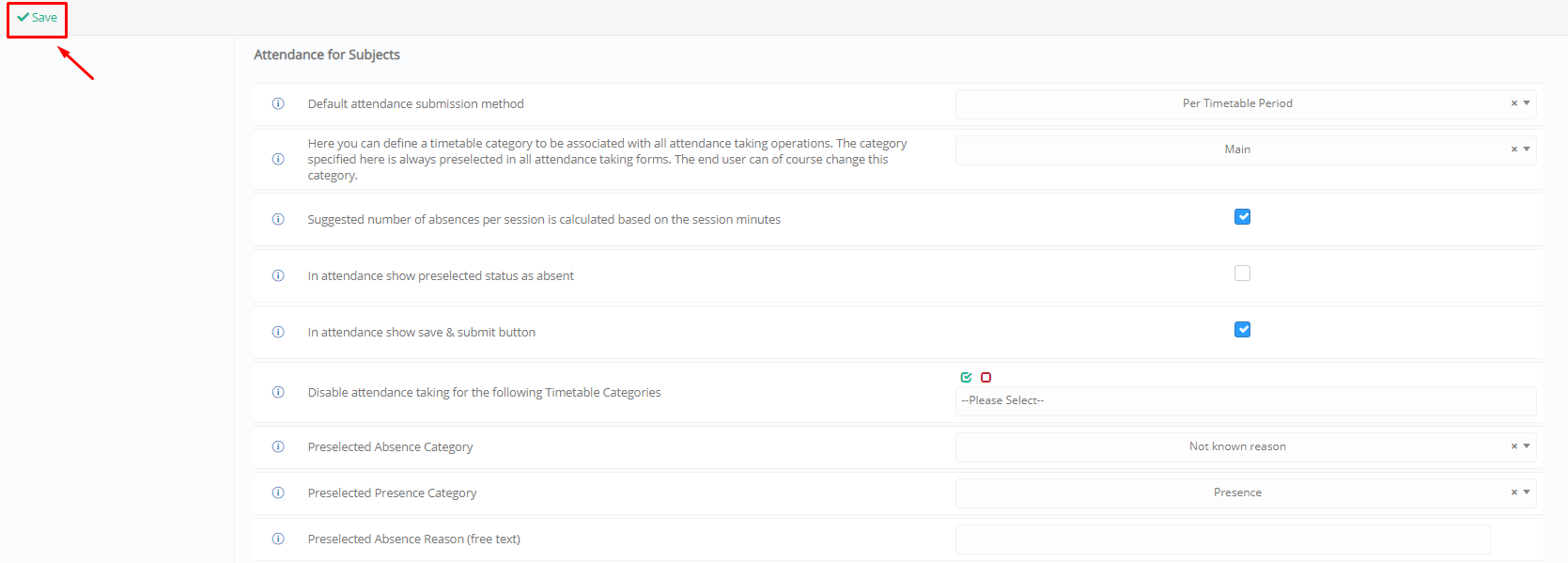 Figure 3
Figure 3
As you can see, there is a long list of attendance settings. For a detailed explanation of how each setting works, read this how-to article.
Tip: Don’t forget to take a look at our Attendance Management Manual to better understand all functionalities.
Attendance is very important and is usually monitored by all 3 interested parties: teachers, parents, students. For this reason, Classter has also prepared a manual for parents and students, accompanied with corresponding instructions for its mobile app for parents and students.
Find more or post your questions on our Facebook Community Page. Also, watch our how-to videos on our Youtube channel.



