Discussion Boards are an integral part of Classter’s collaborative learning environment, allowing for meaningful interaction among _Students_, _Teachers_, and administrators. Whether used in general learning contexts or integrated into assessments, Discussion Boards provide a dynamic space for communication and evaluation. This manual covers both standard Discussion Boards, used across multiple entities like _Subjects_ and Learning Rooms, and Graded Discussion Boards, which specifically support assessments by allowing _Teachers_ to evaluate _Student_ contributions as part of their overall grade.
What is a Discussion Board?
A Discussion Board is a dynamic tool integrated into the Classter platform, providing a structured, forum-like space for users to collaborate and interact. Unlike chat services, Discussion Boards offer threaded discussions, functioning like a social media wall. They can be used across multiple entities, such as Subjects, Assessments, and Learning Rooms.
What is a Graded Discussion Board?
A Graded Discussion Board is a specialized tool used in assessments (not assignments or quizzes), allowing _Teachers_ to evaluate students’ discussion contributions as part of their overall grade. It promotes meaningful interaction and provides a framework for grading individual _Student_ contributions.
Key Features
Features of a Standard Discussion Board:
- Dynamic: Customizable and adaptable for various needs.
- Interactive: Users can like, reply, and upload files.
Features of a Graded Discussion Board:
- Assessment Integration: Directly tied to specific assessments for evaluating _Student_ participation.
- Evaluation of Contributions: _Teachers_ assess posts based on criteria like argument quality, peer engagement, and timeliness.
- Structured Feedback: _Teachers_ can provide feedback on individual _Student_ posts, helping guide student learning.
Enabling Discussion Boards
Administrators can enable Discussion Boards through the General Settings. After activation, they are available in _Subjects_, Assessments, and Learning Rooms.
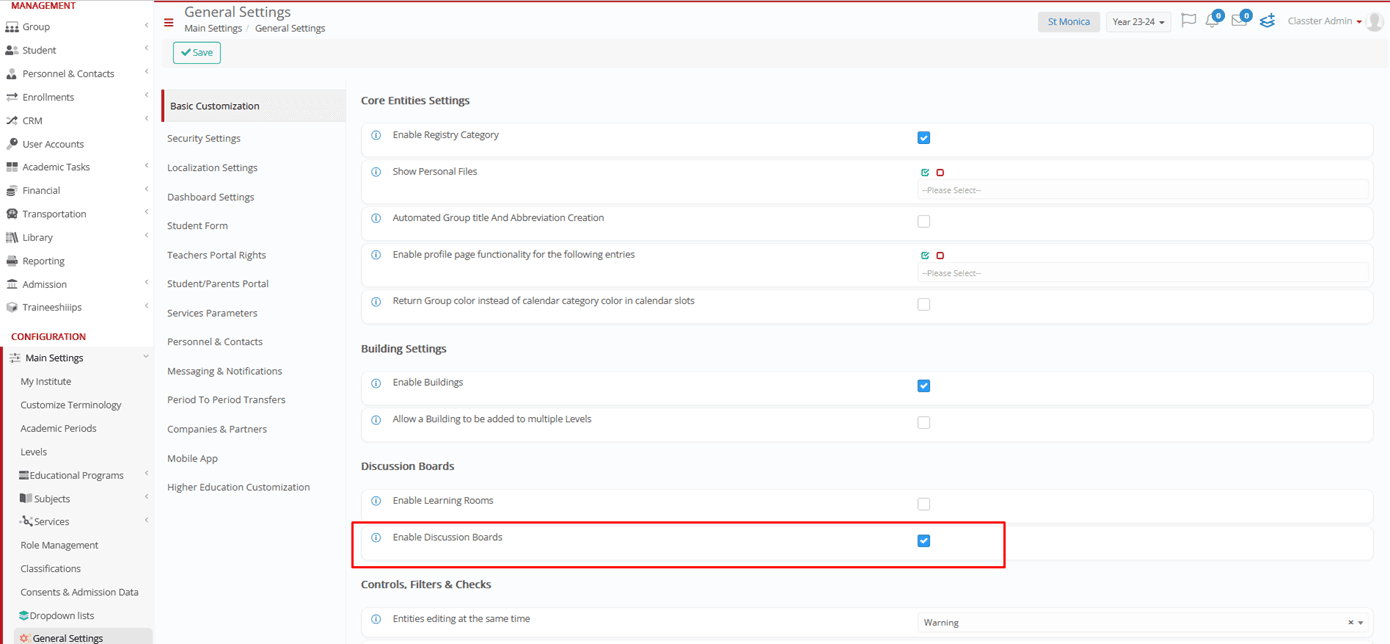
NOTE, that before _Teachers_ can create or manage Assessments, administrators must assign the necessary Privilege.

Another crucial step is to ensure that the Discussion Boards property is enabled for the relevant Assessment types’ configuration. This is crucial for allowing Graded Discussion Boards to be used in the assessment process.
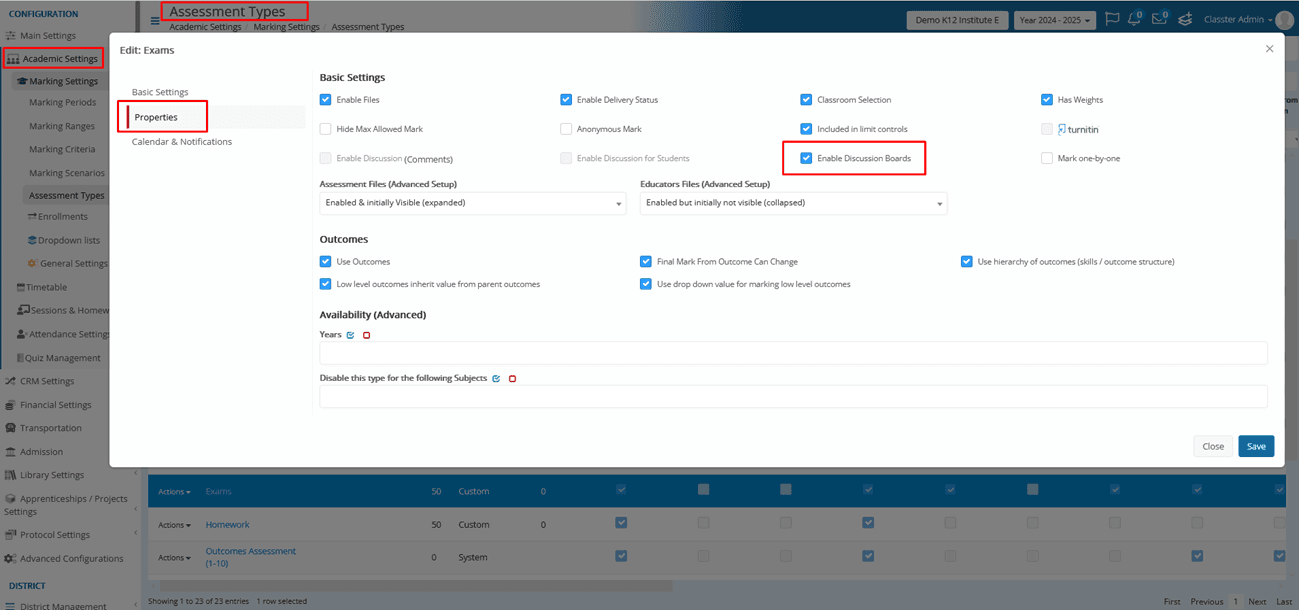
Creating & Managing a Discussion Board
Discussion Boards can be created and accessed in different areas of Classter, depending on the context:
Locations to Create a Discussion Board:
- Subjects: _Teachers_ can create boards via the Teachers’ Portal by entering the _Subject_ page or selecting the Action’s Edit button.
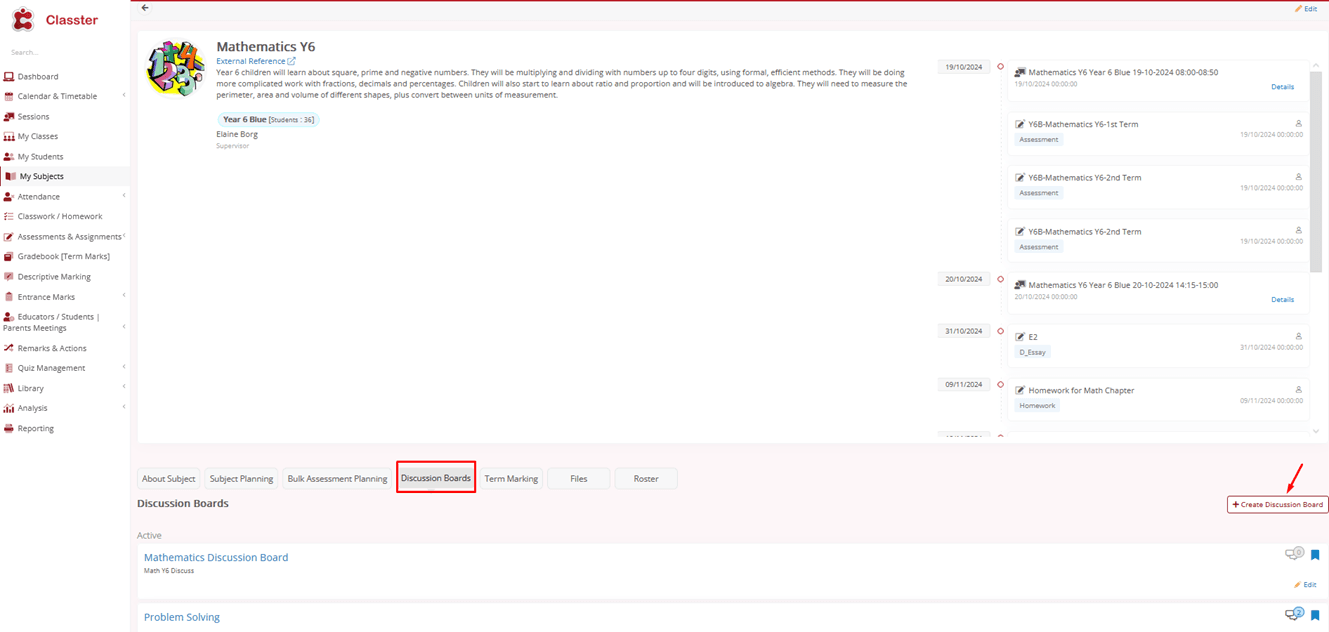
Image 1 (Subject page)

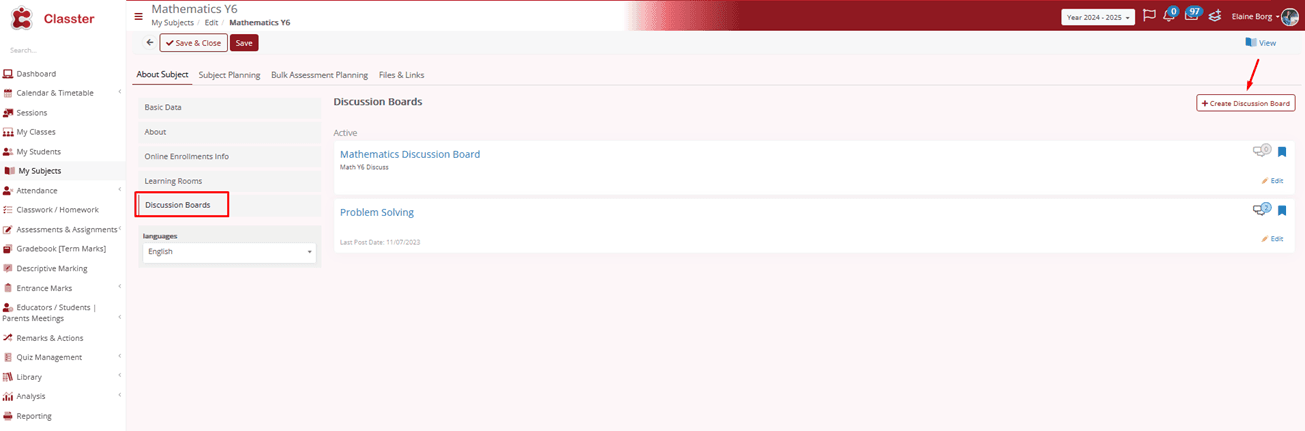
Image 1a (Edit subject)
- Learning Rooms: _Teachers_ can add a Discussion Board to Learning Rooms as a container.
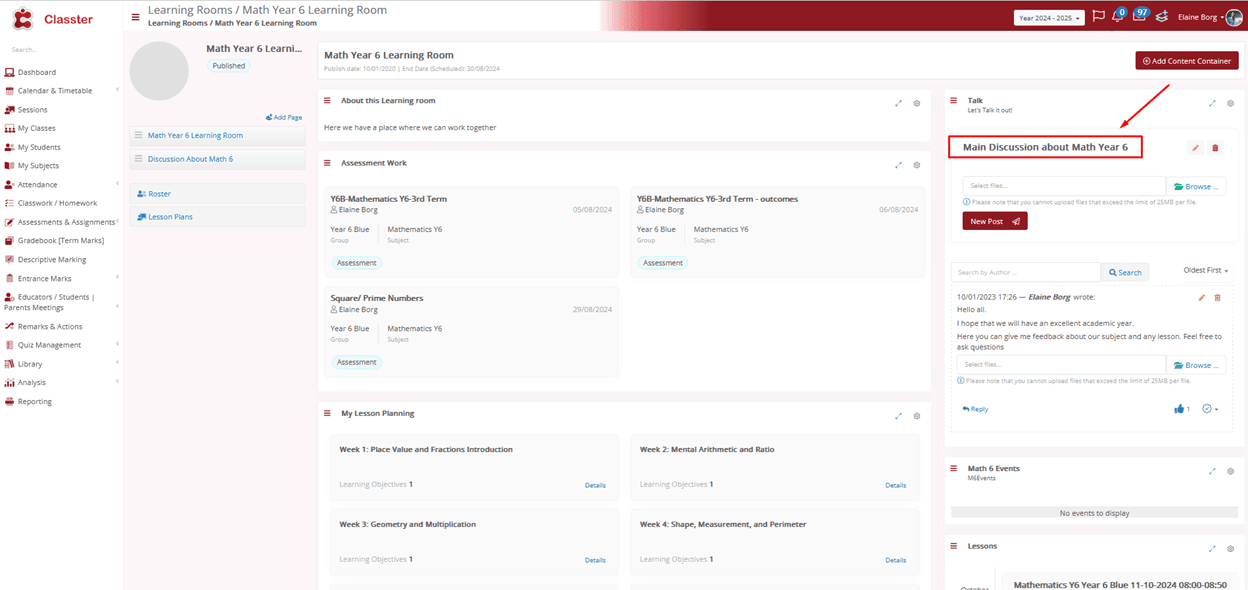
Image 2 (A container in a Learning Room)
- Assessments (Graded Discussion Boards): _Teachers_ can create Graded Discussion Boards for assessments.

Image 3 (Assessment creation & Discussion Board)
Required Information for Creating a Discussion Board:
- Title (required)
- Short Description
- Description
- Status
- Expiration Date
- Publish Date
- Properties:
- Allow Likes
- Allow Replies
- Allow Files
- Is One By One (for individual discussions)
When the required information is submitted, the system generates the Discussion Board entity.

Creating & Managing a Graded Discussion Board
Enable the Discussion Board option if the assessment type supports it. Next, configure grading by setting criteria such as contribution quality and peer engagement. Additionally, link the scores to the final assessment for seamless integration.
Once the board is created, _Teachers_ can access it via the assessment and evaluate _Student_ posts. Specifically, they can:
- Assign Grades: Evaluate student contributions based on various criteria.
- Provide Feedback: Offer personalized feedback on each _Student_ post to support learning and improvement.
Visibility and Permissions
Access to Discussion Boards depends on the user’s role, enrollment, and the type of board. These rules govern both visibility and security:
- For _Teachers_, Employees, and Admins: All boards (except Drafts) are visible and fully accessible for managing content.
- For _Students_ and Parents: Only Published boards are visible; Draft boards remain hidden. Access to boards depends on the user’s enrollment in the relevant course or Learning Room.
Student View of Graded Discussion Boards:
Students can view their contributions and any _Teacher_ feedback after the grading process is complete. However, depending on the board’s configuration, they may also see peer contributions.
Board Statuses
- Draft: Not visible in lists or views.
- Published: Visible in lists and open for commenting.
- Closed: No longer open for interaction.
- Expired: Treated as closed upon expiration.
Managing Content
Teachers and admins can manage posts within Discussion Boards (including Graded Discussion Boards). They can:
- Edit and Delete Posts: Available to the post creator, _Teachers_, and admins.
- Moderate Comments: Hidden or flagged comments can be moderated.
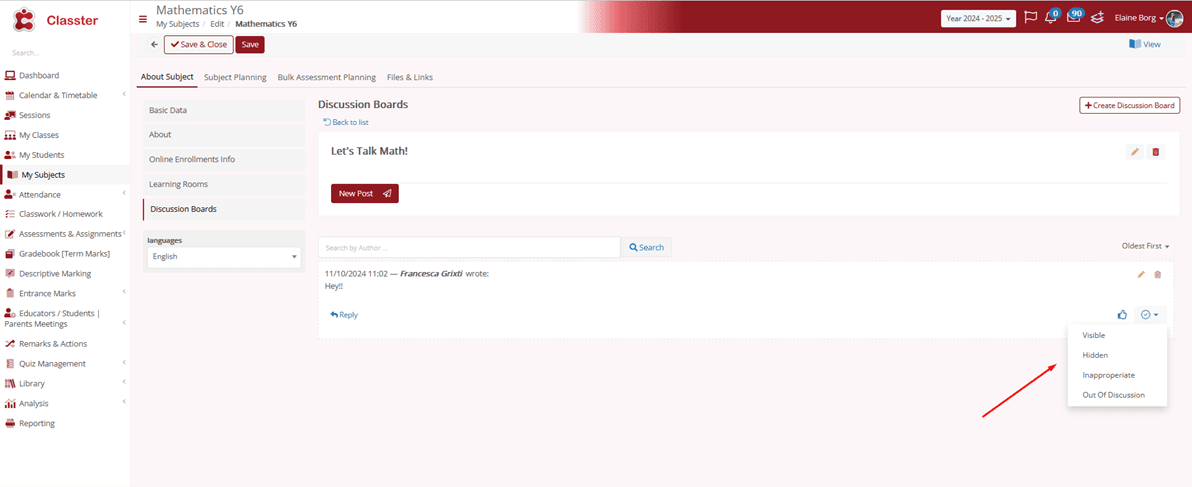
- Search by Author Name: Users can search for posts by author.
- Sorting: The default order displays the oldest posts at the top.
- Like and Reply Controls: Boards can be configured to allow or disallow likes, replies, and file uploads. (See Creating a Discussion Board above)
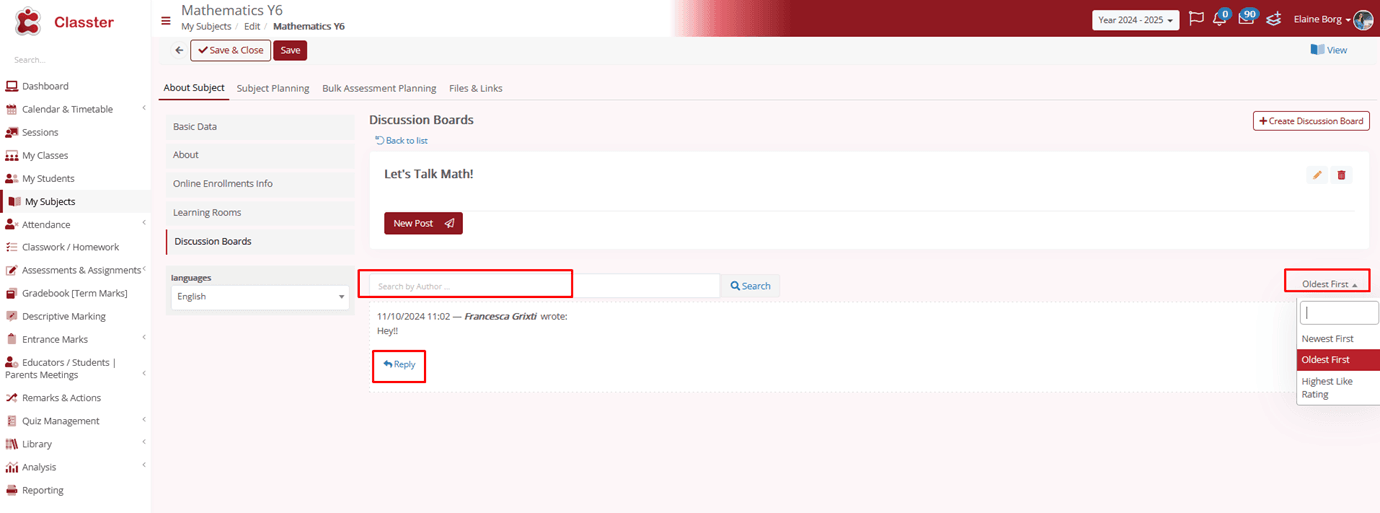
Conclusion
Classter’s Discussion Board feature provides a structured and dynamic space for collaboration across various entities, thereby enhancing the learning experience in Learning Rooms, _Subjects_, and Assessments. Graded Discussion Boards add even greater value by seamlessly integrating discussions into the assessment process, which allows _Teachers_ to evaluate meaningful _Student_ contributions. Ultimately, by utilizing these boards effectively, educators and administrators can foster a more productive and engaging learning environment.



