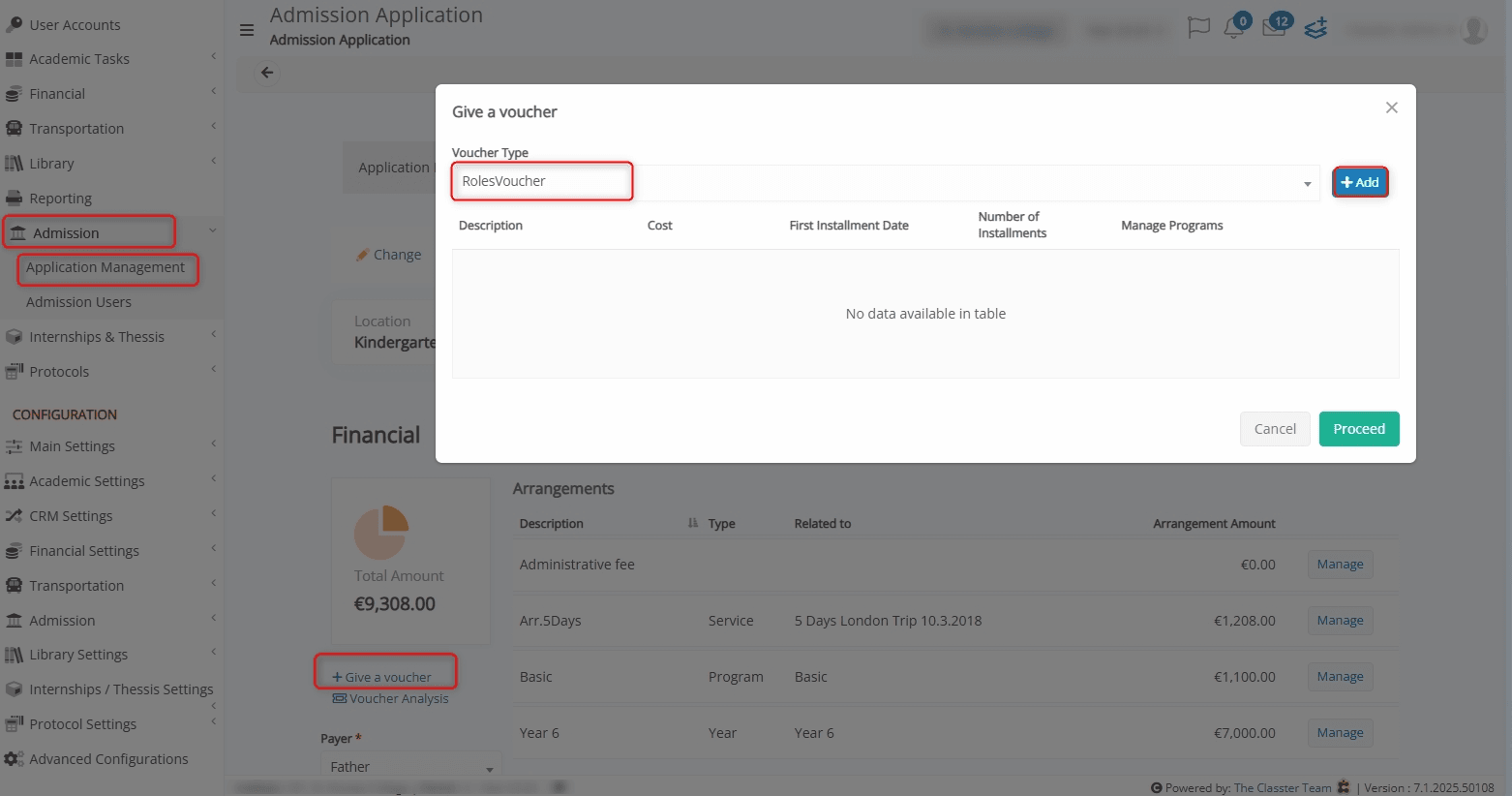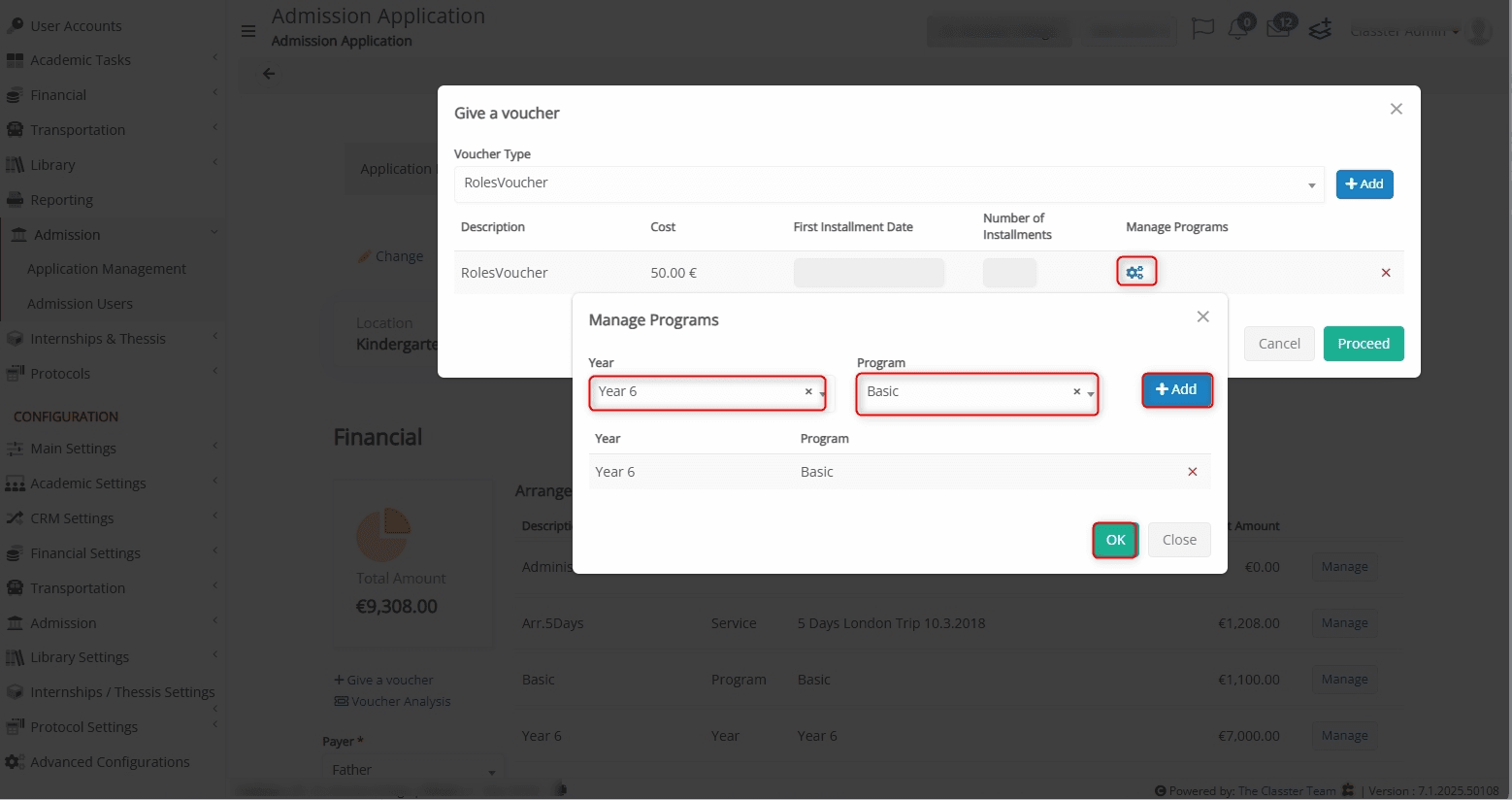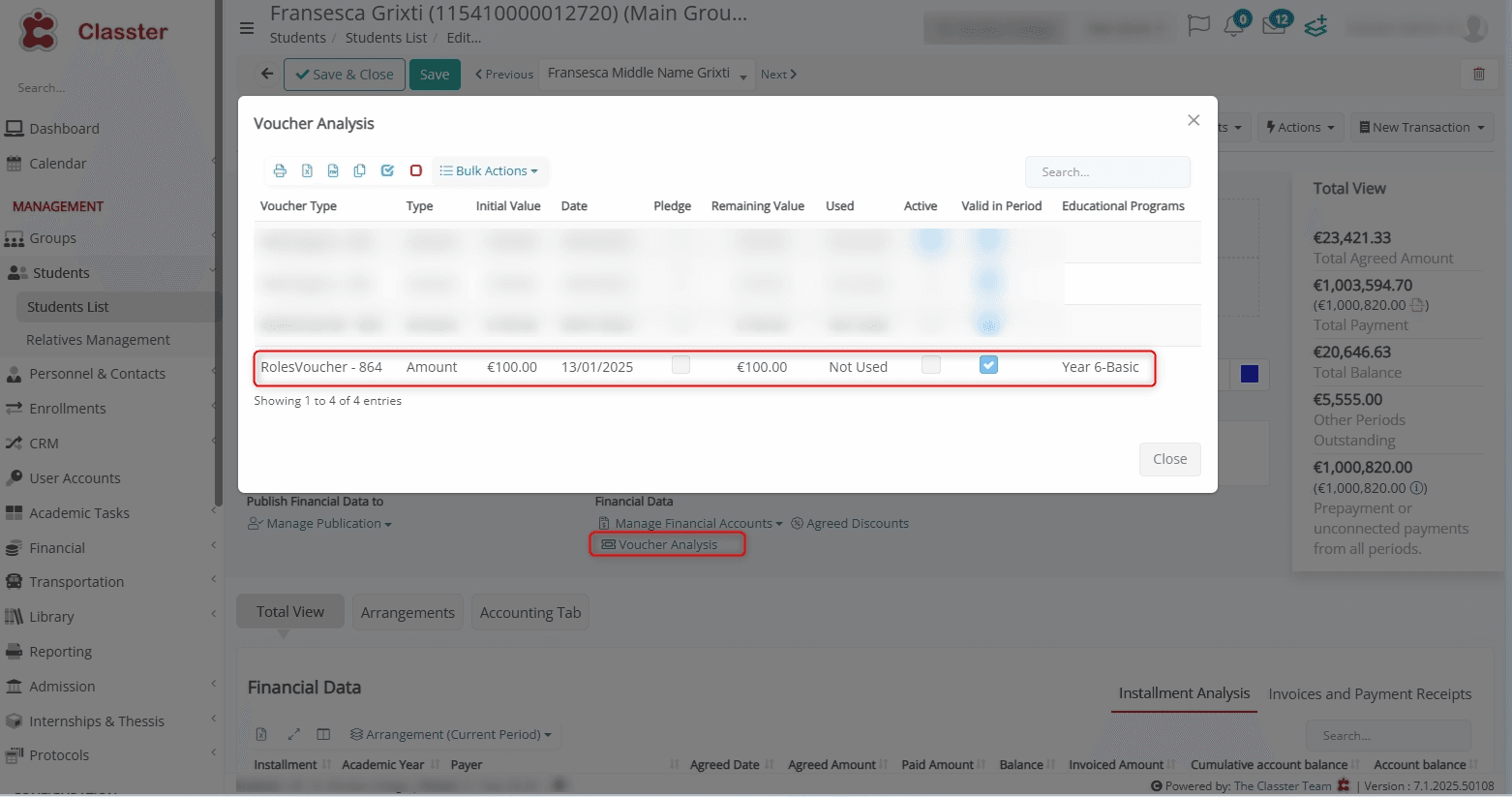Financial Settings / Dropdown lists / Voucher Types / Create or Edit a Voucher / Allow end users to select the Year / Program for which the voucher can be used
Voucher-linked discounts can now be restricted to specific {Grade} / {Year} and {Programs} combinations declared at the {Student} level. This ensures that discounts are applied only to eligible {Financial arrangements}, aligning with the voucher’s predefined {Grade-stream} criteria.
Configure Voucher Type Restrictions
To allow users to link end users to specific {Years} / {Programs} their combinations, navigate to: Financial Settings > Dropdown lists > Voucher Types > Create/Edit a Voucher > Allow end users to select the Year / Program for which the voucher can be used.
Assign Voucher Types to Applications
Go to: Admission > Application Management > Edit an Application > + Give a voucher > Add a Voucher Type > Proceed.
Manage Voucher Programs
To manage voucher programs, click Manage Programs > Specify Year and Program > + Add > OK.
Analyze Vouchers
Navigate to: Student Application > Financial > Voucher Analysis > View added voucher and the relevant Educational Program.