Academic Settings / Attendance Settings / General Settings / Limits Controls / Absence Limit Control – Select Entity to check
When Classter checks the absences limits, it does so against the limits defined in a particular entity of the platform. Here you can select which entity is going to be used for doing such a control.
The options are:
General Total: In this case, you define limits in the general application setting below. When Classter does an absence limit control, it will check all absences of each Student against the limits defined in the settings here.
* To Configure General absences, go to Academic Settings / Attendance Settings / General Settings / Limits Controls / Overall absence limits
Year: In this case, you need to go to the Year form and define the limit there. This means that depending on the educational program of a student, the limit will be different (as defined in the entity Year).
*To Configure Year absences, go to Main Settings / Educational Programs / Year / Actions / Edit / Academic tab as, shown below (Figure 1, Figure 2)
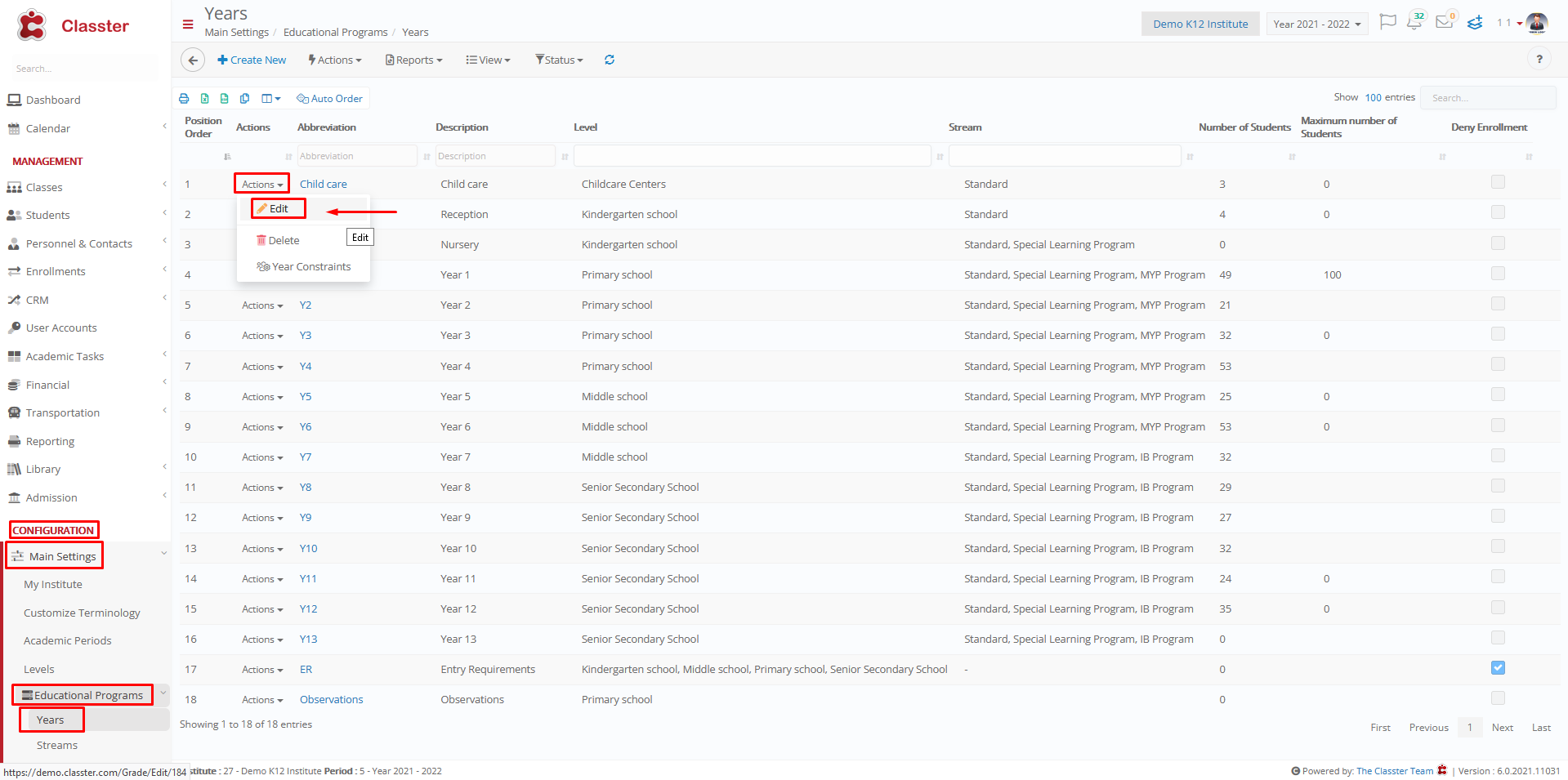
Figure 1
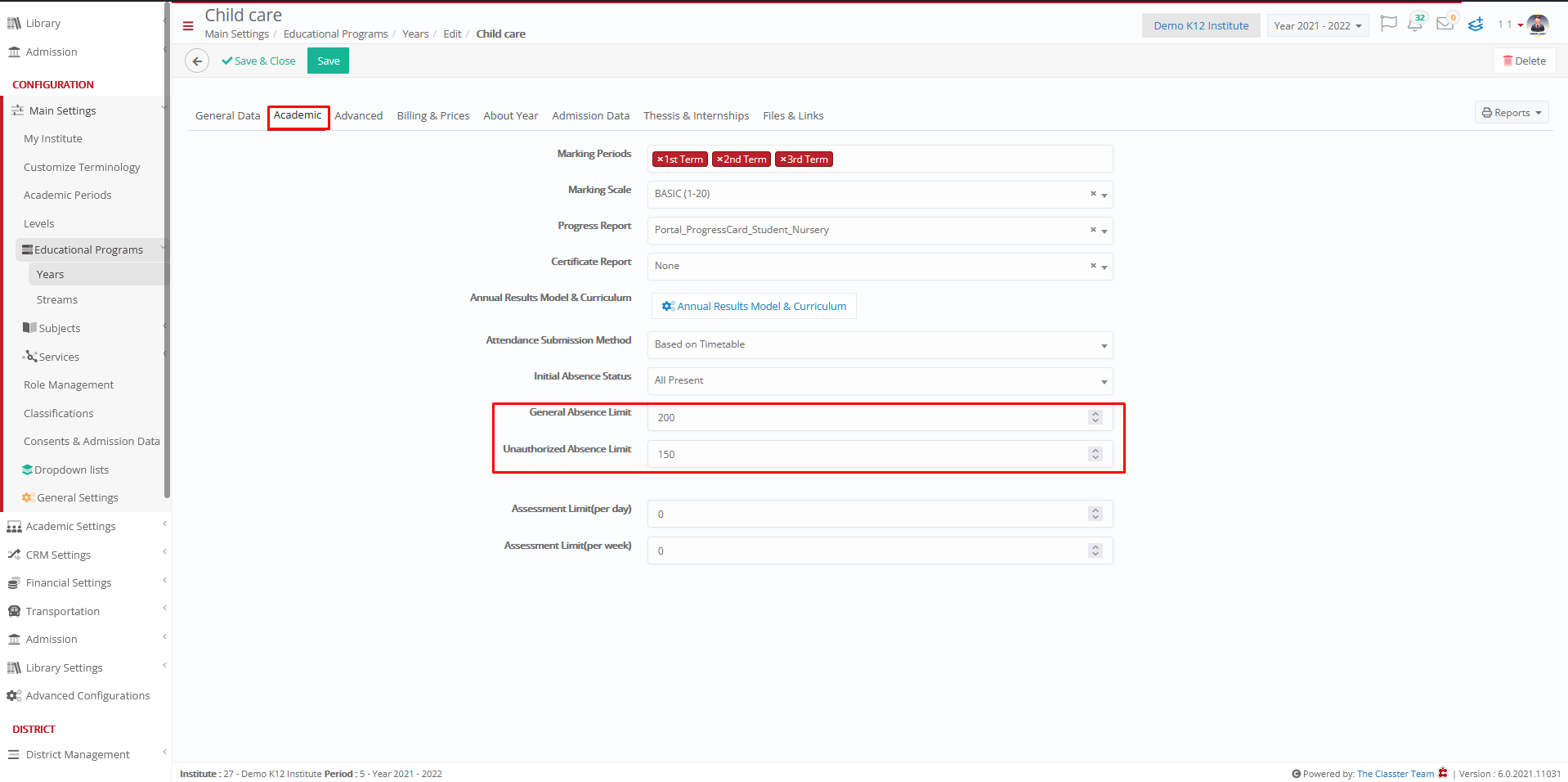
Figure 2
Stream: This is similar to previous case but the limit here is defined in the entity Stream. So, you need to go to Stream form and define a limit for each Stream. The control will be done against the Stream absence limit.
*To Configure Stream absences, go to Main Settings / Educational Programs / Streams / Actions / Edit / Academic tab, as shown below (Figure 3, Figure 4)
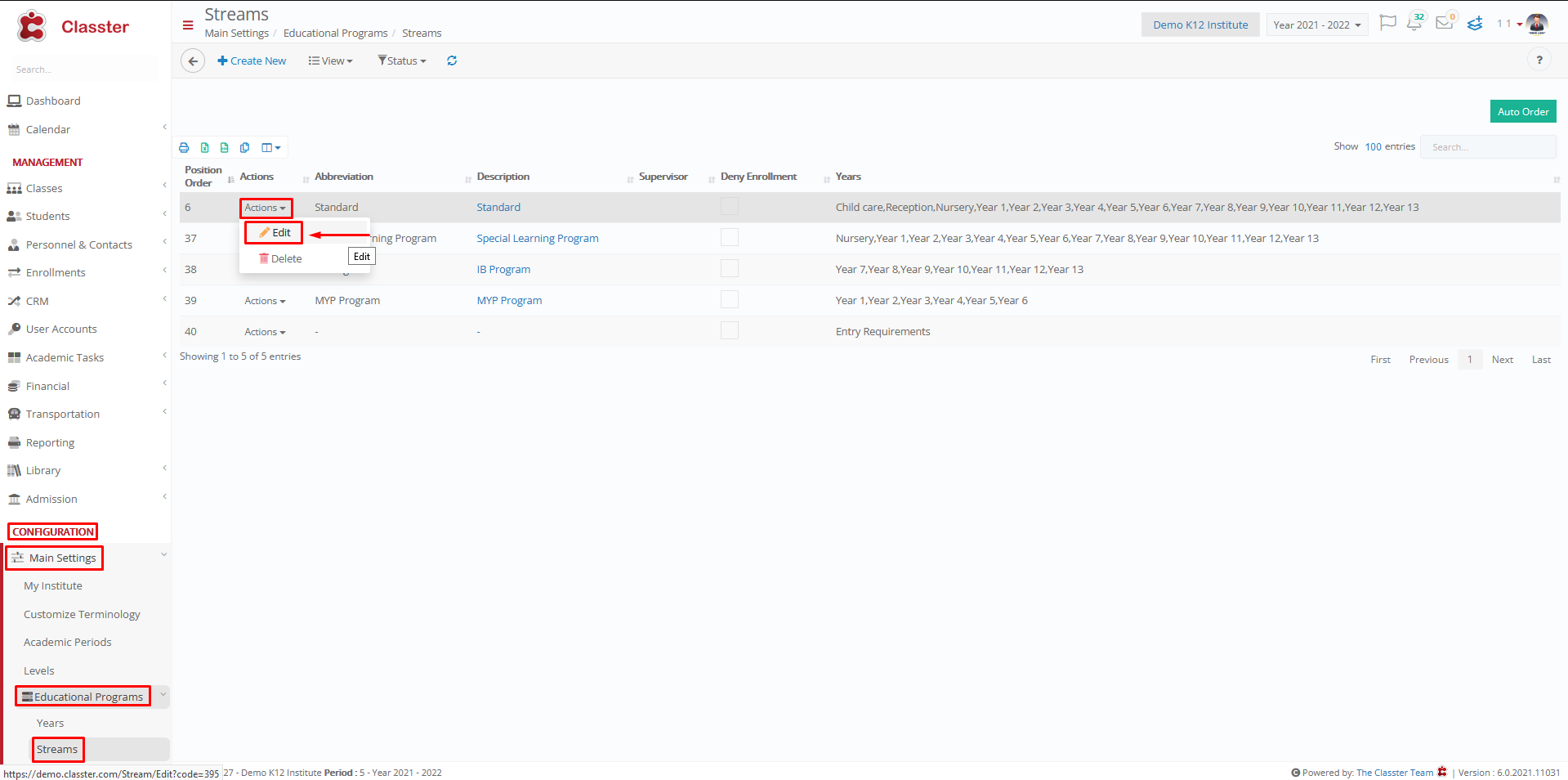
Figure 3
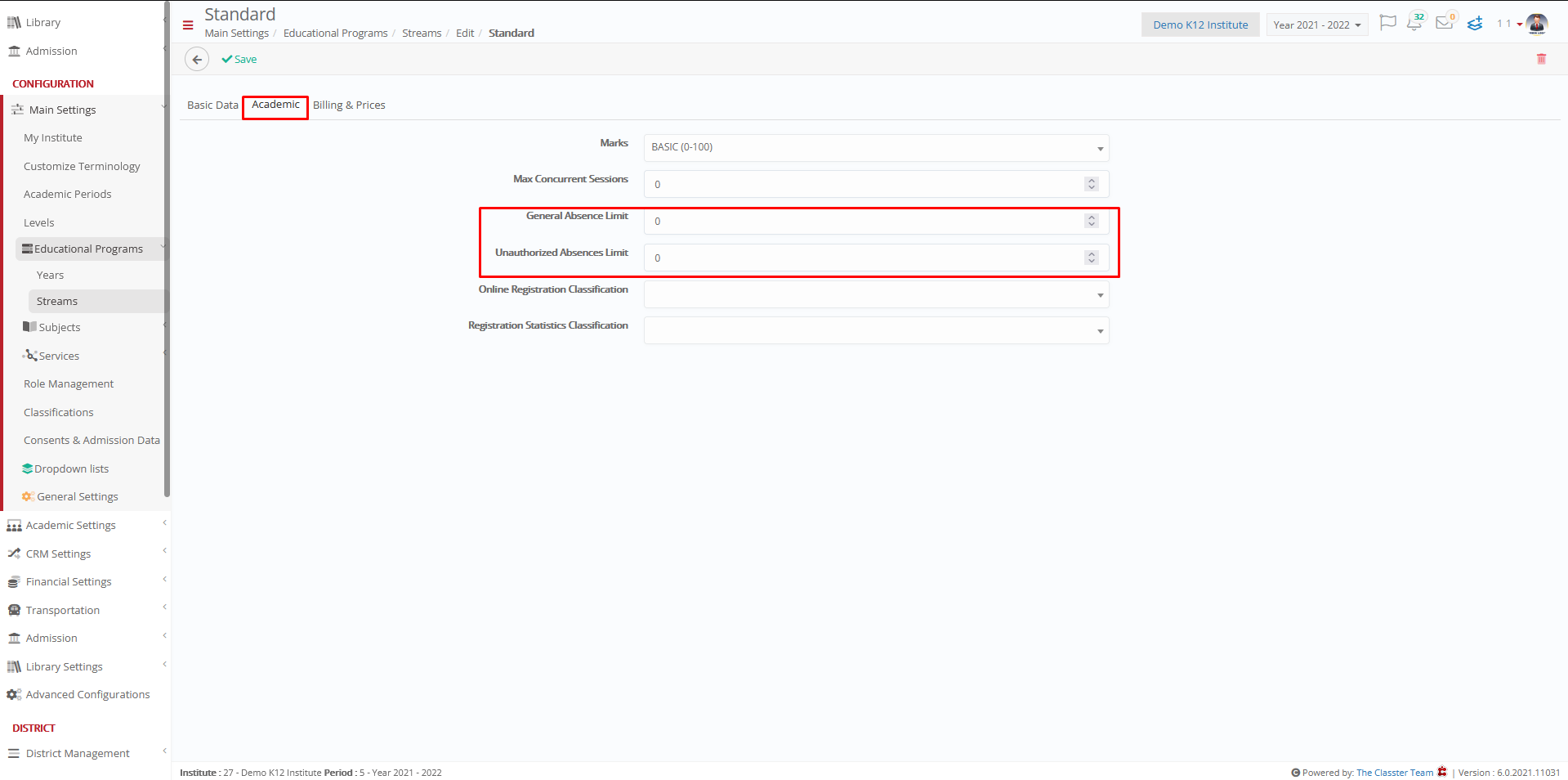
Figure 4
Subject: In this case, the control is done per Subject. This will work only if the attendance method is per Subject or per timetable. Only in those 2 cases, Classter can summarize the total number of absences per Subject. In this case the control is done against the limit specified in each Subject. You will need to go to each Subject form and define there the limit of absences per Subject. This option is usually used on a Higher Education configuration.
*To Configure Subject absences, go to Main Settings / Subjects / List of Subjects / Actions / Edit / Academic tab, as shown below (Figure 5, Figure 6)
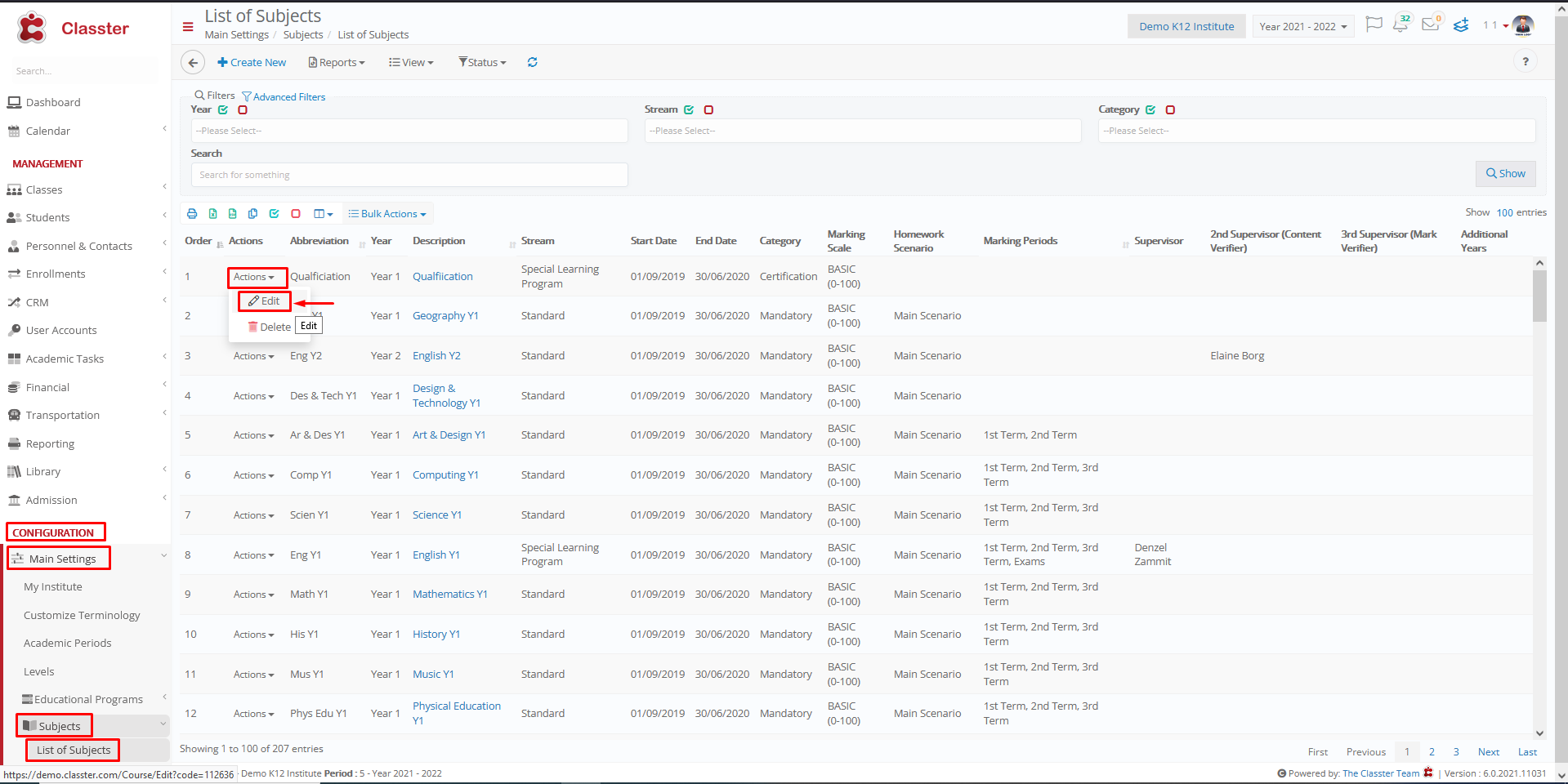
Figure 5
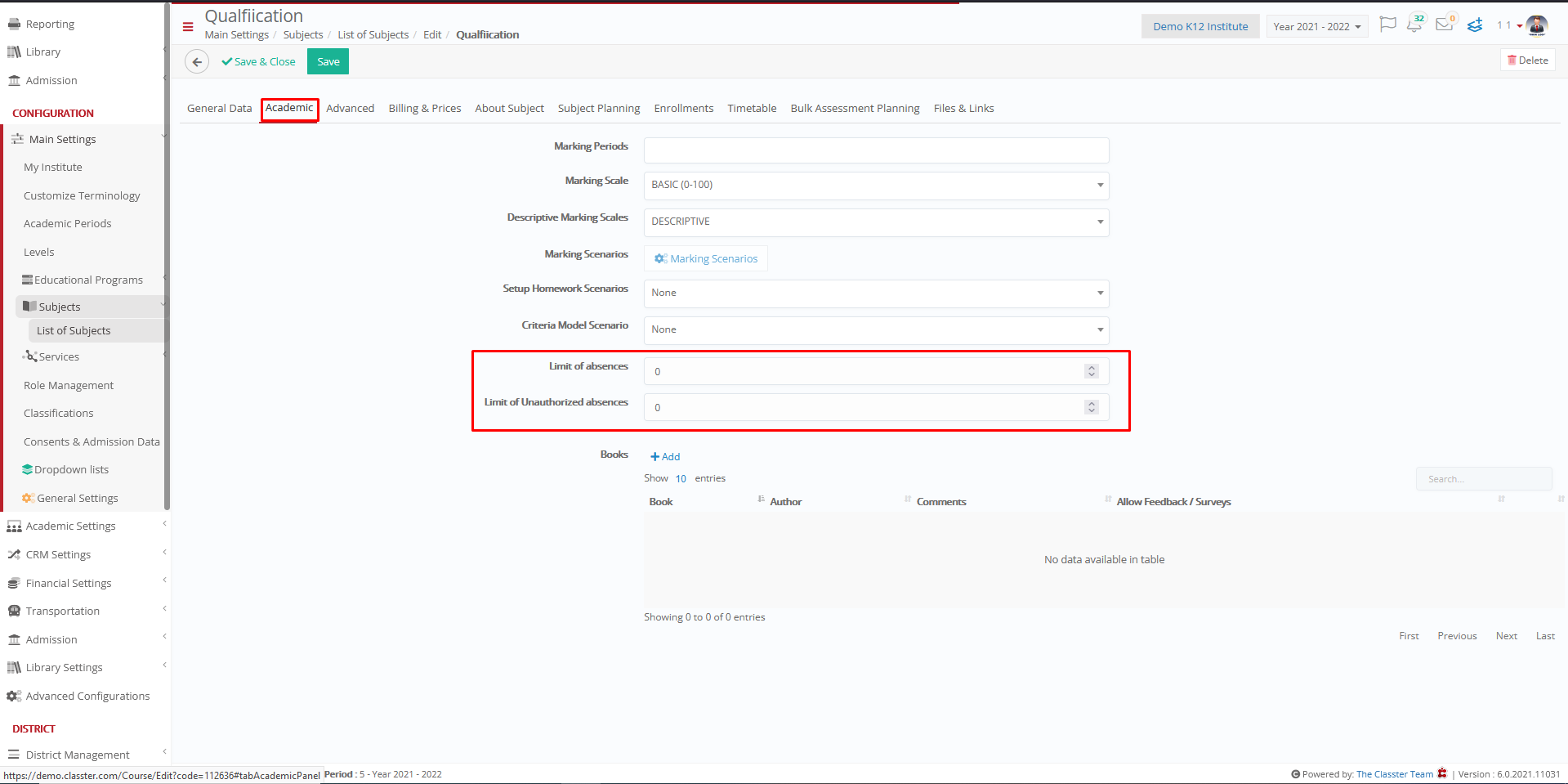
Figure 6



