Academic Settings / Attendance Settings / Attendance Settings / General Settings / Substitution Management / Allow Teachers to access/edit data for all Subjects in substitution mode (CAUTION! This will decrease security level – PLEASE READ THE INFO)
If you enable this setting then a teacher who switch on the “Substitution Mode” on the Subject Absences form (Teacher’s portal), will be able to access all Classes of the school. He/she will be able to view names of all Students. This means that there is no need any more for an employee to assign a special substitution Session for this Teacher before she/he can submit absences.
CAUTION: By activating this option, you reduce the system security. In reality, Teacher will be allowed to see all Student names and edit absences of the day of all Classes. If you enable this option, you actually accept that Classter security will be reduced and you accept this change.
Also requires that you have enabled the “Enable substitution mode for attendance recording” setting in Academic Settings / Attendance Settings / General Settings / Substitution Management.
Setting -> Active (Figure 1, Figure 2)
Click on Enable substitution Mode
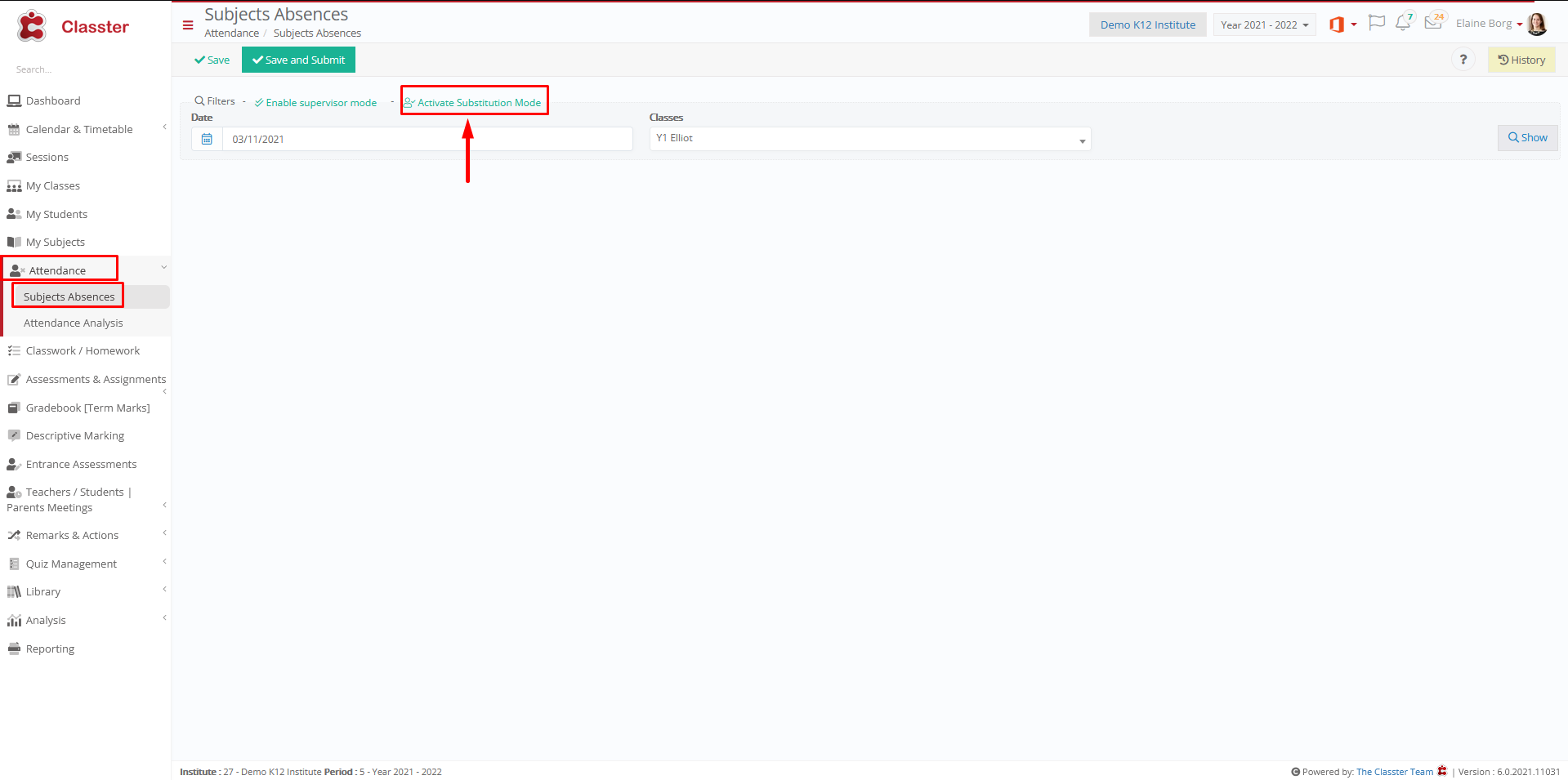
Figure 1
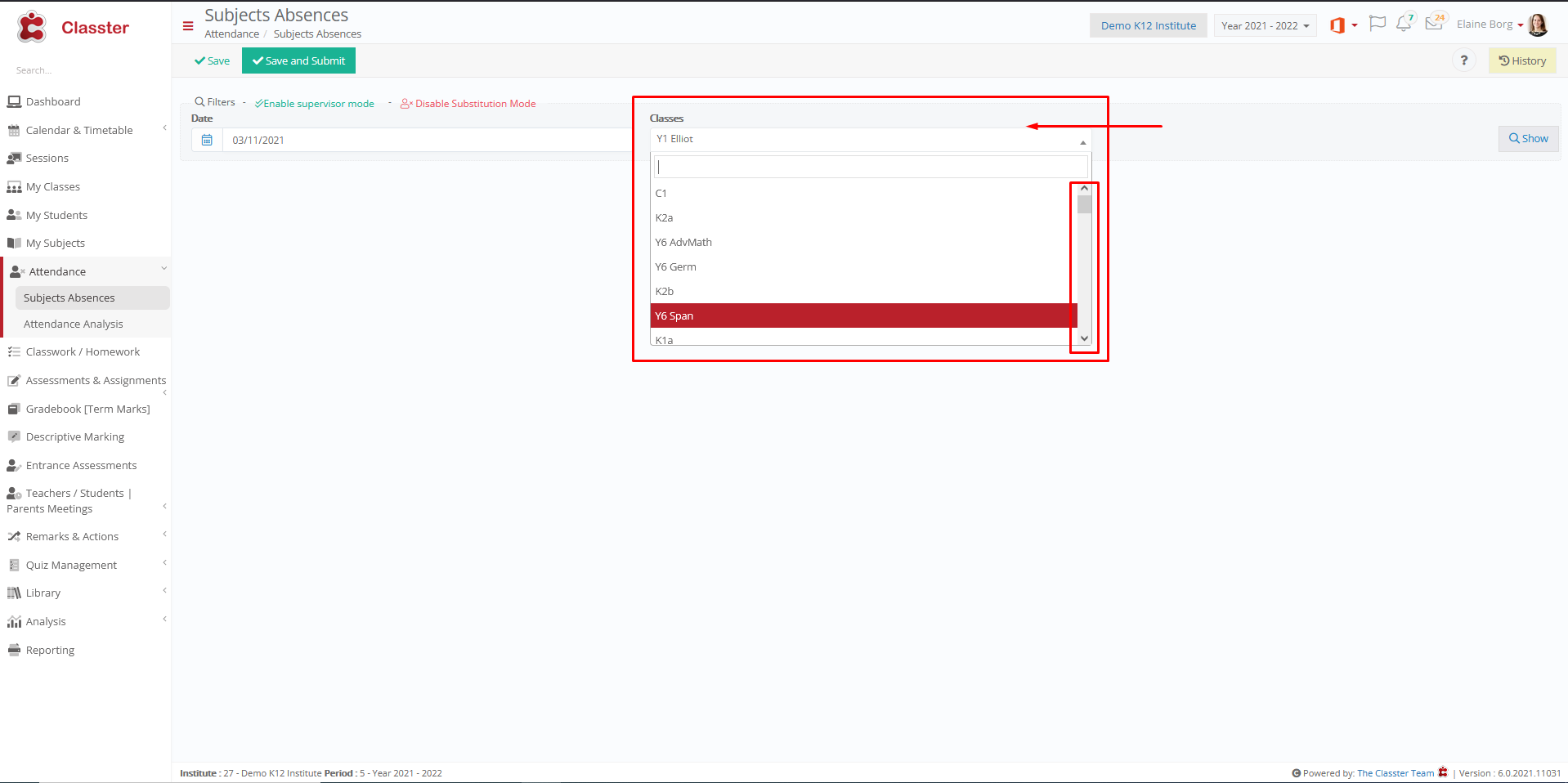
Figure 2
Setting -> Inactive (Figure 3)
There are no classes in substitution mode 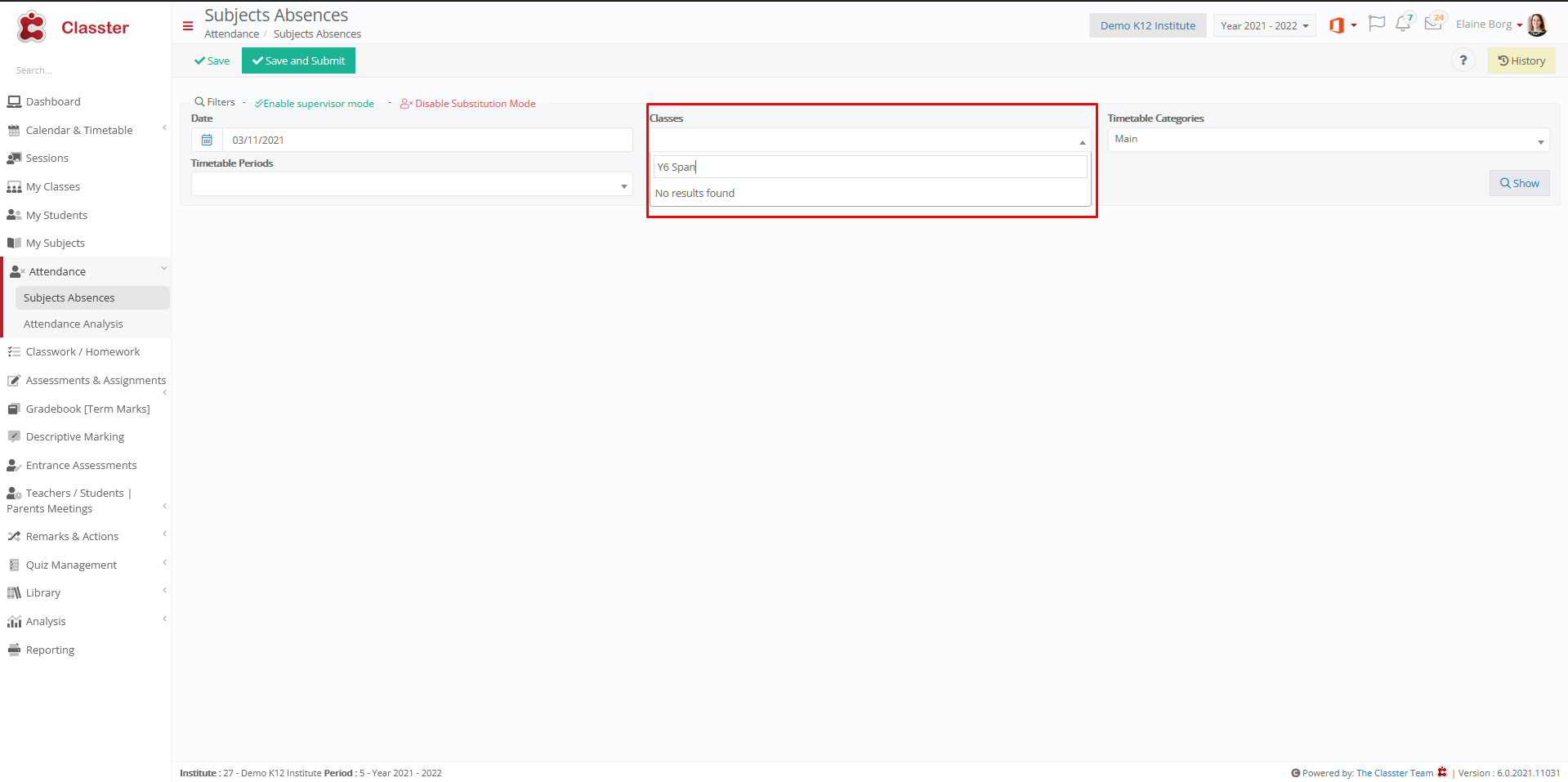
Figure 3



