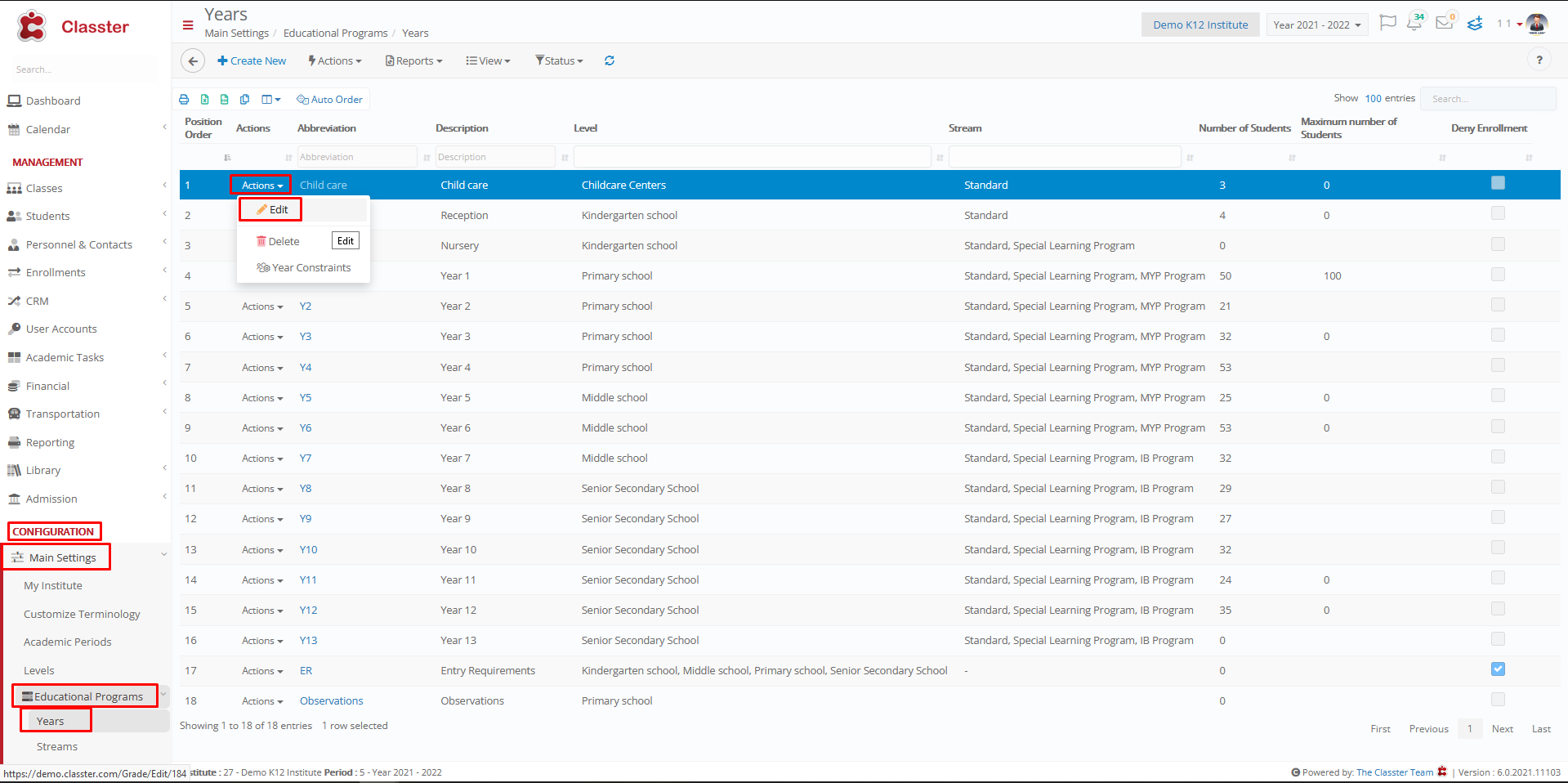Academic Settings / Attendance Settings / Attendance Settings / General Settings / Basic Settings / Default attendance submission method
There are 5 ways to set Student’s absences:
1) Daily: You can add the number of absences (1 or more) per Day (Date).
2) Per Subject: You can add a number of absences (1 or more) for a specific subject at the selected Date.
3) Per Timetable Period: You can add absences per Timetable Period at the selected Date and Subject, i.e., absences for 8.15-9.00 period and 9.05 – 9.50 period. (Timetable creation is not a prerequisite).
4) Based on Timetable: You can add absences per student of a specific subject, at a specific Date, Time period and Class, using the Timetable entries, i.e., the user selects the day and the timetable session/entry such as Mathematics 09.00-09.50 (Timetable creation is mandatory with this option).
5) Per Session: You can add absences per session at the selected date (if the session has not been created beforehand, you can create it at this point).
None Selection: It depends on Class setting i.e., if you have created a session for the selected Class, you will add absences per session, or if you have entered a timetable slot you will enter absences based on timetable etc. |
Note: It is suggested that this option is defined during the installation and will not change during the course of an academic year.
If the class has an absence type, in the attendance form the absence type will be based on the type you have set in the class, regardless of what is set in that setting.
*To set the type of absence per class, go to Main Settings / Educational Programs / Years / Actions > Edit in Αcademic tab as shown below