Academic Settings / Attendance Settings / General Settings / Limits Controls / Use Absence Limit in Percentage (Limit based on projected hours)
Here, you can enable the use of percentages (attendance or absence percentage) instead of absolute numbers in all absence limit control tools.
*In order for the setting to work properly, you need to configure the “Limit Controls” section.
Example
As an example, the absence check is based on subject per marking period.
Setting -> Active
The subject Limit of absences is 70%
The student Austin Ricardo has 66.67% Absence ratio, so he is passed because 66.67 < 70 of absence limit. (Figure 1)
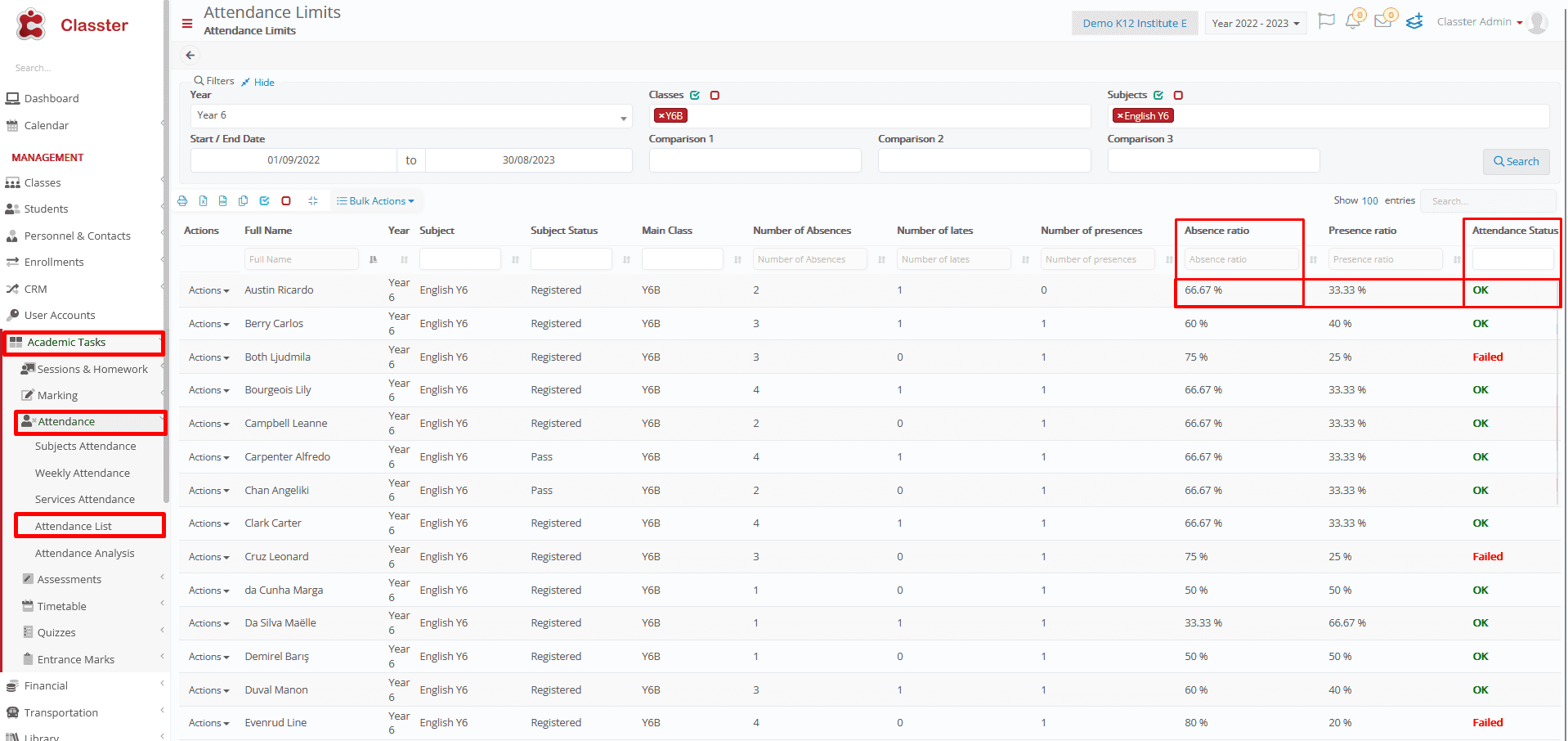 Figure 1
Figure 1
Setting -> Inactive
The comparison will not be based on the rate of absences, but on the student’s total number of absences, so you must change the absence limit from 70% to the number of absences.
The subject limit is 2 absences, so the student fails because the limit is 2 > 3 absences. (Figure 2)
 Figure 2
Figure 2



