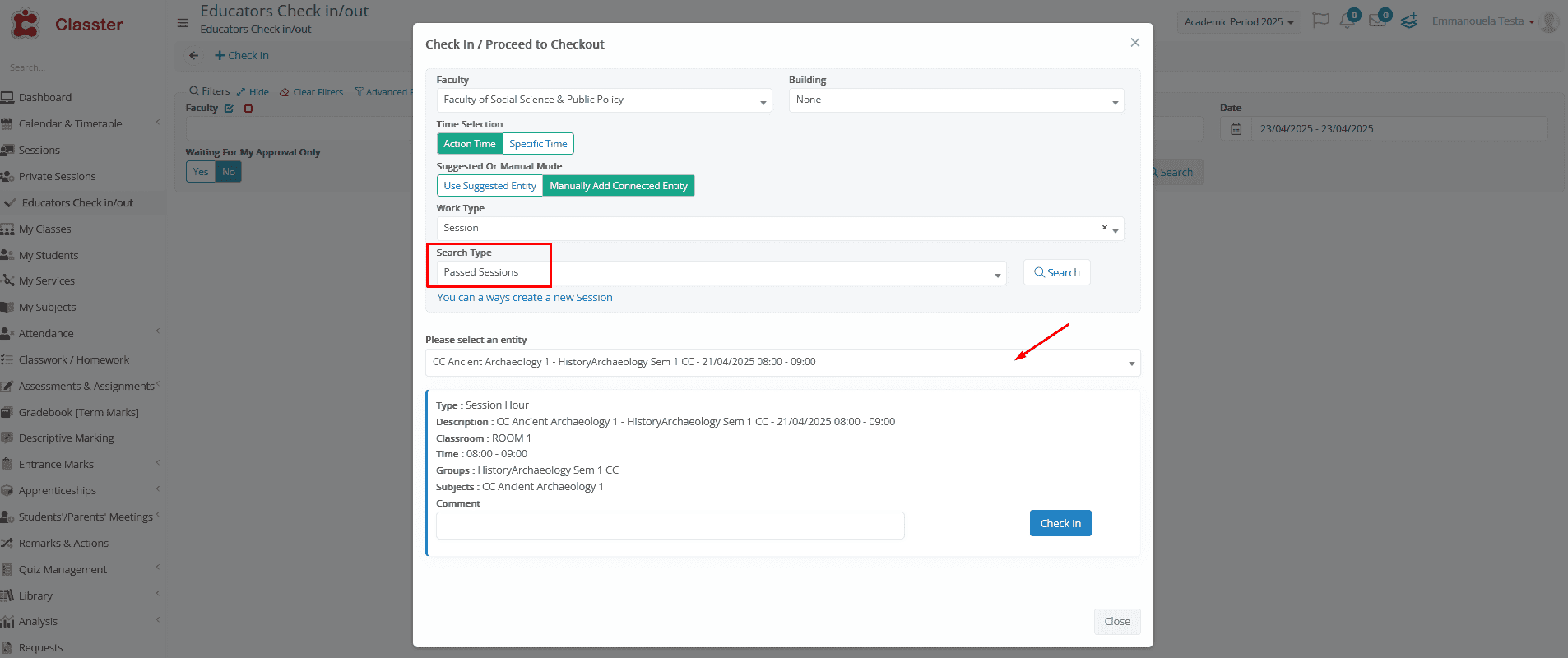This setting defines which entity types (e.g., Session, Meeting, Event) are available for manual selection during check-in or check-out, in cases where automatic detection fails (Use Suggested Entity).
✅ Recommended Value: Select All
When no scheduled task can be automatically matched based on time and work type, the system allows the teacher to manually select:
- The type of work (entity type)
- A specific task from the dropdown (if available)
Only the types enabled in this setting will appear in the manual input dropdown list.
|
Entity Type |
Description |
|
Session |
Teaching lesson |
|
Meeting |
Parent or student meeting |
|
Event |
Participation in institution events |
|
Exam |
Acting as an exam teacher |
|
Exam Invigilation |
Acting as an invigilator |
|
Service |
Delivering services or activities |
|
Private Lesson |
Teaching private sessions |
|
General Work |
Non-linked general duties |
Example
If auto-detection fails, the system displays the following message:
⚠️ “There is no scheduled related tasks for this Teacher. Please change the input type to ‘Manually’ and select one of the available types.”

Manually Add Connected Entity (past or future time)
In this case, the teacher must:
- Switch the input type to Manually
- Choose from the list of work types
Example: General Work, Meeting, Event, etc. - Select a Time
Choose whether the check-in is for a Past, Current, or Future time.
This allows flexibility for logging duties outside the exact scheduled window.
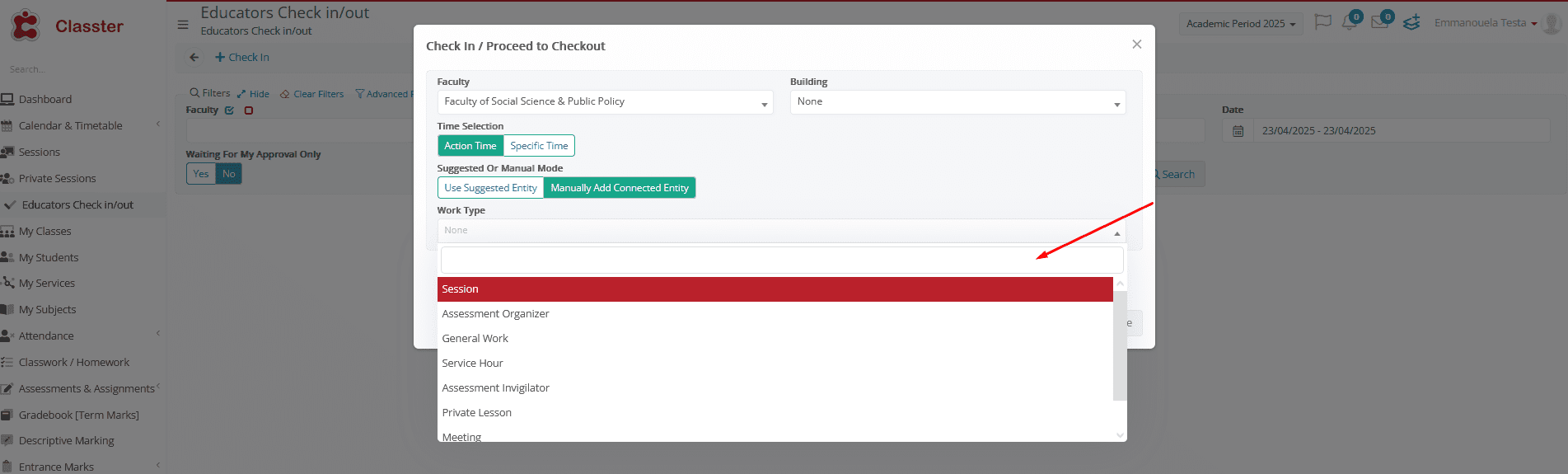
- Select the Specific Entity (if multiple are available)
If there are multiple options (e.g., more than one meeting or session), a dropdown will appear.
The teacher selects the correct entity to check in or out for. - Confirm the Check-In or Check-Out
Once all fields are completed, the teacher confirms the check-in/out.
The system logs the selected entity, time, and work type.