It is usually convenient for _Students_ to use an email account provided by their educational institution dedicated to their education. Most of the time this account is set up through an external provider, e.g. Microsoft or Google. With Classter, the process of creating such an account can be automatically initiated once a student is registered.
How do we define this in the platform?
First, you need to be logged in as an Admin. From the configuration menu, go to Main Settings→Dropdown lists. (Figure 1)
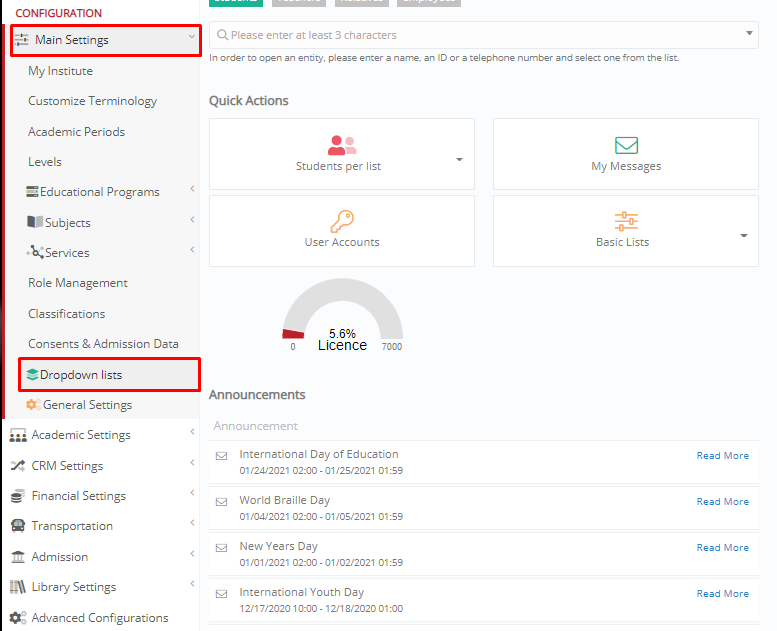
Figure 1
In the next window, you need to select “_Students_” in the field Type and “Status” in the field Dropdown lists. (Figure 2)

Figure 2
From the displayed list, you want to click on the Edit button of the Registered status. (Figure 3)
Tip: You may find extra instructions on how to create dropdown lists in our Knowledge Base.
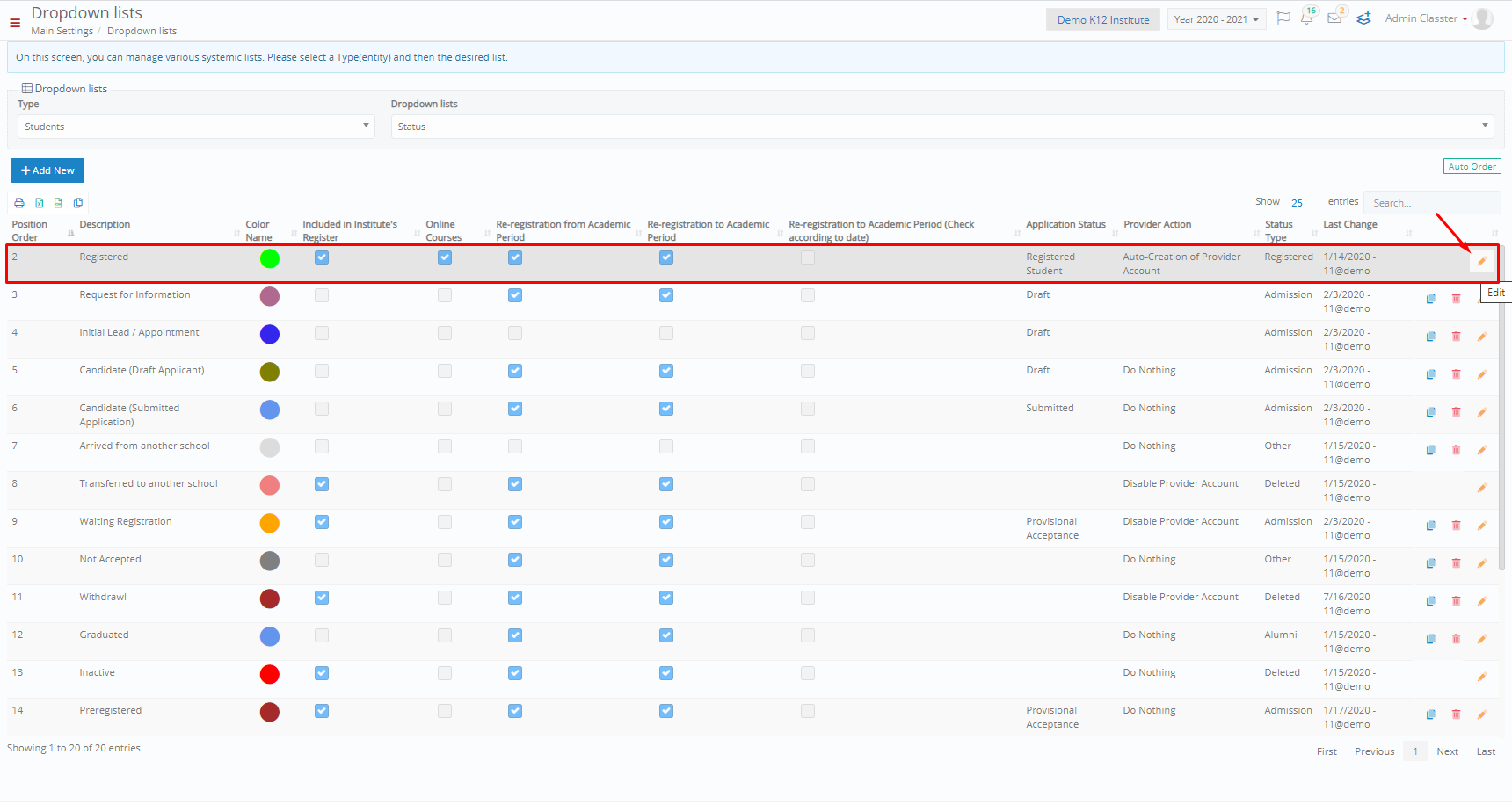
Figure 3
In the pop-up window, in the dropdown list “Provider Action”, select “Auto-Creation of Provider Account”. (Figure 4)
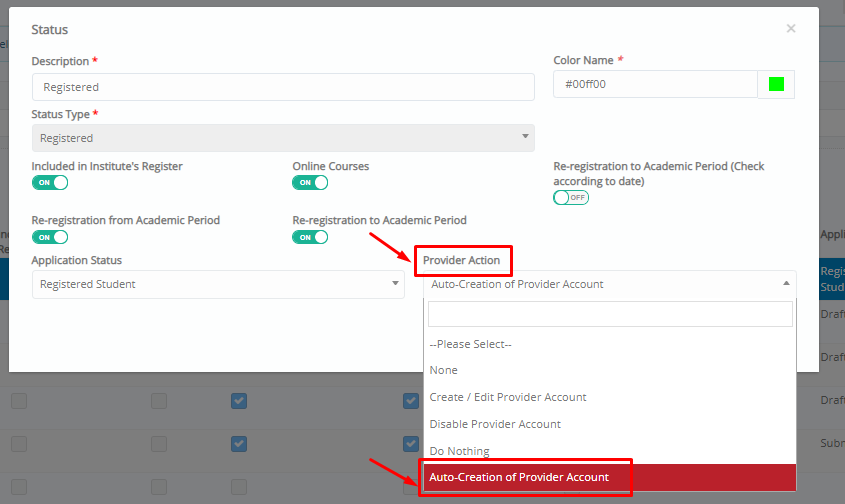
Figure 4
This setting defines the automatic initiation of an account provided externally once a _Student_ is registered. In this way, students in Classter are provided with both an internal and an external to the platform account.
Note: Integrations must have been set up by your institution’s administrator, for any external provider e.g Office 365 Integration or G-Suite.
Classter’s Advice: Find out how you can enable students’ self-registration here.
Find more or post your questions on our Facebook Community Page. Also, watch our how-to videos on our Youtube channel.



