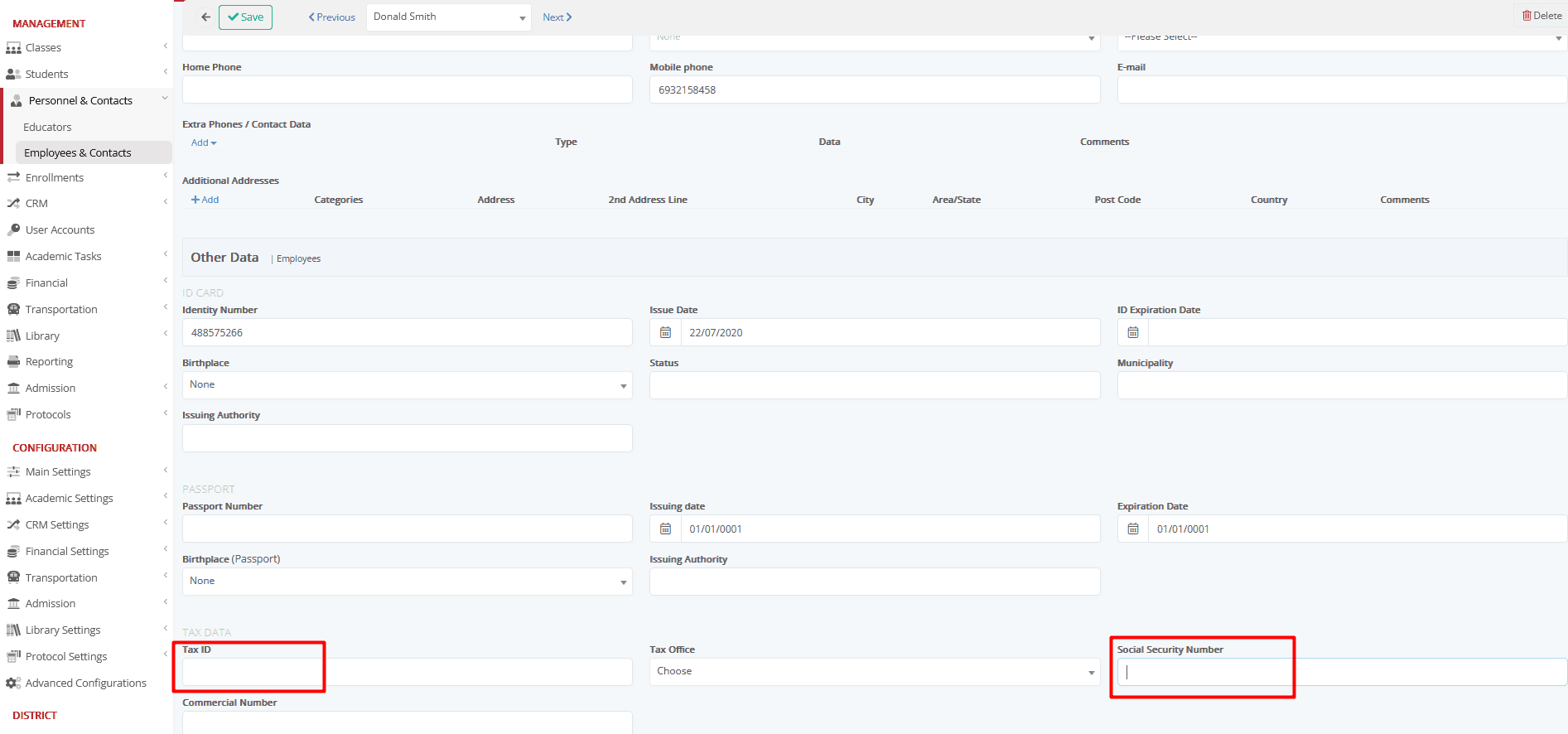Getting Started
To set the rules, go to Main Settings > General Settings > Basic Customization > Controls, Filters & Checks > Enable ID Validations and Open
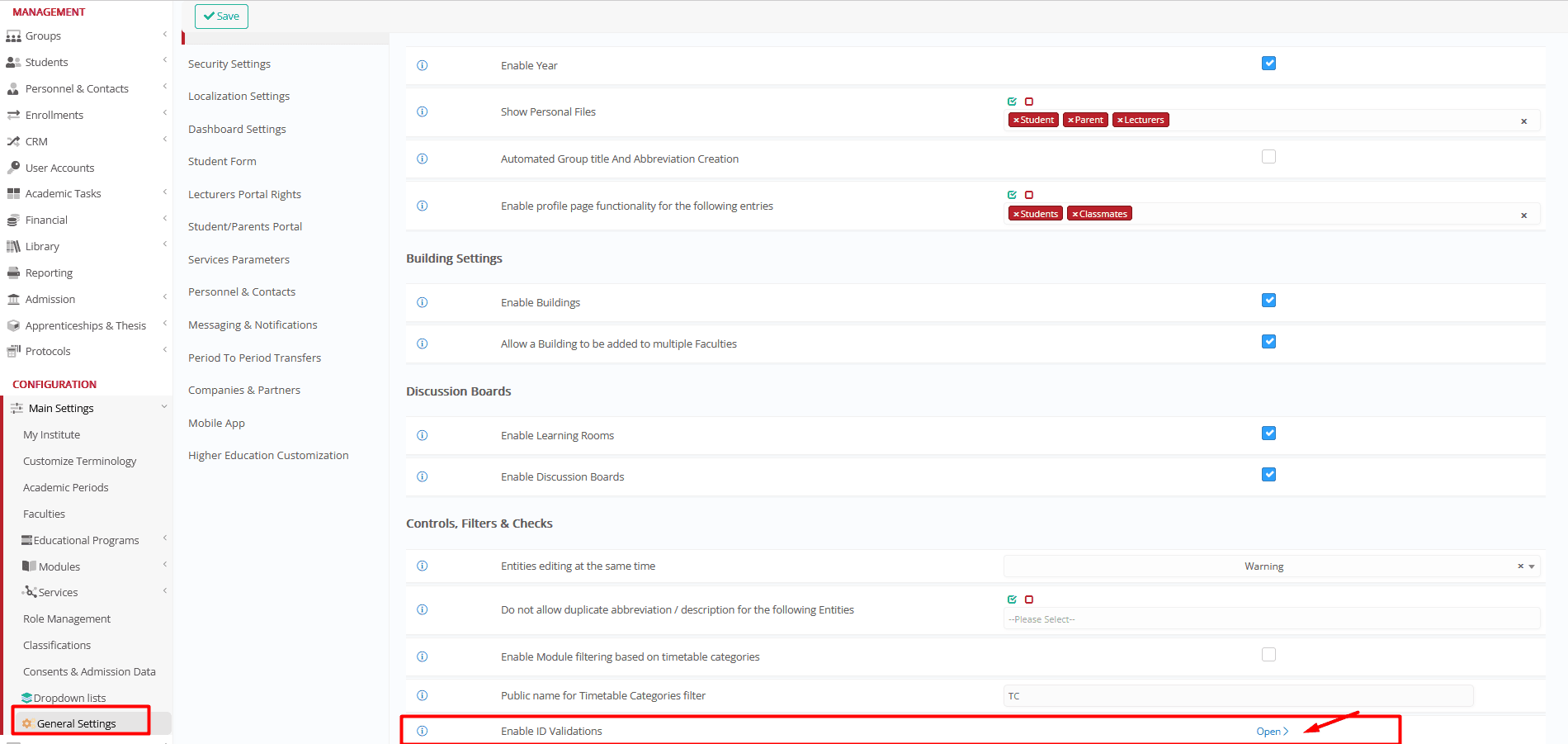
Here you can define the rules for the Tax ID and the Social Security Number for each Entity (_Students_, _Teachers_, Employees, Other Contacts, Reregistration Form, Admission Portal, Admission Signup).
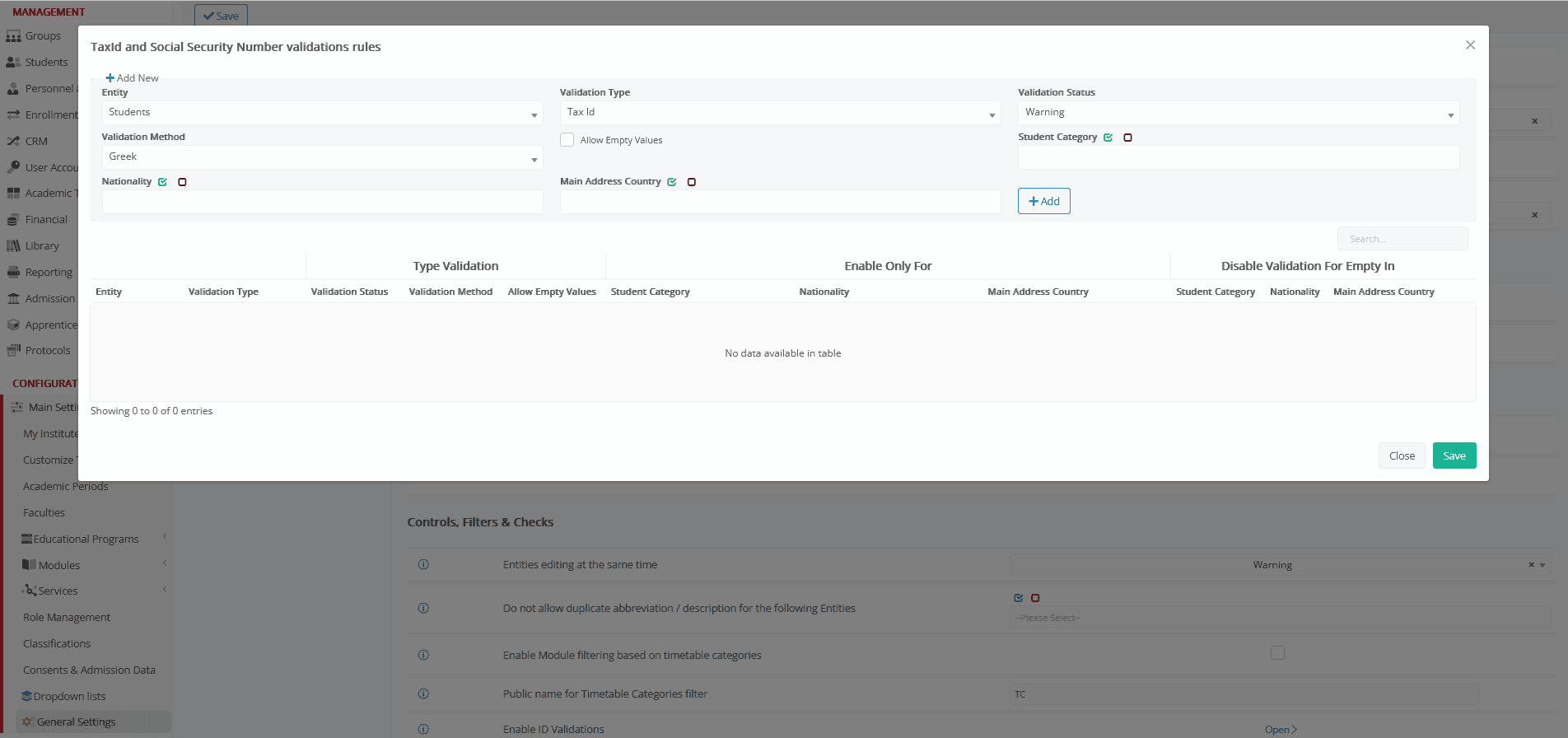
Rules (Table)
- Validation Type
The validation type is now open for Tax ID and Social Security Number.
- Validation Status
Its Status could be Warning or Forbid.
In case of Warning, the user can proceed and receive a Warning message to fill in the appropriate number in his/hers form. In case of Forbidding the user cannot proceed/save the data applied.
- Validation Method
The validation method, for now, is only for the 9-digit Greek Tax ID and the11-digit Greek Social Security Number. More validation methods are to be added soon.
- Student Category
The Student Category could be for e.g., Full-time, or Part-time (NOTE! The _Student_ General category is customizable via the dropdown lists)
- Nationality
Setting the nationality could be one of the rules for the validation to run or not.
- Main Address Country
Accordingly, setting the main address country could be one of the rules for the validation to run or not.
…………………………………………………………………………………………………
NOTE! The validation should run either for empty or wrong TaxID or Social Security Numbers.
………………………………………………………………………………………………………………………
- Allow Empty Values
This setting will be used ONLY if the corresponding Enable for Category/Nationality/Country setting column has a value. (1) In case of empty values, the setting remains disabled. (2)
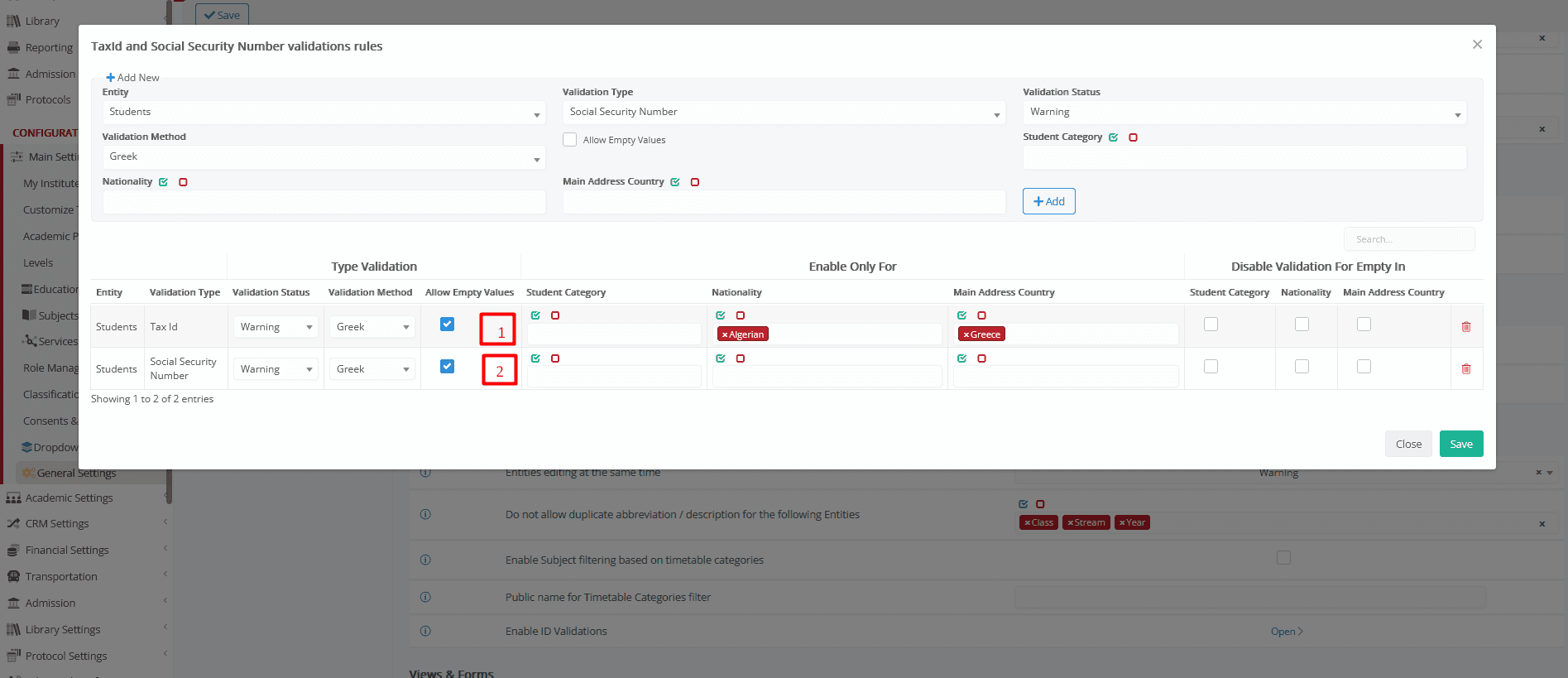
- Enable only for
The validation process operates under the following conditions:
- The Enable only for columns will be filled in with multiple _Student_ Categories or Nationalities or Countries. If the “Enable only for” configuration fields are left empty, validation will be triggered upon saving in each form and entity without exception.
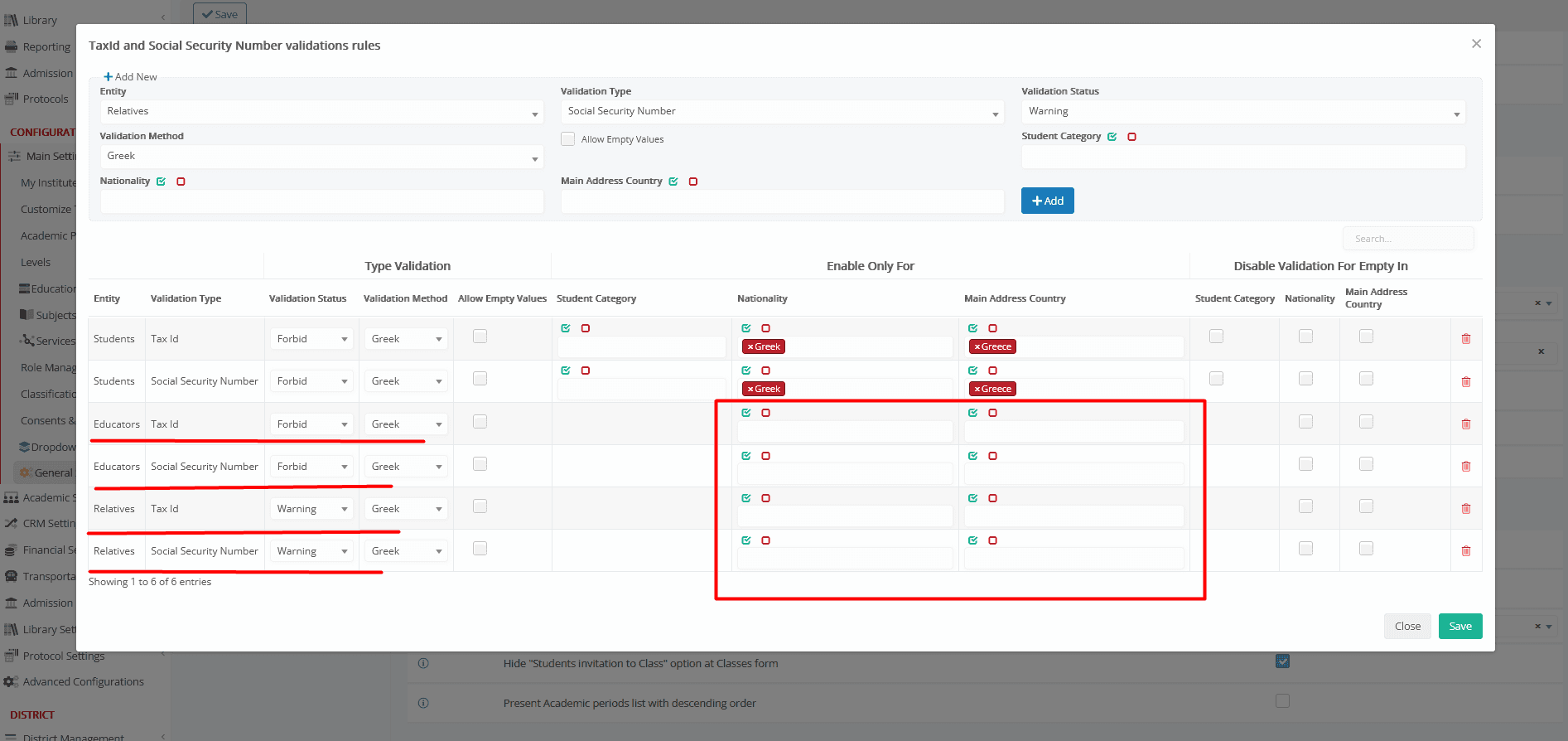
- Should any “Enable only for” configuration field contain a specific value (e.g., Nationality = Greek / Country = Greece), validation will be executed if the entity to be saved possesses a matching value in at least one of these fields (e.g., Nationality= Greek OR Country= Greece).
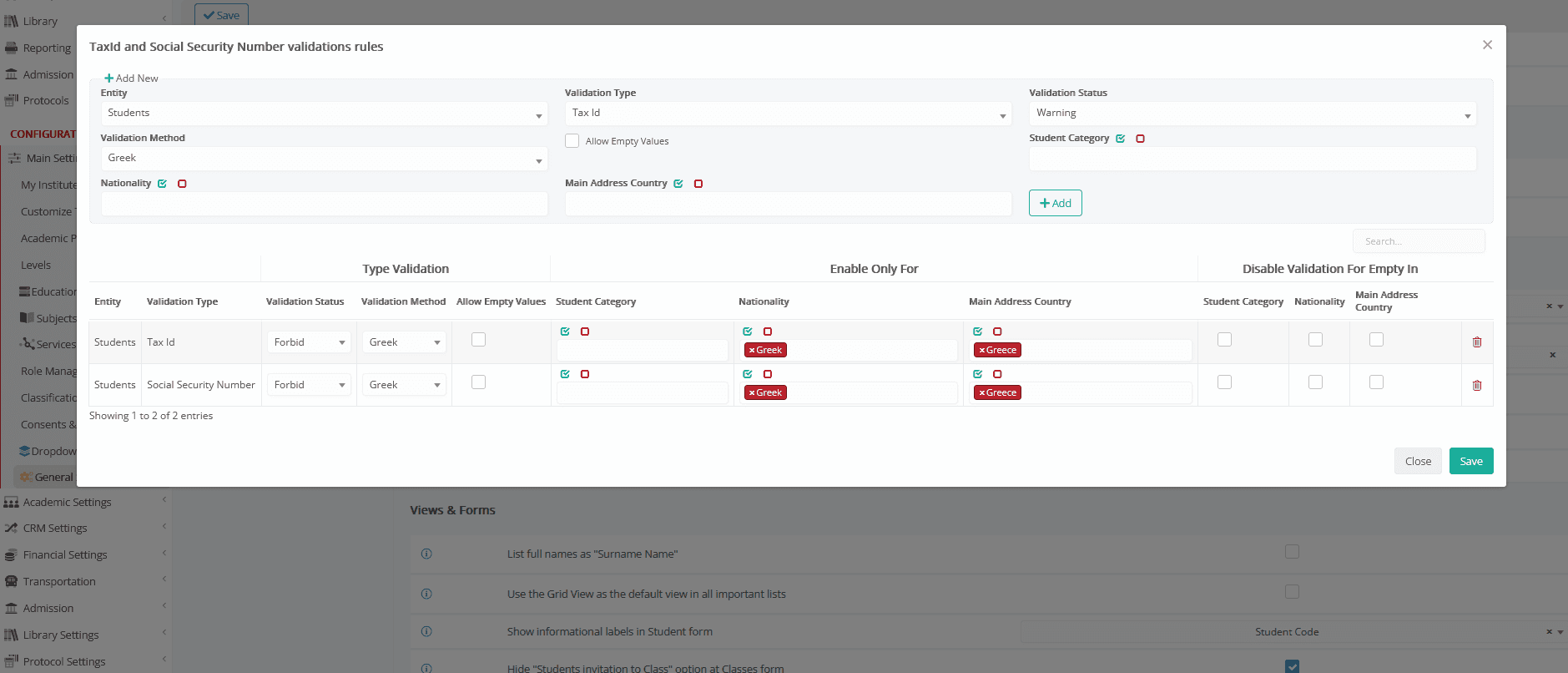
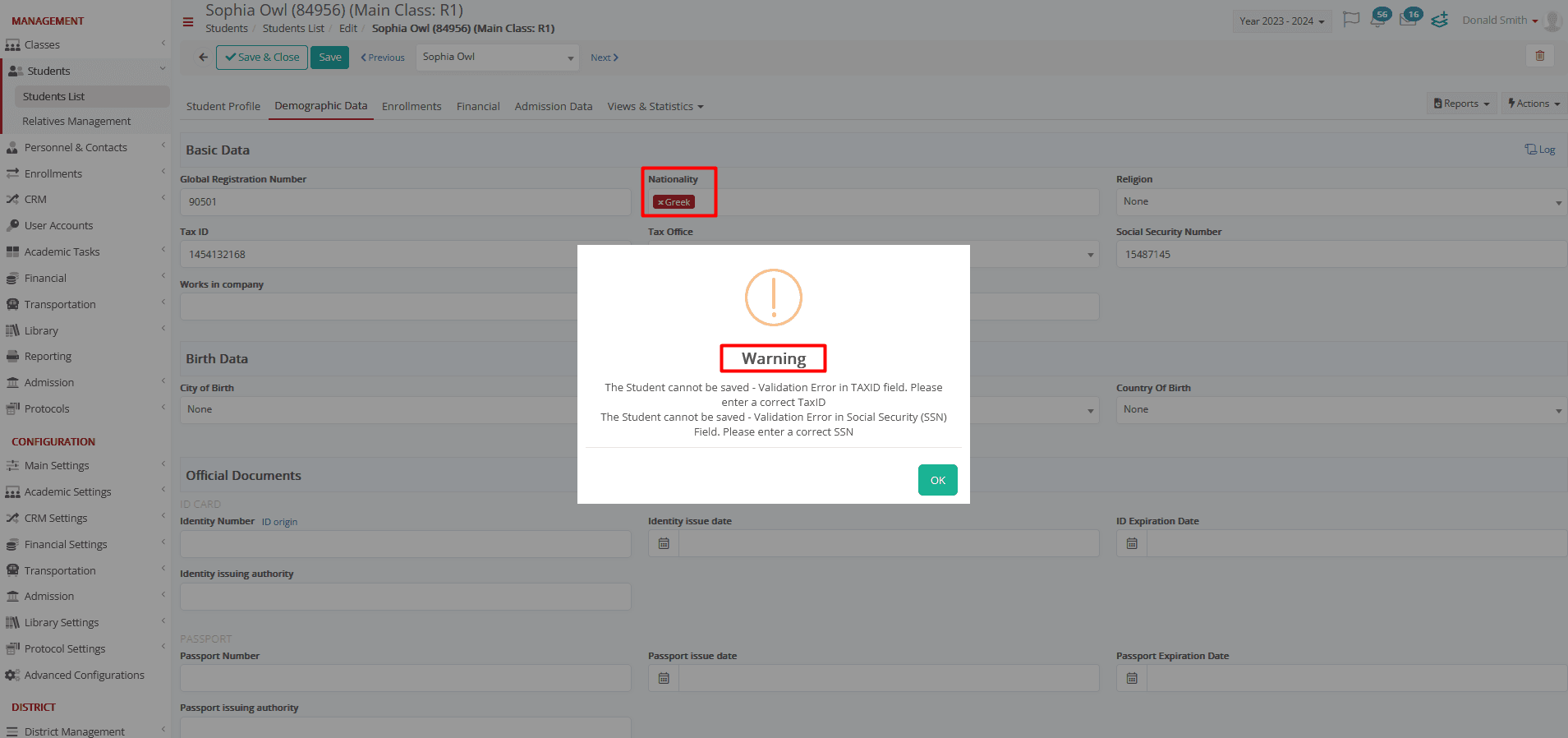
- If the values of both “Enable only for” configuration fields differ, validation will not be initiated. (Rules are > Nationality: Greek / Country: Greece –Data are > Nationality= British / Country= United Kingdom)
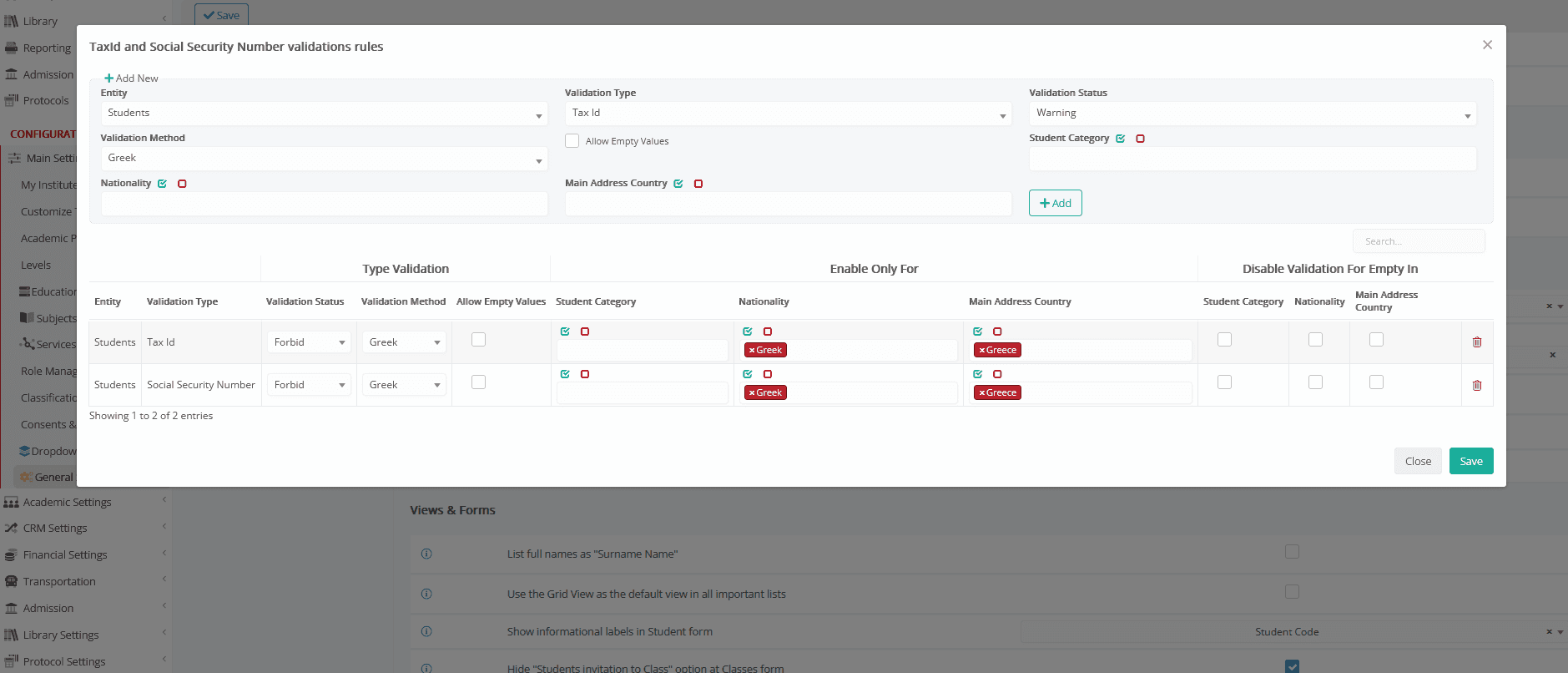
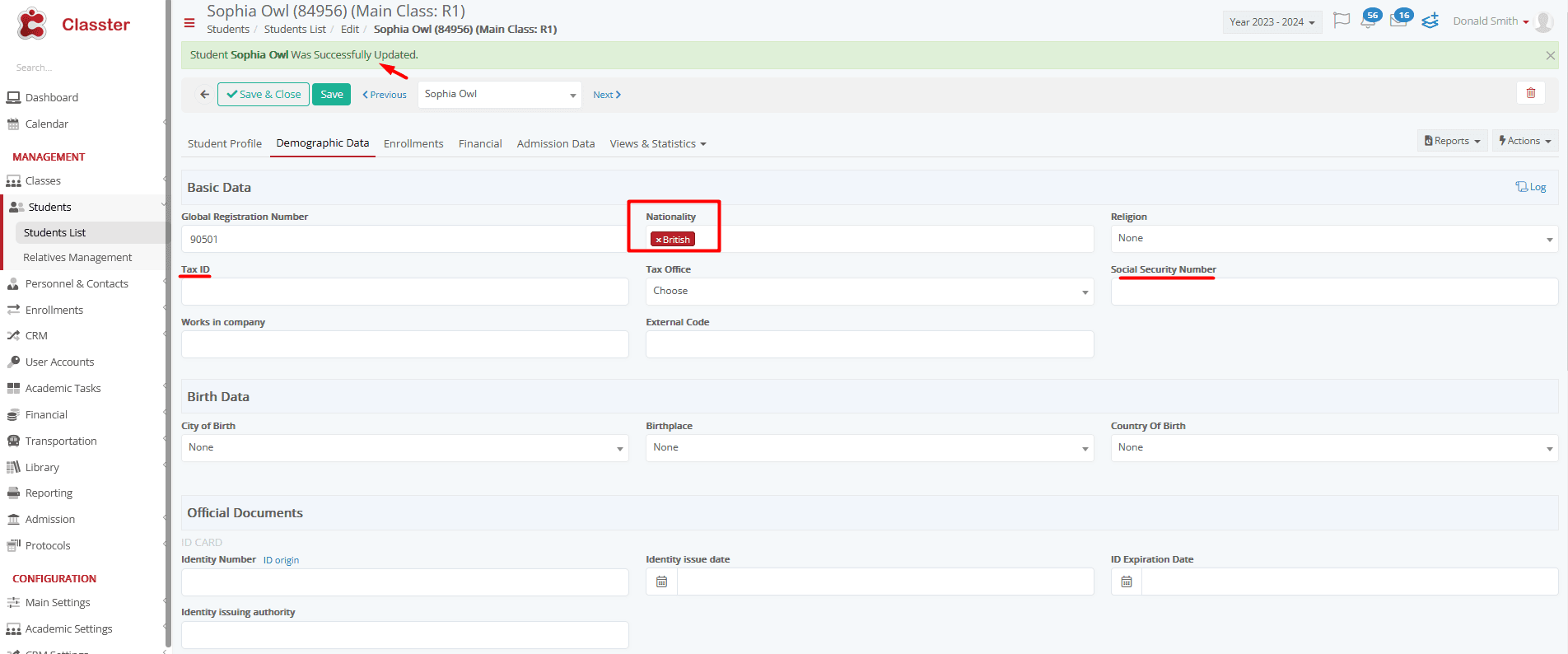
- Disable validation for empty in
If there is an Enabled only for value (e.g.: Nationality: Greek) and if the Disabled Validation for empty in is checked and the corresponding field of the entity (e.g., Nationality: Empty) has no value, the validation will NOT be done.
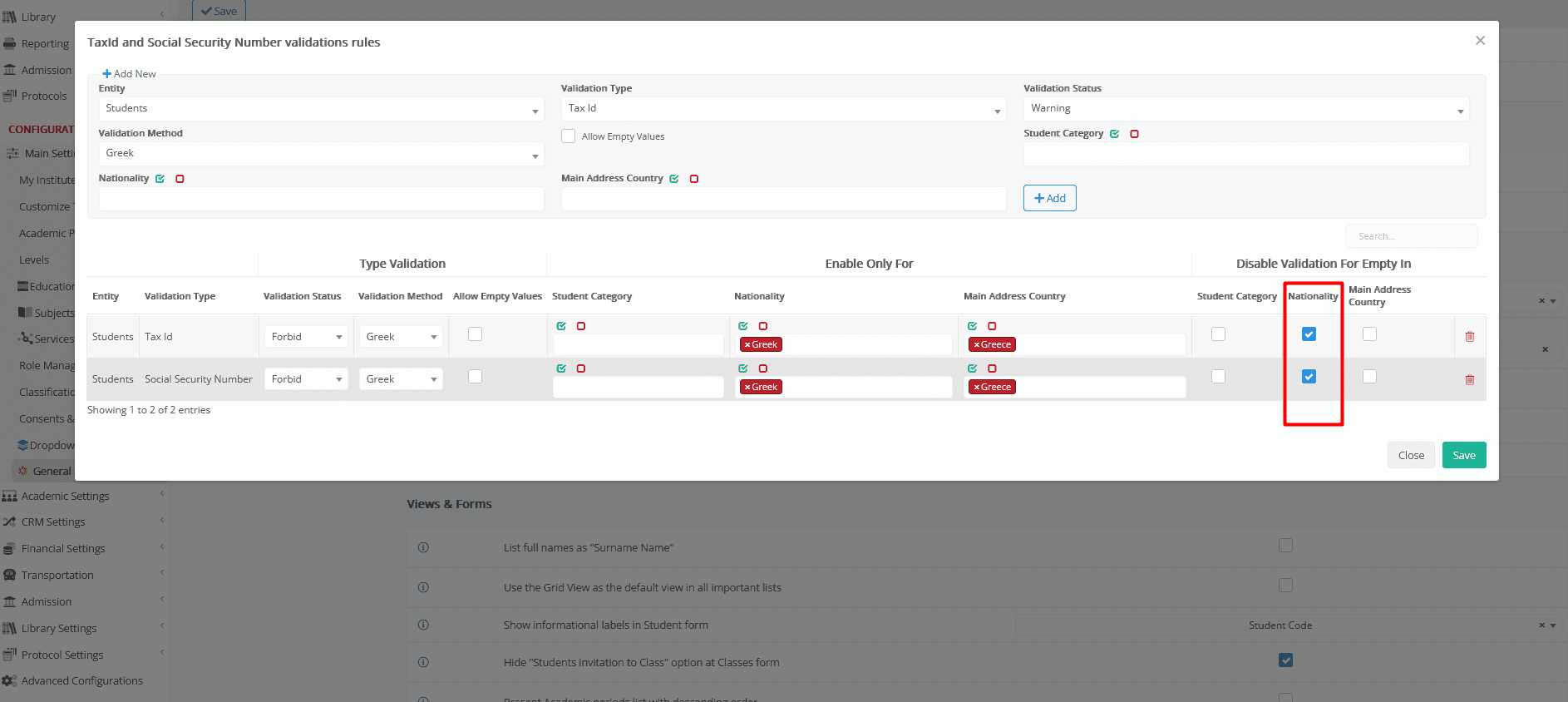
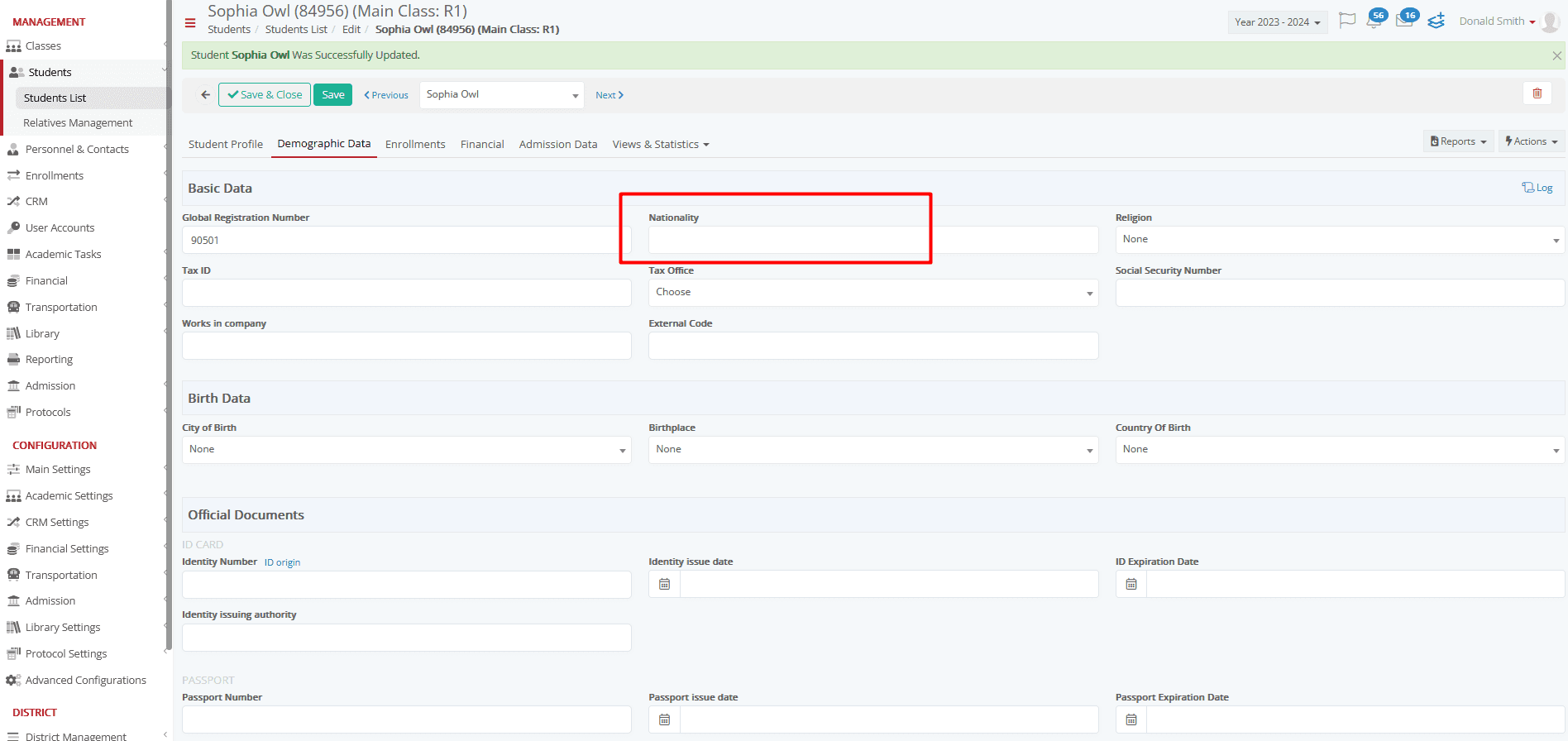
Warning or Forbidding
If the rules are set to only warn the user (image 1), then the corresponding message will pop up, which lets the user continue. (image 2)
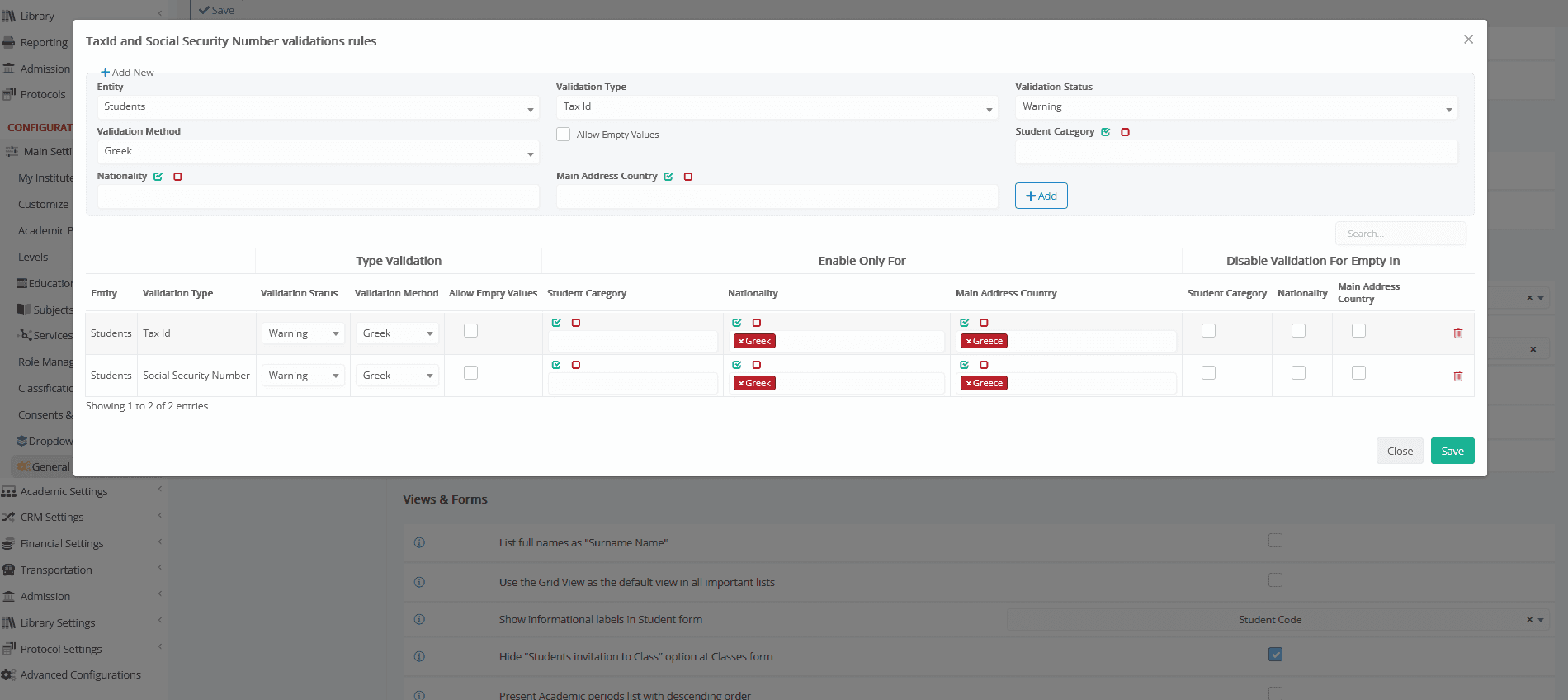
Image 1
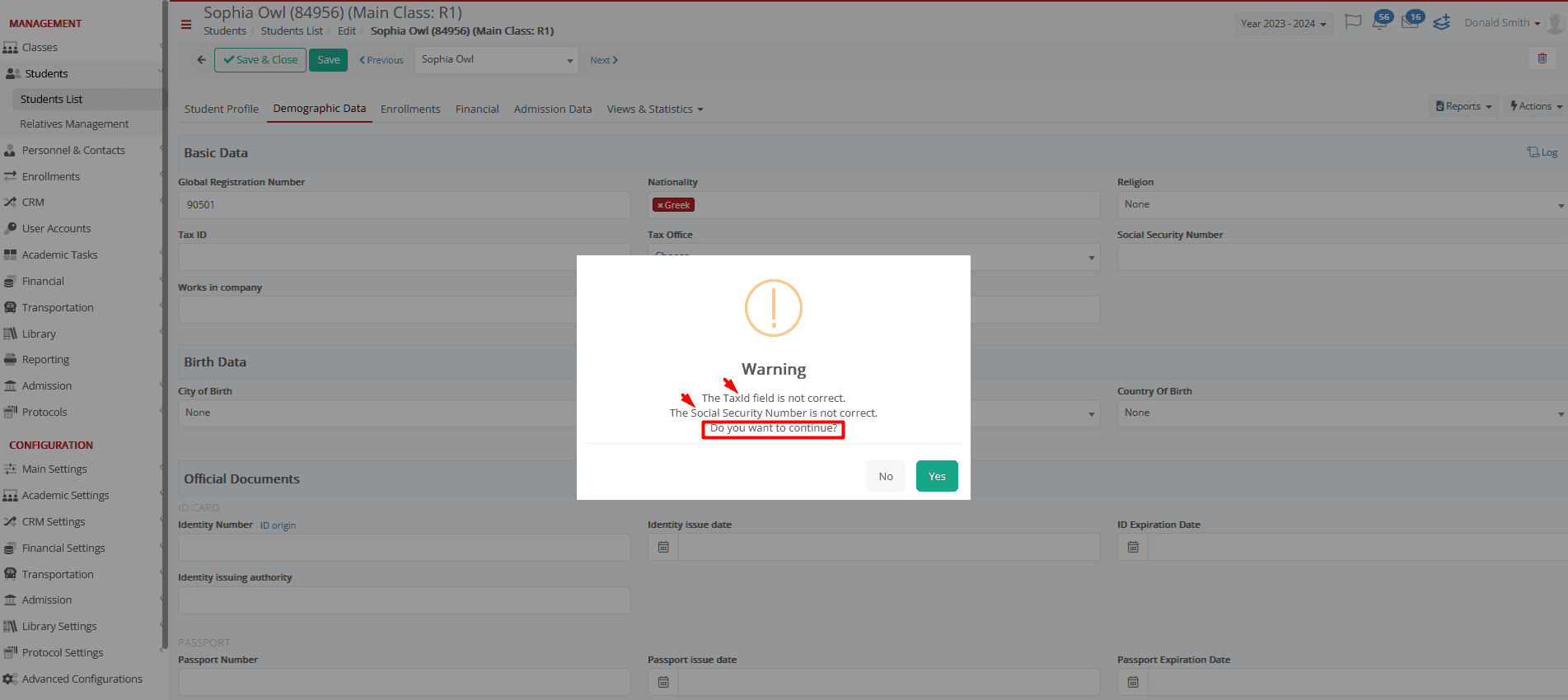
Image 2
If the rules are set to forbid the user (image 3), then the respective message will pop up, which will prohibit the user from continuing. (image 4)
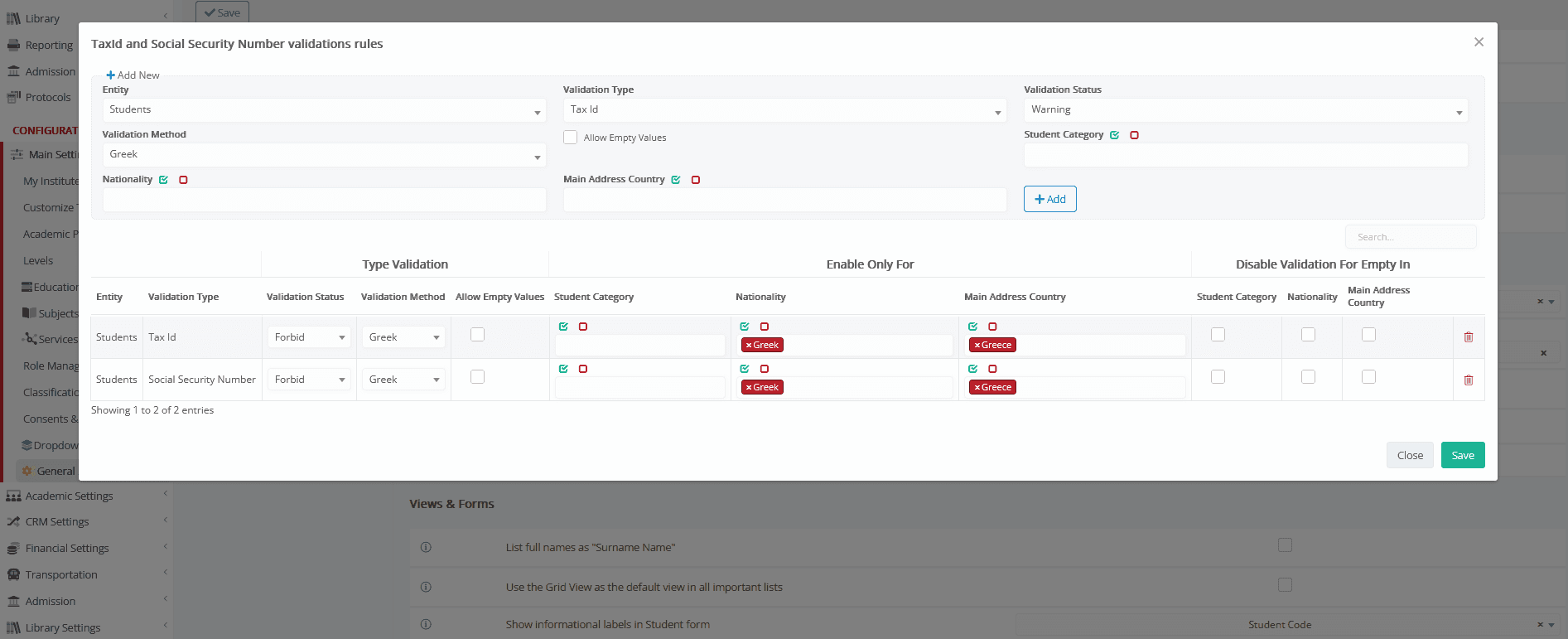
Image 3
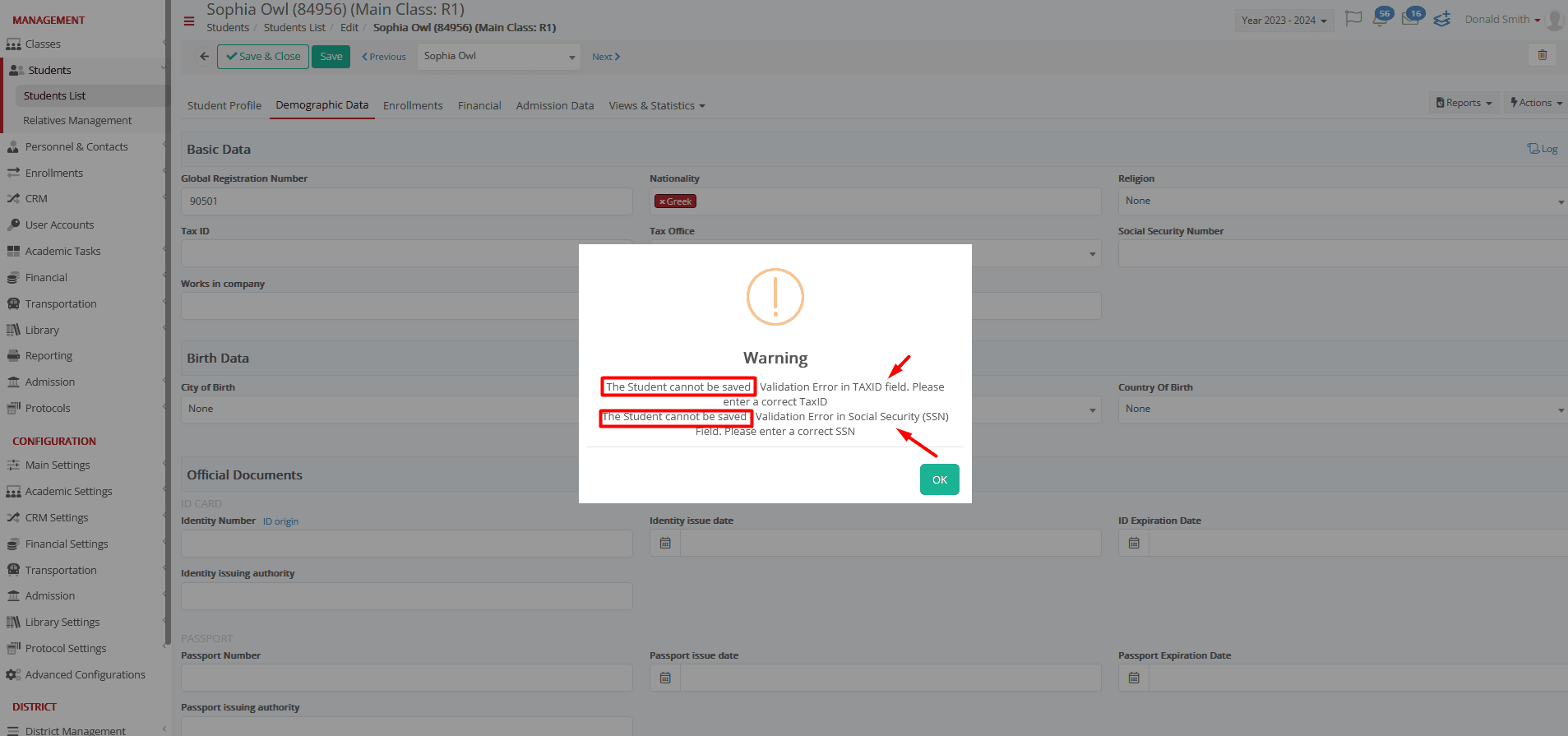
Image 4
Privileges
In the Employee and Admin Role, we can set the Privilege Disable ID validation rules for this user. No validation will run when a user with this Role and Privilege tries to save.
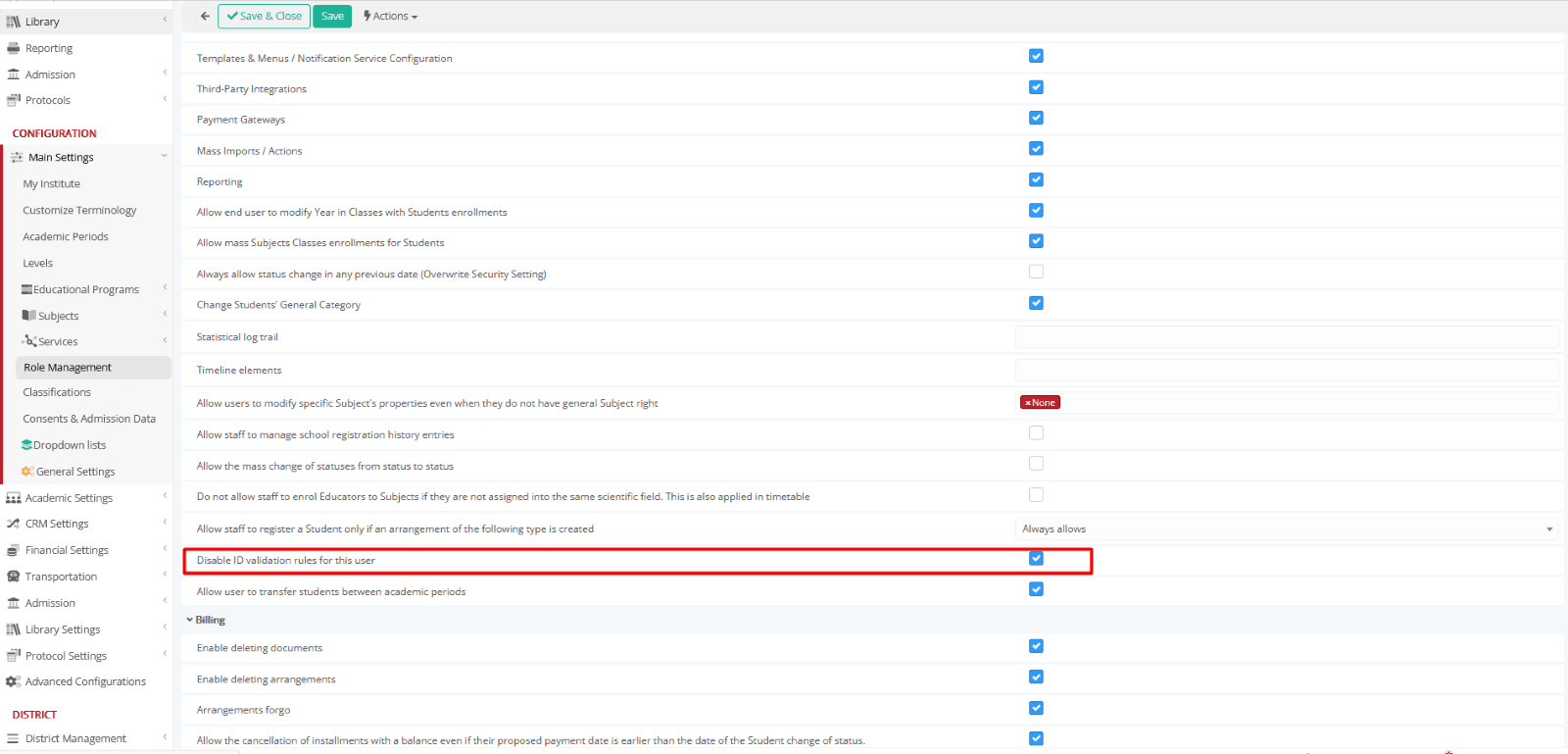
Student
The TaxId and Social Security Number fields of a _Student_ are placed in the Demographic Data of the student form.
NOTE! – That for the _Student_, you can set the Main Country in the Student Profile Contact Data and the Nationality in the Demographic Basic Data. (Admin)
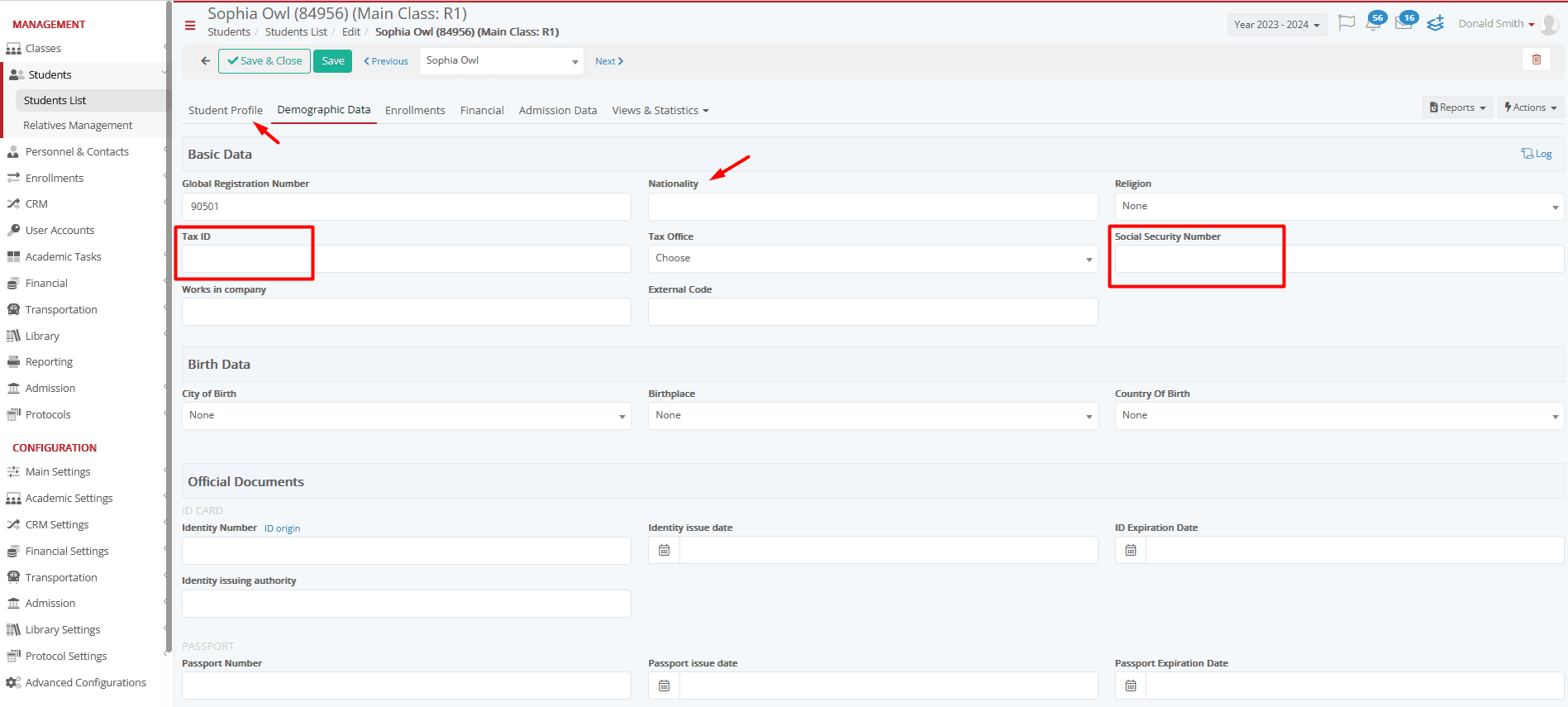
Admission Sign Up /Portal
TaxID and Social Security Number must be set upon signing up.
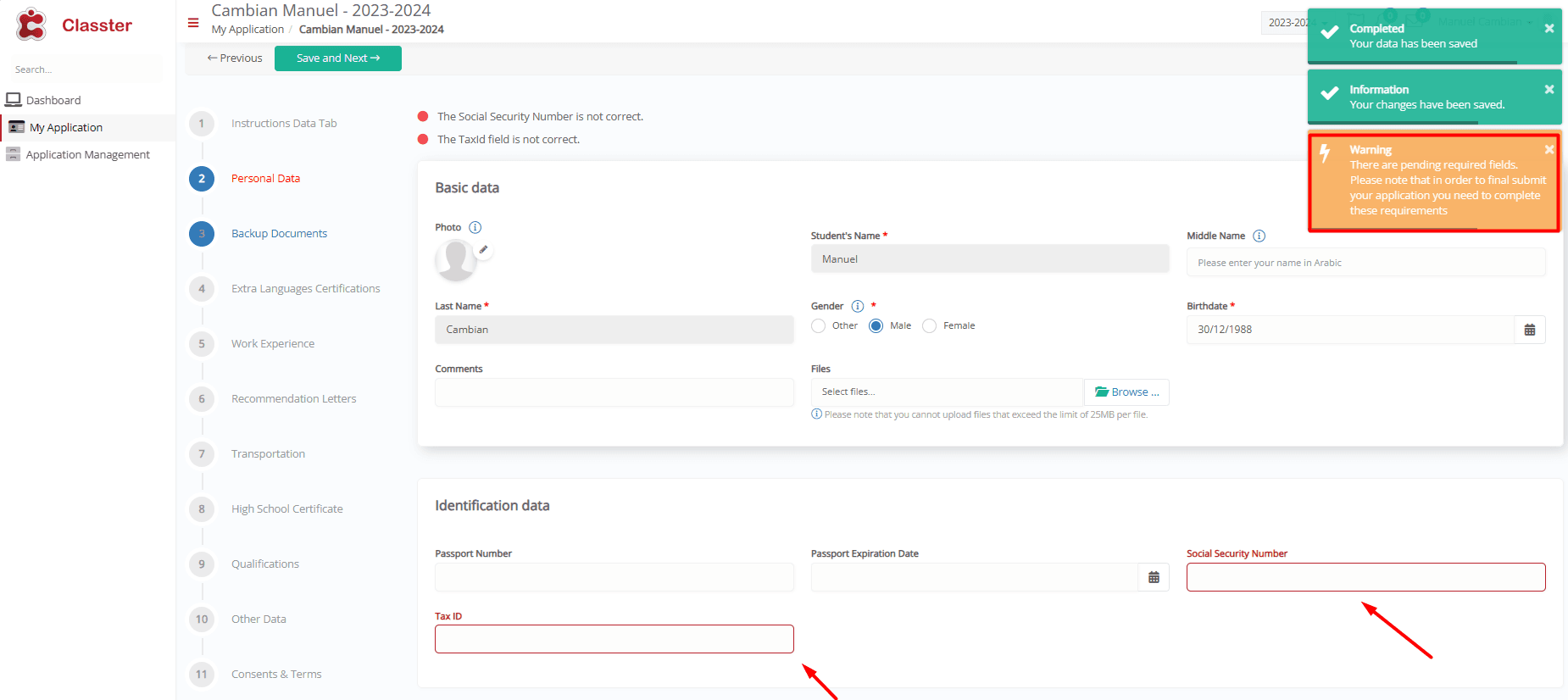
Relatives
The TaxId and Social Security Number fields of a relative are placed in the Basic Data of the Relative form.
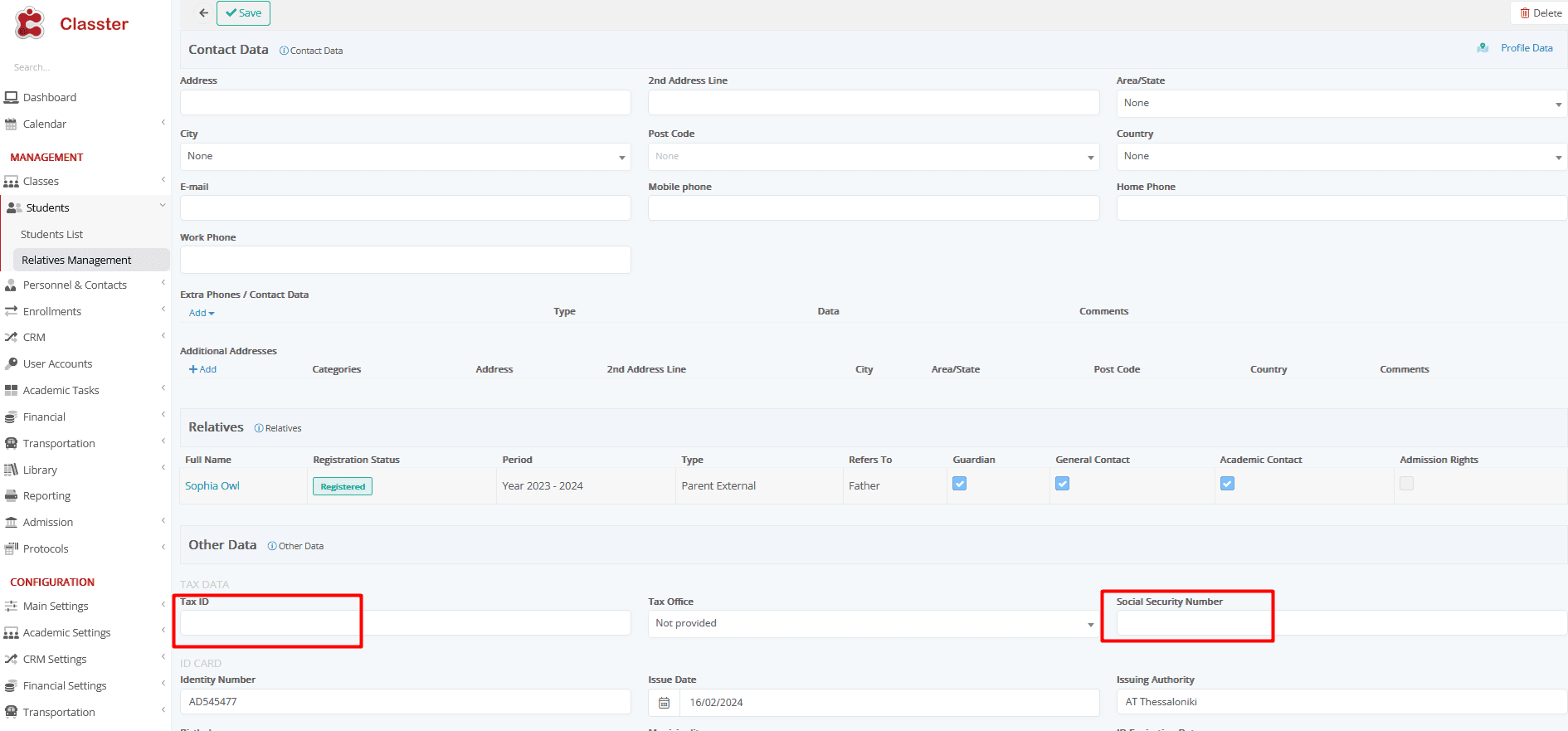
Teachers
The TaxId and Social Security Number fields of a _Teacher_ are placed in the Basic Data of the _Teacher_ form.

Employees
The TaxId and Social Security Number fields of an employee are placed in the Basic Data of the Employee form.