A payment receipt is different from an invoice. Meaning that a client can pay monthly and receive a payment receipt, but the educational institution will produce an invoice once per a defined period of time (e.g. year), as it was defined in the financial arrangement. To issue a payment receipt in Classter, you first need to create a transaction of this type.
To create a transaction type payment receipt, follow the next steps.
Login as an Admin, and from the main menu, go to Financial Settings→Transaction Types/Series. (Figure 1)
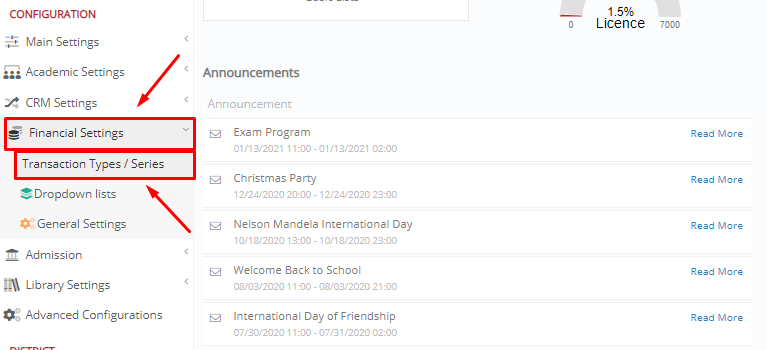
Figure 1
In the next window, click on the “+Create New” button to create a new Transaction Type/Series. (Figure 2)

Figure 2
Here you can create a new transaction type. You need to add an abbreviation of your transaction type, define the category, and write a description. You also have the option to define more fields, such as the faculties for which the transaction type applies etc. (Figure 3)
Tip: You may find an analytical description of these fields here.

Figure 3
Now that you have created a transaction type payment receipt, you can issue payment receipts.
To do so, from the main menu go to Students→Students Lists. (Figure 4) Note: This second part of the process can be done by an employee user as well as an Admin.

Figure 4
For your selected student, from the menu “Actions”, select “New Transaction-Payment Receipt”. (Figure 5)

Figure 5
In the next field, you can specify several fields, such as the Type, Payer, Arrangements etc. (Figure 6)

Figure 6
When you are ready, click on one of the saving button options, i.e.:
- Save: will Save your payment receipt in Classter.
- Save and Print: will Save your payment receipt in Classter and produce a PDF report.
- Save and Email: will Save your payment receipt in Classter and send an email to the payer. (Figure 7)

Figure 7
Tip: You may find more information regarding transaction student forms here.
Extra Tip: Don’t forget to take a look at our Billing Module Manual to take advantage of all its capabilities.
Find more or post your questions on our Facebook Community Page. Also, watch our how-to videos on our Youtube channel.



