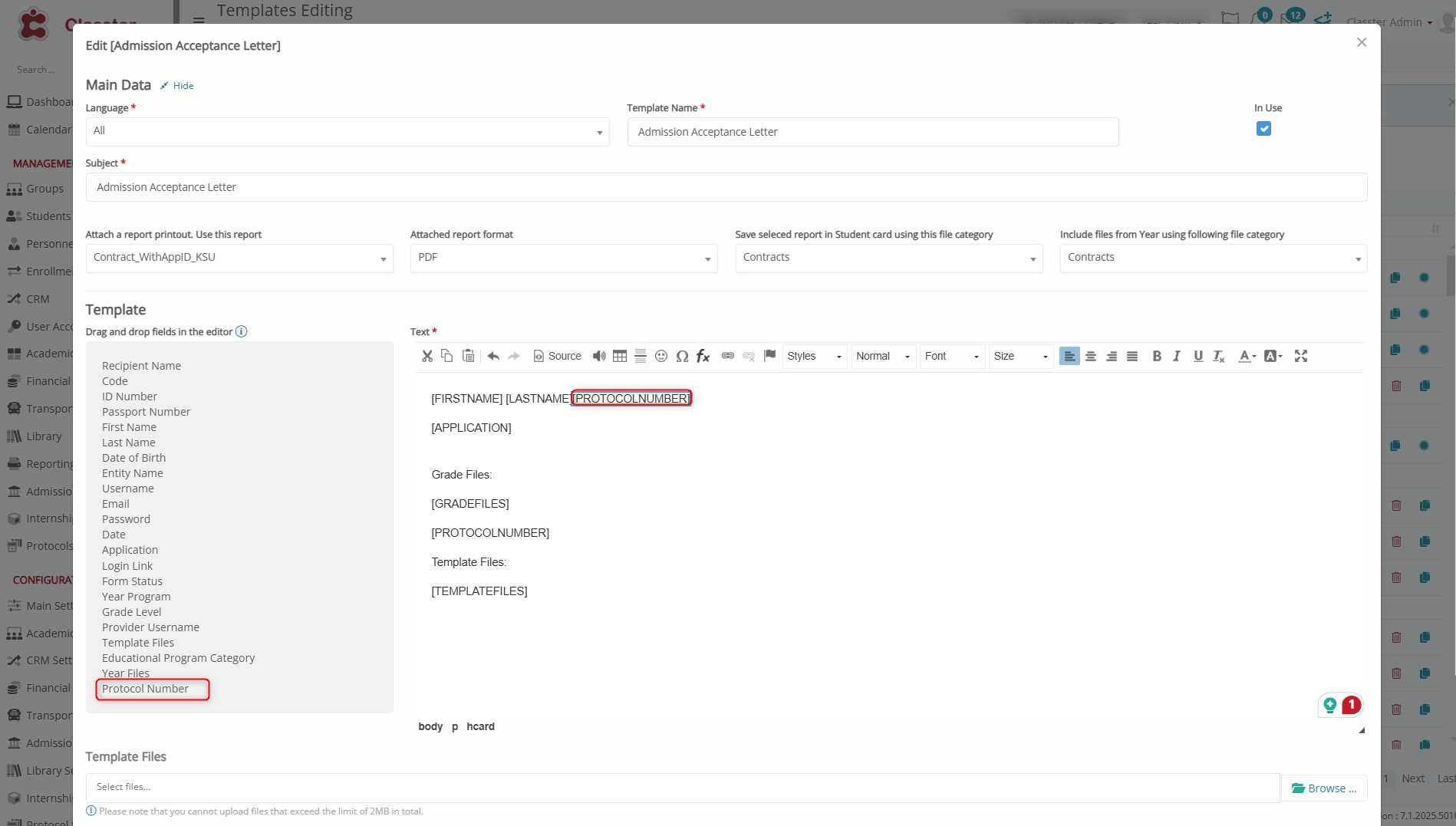Classter helps to integrate applications with {Protocol} entries, offering flexible numbering rules and automated protocol creation for specific actions. It supports re-registration handling and ensures protocol numbers are consistently displayed across templates, lists, filters, and other sections.
Protocol entries are automatically removed when an application is deleted, maintaining database accuracy.
Editing Protocols
To edit an existing {Protocol}:
- Navigate to: Protocol Settings > Protocols.
- Select a Protocol to Edit.
- Update or modify values of the fields including Entities (specify the entities linked to the protocol), and Set Number to Zero Configuration (reset numbering as required).
- Click SAVE.
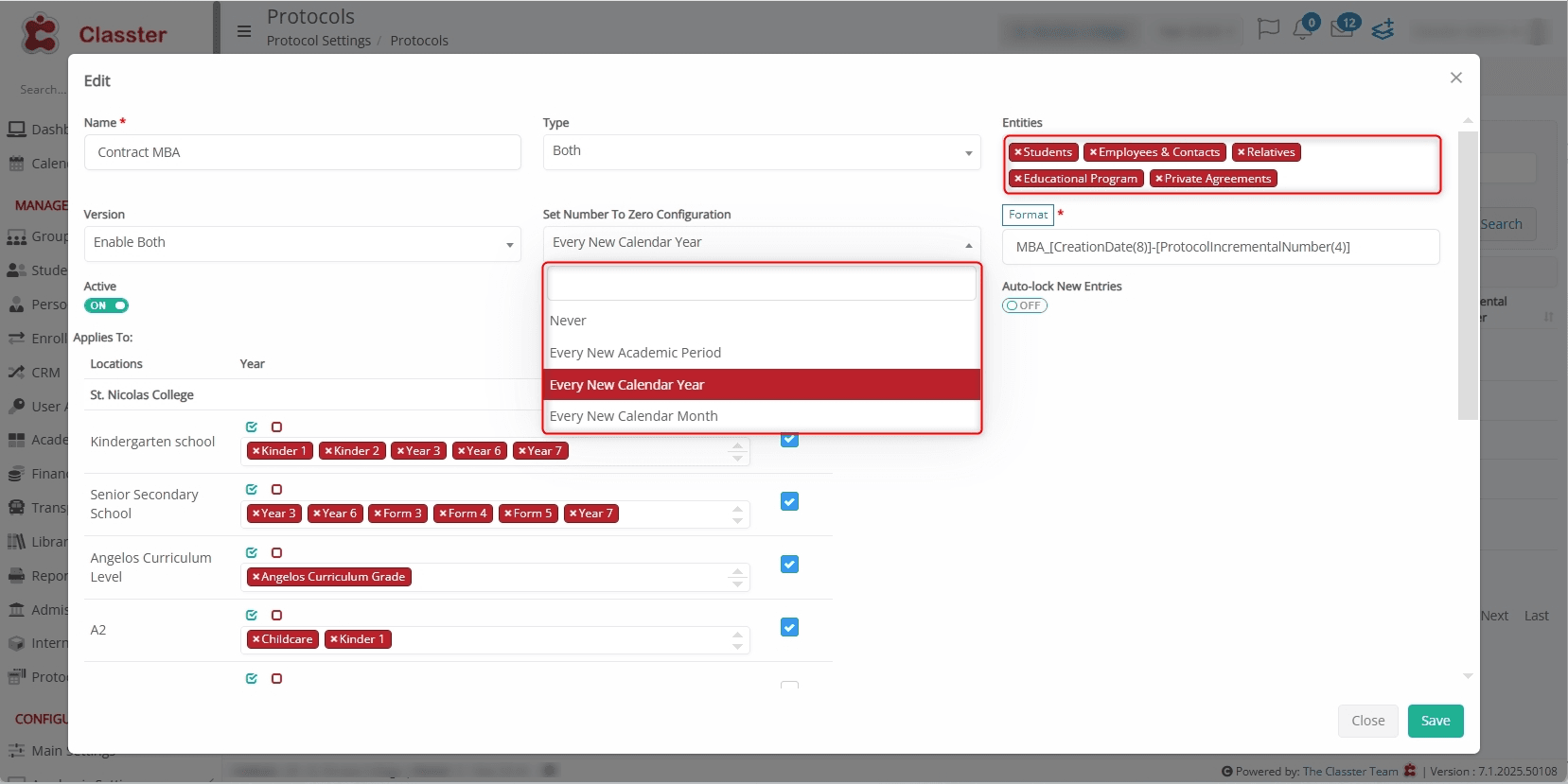
Protocol Configuration
To apply a {Protocol} to an application, navigate to: Admission Settings > Application Management > Protocols and check out the following fields:
- Auto-create Protocol on Application Creation: Automatically generate a {Protocol} entry for new applications using the specified {Protocol} settings.
- Protocol for Status Change: Enable auto-creation of {Protocol} entries when the {Educational program} or {Application status} changes to specific values.
- Keep Same Protocol Number for Re-registered Programs: Mark the checkbox to retain the {Protocol number} for applications linked to re-registered {Educational programs}.
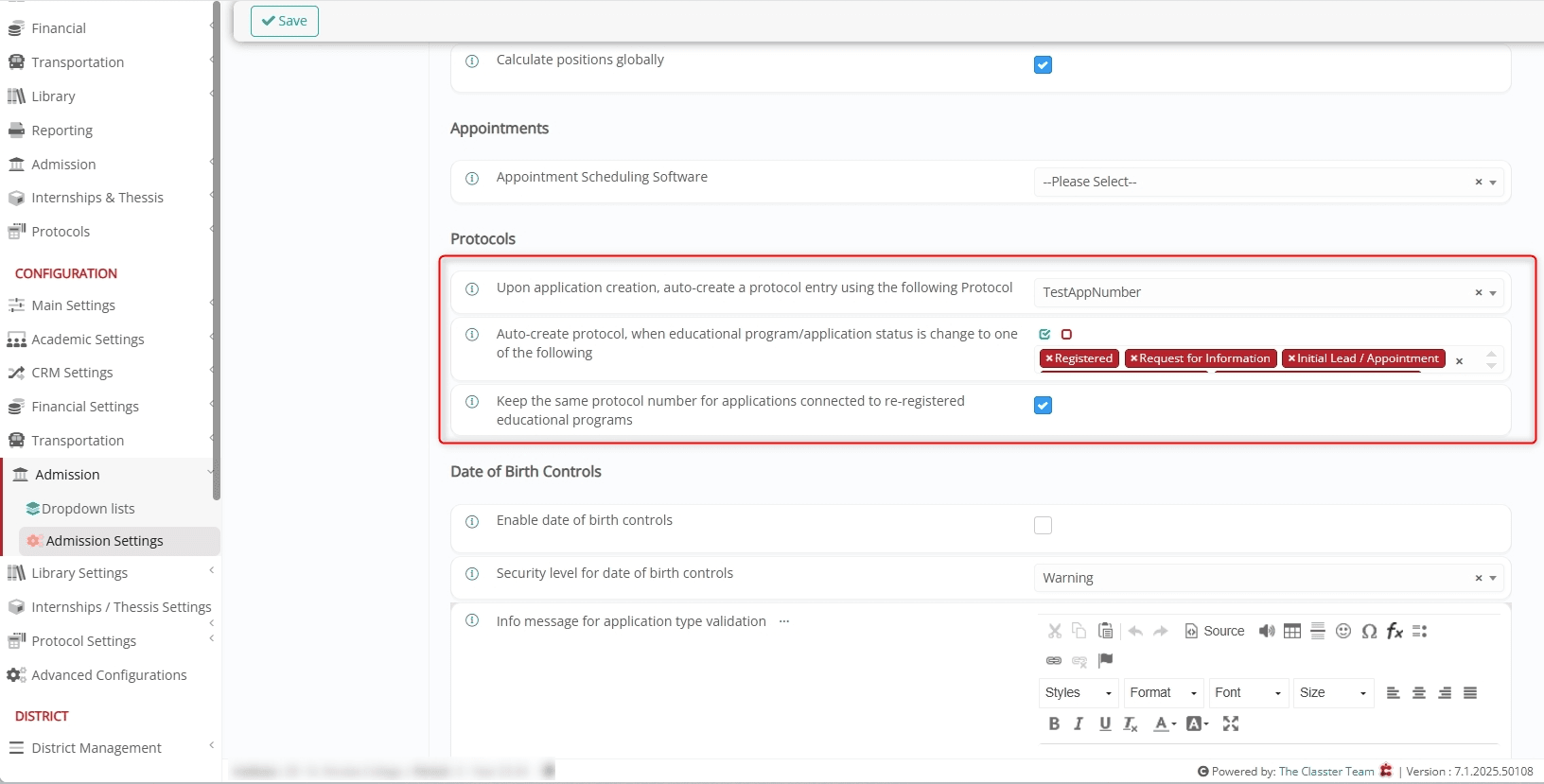
Protocol Number Visibility
Once the {Protocol} is applied, the {Protocol Number} is displayed in various sections:
As Application Number
The {Protocol Number} is used as the primary Application Number for easier identification.
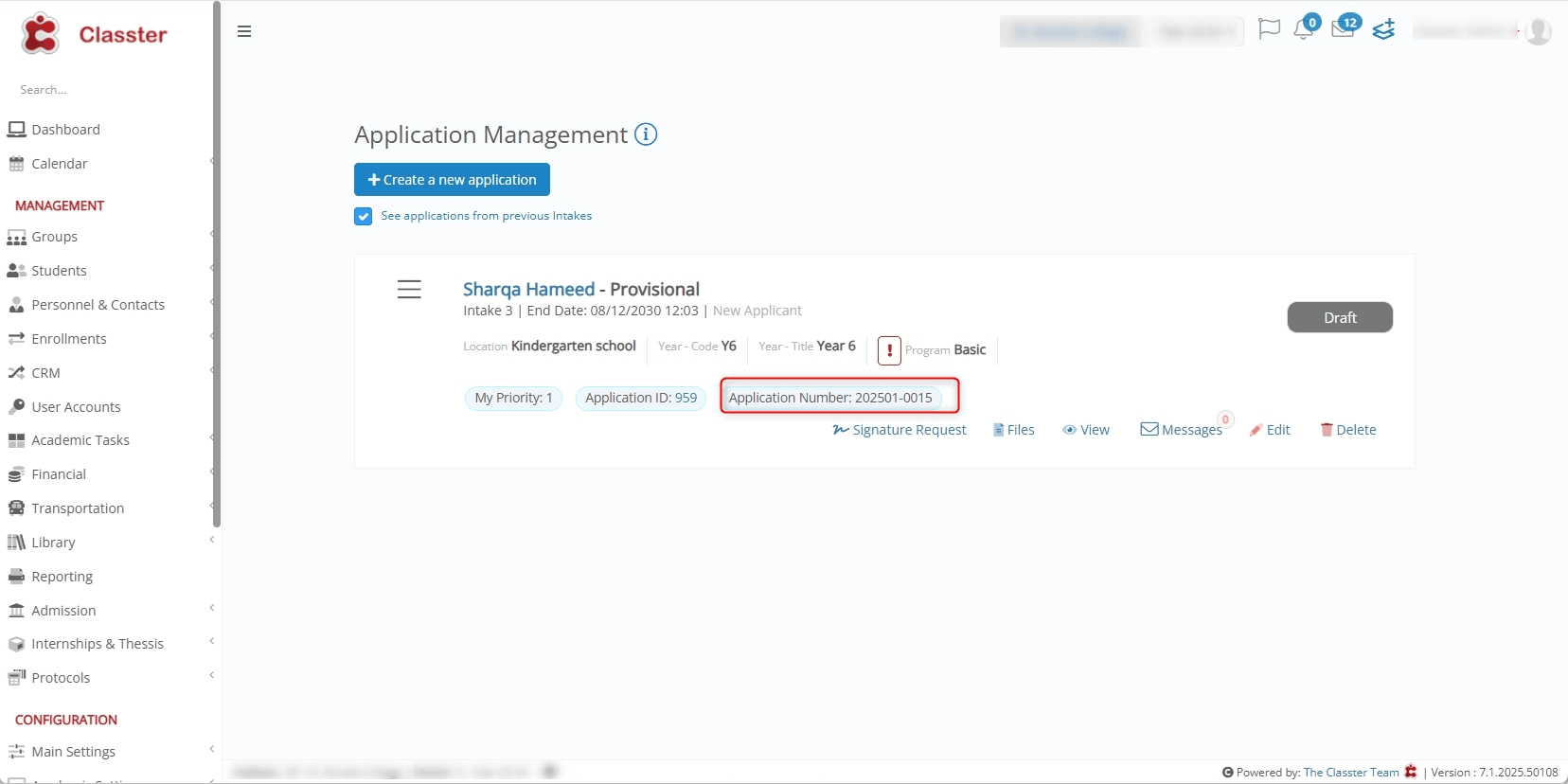
List of Applications
{Protocol Numbers} are visible within the List of Applications to simplify application management.
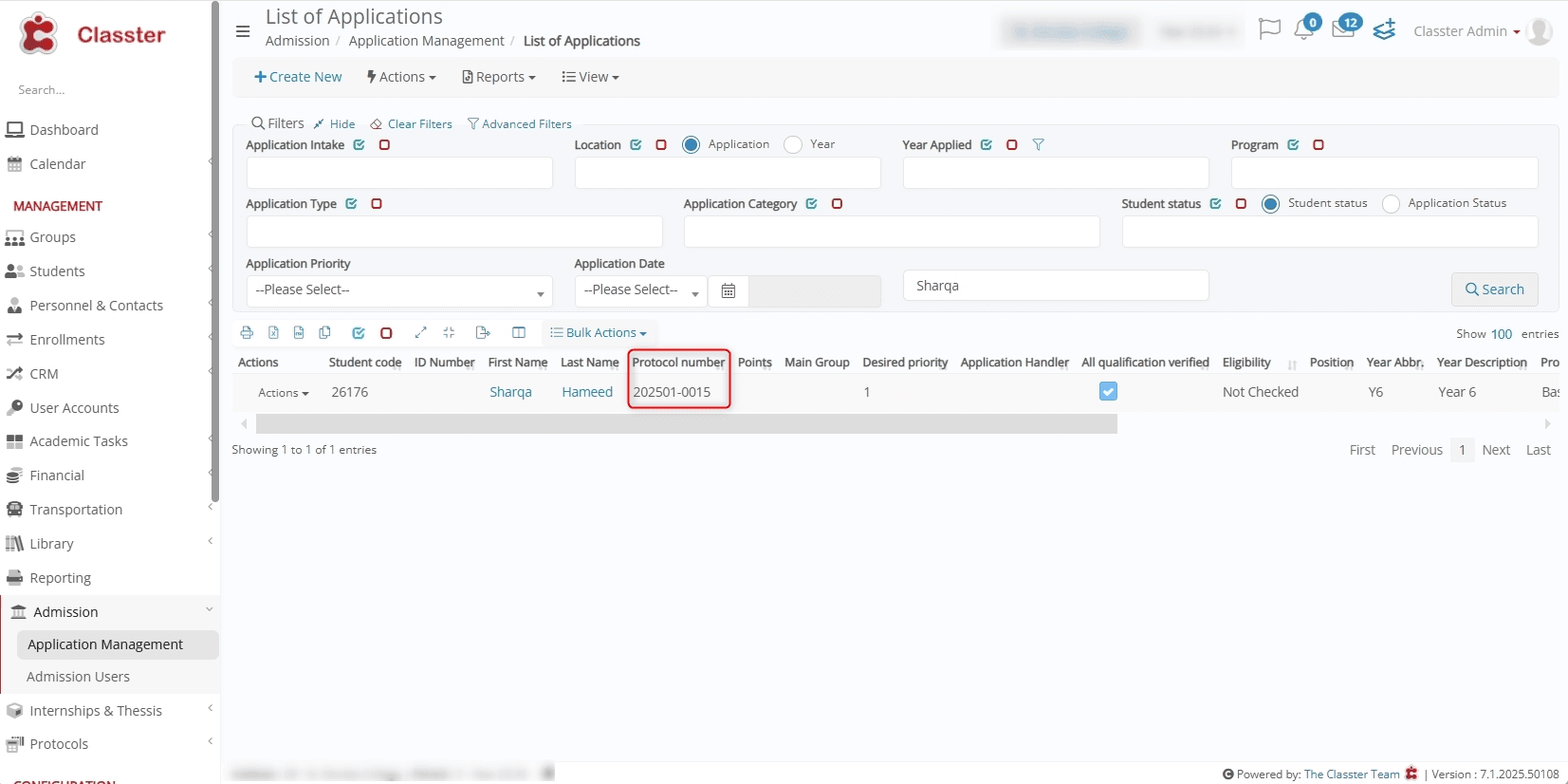
Advanced Filters
Use {Protocol Numbers} in Advanced Filters to refine searches and generate reports.
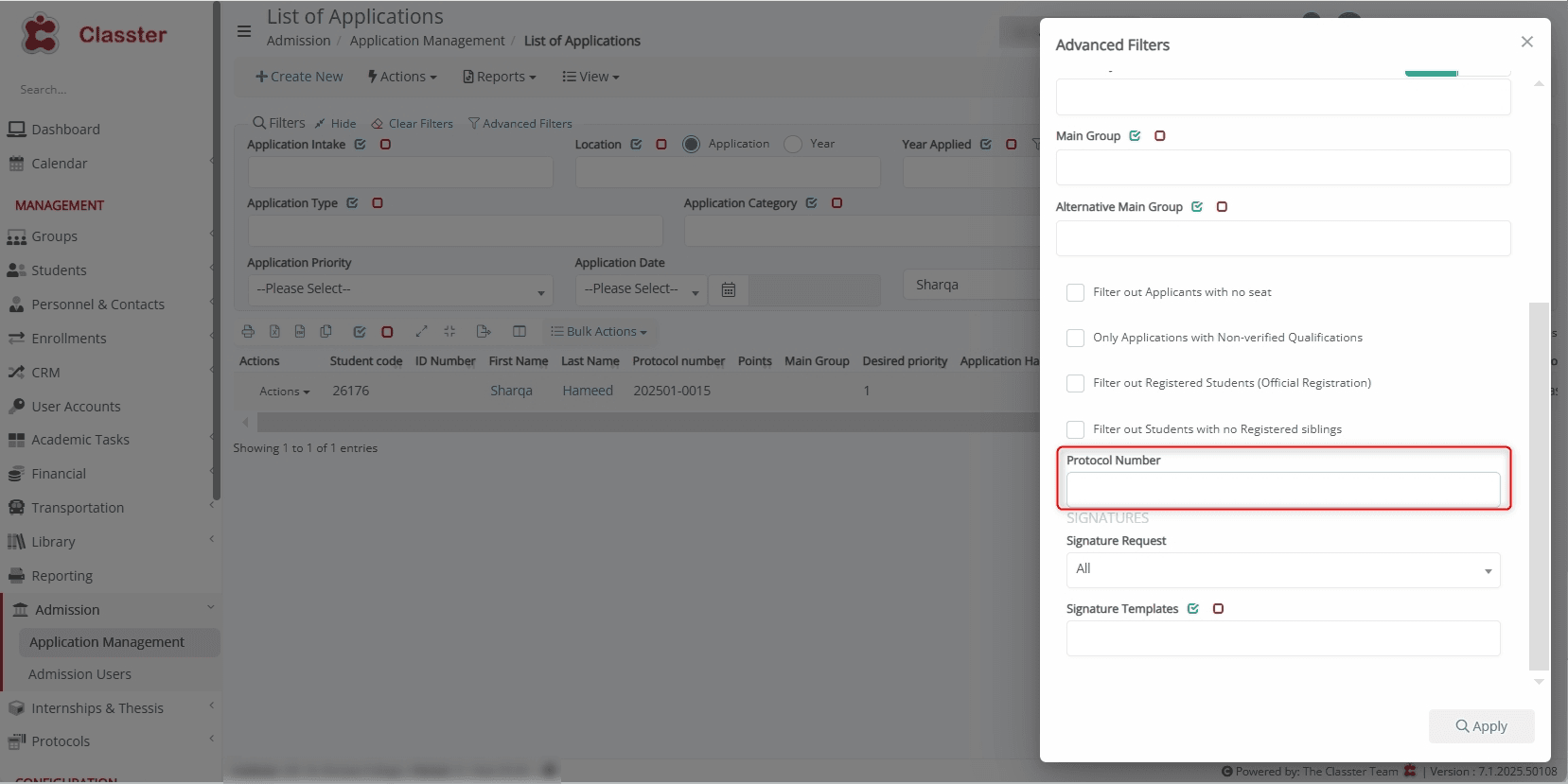
Email Templates
Users can include {Protocol Number} in communication templates for clear references in email exchanges.