Transportation / General Settings / Transportation Settings / Basic Settings / Employee portal ; Classter filters automatically routes based on the Stops/Addresses setting defined in each Year
This setting filters automatically routes based on the Stops/Addresses setting defined in each Year.
For the setting to work correctly, you must first choose from the setting located in “Configuration/Transportation/General Settings/Transportation Settings/Basic Settings/Choose Pickup/Drop-off point using addresses or stops” between the “Stops” or “Addresses” options, so that when you activate the setting, the corresponding option is selected. In the example, the setting “ Drop-off point using addresses or stops” is set to “Stops”.
Example from Employees Portal
Setting->Active

The result in “Students/Students List/Edit/(Name of student)/Views & Statistics/Transportation/Add Route”, will return only the routes with “Stops”, and not “Addresses”.
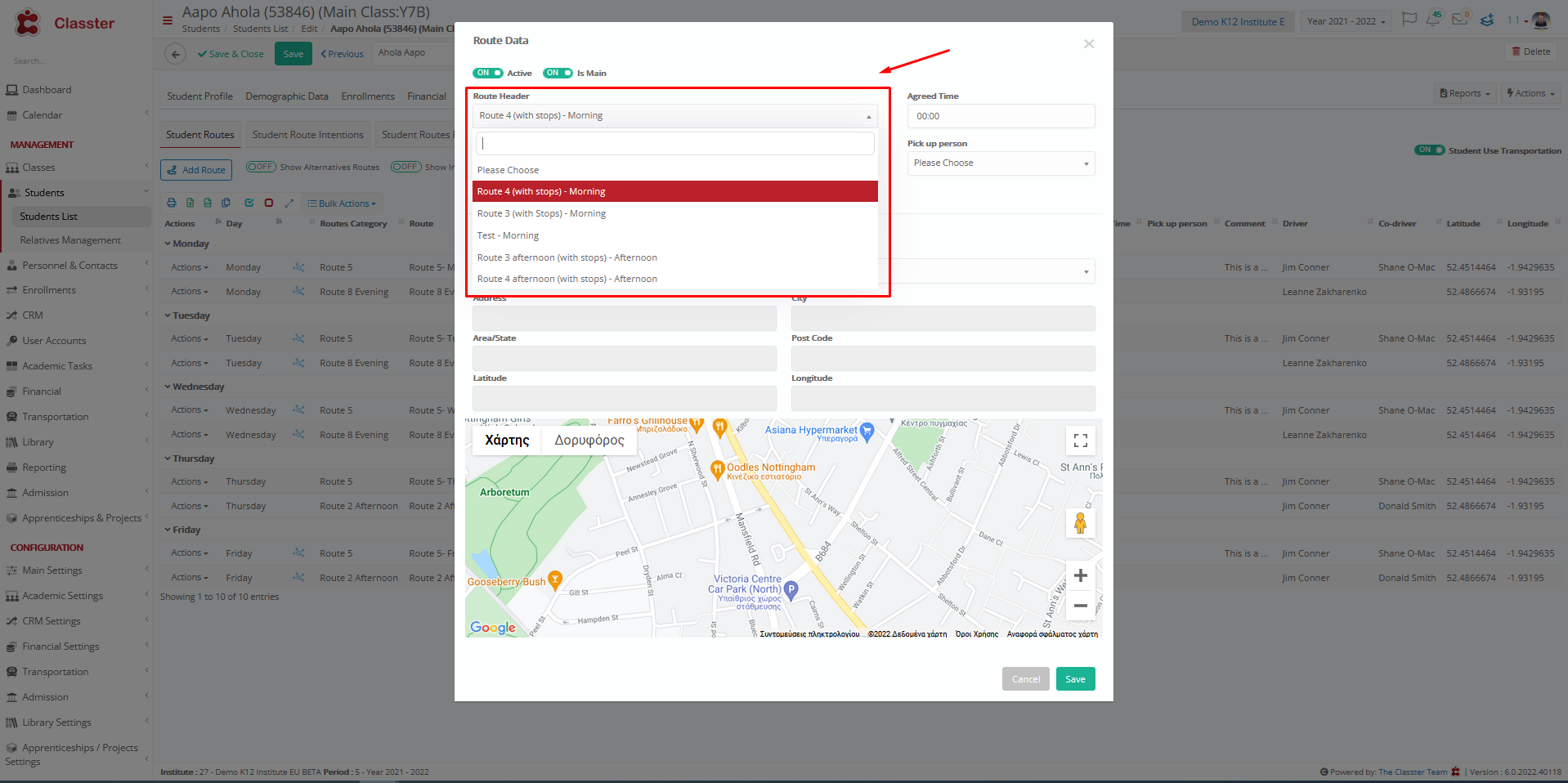
Setting->Inactive

Now the setting inactive, it will return both “Addresses” and “Stops”.




