Classter allows the educational institution to determine which fields will be visible to the applicant during the Admission process. Additionally, the system gives you the possibility to include an instructions section in the Admissions Portal with links and additional info to make the process run smoother for applicants.
Tip: Find out how you can manage admission applications in our Knowledge Base.
To include an instructions section in the Admissions Portal, from the configuration menu, go to Admission → Admission Settings. (Figure 1)
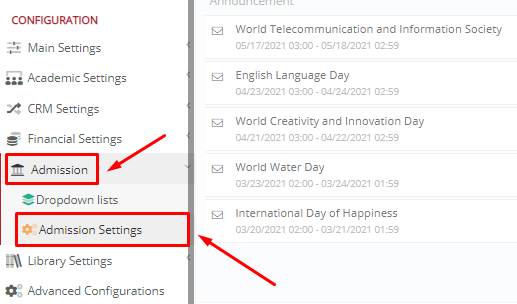
Figure 1
In the “General Admission Settings” tab, locate the “Recommendatory Text” setting. Here you can write your instructions’ text, modify it, add links and pictures and much more, to guide your applicants through the application process. When you are ready, click on the “Save” button. (Figure 2)
 Figure 2
Figure 2
The “Recommendatory Text” you have added in the settings page in (Figure 2) appears in the dashboard of the applicant’s admissions portal, see figure 3:
 Figure 3
Figure 3
Extra Tip: Do not forget to take a look at our Admission Module Configuration Manual to take advantage of all its capabilities.
For more tips and tricks in Classter, become a member of our Community in Facebook and follow our Twitter page or take a look at our how-to videos in our YouTube channel.



