Classter has created a general setting specifying if the system filters out students enrolled in a class at a later date than an assessment. Therefore, if you do not want this filtering to occur, you can disable this feature on an institute level.
Tip: Find out how to create an assessment type in our Knowledge Base.
To complete this action, from the configuration menu, go to Academic Settings → Marking Settings → General Settings. (Figure 1)
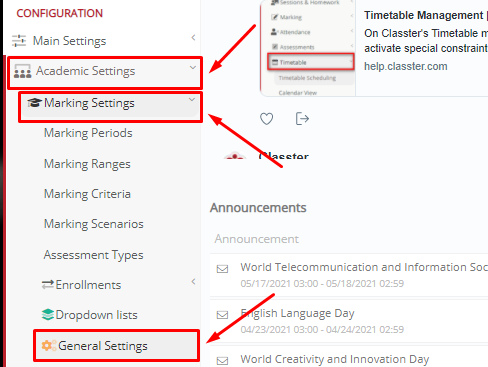
Figure 1
In the next window, navigate to the Assessments/Assignments tab. (Figure 2)

Figure 2
In this tab, in the How to filter Students section, the previously mentioned feature is the “Hide any Student who is enrolled to a Class / Subject with a date greater than the Assessment/Assignment date”, which should be disabled for a student to appear for marking in an assignment that was created before he was enrolled. (Figure 3)
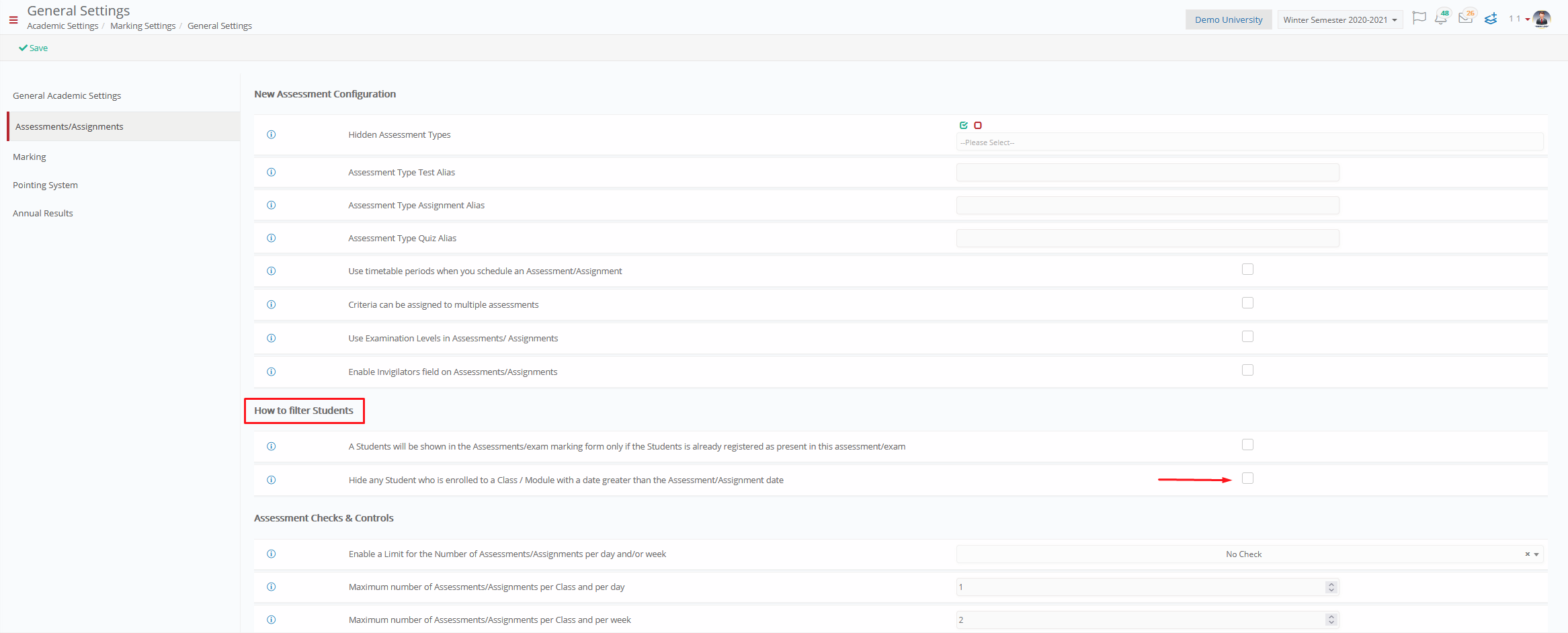
Figure 3
Please note that there are different date fields in the student’s profile. (Figure 4)
 Figure 4
Figure 4
- The Contract Date is the first date a student is saved in an educational program in any state.
- The Registration Date is the first date a student is saved in an education program in the registration state.
- The Status Date is the date of the last change of status of the educational program.
Extra Tip: Do not forget to take a look at our Academics Module Configuration Manual to take advantage of all its capabilities.
Find more or post your questions on our Facebook Community Page. Also, watch our how-to videos on our Youtube channel.



