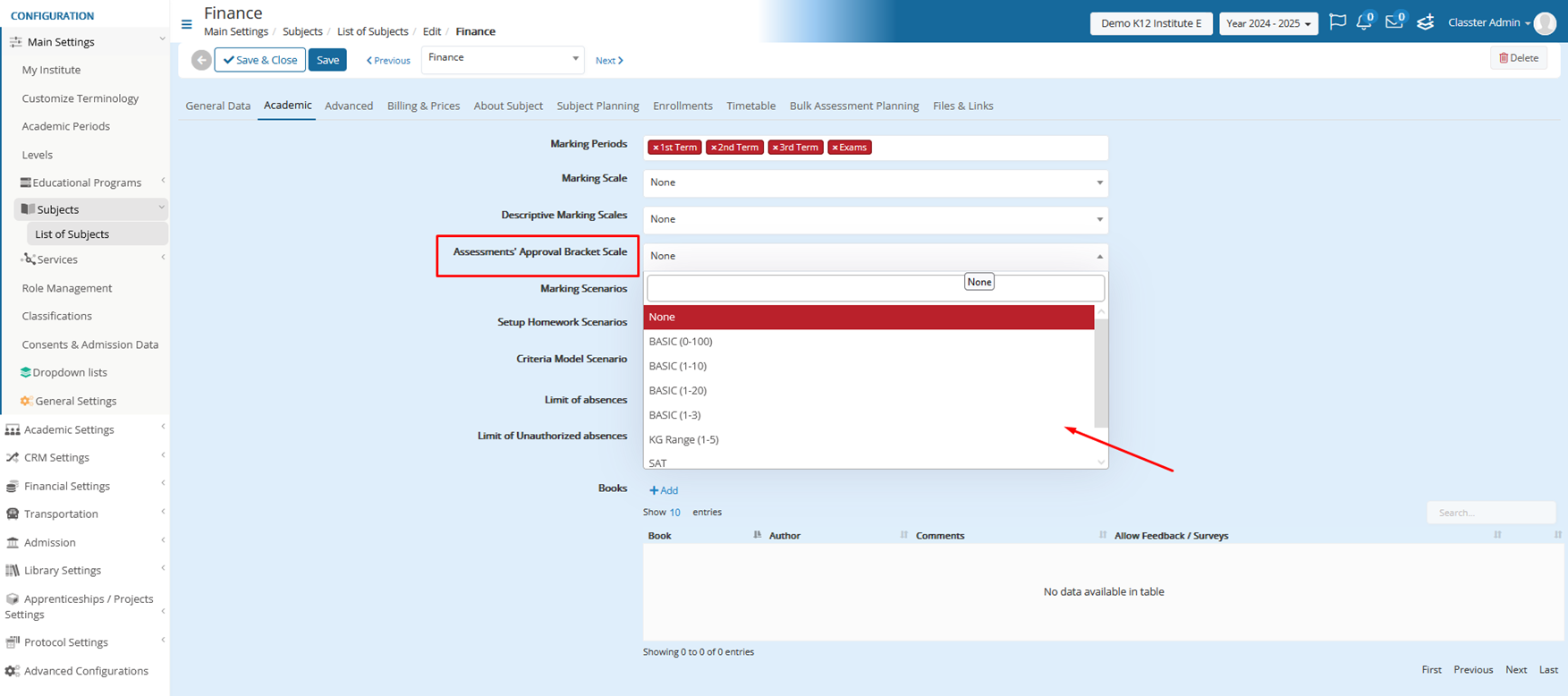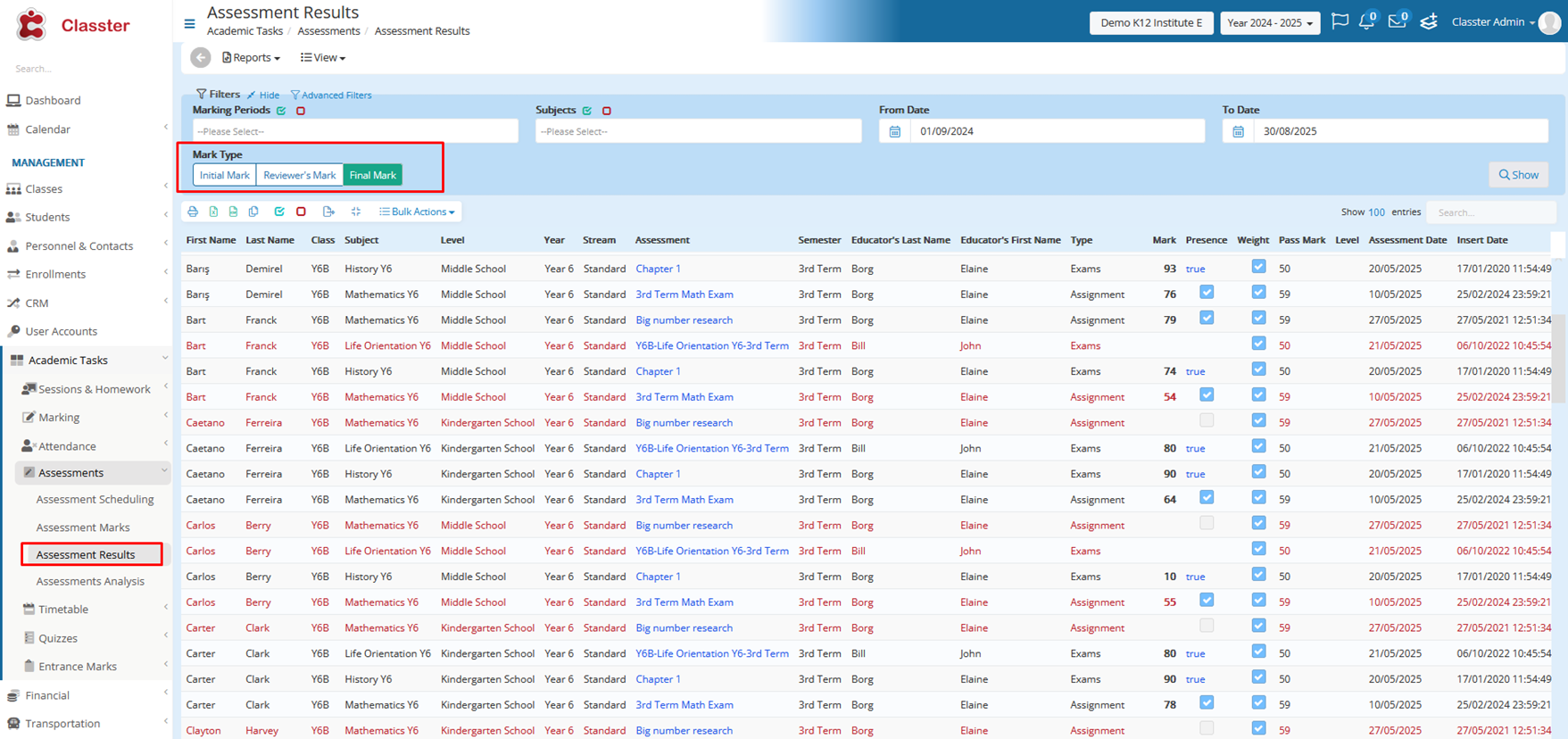When an assessment is rejected, a third person or second reviewer (employee) can now step in to provide the final grade. This ensures a thorough and fair grading process.
First set of Settings
Go to Academic Settings > Marking Settings > General Settings > Assessments/Assignments > Assessment Workflow >
- Mark Difference Allowance: This setting allows you to define a margin of difference between the original teacher’s grade and the first reviewer’s grade. If the grades fall within this margin, they can be automatically approved. Otherwise, further action is required.
- Final Mark Request: If the grades exceed the allowed margin, the system automatically prompts the second reviewer to provide the final mark.
Second set of Settings
Assessments’ Approval Bracket Scale (Image 2): This dropdown, visible when the “Enable Assessment Workflow” setting is turned on (Image 1), helps control the acceptable range within which marks are compared and approved for each subject.
Image 1
Image 2
Review Process Changes
When comparing the original grade with the first reviewer’s grade, the system checks:
- If the difference is between the margin to approve automatically.
- If the grades fit within the allowed scale for that subject.
If the grades belong within the allowed range, the first reviewer’s grade becomes the final grade. If not, it triggers the next step, asking for final review.
New Role for Employees
Employees can now finalize grades only if grades have been rejected after the review process. They provide the final mark to resolve the discrepancy between the teacher’s and the reviewer’s grades.
Different Grading Scenarios
Case 1: Awaiting Mark Verification
This scenario applies to staff user types ONLY and occurs when an assessment is waiting for mark verification. If the setting “EnableAssessmentWorkflow” is enabled, the system presents a dropdown with two options:
- Normal Marking (default option):
This allows staff to proceed with the marking process as it is done today.
- Reviewer’s Marking:
This option displays a grid where staff can see and compare the reviewer’s marks. The reviewer’s grid is specifically for cases where a second person (the first reviewer) has already submitted their marks, and the staff member (second reviewer) can preview the review marks.
Case 2: Rejected Marks
This scenario applies to staff user types ONLY when an assessment has been rejected. If the setting “EnableAssessmentWorkflow” is enabled, staff see a dropdown with two options:
- Normal Marking (default option):
This behaves like the usual marking process, where staff can view the marks but do not need to take additional actions beyond viewing them.
- Final Marking:
In this option, staff are presented with an extended grid that allows them to input the final mark. This grid differs from the reviewer’s grid in the following ways:
- The Reviewer’s Mark column is read-only, meaning staff can see the reviewer’s input but cannot change it.
- A new column, Final Mark, is added, allowing the responsible staff member to input the final grade.
Filtering Results
When viewing assessment results, there are three options:
- Initial grade.
- Reviewer’s grade.
- Final grade.
This process ensures that rejected assessments are given careful attention, allowing a responsible employee to step in when needed, and creating a clear structure for how grades are handled.