Main Settings / General Settings / Basic Customization / Controls, Filters & Checks / Enable Unit filtering based on timetable categories
If this setting is enabled, any list of Subjects or window related on Subjects (such as My Subjects) either in Teachers or Students portal will be automatically filtered using the active timetable categories.
For example, if Subject A is associated with timetable category Semester A and Subject B is associated with timetable category Semester B,
As admin, if you select as default timetable category Semester A, then Subject A will be presented to the Students and the Teachers.
If you select Semester B then the Subject B will be presented to them.
With that you can enroll Semester A and Semester B Subjects to Students and Teachers but only present the active semester Subjects to them.
To see which timetable category is active, you go to Academic Settings / Timetable / Timetable Categories as administrator (Figure 1 & 2)
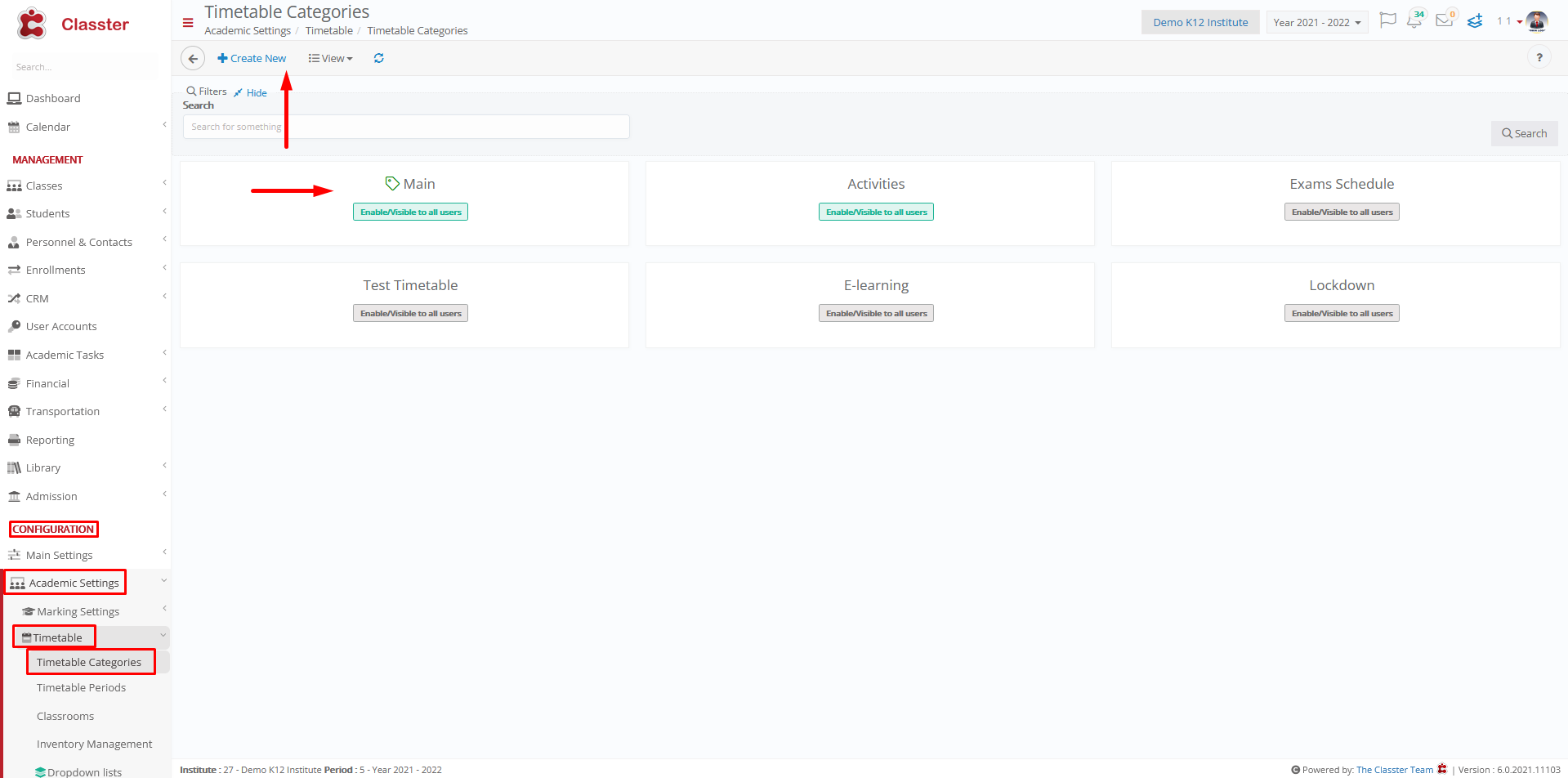 Figure 1
Figure 1
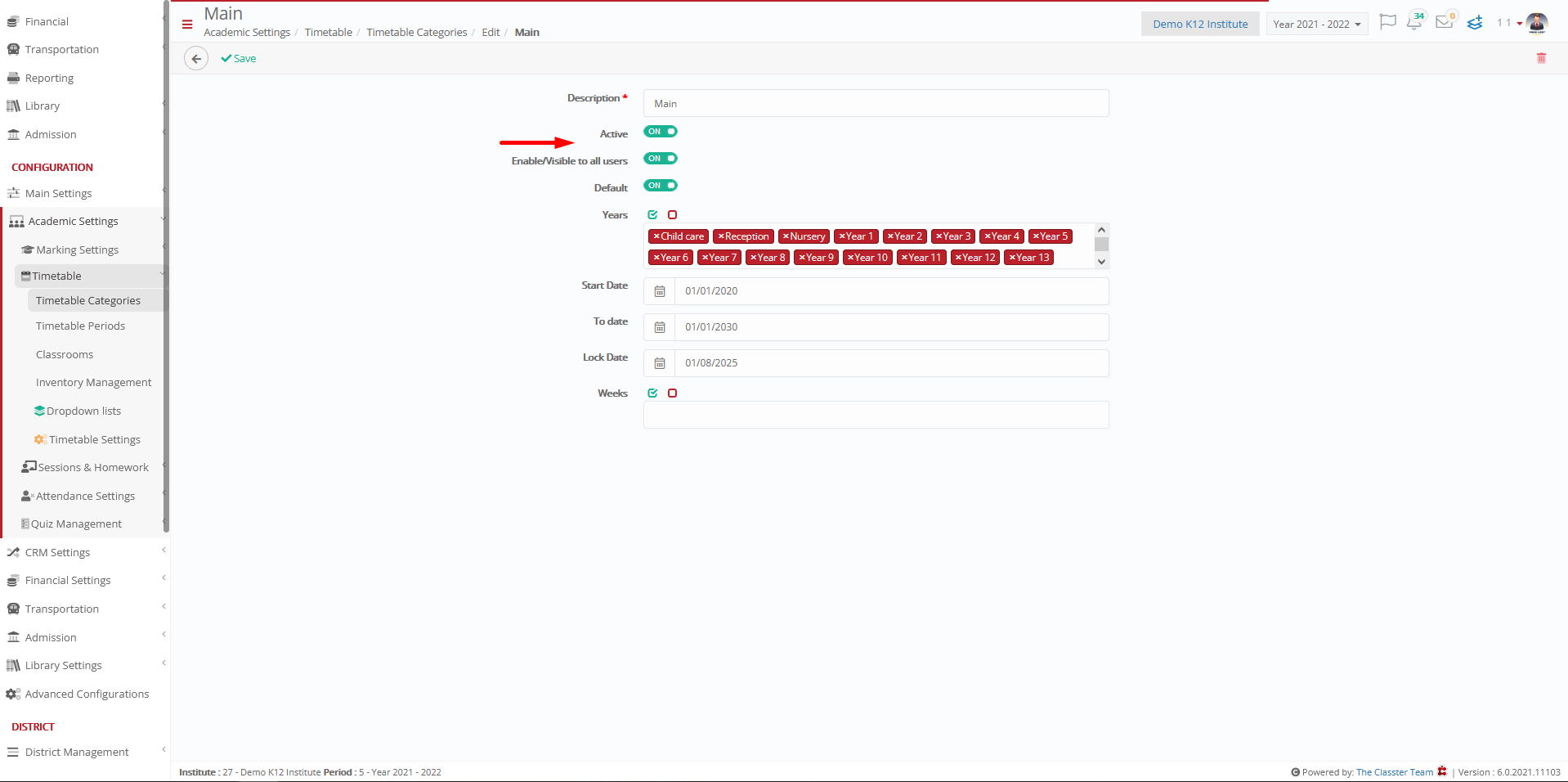
Figure 2
*FYI: In conclusion this setting filters out and displays only subjects that are related to an active timetable category.



