Are you or your _Students_ / Parents wondering why _Subjects_ / Courses are not showing up in My Subjects / My Courses menu ?
For a Student to be able to see his/her Enrolled Subjects, the following steps are required:
Set Subject Status
Path: Main Settings -> Dropdown lists -> Type: Students -> Dropdown lists: _Subject_ Status
First step is for you to set up according to your institute’s needs, all “Subject Statuses”
For a Subject to be visible to _Students_ & Parents, enable the “Online Courses” checkbox (Figure 1)
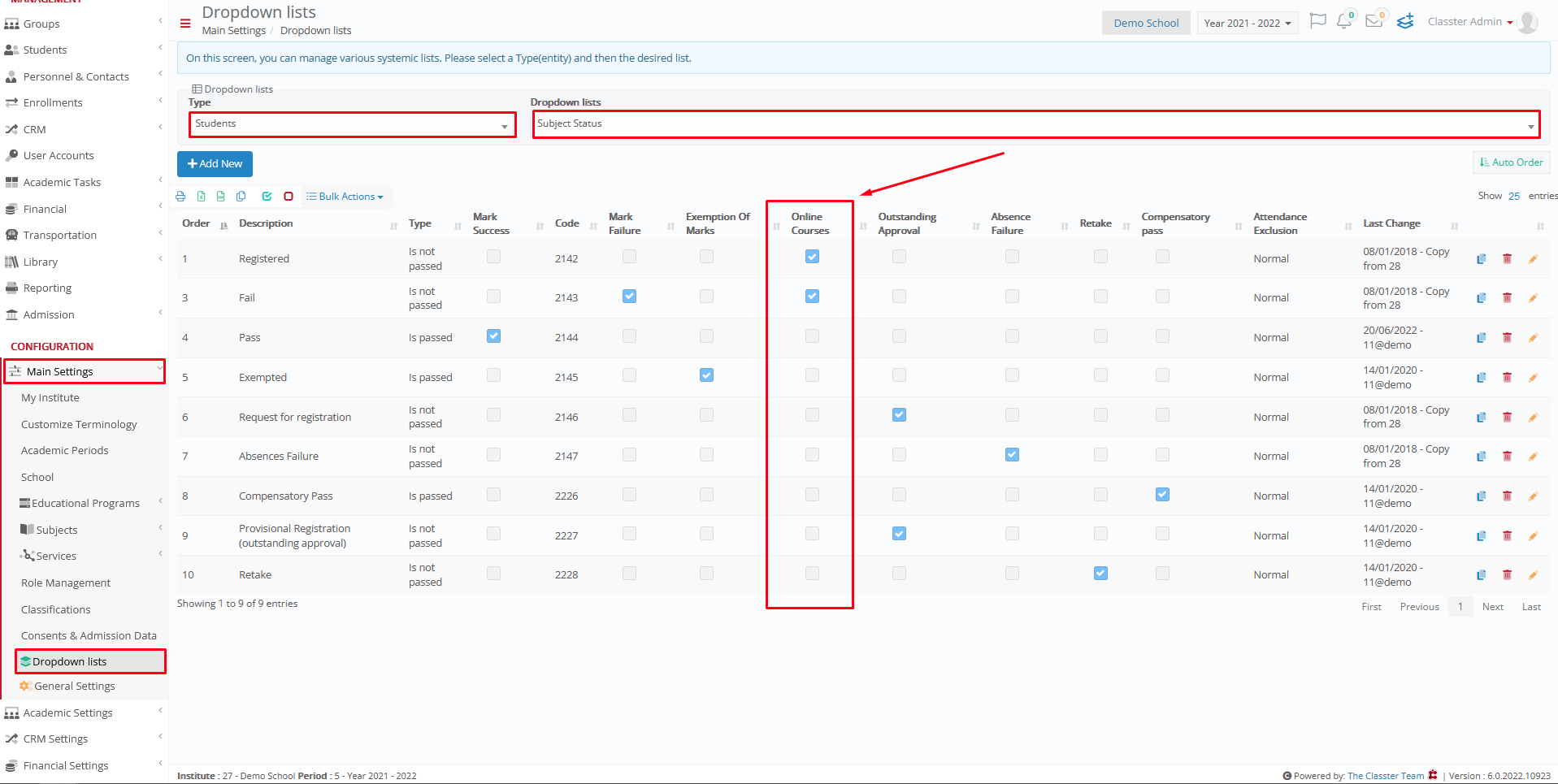
Figure 1
Setting Category Visibility
Path: Main Settings -> Dropdown lists -> Type: System -> Dropdown lists: _Subject_ Category
Make sure to edit / create the visibility of your Subject Categories accordingly.
By enabling the “Visible in My Subjects” checkbox, Classter will set this Subject Category as visible in _Student_ / Parent dashboard.
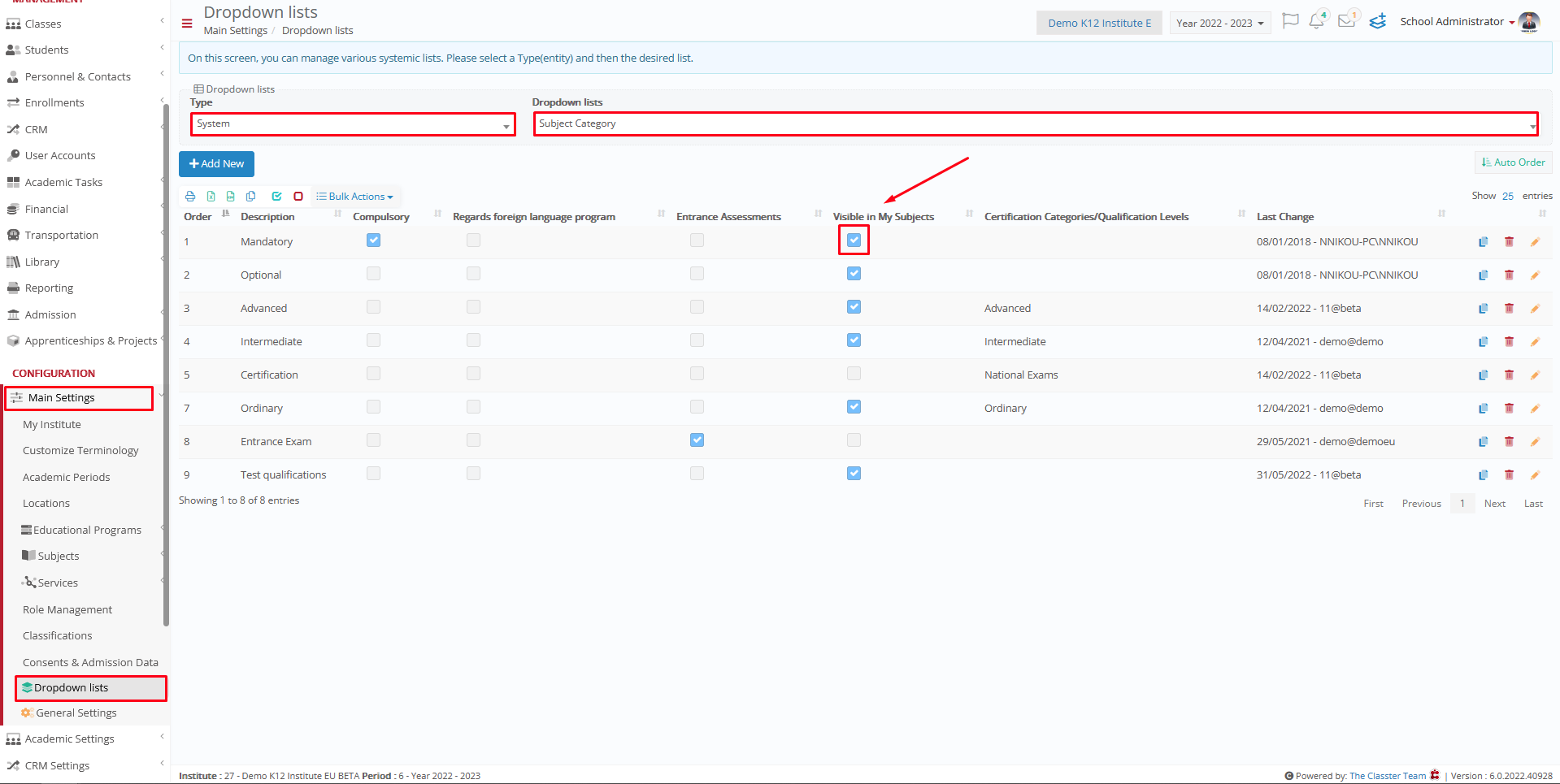
Figure 1a
Set Subject Type
Path: Main Settings -> Subjects -> List of Subjects -> Edit / Create a Subject -> General Data
Second step is setting the appropriate _Subject_ type to each of your Subjects, that type is “Subject” (Figure 2)
Remember to choose a Category with the “Visible in My Subjects” checkbox enabled, as we demonstrated back on Figure 1a
When all fields are correctly filled, click “Save”
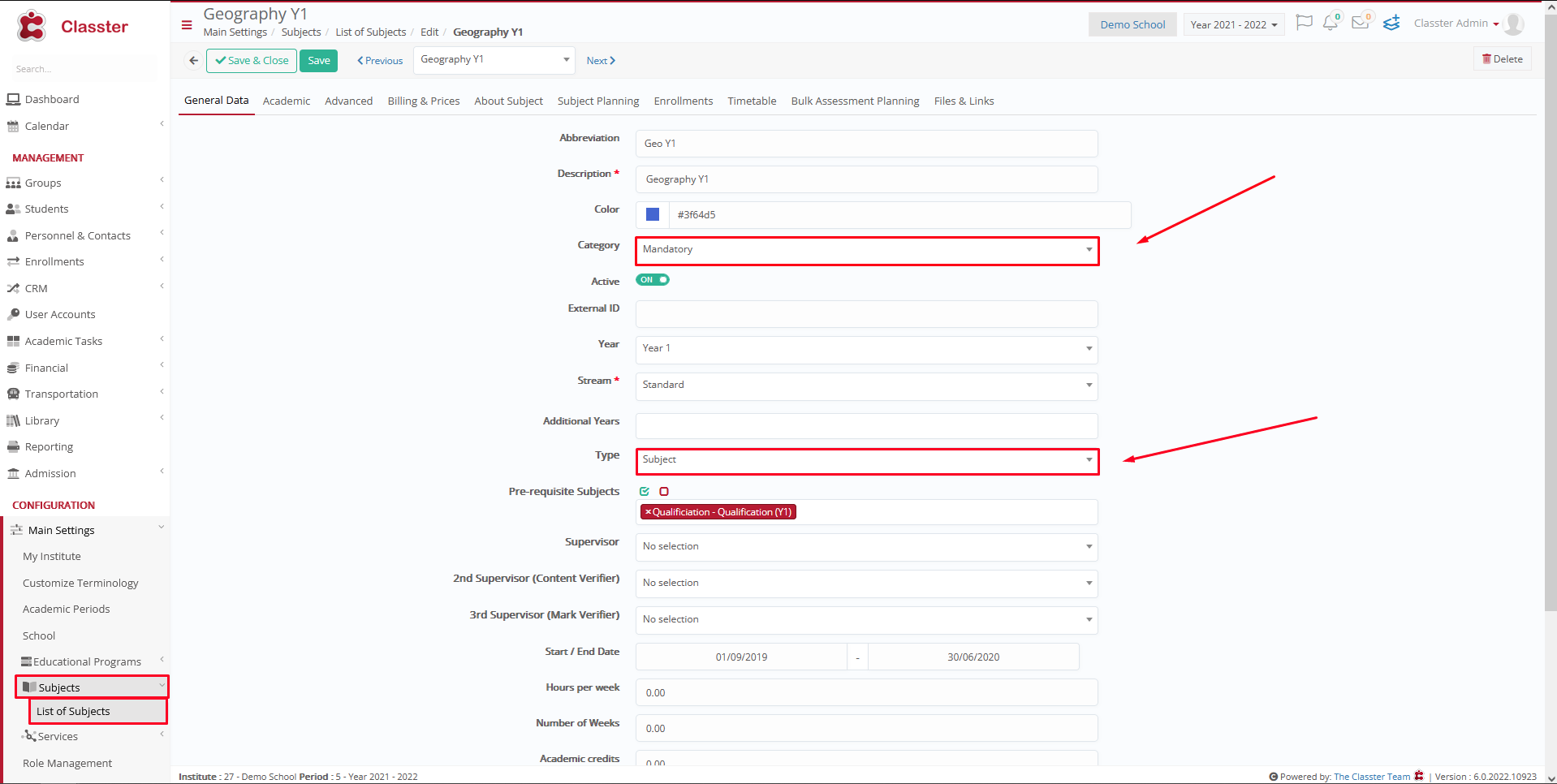
Figure 2
Enroll Subjects to Students
Path: Students -> Students List -> Edit / Create a Student -> Enrollments -> _Groups_ & Subjects
Make sure your _Students_ have the appropriate _Subject_ Status (Figure 3). Select the appropriate status that we demonstrated back on Figure 1.
Note: To add a new Group – Subjects, click on the “+ Enroll Groups – Subjects” button”
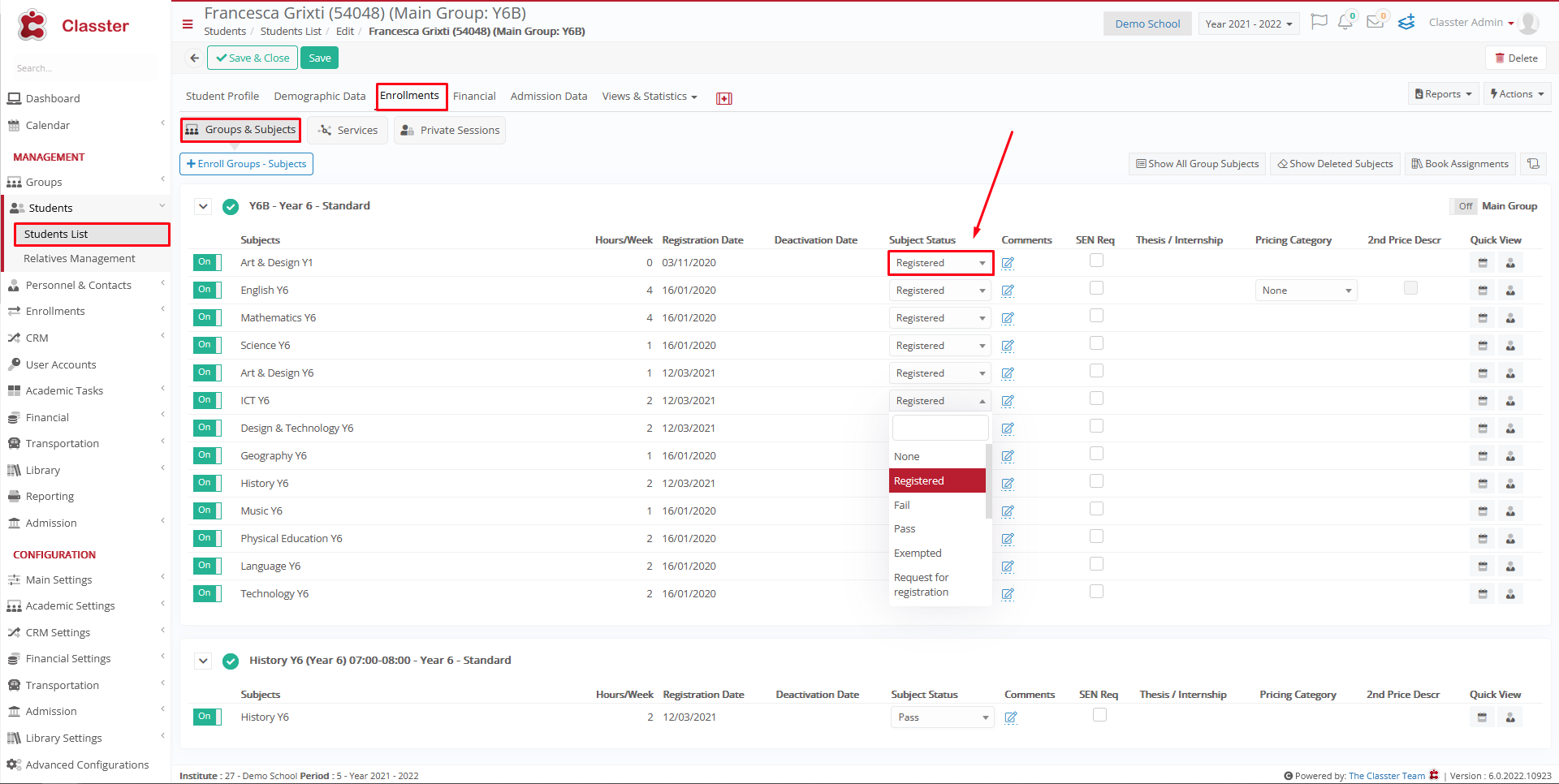
Figure 3
Logged in as a Student
By clicking on “My Subjects” a _Student_ is now able to see all his Enrolled _Subjects_ of the institute’s current Active Academic Period. (Figure 4)
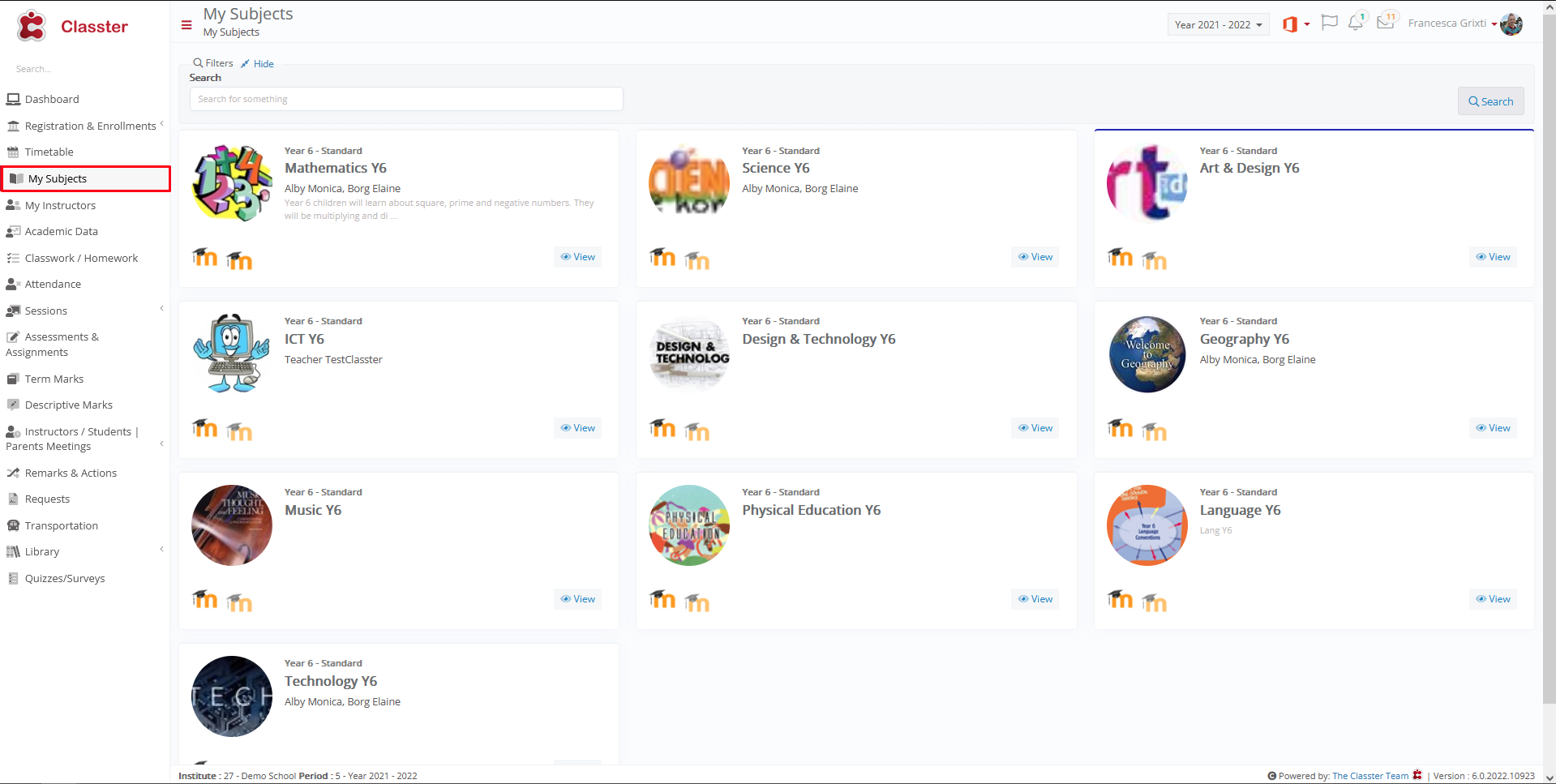
Figure 4
Parents Portal Settings
For a Parent to be able to see his/her children Enrollments you should configure these two settings (Figure 5):
Path: Main Settings -> General Settings -> Student / Parents Portal
- Hide Enrollments View From Parents / Students -> unchecked
- Show _Subject_ registration status on parent portal -> checked
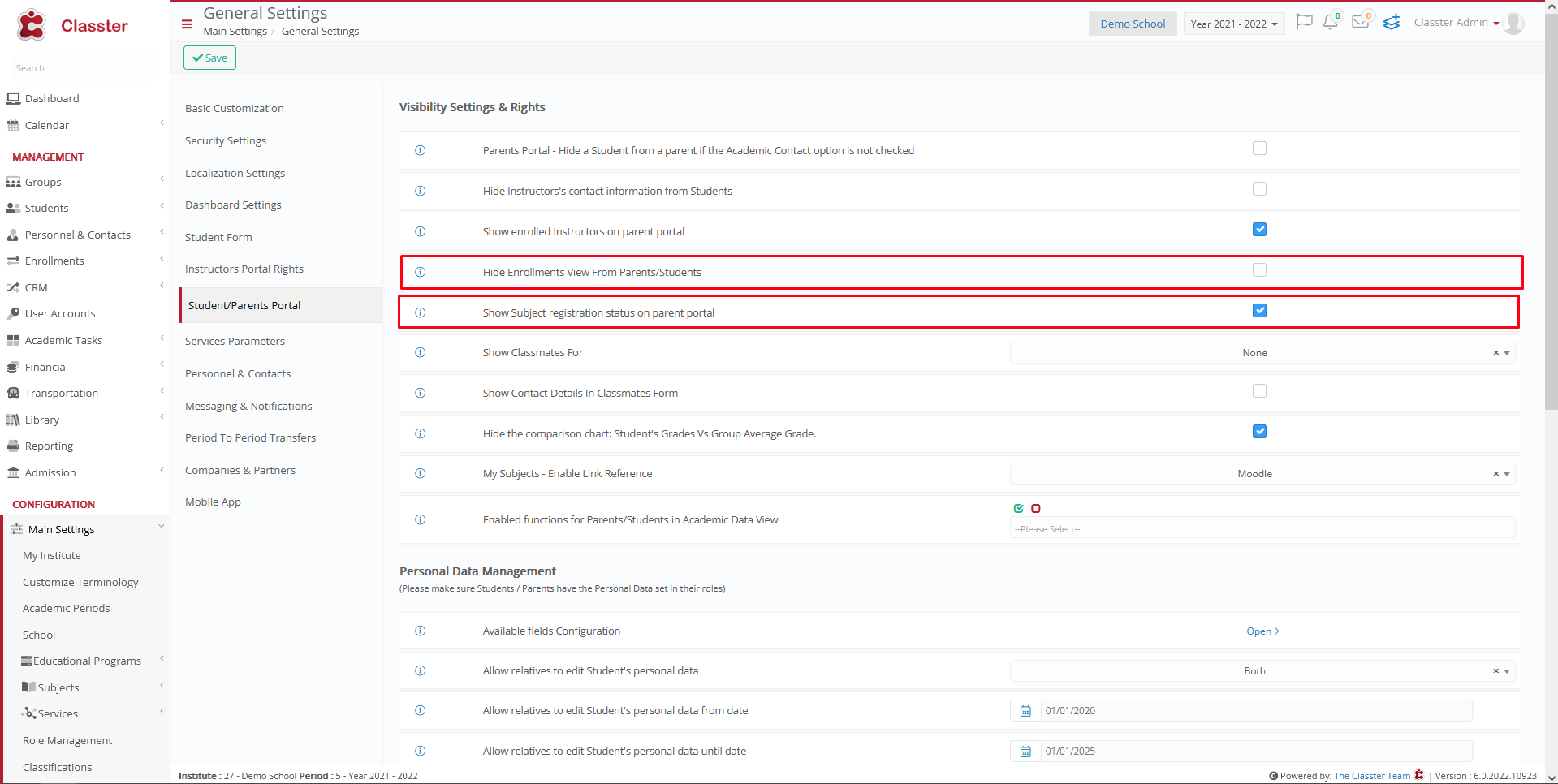
Figure 5
Logged in as a Parent
A Parent is now able to see all _Student_ Enrollments by logging in his account and by clicking on the “Enrollments” button. (Figure 6-7)
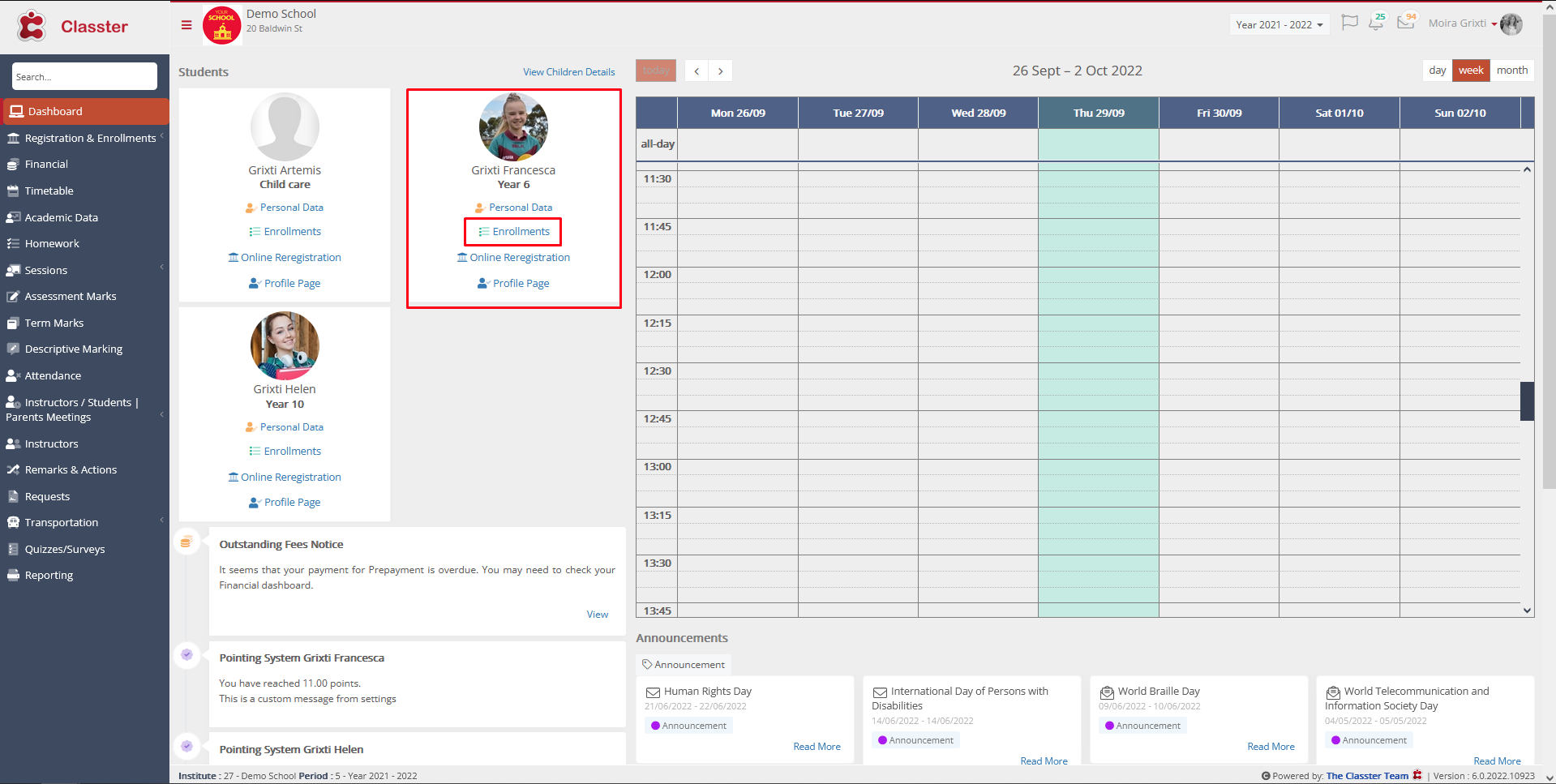
Figure 6
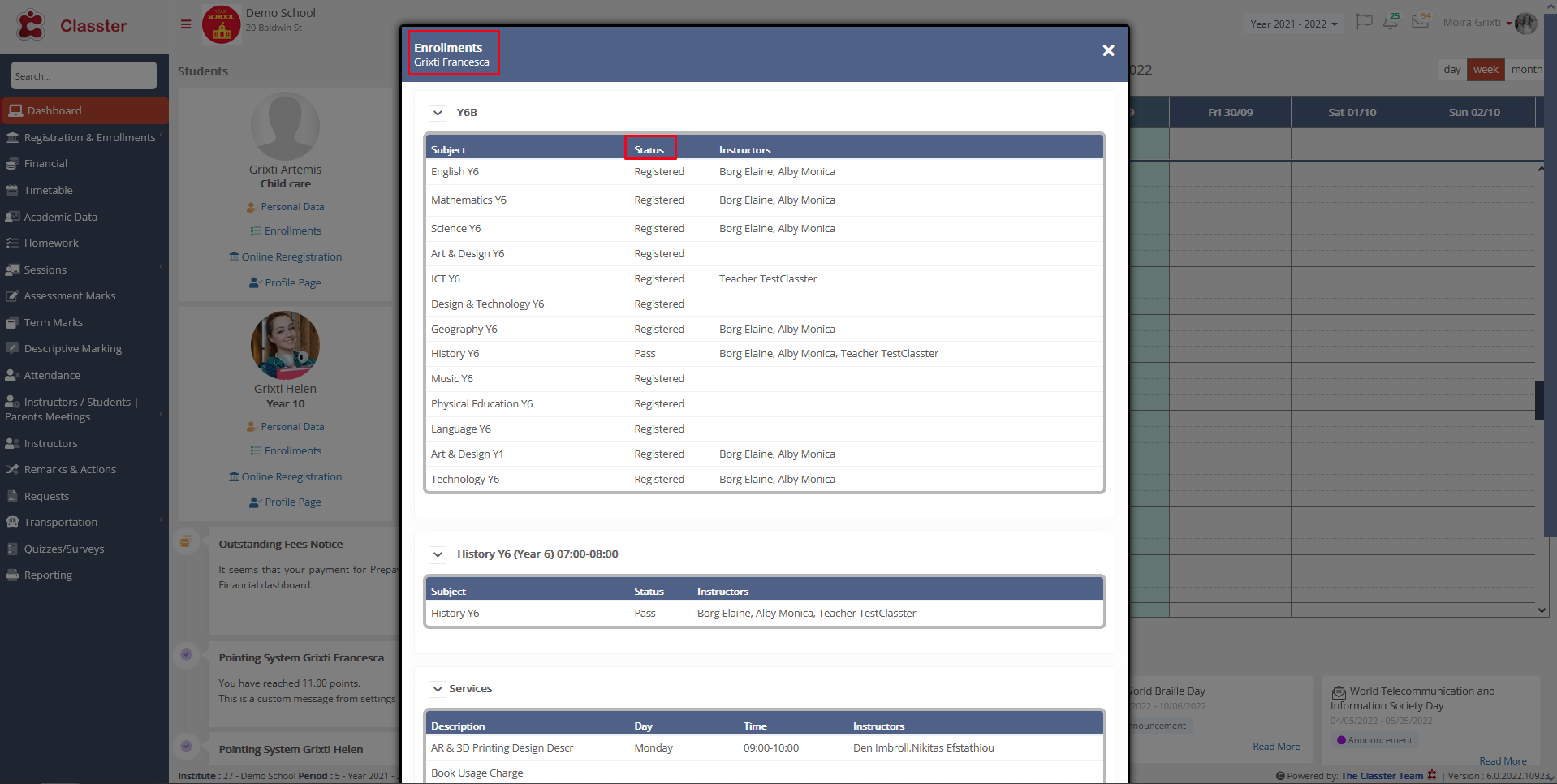
Figure 7



