📺 Watch the How-to Video
Disabling an Academic Period for _Students_, Parents, and _Teachers_ can be done in two ways.

Method 1: Using User Accounts
- Select the Academic Period
Go to the User Actions bar and select the Academic Period (e.g., 2018-2019). Navigate to: Main Menu > User Accounts (Figure 1).
2. Filter and Search for Users
Use the filters to select:
- User Type: Students
- Role: _Students_
Click Search to display the results (Figure 2).
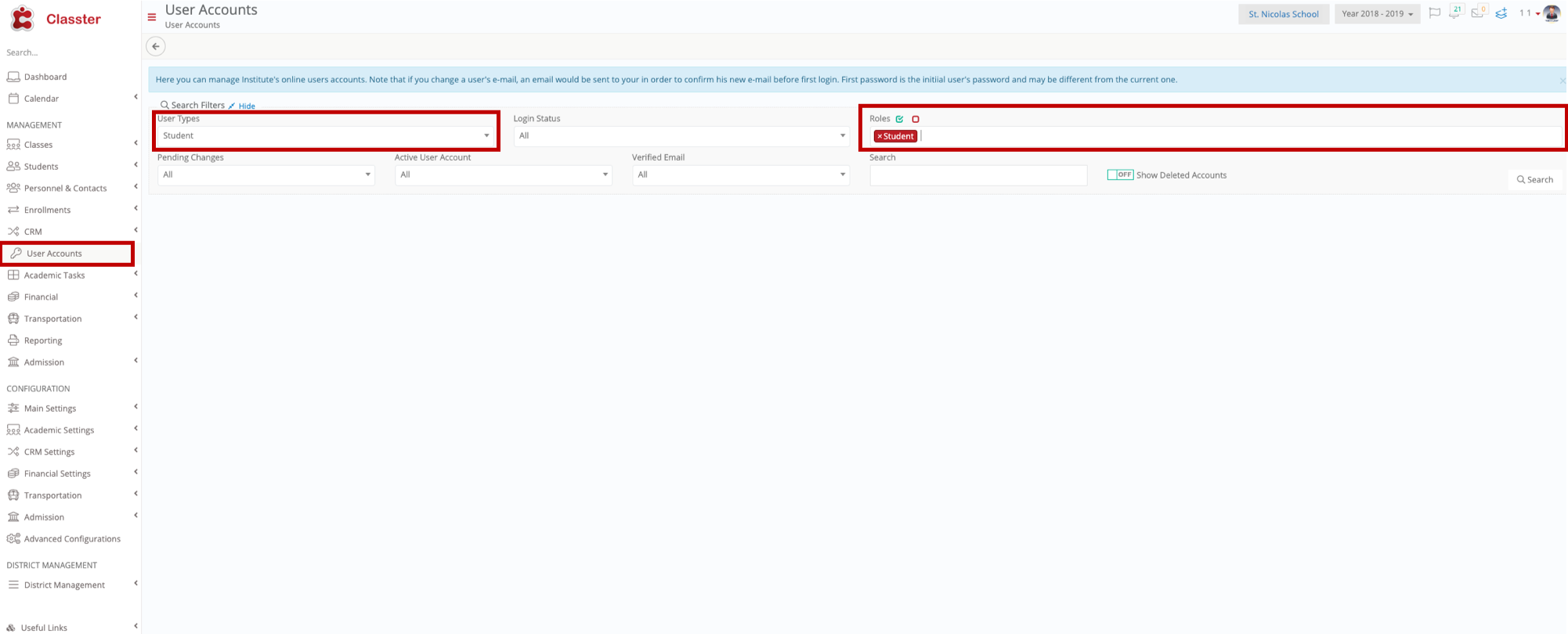
Figure 1
3. Disable the Academic Period
- Click Select All to choose all _Students_ (Figure 2). Alternatively, you can select individual students or a specific group (Figure 3).
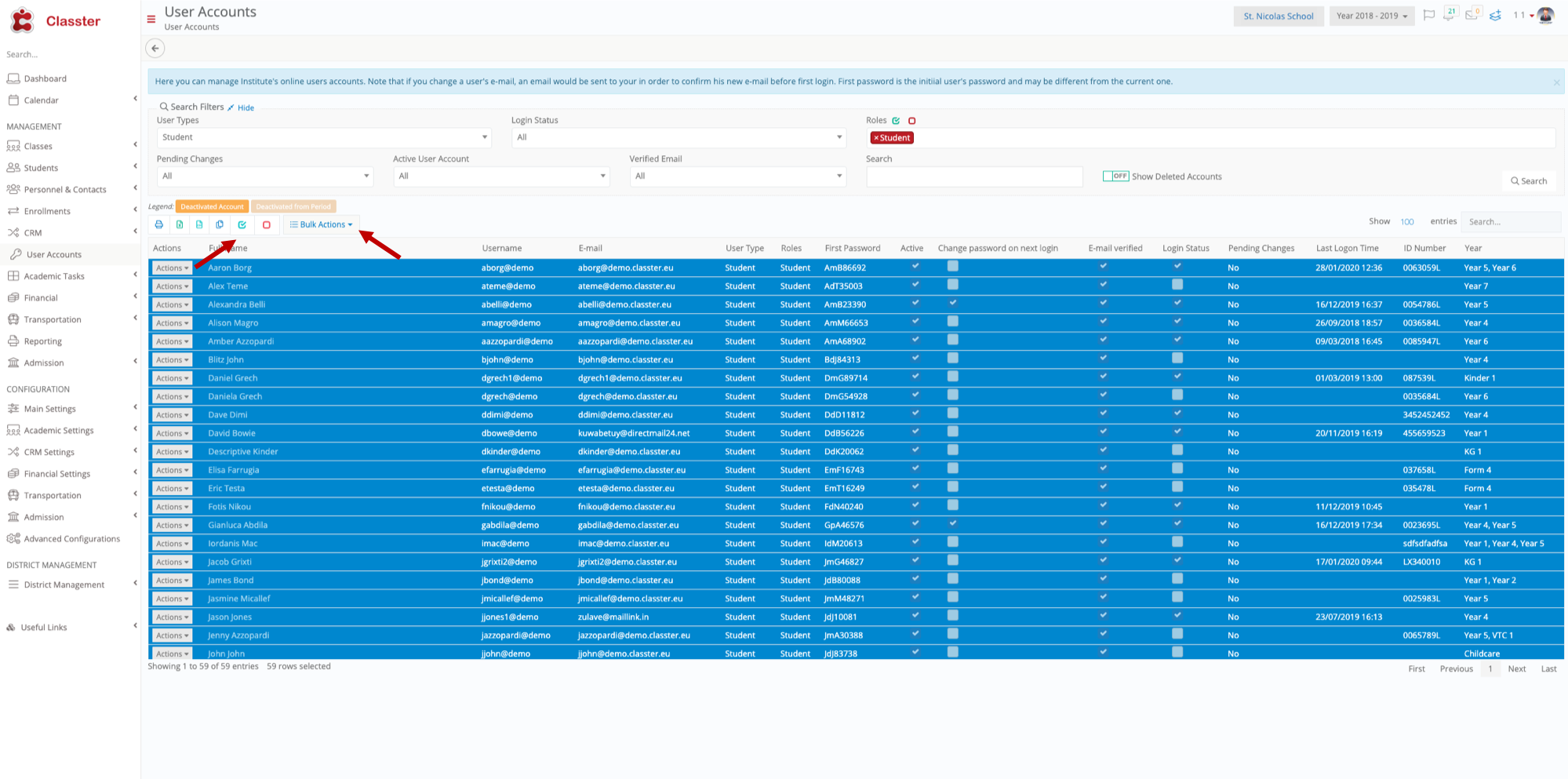
Figure 2
- Click Bulk Actions and choose Disable Academic Period (Figure 3).
- Once completed, _Students_ will no longer have access to the selected academic period.
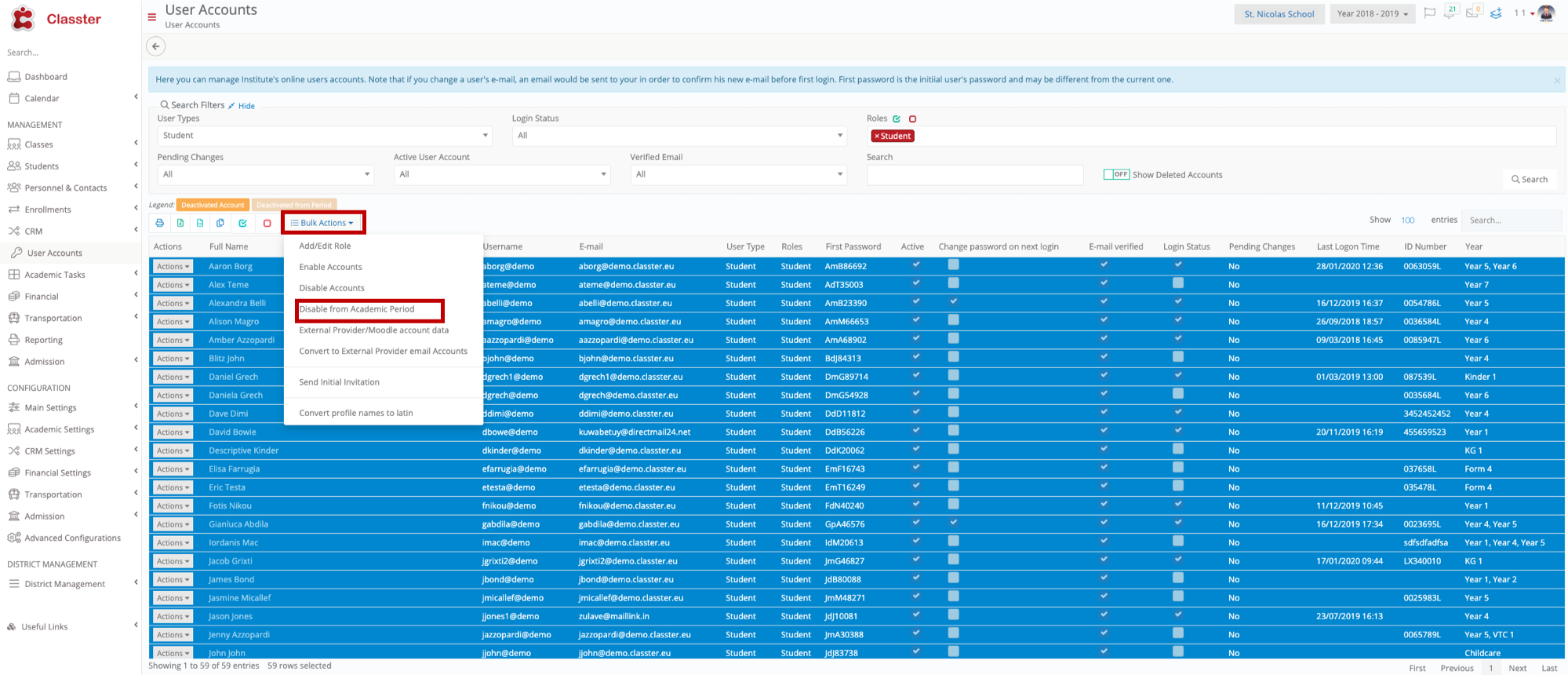
Figure 3
4. Repeat for Parents and Teachers
- Change the User Type and Role to Parents or _Teachers_.
- Follow the same steps to disable access (Figure 4).

Figure 4
Method 2: Using Academic Period Settings
Navigate to Academic Periods
Go to: Main Menu > Configuration > Main Settings > Academic Periods (Figure 5).
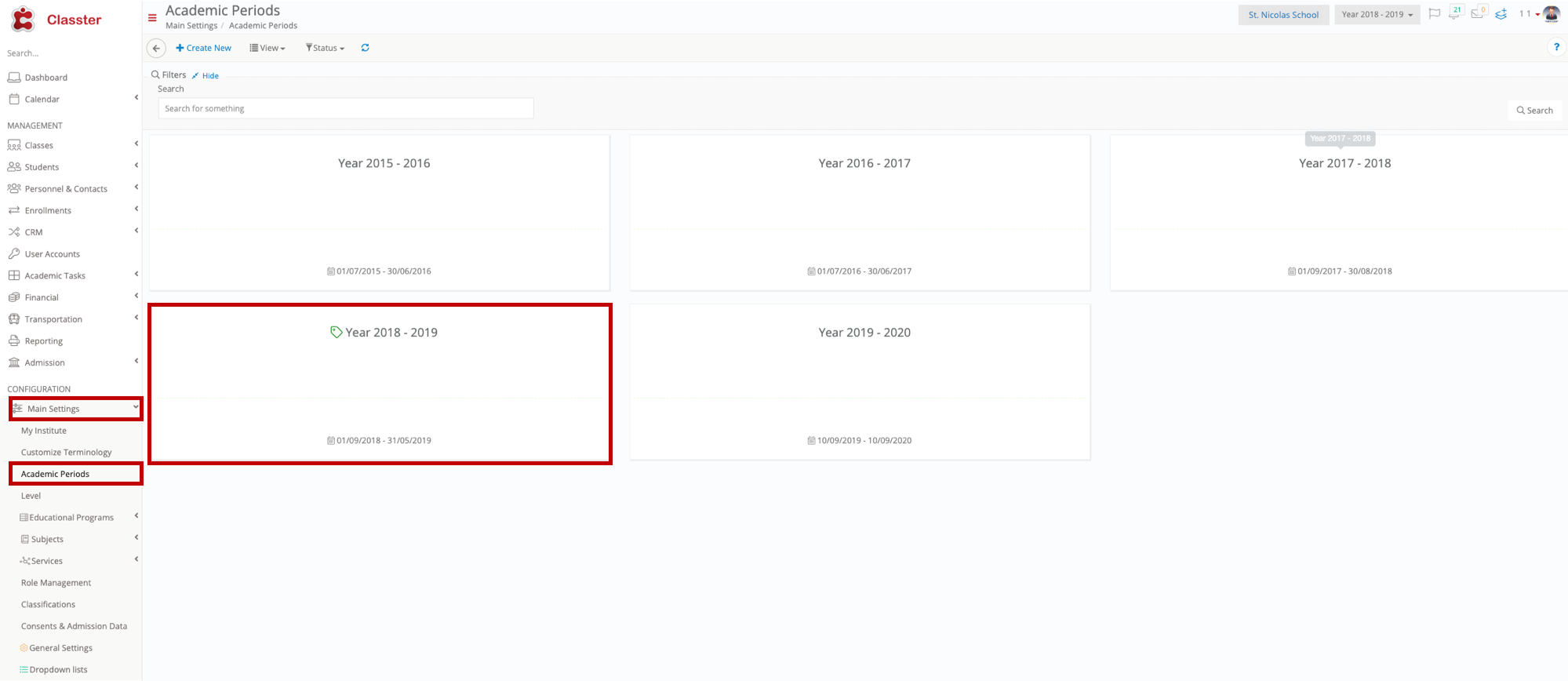
Figure 5
2. Select the Academic Period
- Click on the Academic Period you want to disable (e.g., 2018-2019).
- This will open the Academic Period settings page (Figure 6).
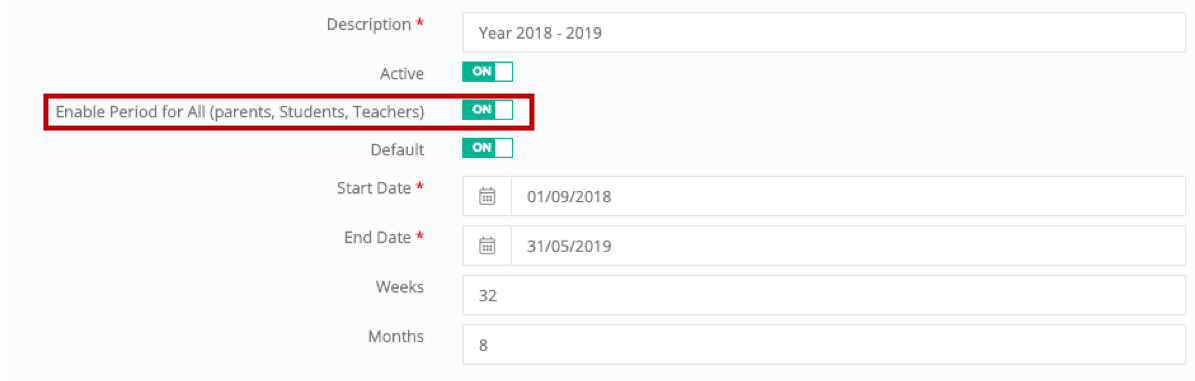
Figure 6
3. Disable Access for All Users
- Switch the Enable Period toggle to Off for Students, Parents, and Teachers.
- Click Save to apply the changes.
4. Verify the Changes
- Log out and log back in as a _Student_ to confirm the Academic Period is no longer accessible.
This method disables access for all three roles simultaneously.
Both methods effectively remove access to the Academic Period for the selected users. Choose the method that best suits your needs!



