In some cases, more than one _Teacher_ needs to be allocated to a _Subject_ with a role e.g. as a second, or third supervisor etc. to perform different actions. Classter offers you this possibility, this can be done with 2 methods.
Tip: Find out how to create a new teacher in our Knowledge Base.
Method 1
Logged in as an Admin, from the main menu, go to _Groups_ → Manage Groups. (Figure 1)
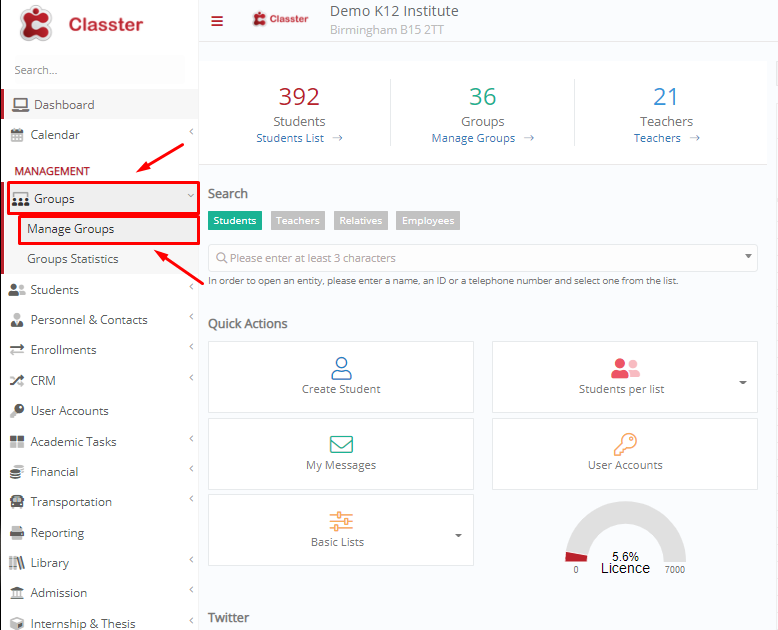
Figure 1
Select the _Group_ you want to allocate more _Teachers_ for, then from the “Actions” menu click on “Preview & Edit”. (Figure 2)
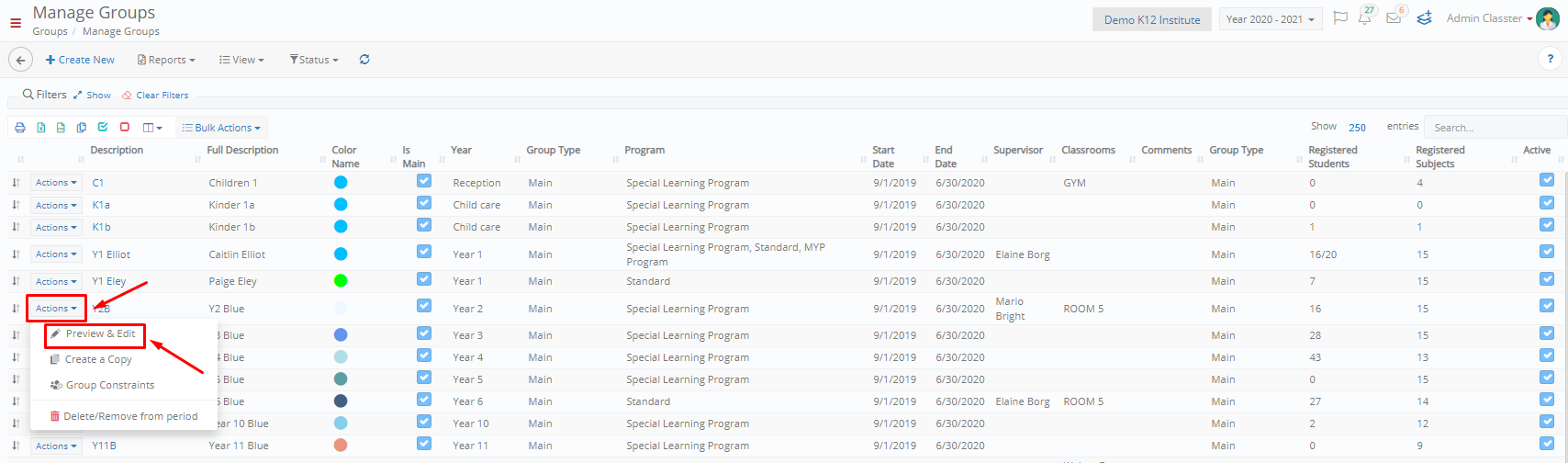 Figure 2
Figure 2
In the next window, navigate to the _Subject_ tab. In the Teachers field, you may add as many teachers as you wish for each subject. When you are ready, click on the button:
- “Save” to save your changes and continue editing the Subjects tab.
- “Save & Close” to save your changes and return to the Manage group screen. (Figure 3)
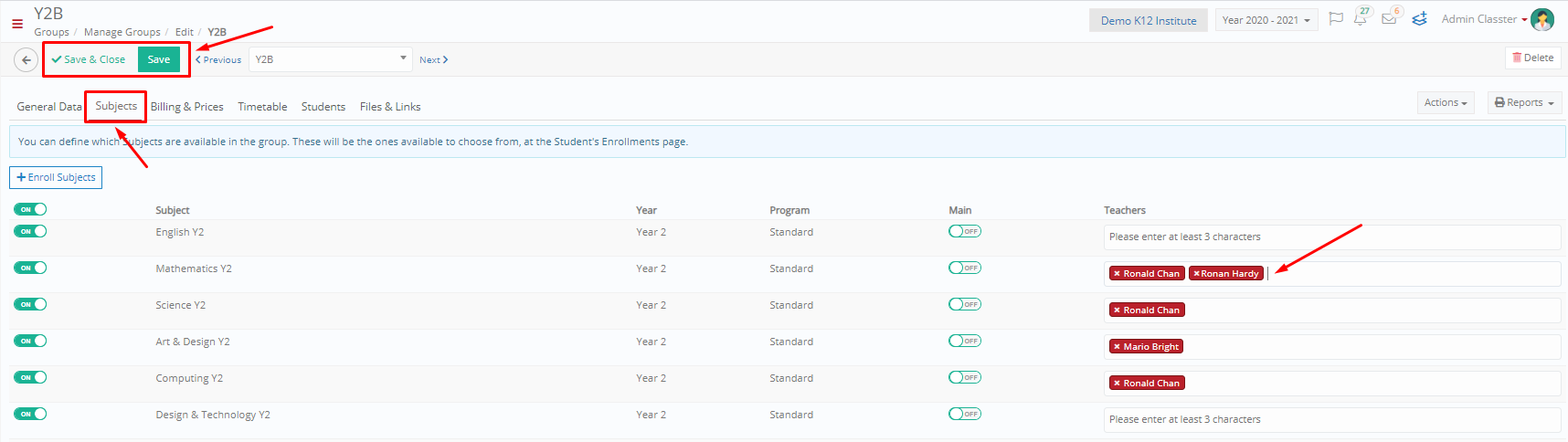 Figure 3
Figure 3
Method 2
Logged in as an Admin, from the main menu, go to Enrollments → Allocate _Teachers_ to _Groups_. (Figure 4)
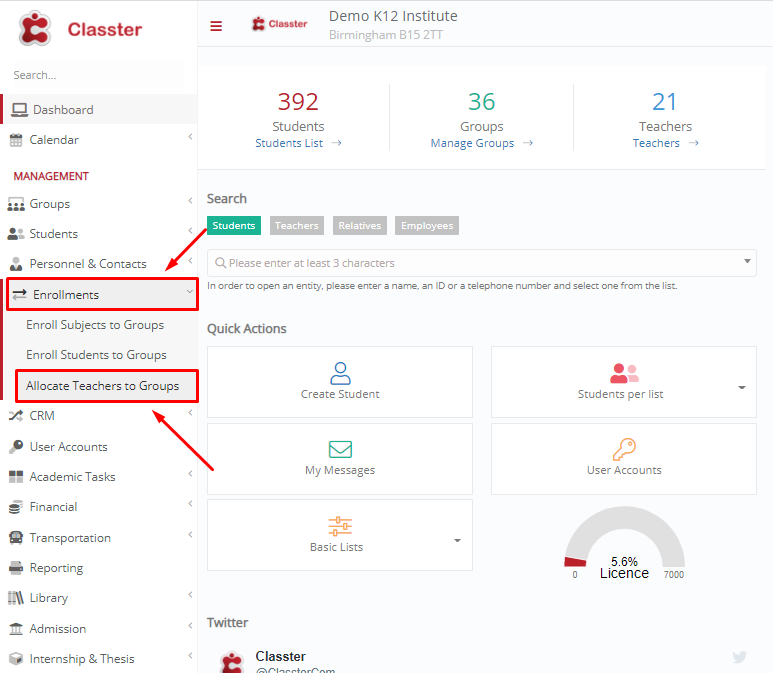
Figure 4
Here you may fill in the fields (Job Role, Select a _Group_) and click on the “Search” button. (Figure 5)
 Figure 5
Figure 5
In the next window, you can see all _Subjects_ allocated per teacher. You can manage which subjects are allocated to which _Teachers_ by switching on/off the button, specifying the weekly hours and defining the “Status” dropdown menu (e.g. Mentor, Second supervisor etc.). (Figure 6)
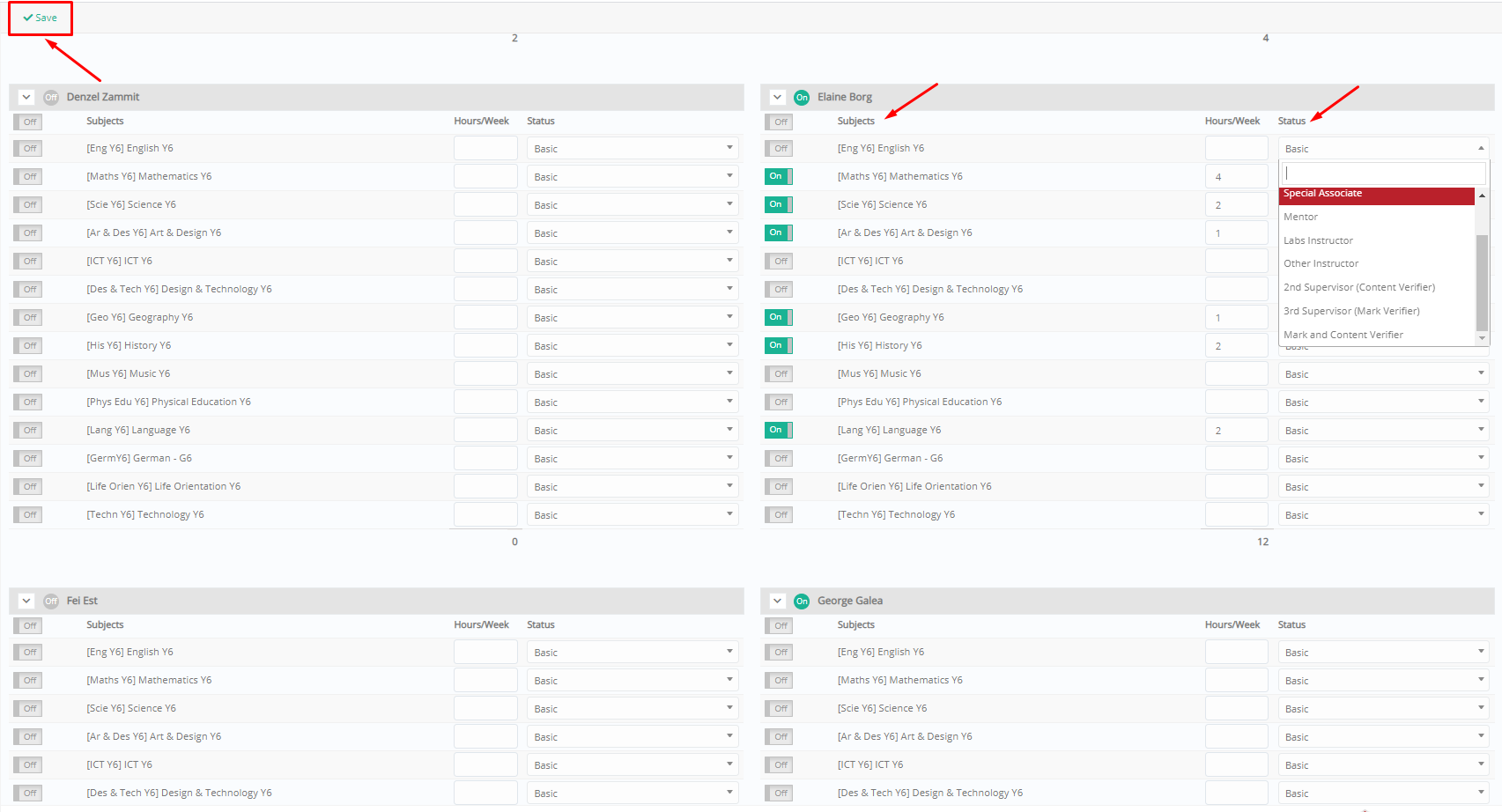 Figure 6
Figure 6
Extra Tip: Do not forget to take a look at our Core Module Manual to take advantage of all its capabilities.
Find more or post your questions on our Facebook Community Page. Also, watch our how-to videos on our Youtube channel.



