A multiple name user will guide the system to generate a non-functional username and email. This can be fixed with the following instructions.
As an admin, navigate to Main Settings > General Settings > Security Settings > (scroll down for) Accounts & Roles > _Student_ username format.
(can also be done for other users such as employee, _Teacher_, parent etc.) (Figure 1)
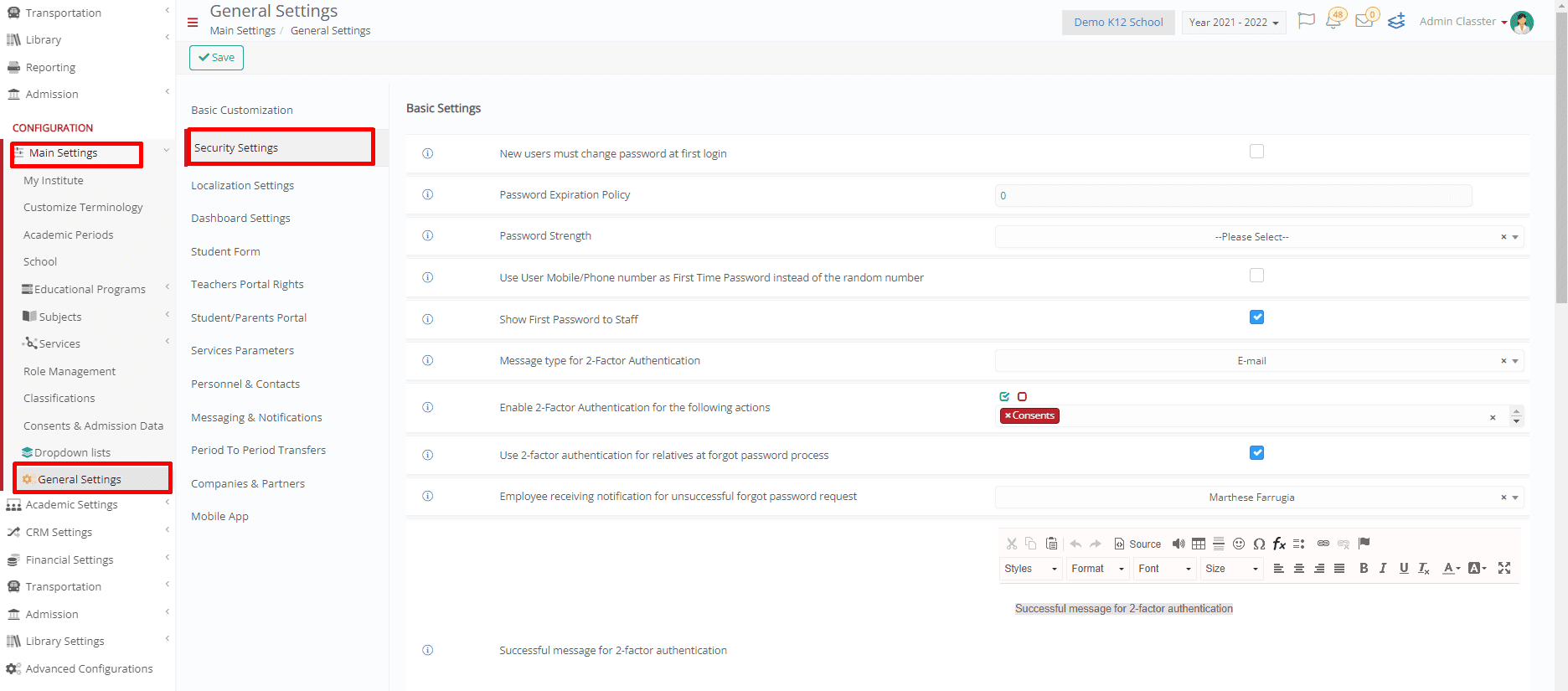 Figure 1
Figure 1
Click the button ![]() to open the ”Student username format” dialog. (Figure 2)
to open the ”Student username format” dialog. (Figure 2)
 Figure 2
Figure 2
Change the format of the Username, making the changes as below.
[SchoolPortal.FirstName(0,’ ‘)].[SchoolPortal.LastName(0,’ ‘ )]
Then, fill in the first and last name with a sample and click on Check to verify the outcome.
For example, when the user has two first and two last names, the format must retrieve the relevant information with 0, while it leaves blank the ‘ ‘.
In this case, it will consider ONLY the first First Name (test 1) and the first Last Name (test 3) to create the username and the email address. (Figure 3)

Figure 3
Find more or post your questions on our Facebook Community Page.
Also, watch our how-to videos on our YouTube channel.



