Watch the How-to Video

In order to change the Price/Cost of a Year/_Grade_ through the Classter Portal, you need to follow the instructions below.
Administrator Portal:
Follow the Path: Dashboard > Configuration > Main Settings > Educational Program > Years (Figure 1). Once you click on Years you will be taken to the Years page (Figure 1).
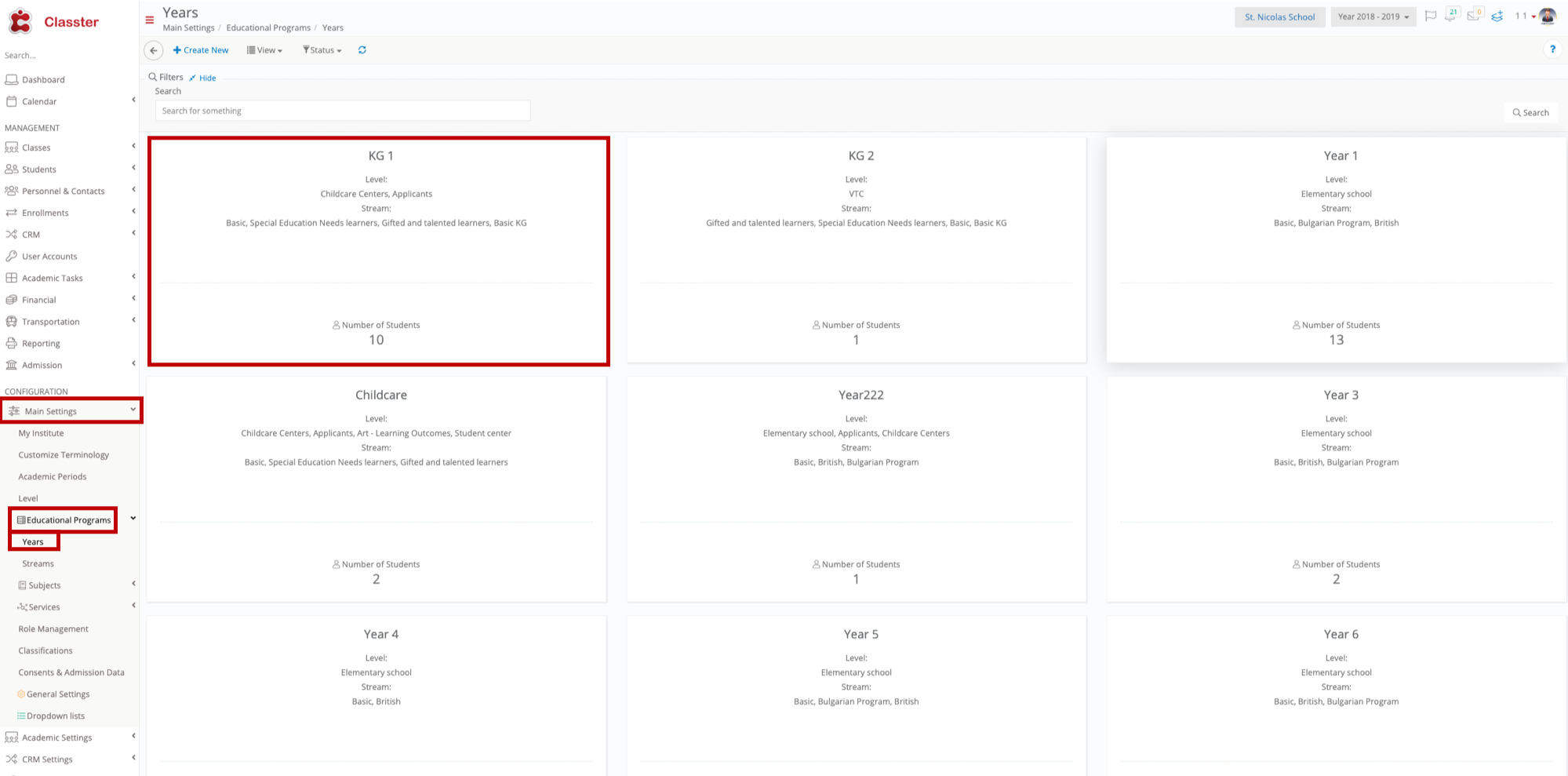
Figure 1
- On the Years page you can see all the years/_Grades_ your Institution has created (Figure 1).
- Now you can choose a year/grade you want to edit by clicking on it (Figure 1).
- Once you have clicked on the year/grade you want, you will be transferred to the edit page (Figure 2).
Figure 3
- You will arrive on the Edit page on the General Data tab (Figure 2).
- To change the price/cost of the year/grade you need to click on the Billing & Prices tab (Figure 2).
- Once you have done this, you will be transferred to the Billing & Prices tab (Figure 3).
Figure 4
- On the Billing & Prices tab you can go to the ‘Price’ field and change the Price of the Year/Grade e.g. 100.00 (Figure 3).
- Once you have made the desired changes you must click on ‘Save & Close’ to save changes and close the edit page (Figure 3).
- You have now completed changing the Price/Cost of a Year/_Grade_ on Classter Portal.



