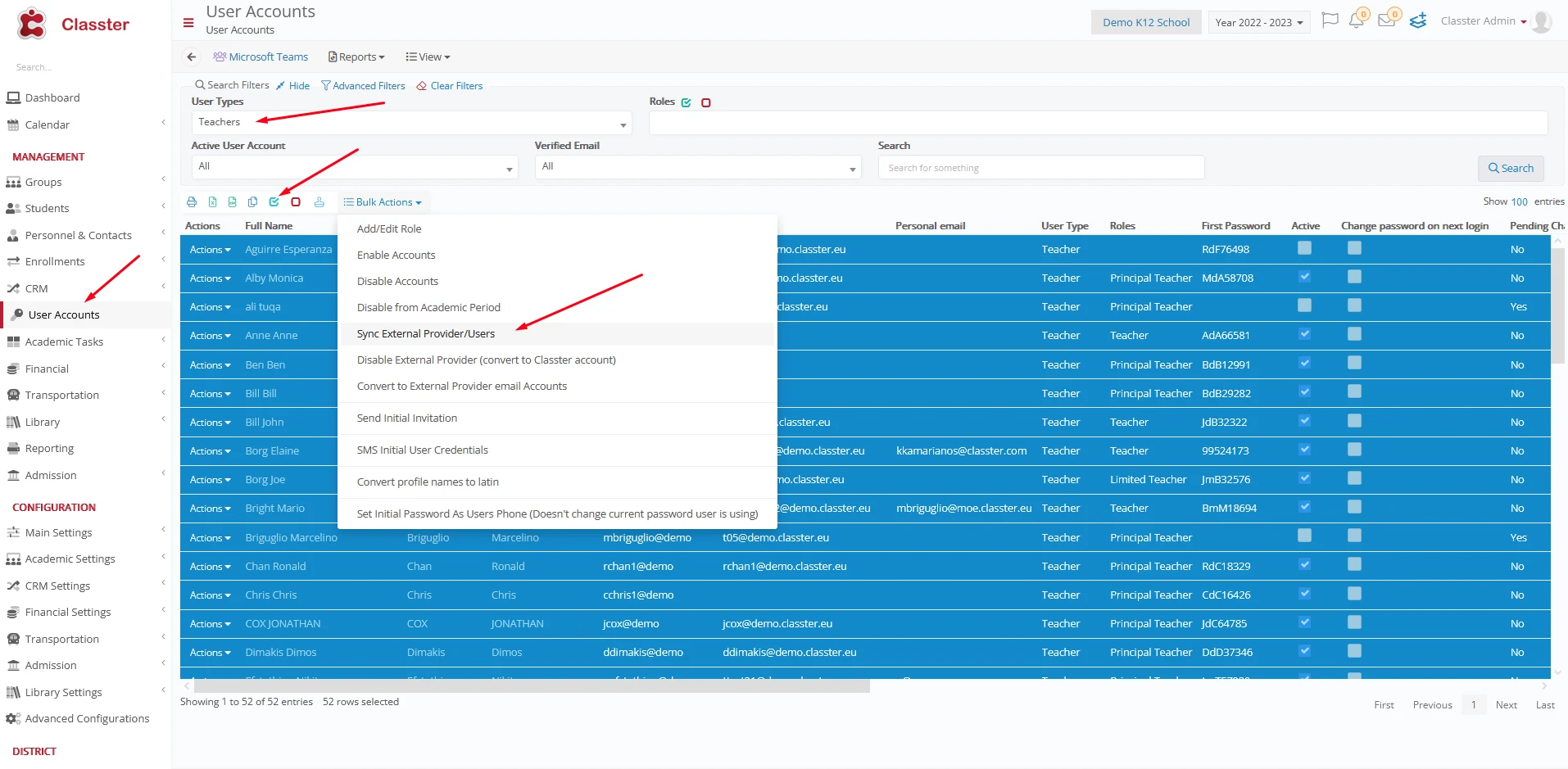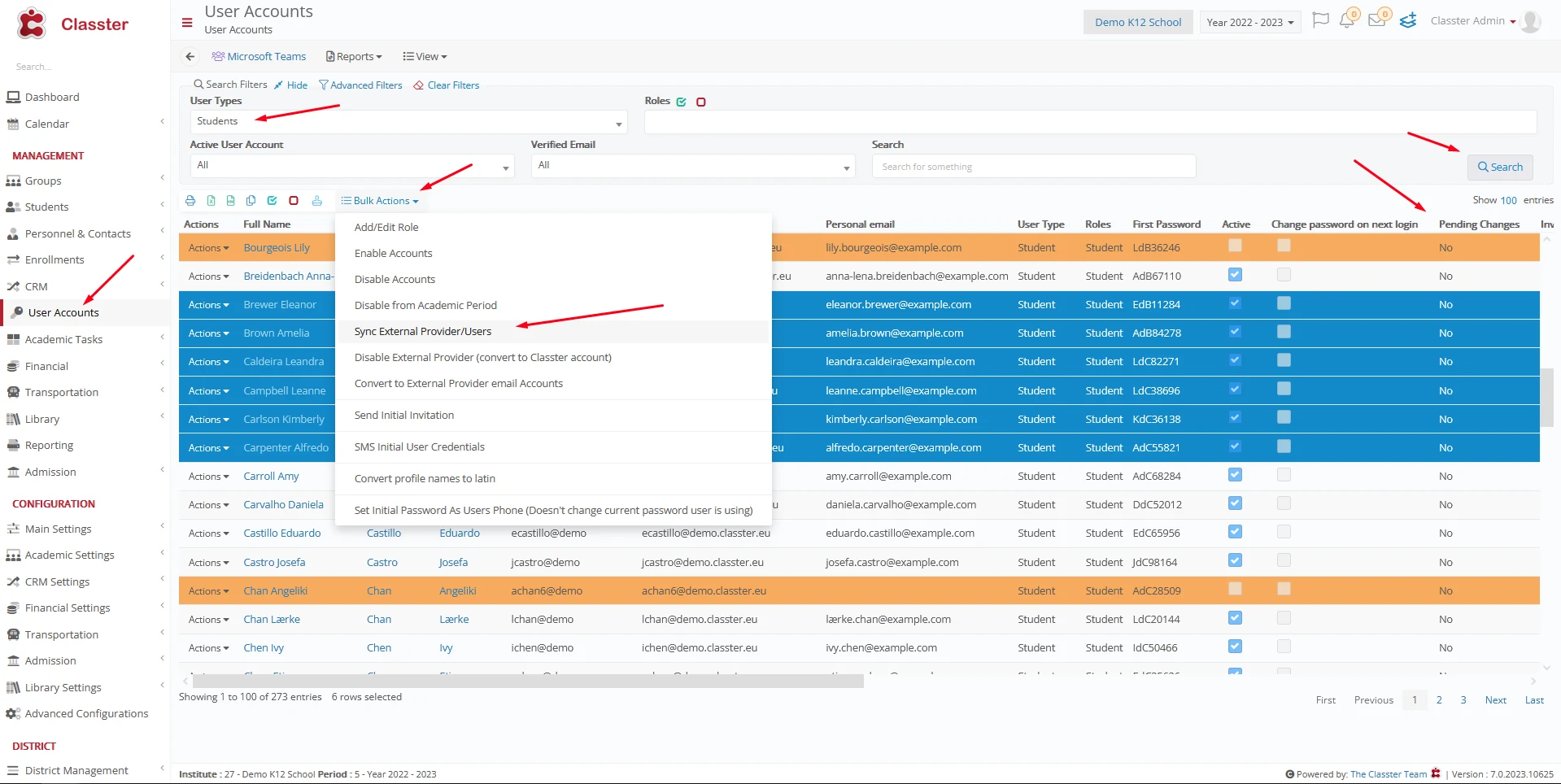Now let us see how you can sync your Teachers, your Students, and your Courses from Classter to Moodle!
IMPORTANT NOTICE:
Follow the steps below only if you are using Moodle Integration (Full Sync).
Always sync your Teachers first and then your Students
If for some reason you synced your Students before your Teachers, contact our support team to help you out! (support@classter.com).
When you sync your Teachers, automatically any connected Courses to your Teachers will sync as well!
NOTICE: Currently there is no support regarding Marks yet, so no Marks will be synced either on Classter or Moodle.
Synchronizing your Classter Data with Moodle
On Classter Portal, go to User Accounts under the Management Section, then at the User Accounts page, select Teachers from the “User Types” filter and then any other filters that you need to apply (Figure 1).
Next, select the search button located beneath the search filters to display the Teachers.
You have the option to bulk select them using the ‘Select All‘ button.
Alternatively, you can choose a specific teacher by clicking inside their corresponding row to select them (Figure 1).
After selecting your Teachers, simply go to Bulk Actions and press Sync External Provider/Users (Figure 1).
Figure 1
On each Teacher’s row there is a Pending Changes field that is automatically set to No, once you click on “Sync External Provider/Users“, this field will change to Yes.
After a while, it will turn back to No again, that means that the synchronization is complete.
To sync students, repeat the same process with the difference that you select Students instead of Teachers. (Figure 2)
Figure 2