To allocate the role technician to a _Teacher_, you first need to create it.
From the configuration menu, go to Main Settings > Dropdown lists. (Figure 1)
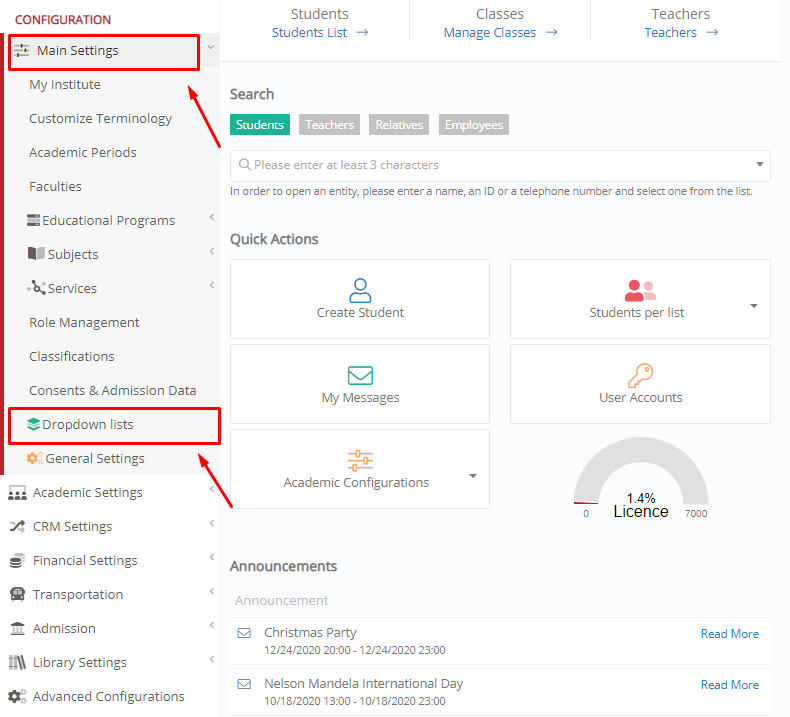
Figure 1
In the next window, in the dropdown list “Type”, select _Teachers_. (Figure 2)
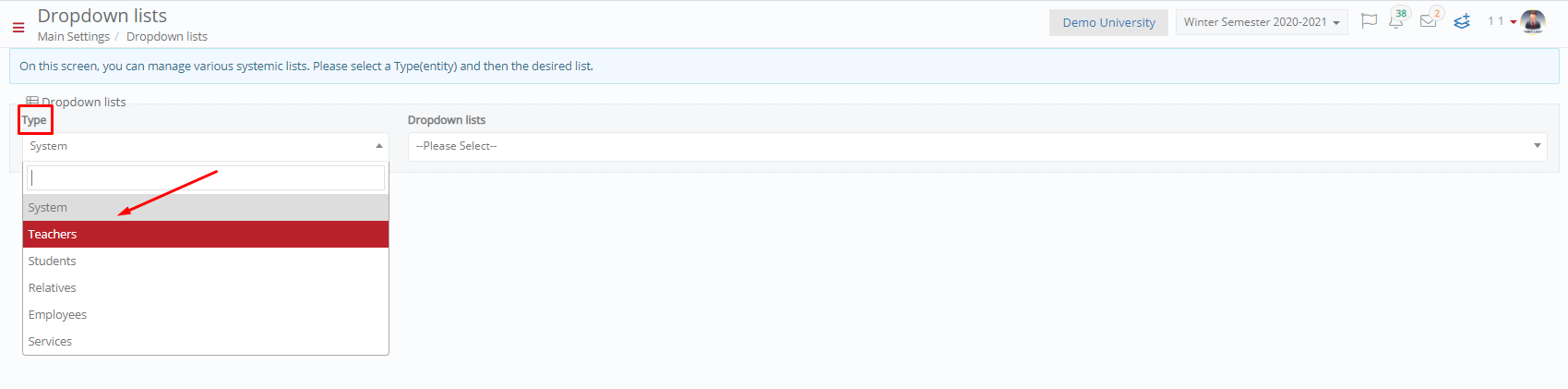 Figure 2
Figure 2
In the field “Dropdown lists”, you want to select Job Roles. (Figure 3)
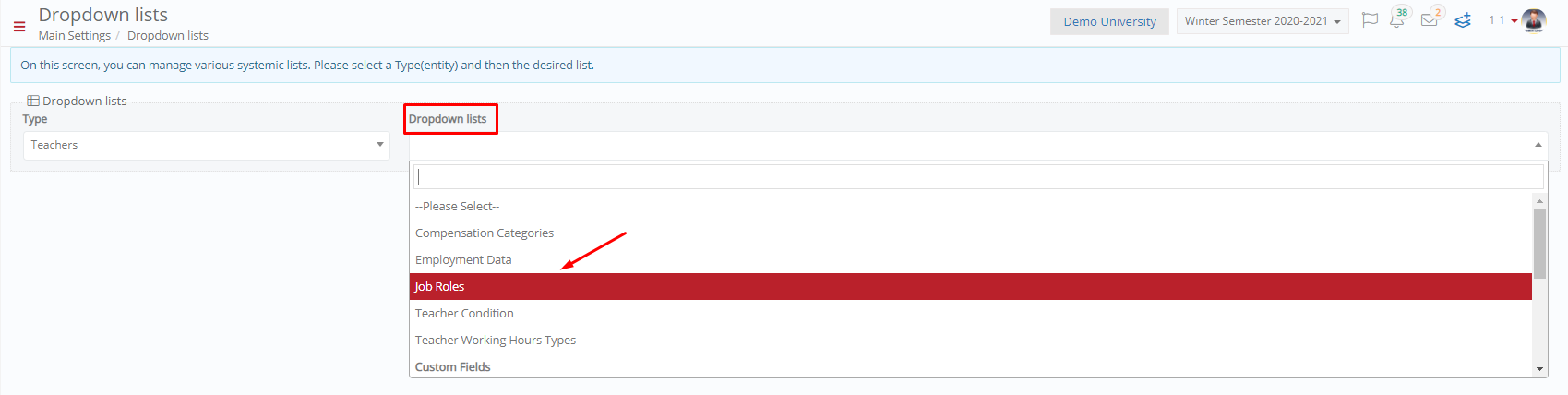 Figure 3
Figure 3
To add a Technician Role, click on the button “+Add New”. (Figure 4)
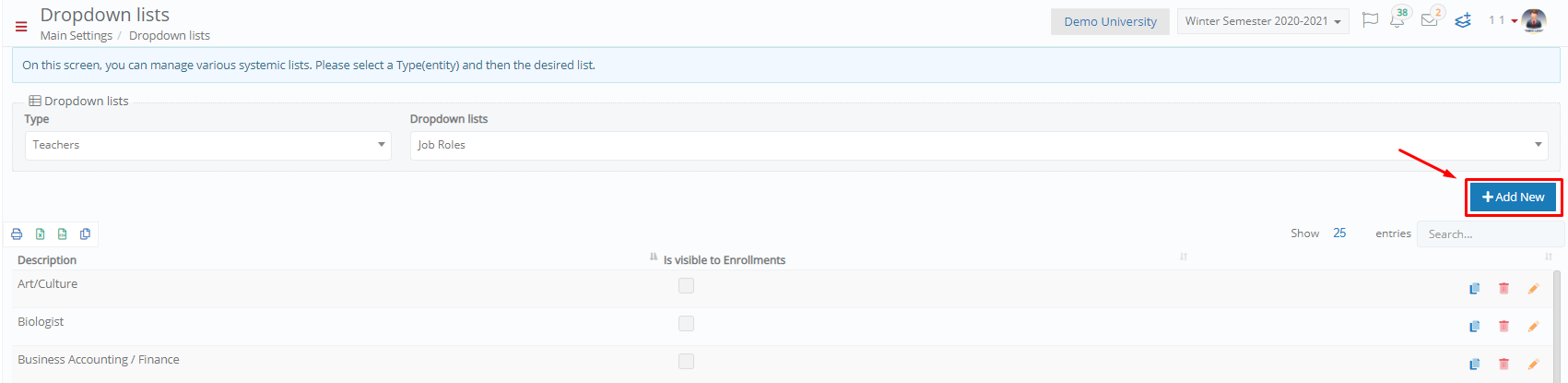 Figure 4
Figure 4
In the window that appears, in the field “Description”, type in Technician and click on the “Save” button. (Figure 5). Note: Turn on the “Is visible to Enrollments” switch to make this Job role visible in enrollments.
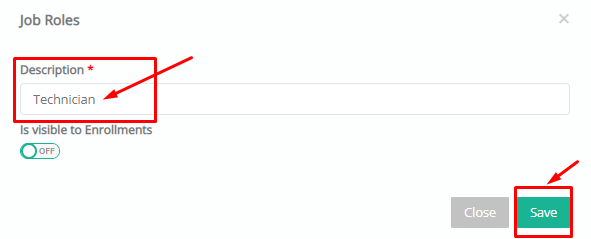
Figure 5
Now, when you view the list of Job Roles, you will notice that a Technician role is created. (Figure 6)
 Figure 6
Figure 6
To assign the role Technician to a _Teacher_ , from the main menu, go to Personnel & Contacts > Teachers. (Figure 7)
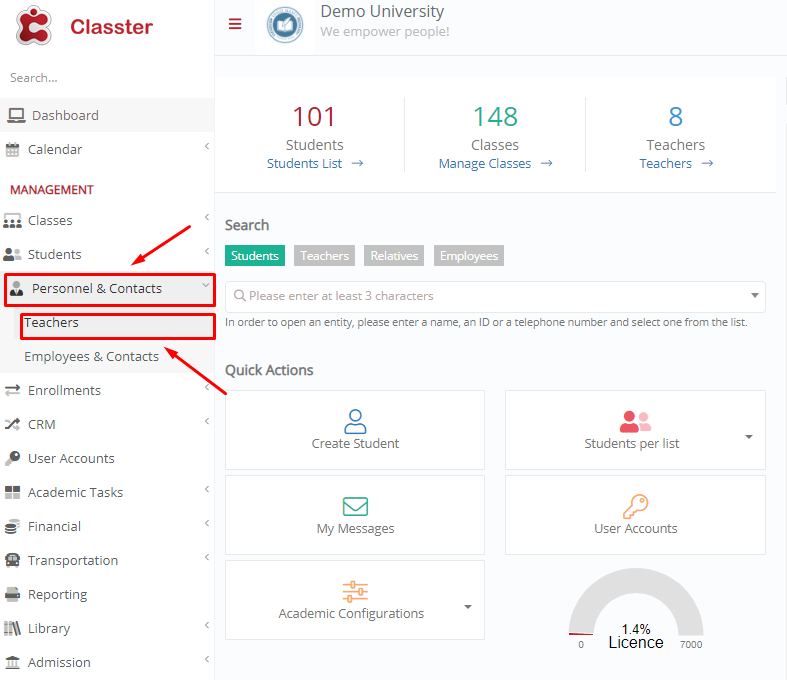
Figure 7
Click on the “Actions” dropdown list next to the teacher you want to allocate as a Technician and click on Preview & Edit. (Figure 8)
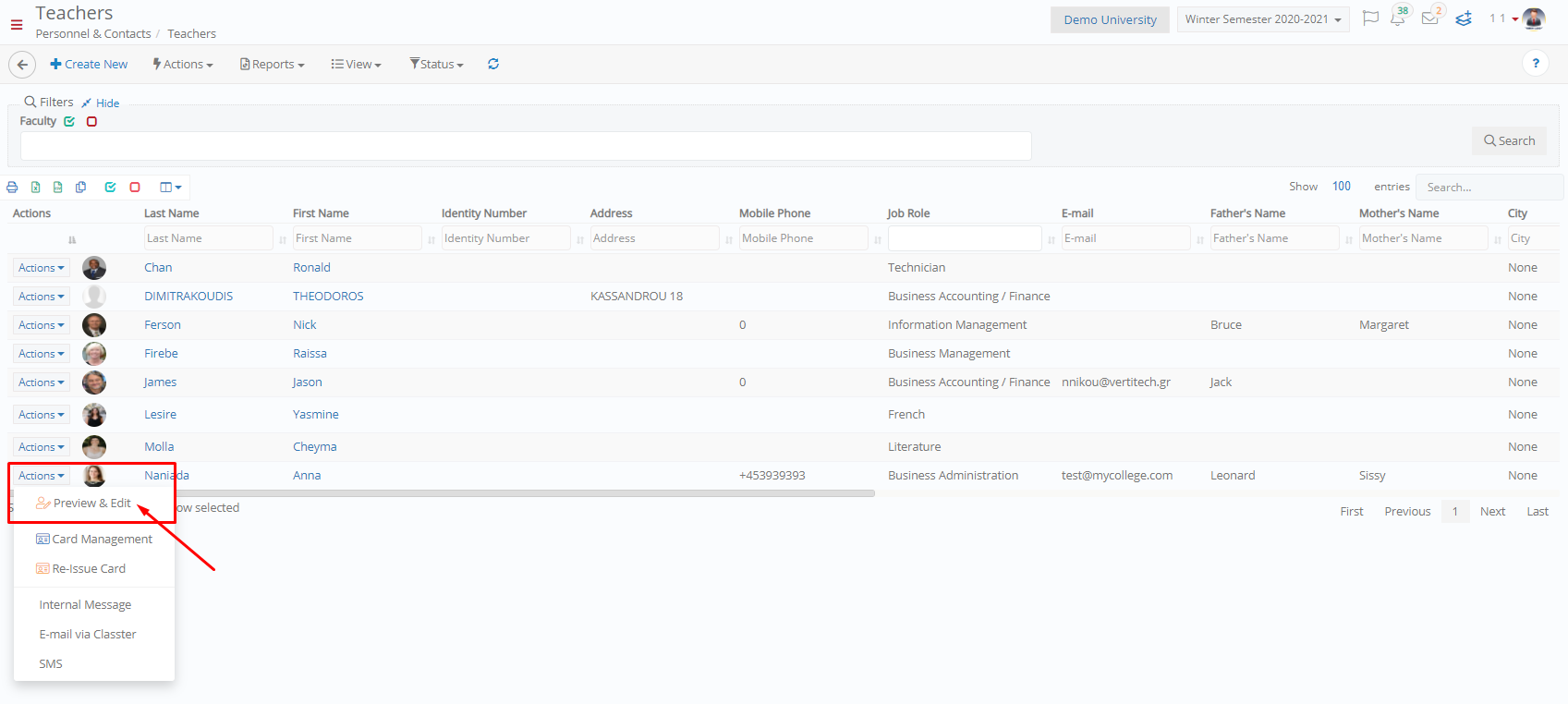 Figure 8
Figure 8
In the teacher’s tab, go to the “_Teachers_ Profile” section. Here, in the “Job Role” dropdown list select “Technician”. (Figure 9)
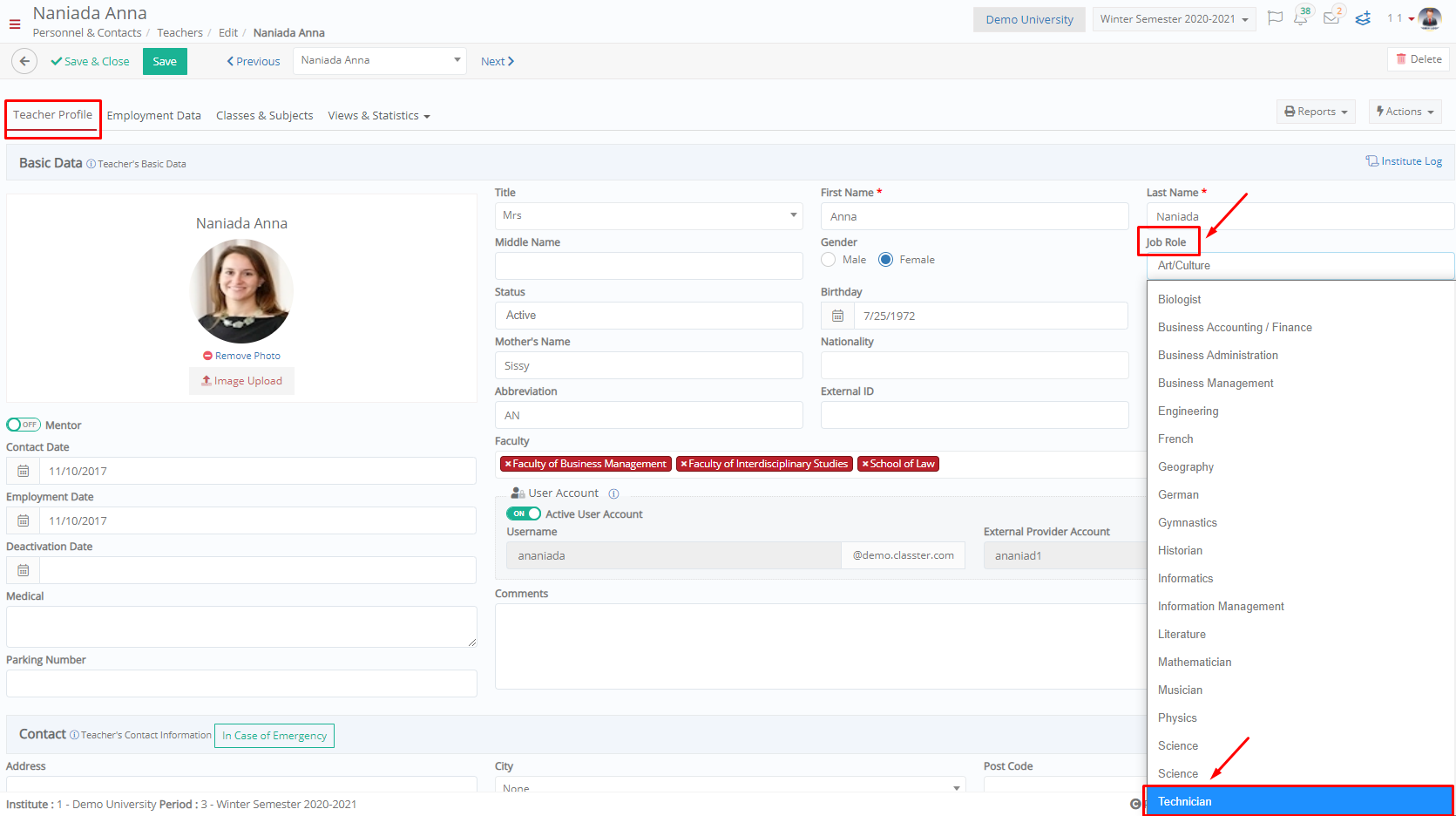 Figure 9
Figure 9
Once you are ready, you can:
- “Save and Close”, to close the teacher’s tab and go back to the teachers’ list.
- “Save”, if you want to proceed with changes in this teacher’s tab. (Figure 10)
 Figure 10
Figure 10



