Watch the How-to Video

As in all organizations, so too in educational institutions, you will find employees or staff with multiple roles. In some cases, you may need to change roles, on Classter you can convert one role to another, e.g. an employee to an admin. To convert an employee to an admin in Classter, follow the next steps.
Tip: Find out how you can edit roles in Classter in our Knowledge Base.
Logged in as an Admin, from the main menu, go to User Accounts. (Figure 1)
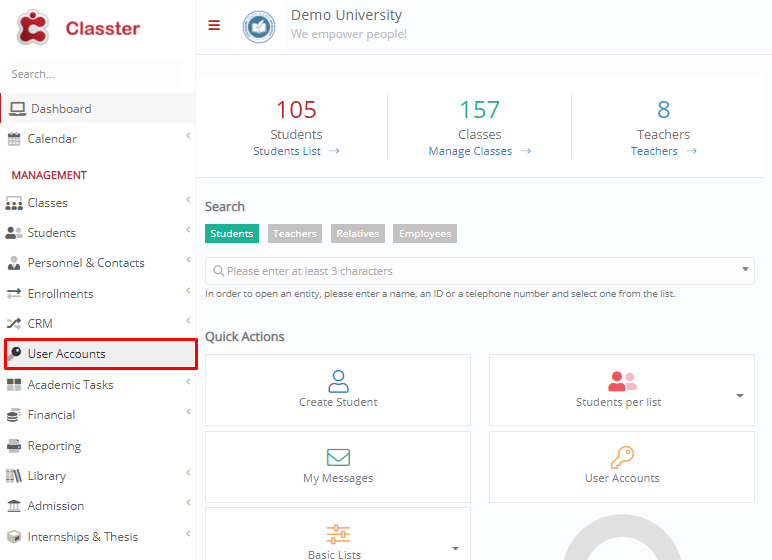
Figure 1
In the next window, choose “Staff/Employees” in your “User Types” field, then click on the “Search” button. (Figure 2)

Figure 2
Select the employee you want to turn into an Admin. On your left-hand side, there is an “Actions” menu. Click on it, and then select “Convert account type to Admin”. (Figure 3)
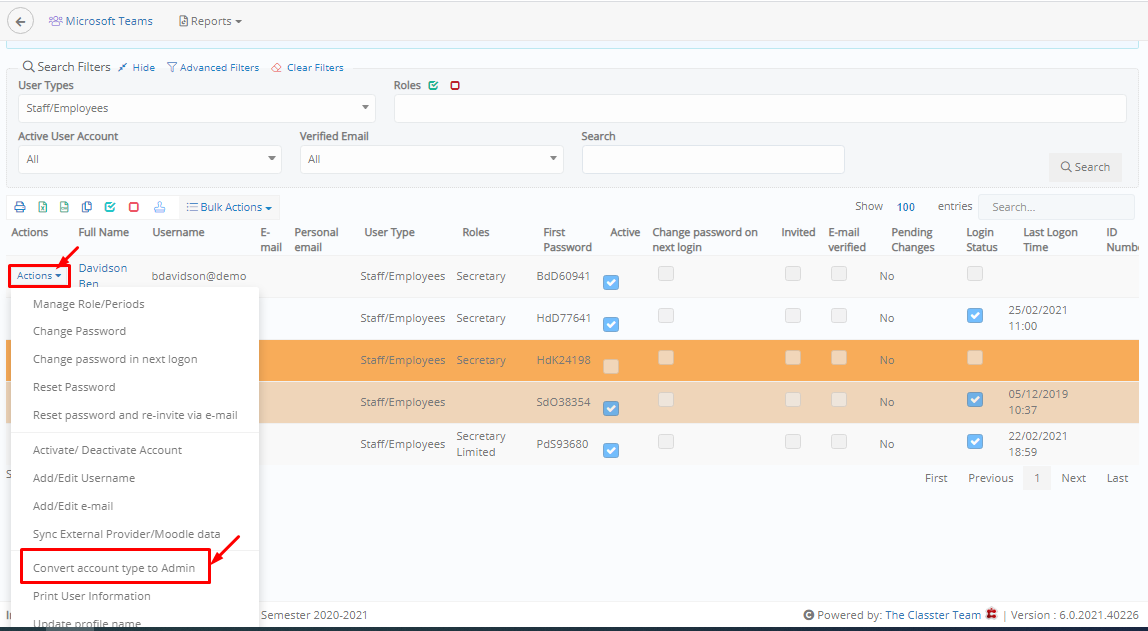
Figure 3
A pop-up window appears. Click on the “OK” button to complete your action. However, please note that this action will remove all periods and roles from the selected user, which you will need to reassign accordingly. (Figure 4)
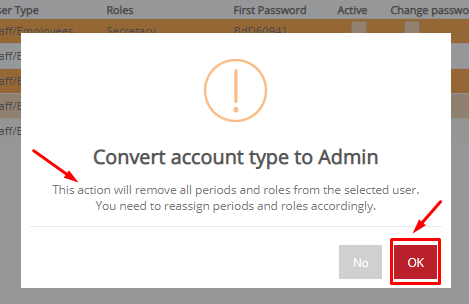
Figure 4
Extra Tip: Do not forget to take a look at our Roles & Rights Management Manual to take advantage of all its capabilities.
Find more or post your questions on our Facebook Community Page. Also, watch our how-to videos on our Youtube channel.



