Personal files can be viewed from specific user types, according to the user’s choice.
To define which users have access in personal files, from the configuration menu, go to Main Settings→General Settings. (Figure 1)
Tip: You can find an analysis of Classter’s general settings here.
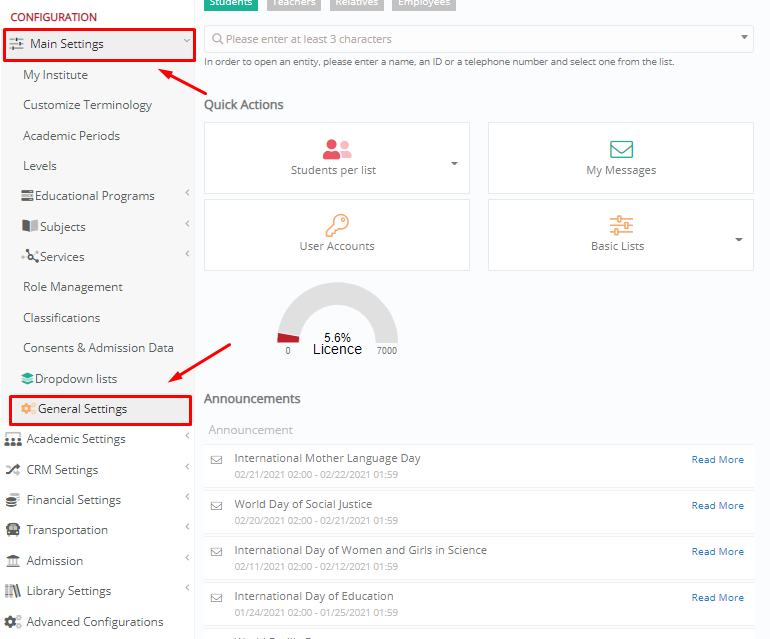
Figure 1
Once you reach the General Settings page, click on the tab “Basic Customization”. (Figure 2)
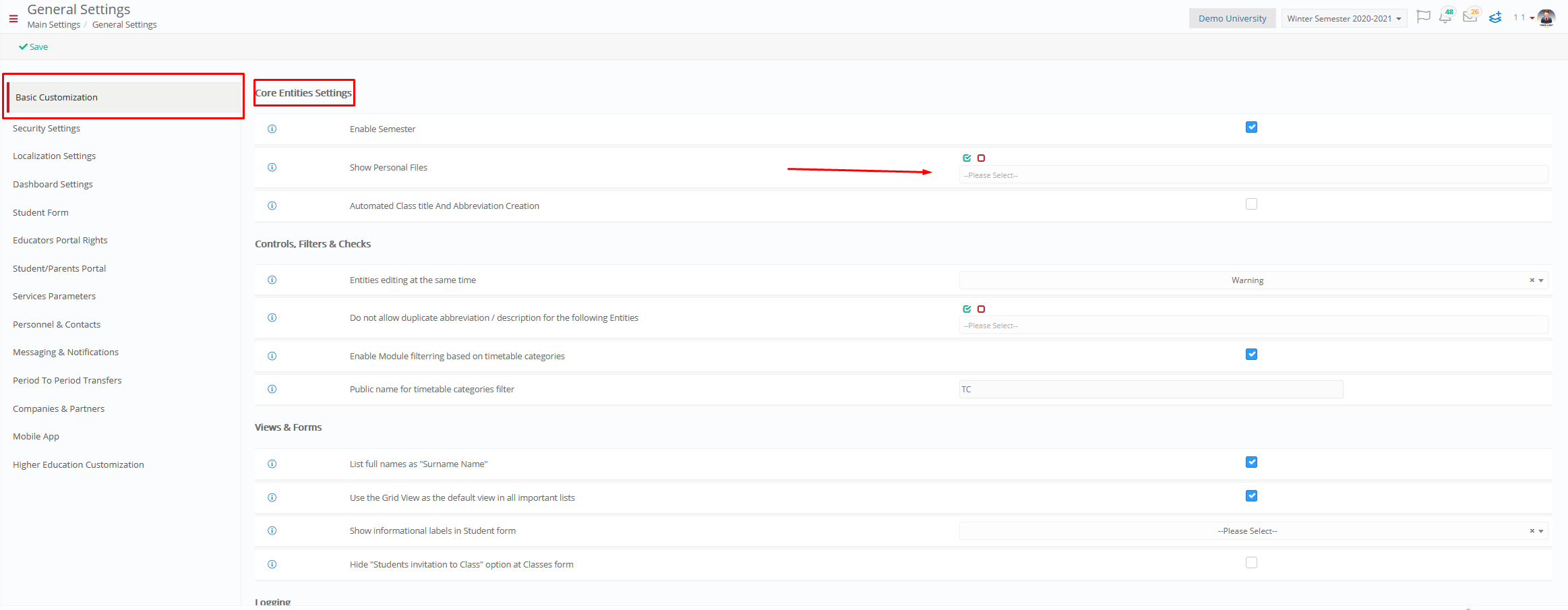
Figure 2
Below the “Core Entities Settings ” section. You are interested in the “Show Personal File” setting. This option defines which user types can have access to personal files. If a user type has this right, then he will be able to see the my files button in the quick actions section of the dashboard as well as the files button in the user’s profile page. (Figure 3)

Figure 3
For example, in Figure 4, personal files can be viewed only by _Teachers_/staff but not by parents/_Students_.

Figure 4
Extra Tip: Do not forget to take a look at our Core Module Manual: to take advantage of all its capabilities.
Find more or post your questions on our Facebook Community Page. Also, watch our how-to videos on our Youtube channel.



