Classter allows the educational institution to send a verification email to each applicant who has created an account to initiate the application process. Additionally, the system gives you the ability to show a verification email notification message to the applicant once he has submitted his information e.g You have successfully signed up and will receive a verification email. Note: The message appears once you click on the sign-up button.
Tip: Find out how you can manage admission applications in our Knowledge Base.
To edit the verification text message an applicant receives, from the configuration menu, go to Admission → Admission Settings. (Figure 1)
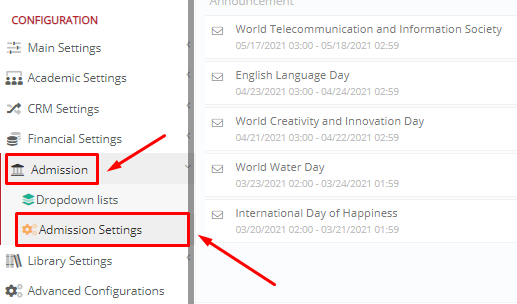
Figure 1
In the “General Admission Settings” tab, locate the “Verification email notification Message” setting. Here you can write your message’s text, modify it, add links and pictures and much more, to inform your applicants about their account verification process. When you are ready, click on the “Save” button. (Figure 2)
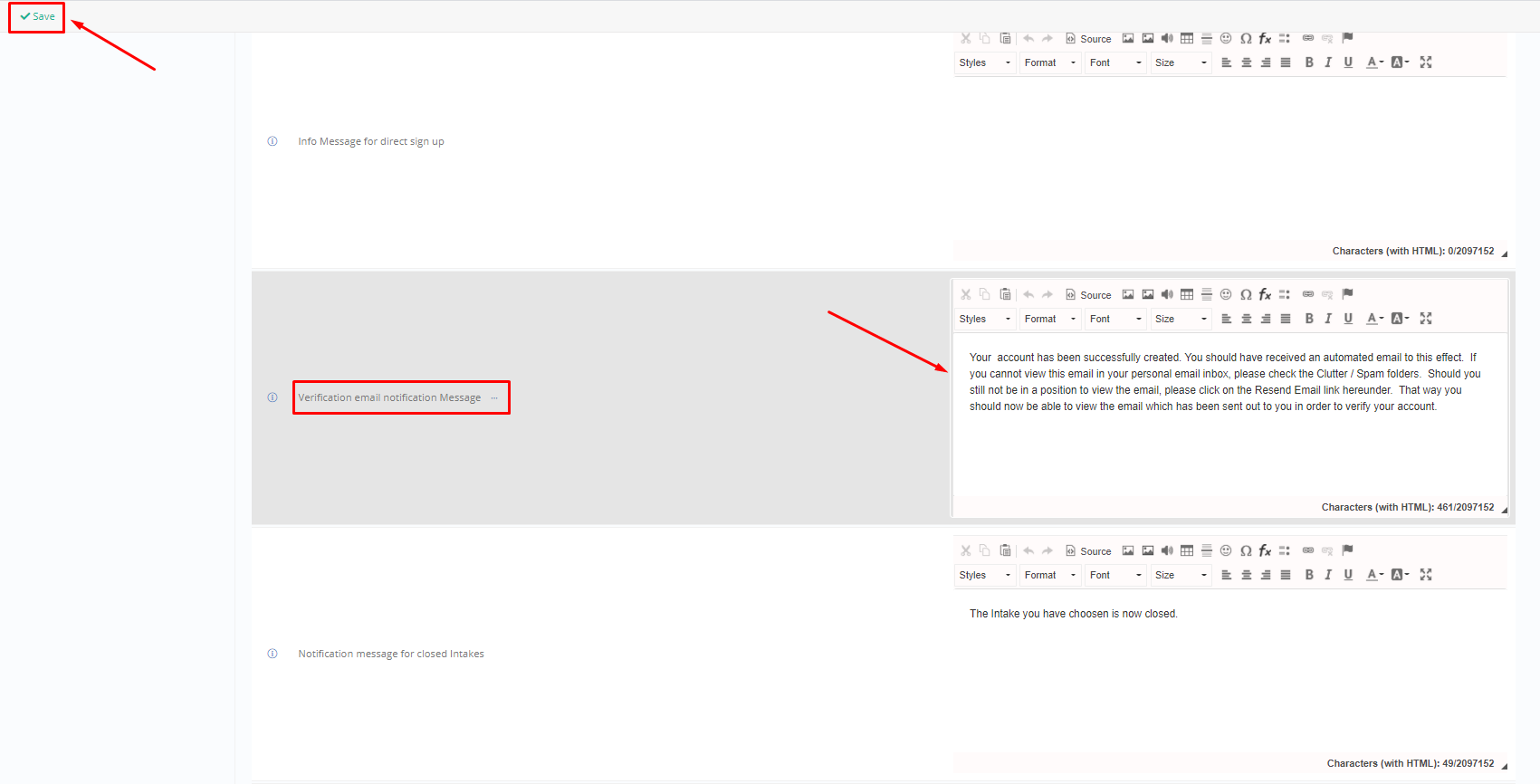 Figure 2
Figure 2
The sequence of events is:
Step 1: Fill in the signup sheet and click on the Sign-up button (Figure 3).
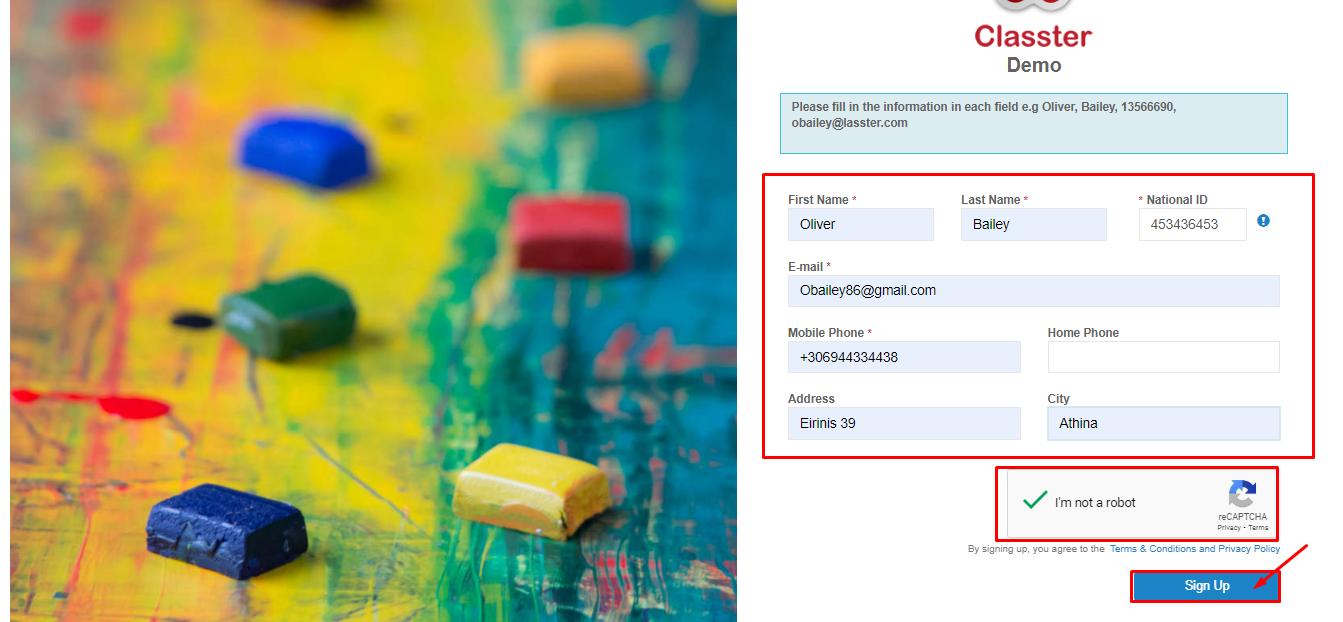 Figure 3
Figure 3
Step 2: View “Verification Email Notification Message”(Message you added in figure 2).
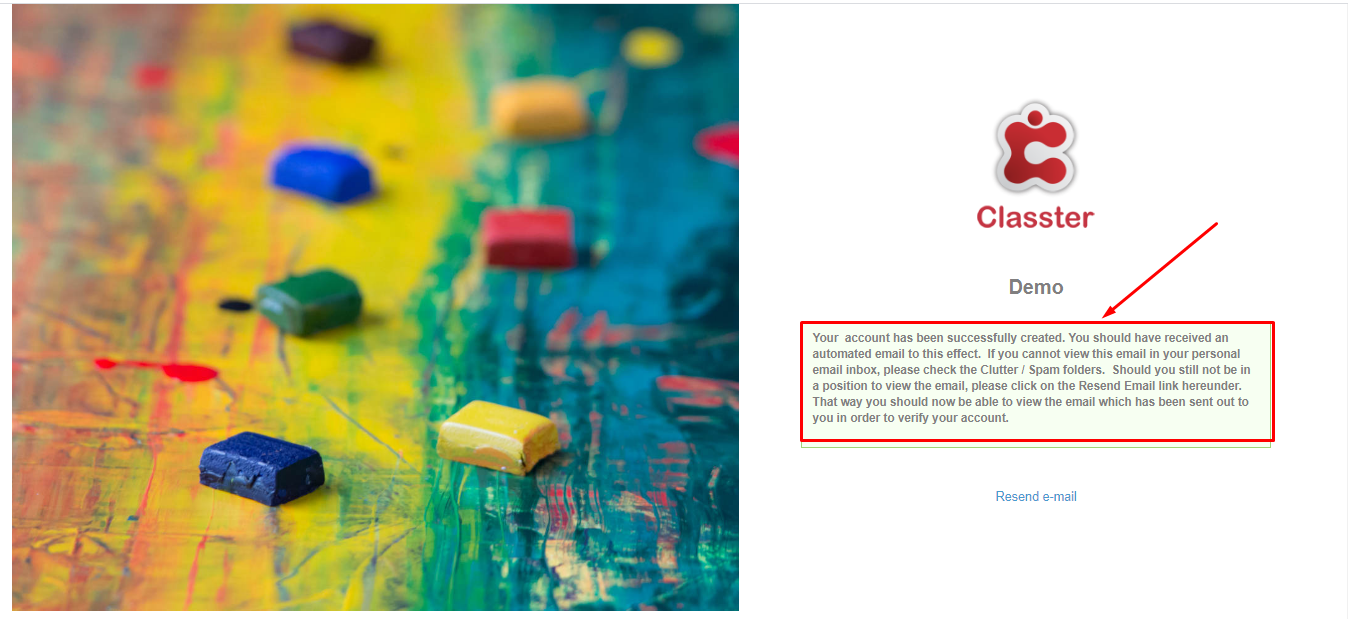 Figure 5
Figure 5
Extra Tip: Do not forget to take a look at our Admission Module Configuration Manual to take advantage of all its capabilities.
For more tips and tricks in Classter, become a member of our Community in Facebook and follow our Twitter page or take a look at our how-to videos in our YouTube channel.



