In the case of K-12 schools and learning centres you may use the Enrollments menu to enrol _Students_ to classes and subjects. Rather than using the Enrollments menu to enroll students to classes or subjects, you may also use alternative methods in Classter.
As your first alternative, from your Dashboard (Admin Portal), go to _Students_ per list → Students per Year. (Figure 1)
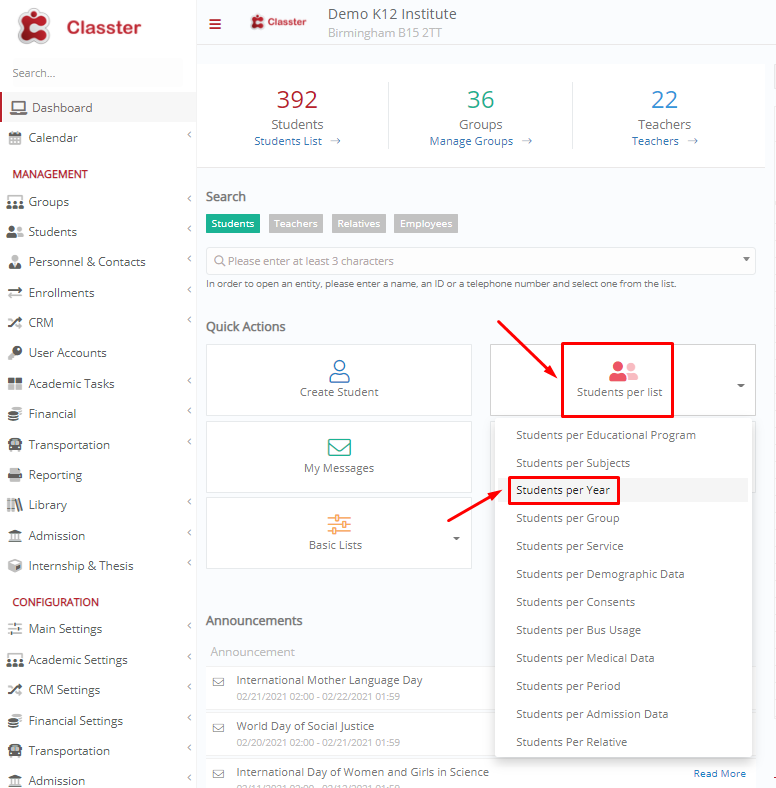
Figure 1
In the next window, select the Year you want to view the _Students_ for and click on the “Search” button. (Figure 2)
 Figure 2
Figure 2
In the list that appears select the student/s you want to enroll by clicking on them. From the menu “Actions” at the top, click on “Enroll Groups-Subjects”. (Figure 3)
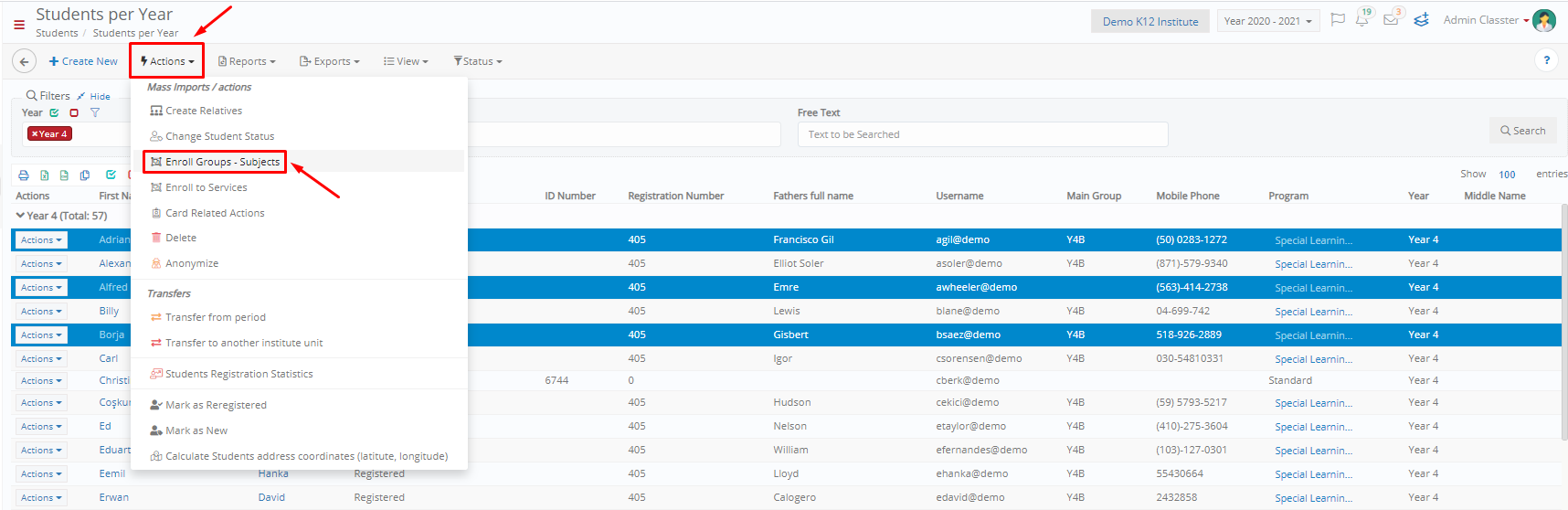 Figure 3
Figure 3
To finish enrolling your students to classes/subjects, follow our step by step how to guide here.
The second alternative is to go from the main menu to _Students_ → Students List. In the next window, from the “View” menu, click on the “Grid View” option. (Figure 4)
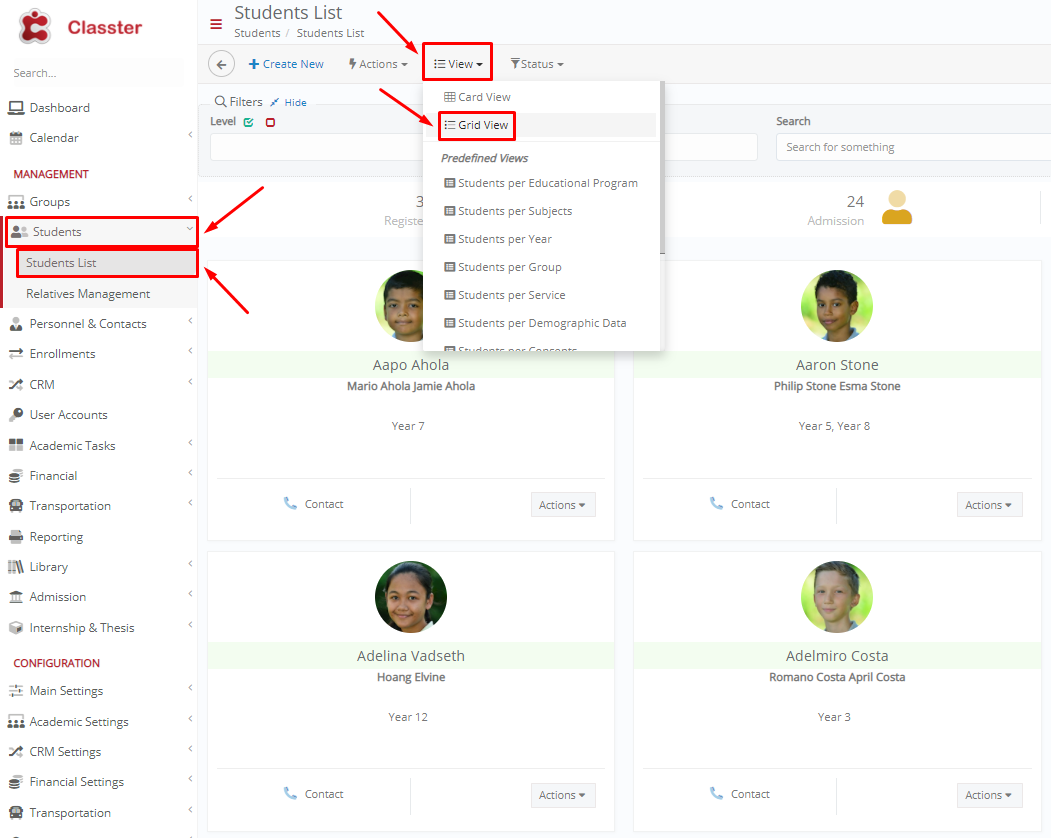 Figure 4
Figure 4
In the next window, you may fill in the search filters (e.g. Level, Year, Program) to locate the student/s you want to enroll to classes and subjects or simply click on the “Search” button to display all _Students_. (Figure 5)

Figure 5
Then you may follow the same steps as in your first alternative to finish enrolling your students to classes/ subjects.
For more tips and tricks in Classter, become a member in our Community in Facebook and follow our Twitter page or take a look at our how-to videos in our YouTube channel.
Extra Tip: Do not forget to take a look at our Onboarding Manual to take advantage of all its capabilities.



