If an applicant forgets his password, an employee can provide him again with access to his account with just two simple steps.
The first step is to reset the account’s password to the initial one. Then you need to send to the user the initial invitation once more (an automated email with his credentials).
To achieve that, you need to navigate to Admission > Admission Users. Using the “User Types” filter, you must select accordingly based on whether the person that forgot the password was a candidate applying for himself or a Parent/Guardian applying for their kid and click on the “Search” button. (Figure 1)
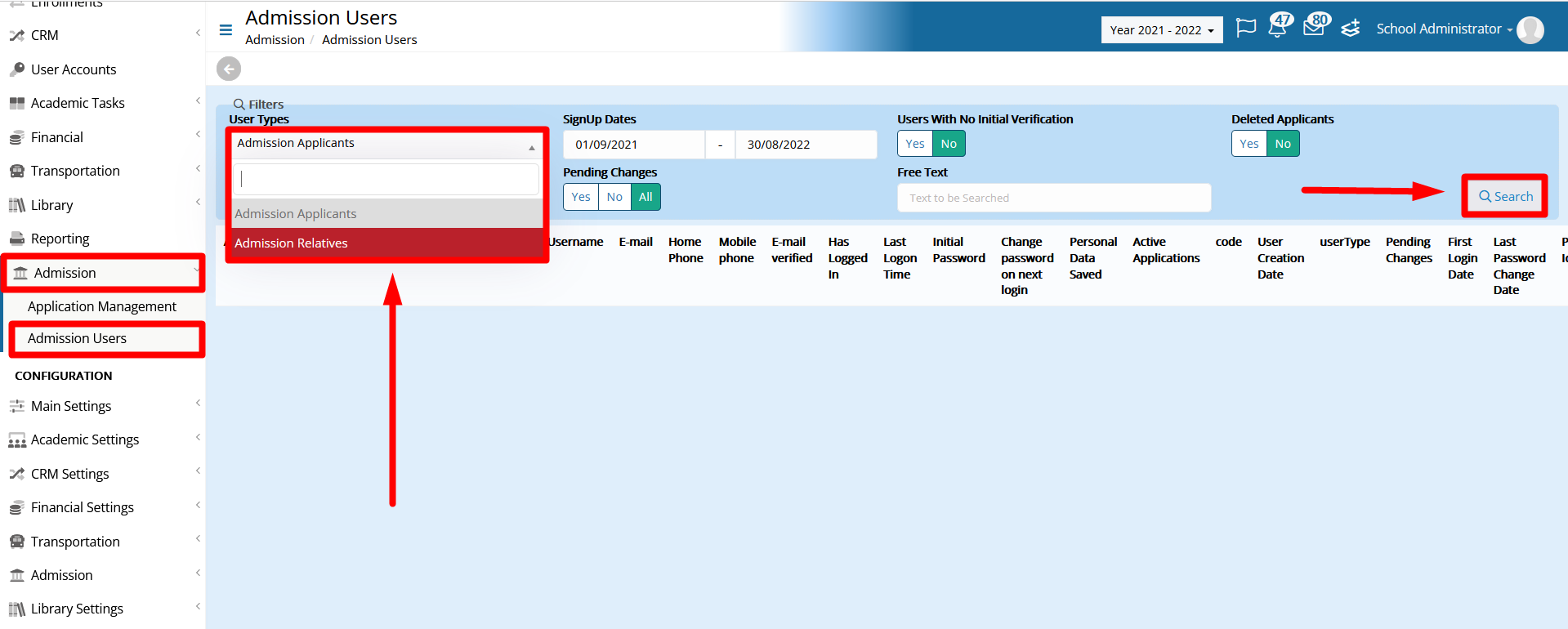
Figure 1
When you locate the user, go to the “Actions” menu and click on the “Reset Password” option. (Figure 2)
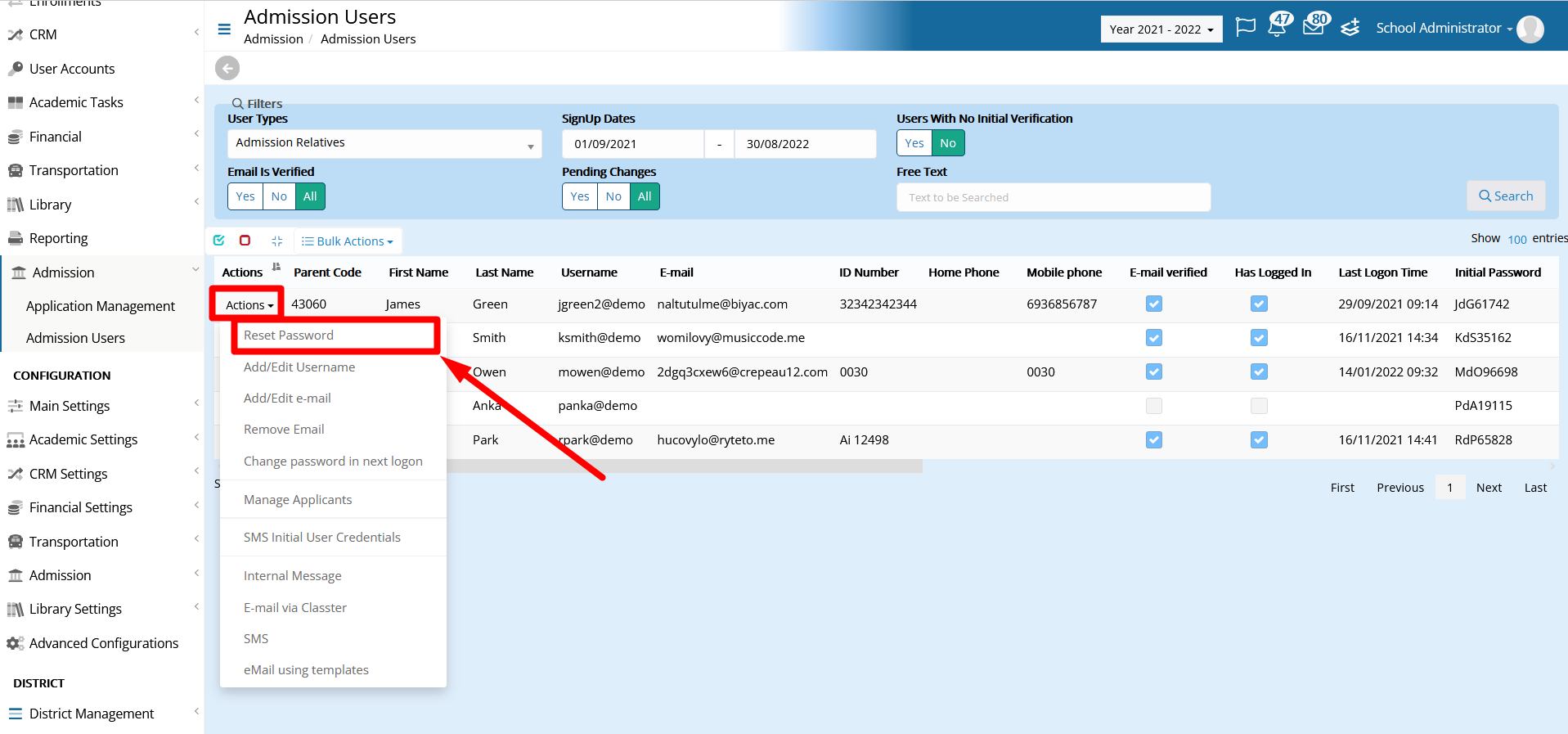
Figure 2
Once the password is reset, you can send the credentials to the user. That is completed by selecting the user and sending the Initial Invitation from the Bulk Actions menu. (Figure 3)

Figure 3
Now the applicant has received an email with his credentials and has regained access to his account.
Find more or post your questions on our Facebook Community Page. Also, watch our how-to videos on our Youtube channel.



