Watch the How-to Video
There are three steps to ensure that Students, Parents and Teachers receive E-mail Notifications:
- You need to make sure that the Email Domain (Mailgun Tool) has been set up in your Institution. Note: If this is already set up ignore this step and go on to step 2.
- You need to activate the options from the general settings instructing the system to send email notifications.
- You need to make sure you have the Students, Parents and Teachers’ emails in your system (In their contact info section).
Regarding Step 1
You need to go to the Advanced configuration tab in the configuration menu and choose Third-Party Integrations (Figure 1).
Path: Main Menu > Configuration > Advanced Configuration > Third-Party Integrations > E-mail
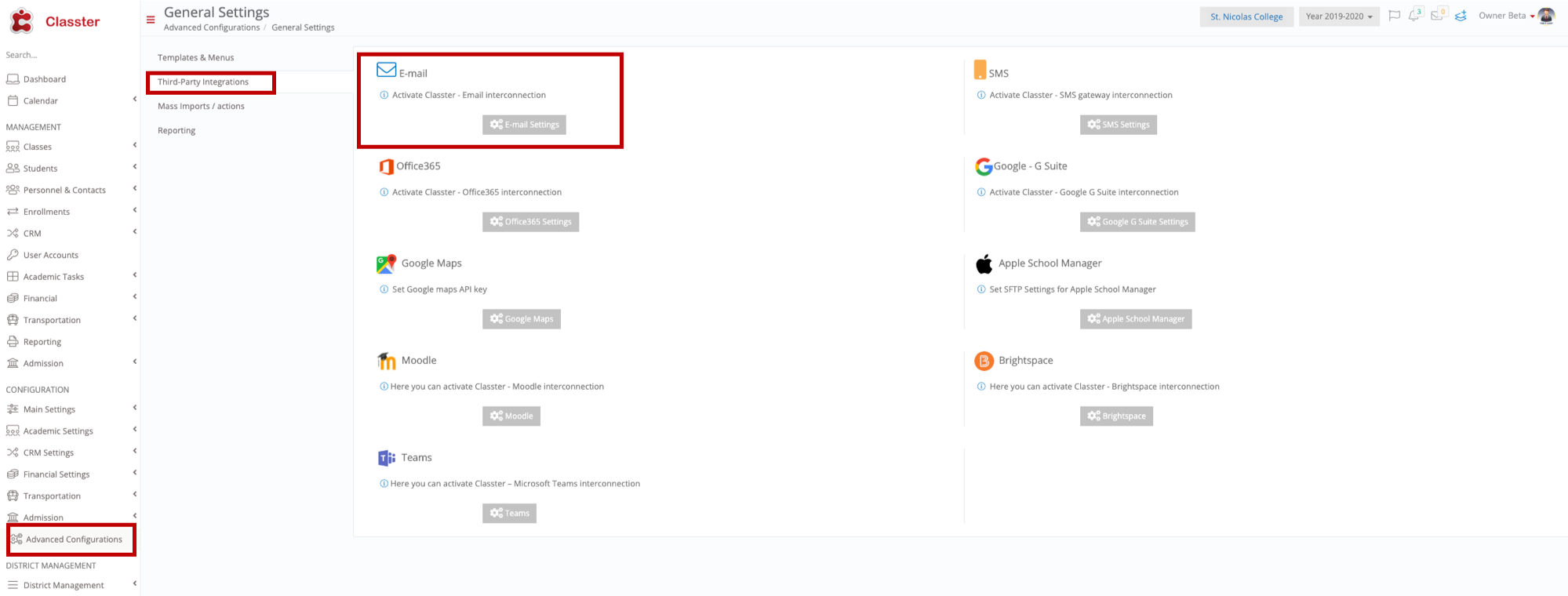 Figure 1
Figure 1
In Figure 1 you can see the steps you need to follow. You must click on Email Settings once you have reached this page to configure your domain.
You need to enter a Domain account and add the mail gun subdomain e.g mg.mydomain.com click on Save (Figure 2).
 Figure 2
Figure 2
Configure your Institutions Email-Server and then add the DNS Records after you have saved the actions from the previous step. Once your DNS records are confirmed the status of the files will change from ‘Unknown’ to ‘Valid’ (Figure 3).
 Figure 3
Figure 3
Lastly, once you have validated your DNS Records you will see a new section below where you can enter the email you want to be used. Click on Save to save changes (Figure 4). In the end, the screen will look like this:
 Figure 4
Figure 4
Regarding Step 2
Path: Main Menu > Configuration > Main Settings > General Settings > Basic Customization

Here you need to Click on Enable Notifications Service and set Notification Service Message Type to E-Mail.
Path: Main Menu > Configuration > Main Settings > General Settings > Accounts & Roles
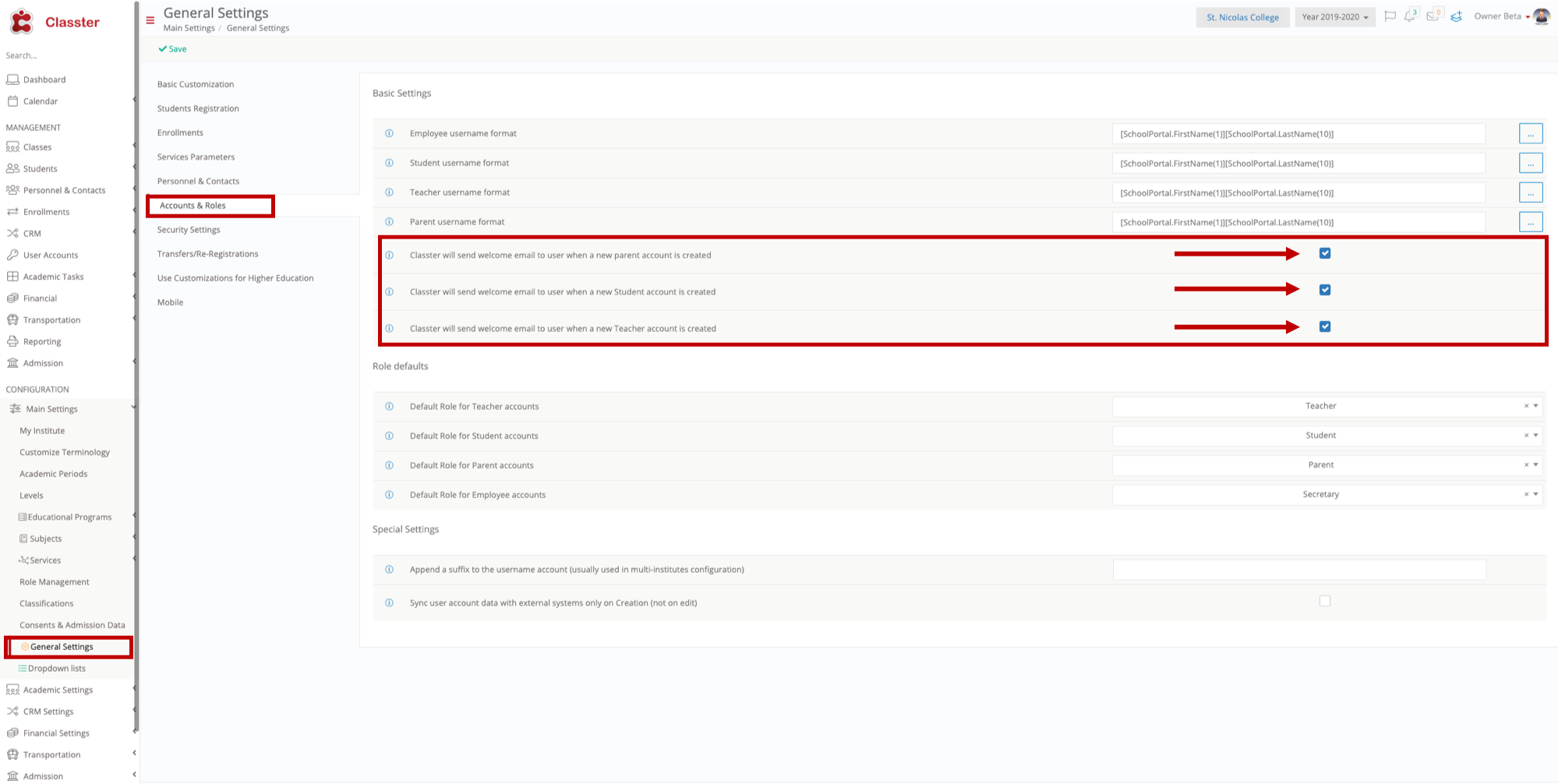
You need to go to the Accounts & Roles tab in the General settings page to click on the options that enable Welcome emails to Parents, Students and Teachers when creating Classter accounts.
Click on Save to save changes.
Regarding Step 3
You must make sure that your Contacts (Students, Parents and Teachers) have the e-mail in their contact cards.
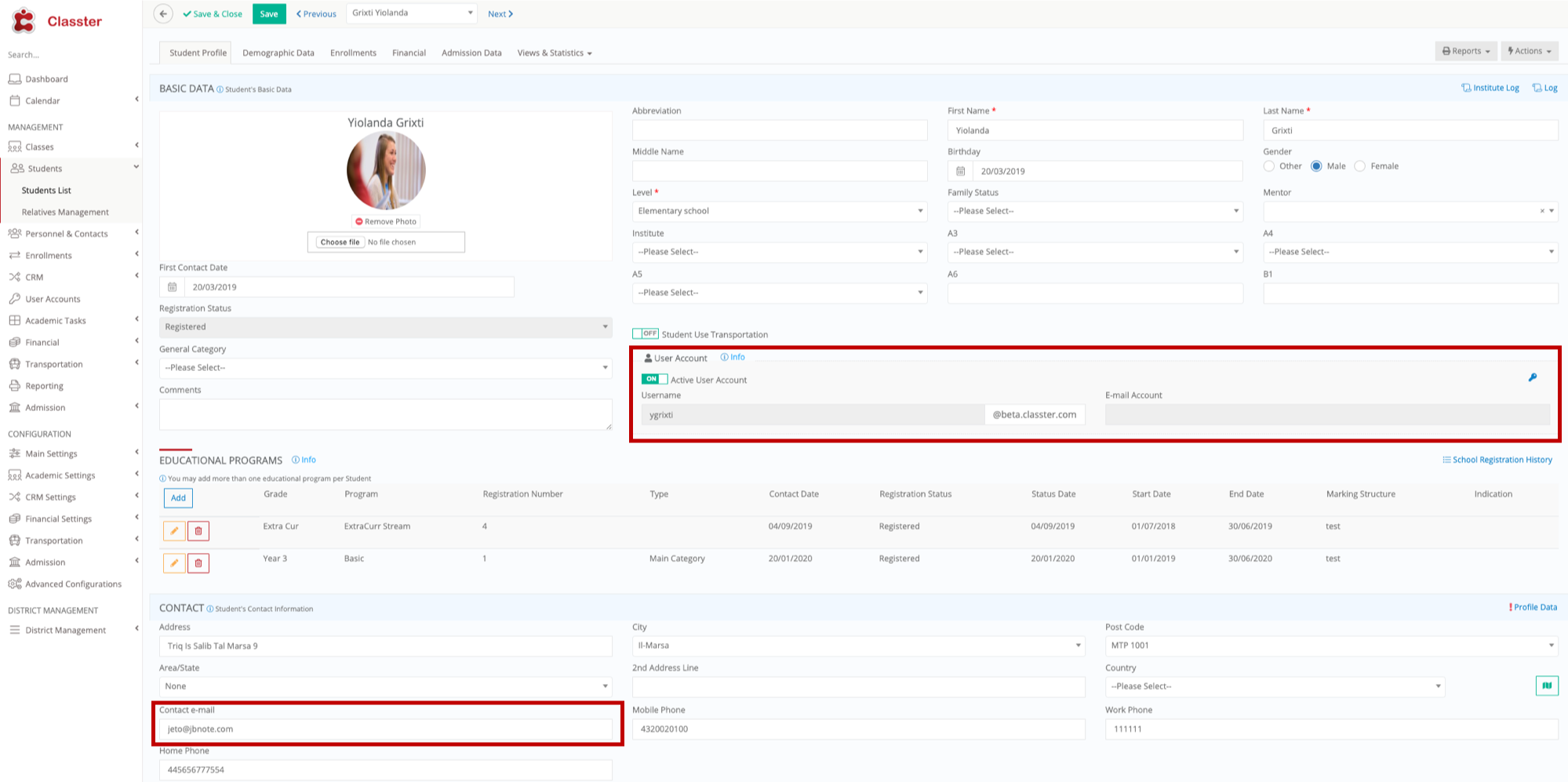
Fill in an e-mail if it is not already and click Save.



