A consent is the permission given from a student or parent (if the student has not reached the age of consent) for certain sensitive issues, usually related to personal data.
Tip: Find out where you can create consent forms in Classter here.
To view students that have filled in consents, from the main menu, go to Students → Students list. (Figure 1)

Figure 1
In this window, from the “View” menu, go to “Students per Consents”. (Figure 2)
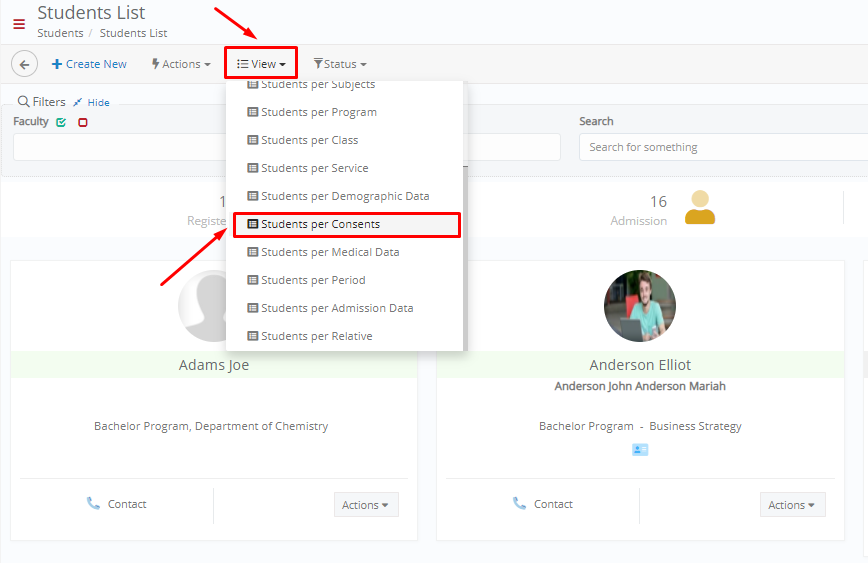
Figure 2
Here you will need to select the consents according to which you want to view the students . You can also filter your results by other fields, such as View Type, Program etc. When you are ready, click on the “Search” button. (Figure 3)
 Figure 3
Figure 3
In this table you can see detailed information (e.g. Name, Program, Class etc.) for students with consents, according to the search filters you applied. (Figure 4)
 Figure 4
Figure 4
Tip: Find additional information on how to send an e-mail invitation to students/ parents who have not yet filled in consents here.
For more tips and tricks in Classter, become a member in our Community in Facebook and follow our Twitter page or take a look at our how-to videos in our YouTube channel.
Extra Tip: Do not forget to take a look at our Core Module Manual to take advantage of all its capabilities.



