Classter operates with the use of many entities that are vital for users to understand in order to more effectively use the Classter System.
The terminology may alter the names of specific entities on Classter but it cannot change the function of each entity. Some of the entities we want to introduce to you are the following:
- Institutions (non-customizable term)
- Educational Program
- Years, Streams, Schools/Levels
- Curriculum
- Academic Periods
- Classes/Groups
- Subjects/Units
- User Roles
Institutions & Locations or Schools
An institution is an independent legal entity or in the case of multiple institutions separate legal entities. On Classter an institution may be a Kindergarten, K12 School, University, College, Institute or Academy of any kind. It is important to make sure to set up and enter all the basic information regarding your institution in the My Institute page of Classter located in the Configuration section of Main Settings. An Institution may contain many institutes or faculties or locations.
The essential reason for the creation of multiple institutions and schools I the safety & security of data across the institution. This means security is based on the institutional level. In many cases, we do not want employees from different schools to have access to all student information. For this reason, we must create separate institutions e.g When you have an elementary school and a middle school in a single institution then employees of the institution will have access to both elementary and middle school students. If you wish employees to be restricted to the school they are assigned too, you will need to create two separate institutions, one with the elementary school and the other with the middle school. In this way, employees of the elementary school will be restricted to the institution containing the elementary school.
You can create an institute with the specific purpose of handling Admissions, this will be designated as an Admissions institute. An institution may contain many institutes, it is managed by the admin who may switch between them via the institute button on the top of the dashboard. All configuration settings must be set up for each institute you create, this includes all Academic Settings, Financial Settings, Transportation Settings, Core Settings, etc. You can transfer the settings to institutes you create when you create a new institute based on an existing Institute, this does not include Students. Students must be migrated by the Classter team to each institute. Employees created for the admissions institution will have access to data of that specific institution. Employees will need to login to a specific institution each time, in the Default/Current Academic Period. Note: this can be changed at a later time.
Schools/Locations: In Classter Schools/Locations are entities representing a physical location, type of operation, or level of education. The names given to schools usually represent not only the location but the function of each location e.g Elementary School. In a specific K12 institution, schools like elementary schools may not be in the same location as the institution’s middle school or high school.
Schools/Locations in Classter are connected with one or more Years and Streams in order to represent the location in which they are being taught. You may see schools as Levels depending on the terminology of your institution. For example, your institution may cover K12 so you would have an Elementary, Middle and High School thus three Schools or Levels. Each School upon creation must be a specific location (Where the Facility is Located), Website, Secretary, Principal etc. Each School or level must be enabled for enrollments in order for them to be accessible to students when they enroll.
Students are tied to a single School/Location and this filters the Educational Programs available e.g A student can be enrolled in the ‘School/Location Elementary School’ he will have access to educational programs linked with the ‘School/Location Elementary School’.
An institution that is an elementary school but possesses multiple locations will need to create a different school/location for each facility e.g St. Johns Elementary is new on Classter and creates the institution in Classter. The institution has 2 downtown locations and one in the suburbs, the admin will create 3 different schools/locations for St. Johns Elementary School. This is part of District Management a function available only in the Paid Version of Classter.
All these entities can be enabled as the basis for Billing and Payment for Students. They can be charged per Year, Stream, or combination of both according to each institution’s requirements.
Academic Periods
The Academic Period is the framework in which the institution’s teaching takes place. In Classter, the academic period is the beginning and end of the academic process. All classes and subjects are taught inside the time period defined by our academic period. All subjects, services, etc. must be within the timeframe.
The academic period contains classes, subjects, homework, assignments, financial arrangements, timetables, students, and teachers. When the time period of the Academic Period elapses, then the admin must create a new academic period for the next academic year e.g Academic Period 2019-2020 ends, the information must be migrated or copied to the next academic period which is 2020-2021. From the student list page and by selecting actions >> transfer from the period you Can transfer students from one academic period to the next.
Note: Academic Periods need to be enabled and made visible to users and candidates applying to the institution.
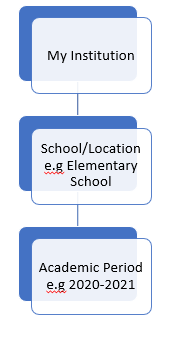
Structure in Free Edition

District Management Paid Version
Educational Programs
These are the heart of the Academic process for your institution. The Educational Programs in Classter are comprised of two main elements Years & Streams (In some cases a third element e.g Registry Categories/Semesters)*
*Note: The names of the entities may vary based on the terminology used by each institution e.g Program & Semester or Years & Programs & Registry Categories etc.
Each Student registering to an institution must be assigned an Educational Program, in some cases, more than one Educational Program can be registered to a single student. Educational Programs can be assigned in the admissions portal by students/parents registering to the institution when self-registration is used then administrators must add educational programs manually in each student’s form (From the student’s lists page). Students can be accepted without an educational program but they will not appear in the ‘Students List’ only in User Accounts or by using the ‘Quick Search’ to locate students. You can create Educational programs in the Configuration section of your main menu, by going to Main Settings > Educational Programs > Year or Stream pages and creating them.
Years and Streams
These entities appear throughout an Institution and the Classter platform. They are connected to each other and together make up Educational programs. The must be both setup/created in order for an Educational program to be complete and assignable to students for enrollment to the institution. When creating Years, you will see you must connect each year to a specific stream or streams. The Year must be connected to one or more Schools e.g Elementary School, as it represents the academic year the student is currently in e.g 1st year of elementary school.
Streams must be created so you can connect them with each year they will be available in e.g Basic stream can be available in all years of elementary school or throughout the student’s education from elementary to high school.
All three entities must be created and then connected to each other according to each institution’s structure. If your institution does not offer Streams then you still must create them and connect them but they cam be dummy entities entitled ‘Not Applicable’.
Year Definition: It is the time period and educational level in which the student is currently in and attending an educational program at the end of which he will have completed a required number of subjects/units that the institution or ministry finds acceptable for promotion to the next year.
Stream Definition: Is the practice of placing students incompatible categories based on their skills and needs. Students in a specific stream may have access to a different combination of subjects and be required to complete different academic requirements.
Curriculum
This is mainly used for Higher Education Institutions such as Universities and Colleges. It is a set of subjects/units which all together equate to a Degree. These studies are completed in one or more years, all this creates a structure that hopefully leads to the graduation of the student with a University/College Degree. This is what is meant by Curriculum on Classter. Curriculums may be connected to an educational program or many educational programs. Each educational program may have more than one curriculum as requirements may change for new student intakes in new academic periods.
An example of a Curriculum for Higher Education is that students attending the first year of university may be required to take specific introduction subjects e.g Intro to Psychology in order to access more advanced psychology subjects in later years. Each subject the student takes he will be awarded a specific number of credits. The student must attain a specific number of credits per year to be considered full time or part-time student. The student will need to accumulate a specific number of credits to be eligible for graduation/completion of an educational program.
Note: Curriculums can be used in special cases for K12 Schools that have International Baccalaureate programs and simulate a University system or if they follow Adaptive Learning schemes.
Classes/Groups & Main Class
Students upon registration and acceptance by the institution are placed in Classes/Groups that belong to a specific year and stream (Educational Program) and have access to a specific set of subjects. Teachers may be assigned to Classes exclusively or many classes/groups consecutively. Classes should follow the Academic Period in duration and must be connected to a Year and Stream. Exceptions for duration of Classes/Groups can be made e.g a Class/Group may last half the Academic Period or more/less.
Classes/Groups may be the next step of a previous Class/Group e.g Y4B is the previous Class/Group of Y5B. Classes/Groups are assigned a Classroom and 1st, 2nd Supervisors. Classes/Groups can be placed in categories based on their academic function e.g Main or Afternoon Class/Group, these are Class Types. Classes/Groups are also connected with the institution’s subjects, timetables, attendance, and assignments/homework/sessions/gradebook an example of a connection between attendance and classes/groups is that the class/group sets the limit for student absences.
Keep in mind that you can mass enroll students to class/groups and subjects.
To manage Class/Groups you go to the page of the same name and choose Manage Classes.
Subjects/Units
A subject has a subject matter that a teacher will teach to students and is an important part of the curriculum/educational program, a student is registered too e.g Y4 Math teaches math to students of class/group Y4B that are enrolled in the basic stream of elementary school at the end this student will have completed all the subjects required to progress to the next year and eventually gain a primary school diploma.
Subjects belong to Years/Streams/Schools and Classes. You can enroll Subjects to Classes, Students to Classes and Subjects as well as Teachers to Classes and Subjects.
Subjects can be billed separately to Students depending on how you setup your Finance Module.
Subjects are taught at regular intervals and this leads to the part of creating sessions for each day and time the subject is taught. You can create sessions/lessons from the Academics tab, either through the sessions list page or via the calendar view of your timetable.
Subjects have absence limits and violation of absence limits on subjects by students may result in students failing subjects.
Subjects are also linked to Timetables, Assignments, Homework, and Quizzes.
Creating subjects is very important and an integral part of the on-boarding process. To create Subject/Units you will need to follow the path: Configuration > Main Settings > Subjects.
Timetable Entries & Sessions (or Lesson)
The timetable serves the purpose of organizing all educational activity in a form that can help users plan their teaching or subject attendance as well as details about what is needed for the educational process.
A timetable will make the connection between the Teacher/Class/Subject/Classroom and Student/Class/Subject. In this way the system knows that because Teacher X teaches Class X and Subject X at Classroom X = Student X of Class and Subject X will be taught by Teacher X in Classroom X. When creating a timetable, you must first have set up timetable categories e.g the main timetable and timetable periods e.g 1ST, 2ND, 3RD period with each period’s duration and a definition if a period is a break.
When you are done setting up the timetable you will be able to see all weekdays and the classes/teachers/subjects that are in each timetable period.
Sessions are individual lessons created by teachers or admins. An example of a Session/Lesson in Math 101 taught by John Smith on Monday 24/4/2020 from 9.00 am to 10.00 am. Sessions/Lessons can be created through the Timetable directly or individually at the sessions list page. Students are automatically added to timetable created session and add more if you wish.
The main distinction between the timetable and session lessons is that the timetable shows the regular planned occurrence of lessons e.g Class Y4B, Subject Math 101, taught by John Smith takes place every Monday, Wednesday, Friday from 10 am to 11 am. Sessions/lessons are a one-time thing, they do not occur regularly and can be created in an irregular time schedule e.g Week 1 can have two sessions in different days and times with different durations, Week 2 may be different (Academies or training centers find this very useful).
When you have Setup Timetables and Sessions/Lessons, students and teachers will be able to view their schedule in their calendar and timetables.
User Roles & Roles Type
User Roles define what each entity is in regard to the Classter Platform. User Roles can be Students, Teachers, Staff, Parents, Alumni or Admins. Each role comes with its rights and privileges to specific menu options that will be available or not in the user’s individual portal.
User roles are created in the Role Management page of the Configurations menu. For user roles there are role types available for further customization e.g Teachers can have the role type of Supervisor, Employees can have the role type: Secretary.
What is a Supervisor Teacher
The supervisor is a specific role type for users who are teachers executing a supervisory role in the institution. The supervisor has the ability to view the data not only of his own Classes/Subjects/Students but all Classes/Subjects/Students.
In the case of marking workflows, there are supervisors who act as second or third markers for quizzes and assessments or as verifiers for marks and absences.
User roles are created in the Role Management page of the Configurations menu.



